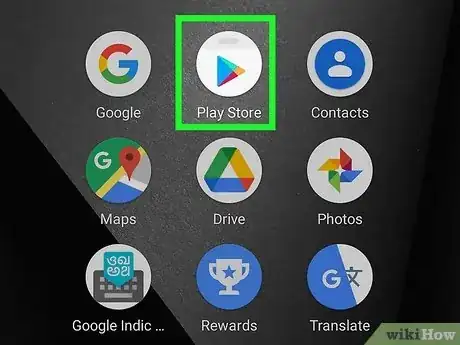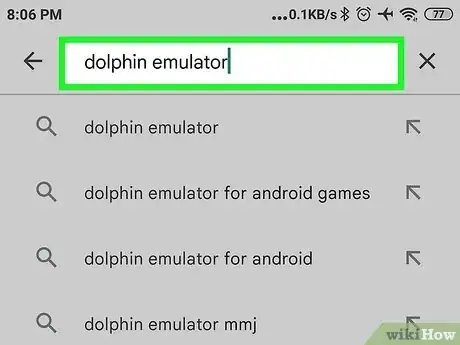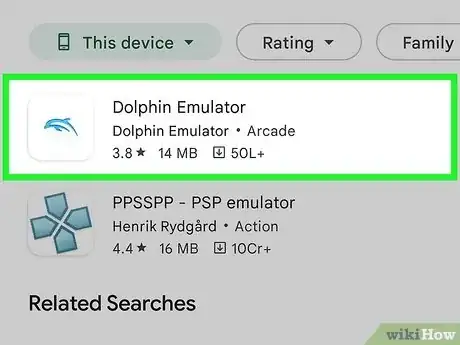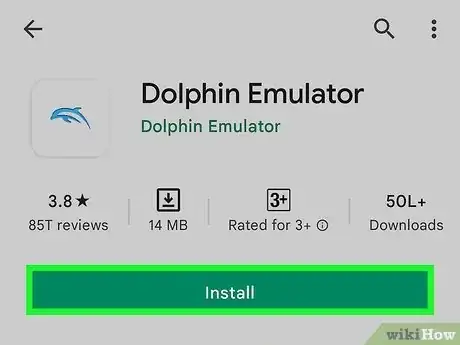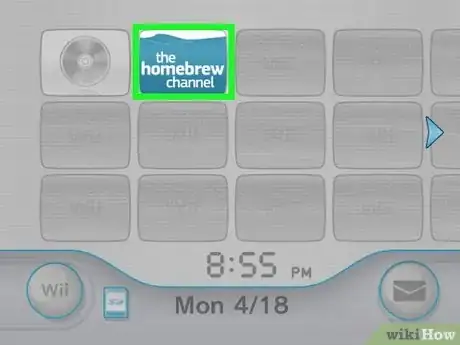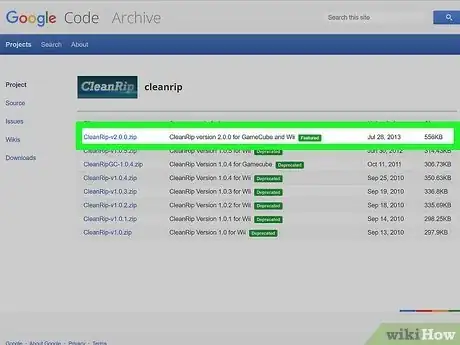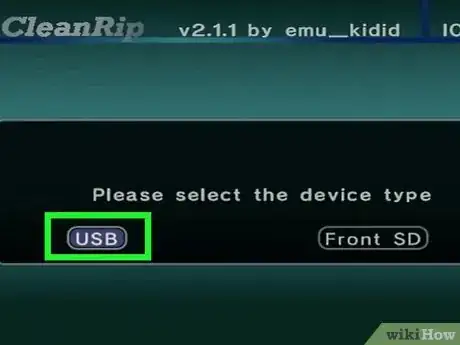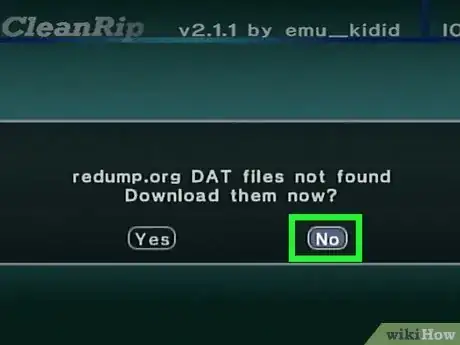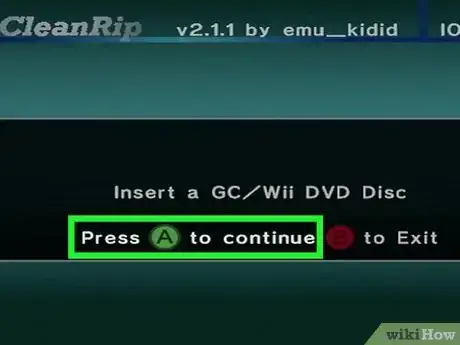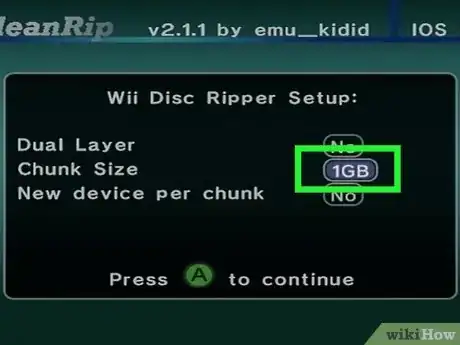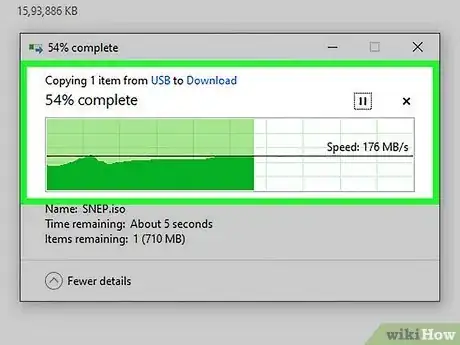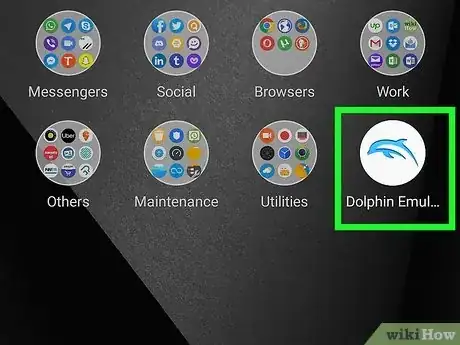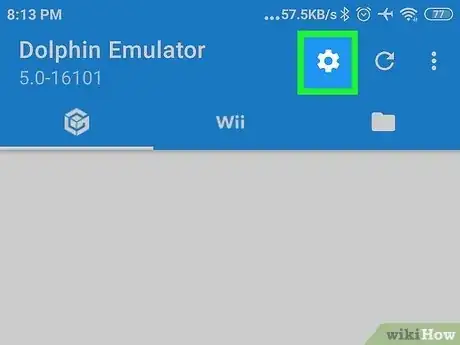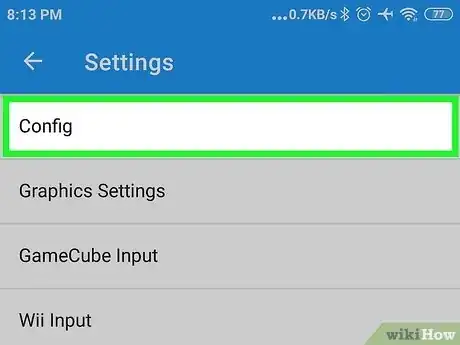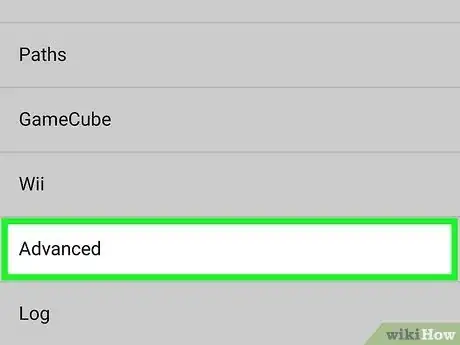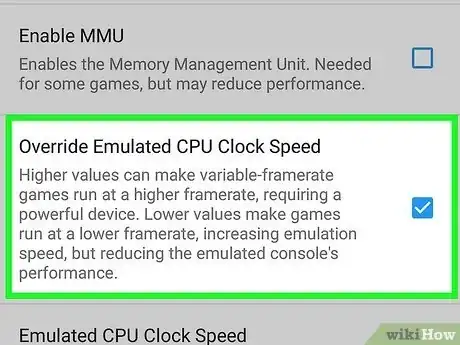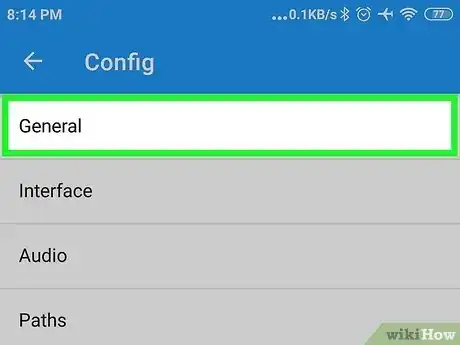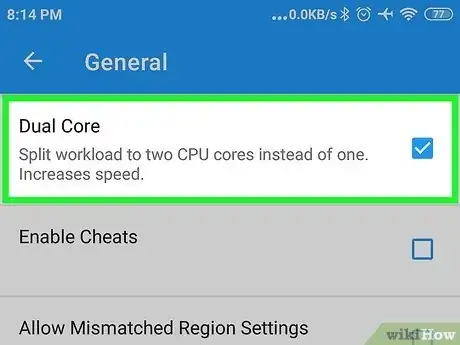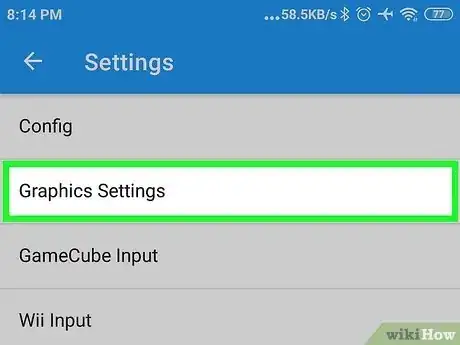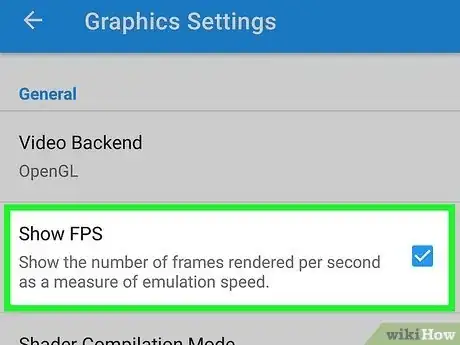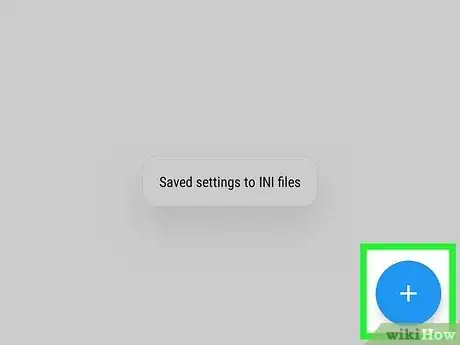This article was co-authored by wikiHow staff writer, Darlene Antonelli, MA. Darlene Antonelli is a Technology Writer and Editor for wikiHow. Darlene has experience teaching college courses, writing technology-related articles, and working hands-on in the technology field. She earned an MA in Writing from Rowan University in 2012 and wrote her thesis on online communities and the personalities curated in such communities.
This article has been viewed 10,965 times.
Learn more...
Do you want to play Wii or Gamecube games on your Android? Dophin Emulator makes it easy! You'll need your Wii console and a computer for the setup process, but after that, you can play games on the go. This wikiHow article will teach you how to install Dolphin, move your Wii or GameCube games to your Android, and start playing the best Nintendo games on your phone.
Steps
Installing the Dolphin Emulator
-
1
-
2Search Dolphin Emulator. You'll see the search bar at the top of your screen.Advertisement
-
3Tap the Dolphin Emulator search result. It's next to an icon of a dolphin and is developed by "Dolphin Emulator."
-
4Tap Install. This will install the emulator on your phone. After the emulator installs, you'll have the emulator ready to play your Wii and GameCube games ready, but how do you get games?
Getting Wii and GameCube Games for Your Dolphin Emulator
-
1Install the Homebrew Channel on your Wii. If you already have that channel installed, you can skip this step.
- To complete this process, you'll need an SD card or USB drive, a computer, and your console game. Essentially, use your computer to download the necessary data.
-
2Download CleanRip from https://code.google.com/archive/p/cleanrip/downloads. You will need it to make a copy of your Wii or GameCube disc that you can play on Dolphin. Extract the ZIP file and copy the apps folder to your SD card or USB drive.
-
3Insert your SD card or plug in your USB drive into the Wii and launch the Homebrew Channel. You should see CleanRip come up as one of the options. Select it and choose Launch.
- You'll see a disclaimer. After you read that, press A on your controller to continue opening the program.
-
4Choose where you want to rip the game. Select if you're using an SD card or USB drive, then select whether your device is formatted with FAT32 or NTFS. Press A to continue.
-
5Select No to continue. This window asks if you want to download the redump.org DAT files. You can download them if you want, but they are not required and they will only work if you have an internet connection.
-
6Insert a GameCube or Wii disc into your console. Once a game disc is inserted, press A to continue.
-
7Select the chunk size that you want. When you dump the game disc, it will divide the disc into a few smaller chunks. Choose either 1 GB, 2 GB, 3 GB, or full. Please note that you can only choose full if your SD card or USB drive is formatted with NTFS because FAT32 has a file size limit of 4 GB. Also select whether your disc is single layer or dual-layer, and if you want to get prompted for a new device every time a chunk finishes. There are only a few dual-layer disc games including Super Mario Smash Bros Brawl and Disney Infinity.[1] [2]
- You'll see a summary page when the dump is finished, outlining how long the copy took to finish.
- Press B to exit CleanRip.
-
8Put your SD card or USB drive into your computer. Now it's time to put all your chunks together to form a full game disc that can be read by Dolphin. If you dumped the full disc, you can skip this step.
- Copy all the chunks to your hard drive. Then start either the Command Prompt (if you're using Windows) or the Terminal (if you're using Mac or Linux). Use CD to get to whatever directory you copied the chunks to, then follow this command to combine all of the chunks: Windows: copy /b <title_id>.part*.iso <game_title>.iso Mac or Linux: cat <title_id>.part*.iso > <game_title>.iso
-
9Transfer the files from your computer to your Android. The easiest way to transfer files is using the USB that came with your phone. You can plug it into your computer, then drag and drop the ripped game files from your computer to your Android.
Optimizing Dolphin Emulator and Adding Games
-
1Open Dolphin Emulator. This app icon looks like a dolphin.
-
2Tap the gear icon. It's in the upper right corner of your screen and the Settings menu will open.
-
3Tap Config. This is usually the first option in the menu.
-
4Tap Advanced. You'll see this near the bottom of the menu.
-
5Tap to select the box next to "Override Emulated CPU Clock Speed.". A checked box means that feature is enabled.
- Return to the previous menu by tapping your phone's back button.
-
6Tap General. You'll see this in the main Config menu.
-
7Tap to select the boxes next to "Dual Core" and "Enable usage statistics reporting." Both this and "Override" will increase the speed and help the emulator perform better on your phone.
- Press the back arrows twice or three times to return to the main Settings menu.
-
8Tap Graphics Settings. It's usually the second item on the menu.
-
9Tap to select the boxes next to "Show FPS" and "Compile Shaders Before Starting." Not only will you see the frames per second, but the game should stutter or lag less while playing.
-
10Add the game to Dolphin. From the main screen, tap the + icon in the lower right corner. This will allow you to search your local storage for compatible games.[3]
References
- ↑ https://wiki.dolphin-emu.org/index.php?title=Category:Dual_Layer_Disc_games
- ↑ https://dolphin-emu.org/docs/guides/ripping-games/#:~:text=you%20have%20one%3A-,Ripping%20Discs%20Using%20CleanRip,-CleanRip%20can%20rip
- ↑ https://dolphin-emu.org/docs/faq/#:~:text=Dolphin%20supports%20playing%20games%20dumped%20in%20the%20following%20formats%3A
About This Article
1. Install Dolphin Emulator from the Google Play Store.
2. Dump your Wii and GameCube games to a computer, then your Android.
3. Optimize Dolphin Emulator and add games to it.