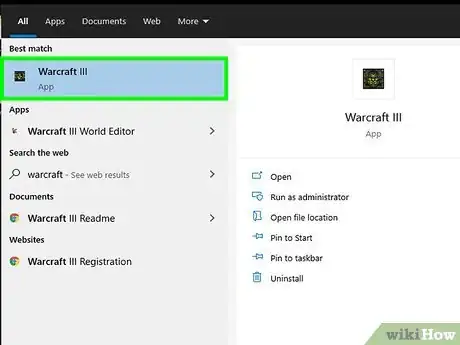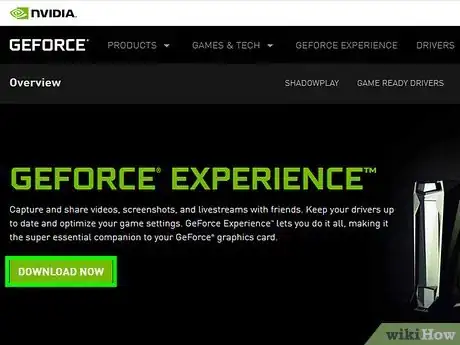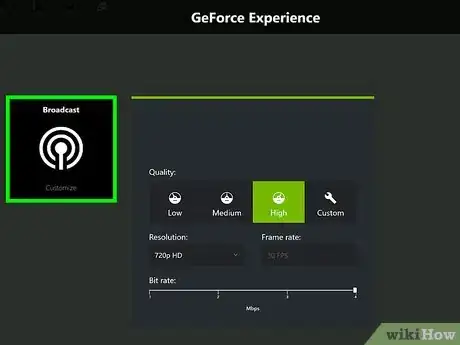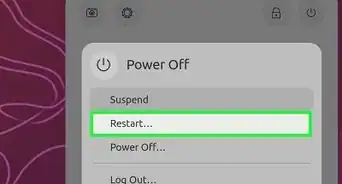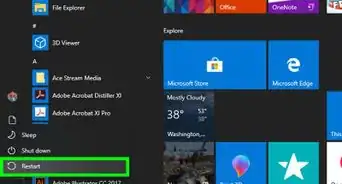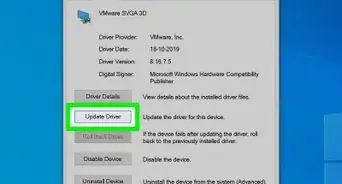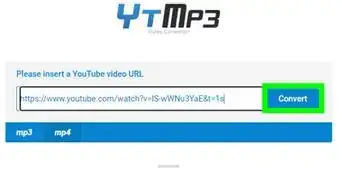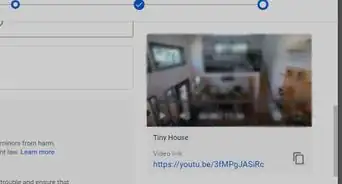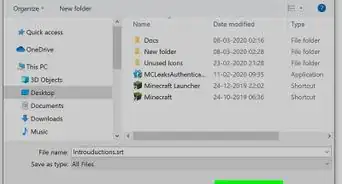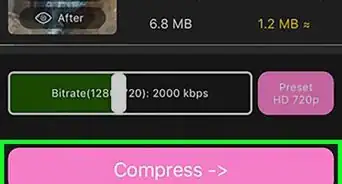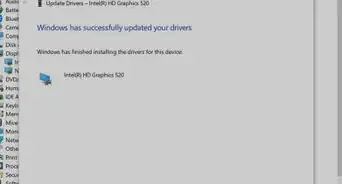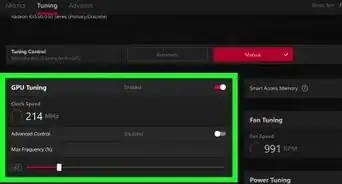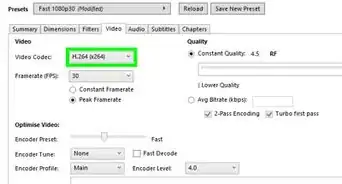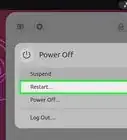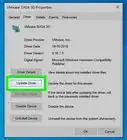X
This article was co-authored by wikiHow staff writer, Darlene Antonelli, MA. Darlene Antonelli is a Technology Writer and Editor for wikiHow. Darlene has experience teaching college courses, writing technology-related articles, and working hands-on in the technology field. She earned an MA in Writing from Rowan University in 2012 and wrote her thesis on online communities and the personalities curated in such communities.
This article has been viewed 87,820 times.
Learn more...
This wikiHow teaches you how to access the NVIDIA overlay using GeForce Experience.
Steps
-
1Launch your game. Since an overlay is intended to display on top of another full-screen program, you'll need to be running one in order to activate the overlay feature.
-
2Press and hold Alt+Z. If you don't see an overlay, you'll need to open the GeForce Experience application in the background and click the green Share button on the left side of Settings.
- You can download GeForce Experience from https://www.nvidia.com/en-us/geforce/geforce-experience/.
Advertisement -
3Release the keys when you see the overlay appear. You can click buttons in the options to take a screenshot, record video, and broadcast your game live to Twitch using the overlay in NVIDIA Share.[1]
Advertisement
References
About This Article
Article SummaryX
1. Launch your game.
2. Press and hold Alt + Z.
3. Release the keys when you see the overlay appear.
Did this summary help you?
Advertisement