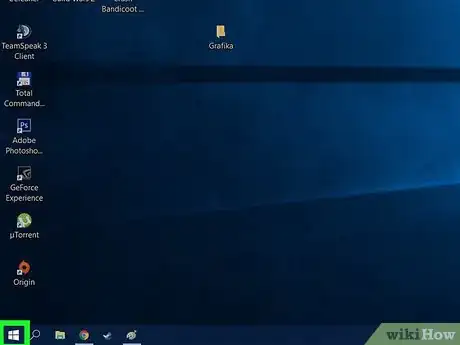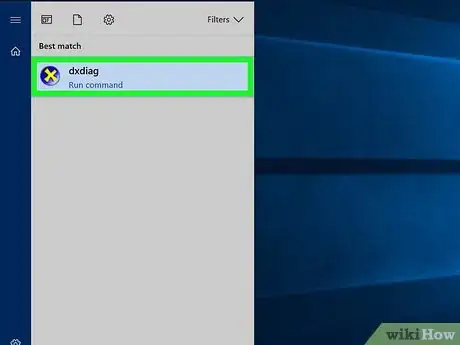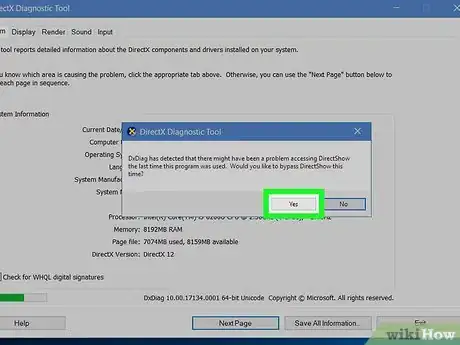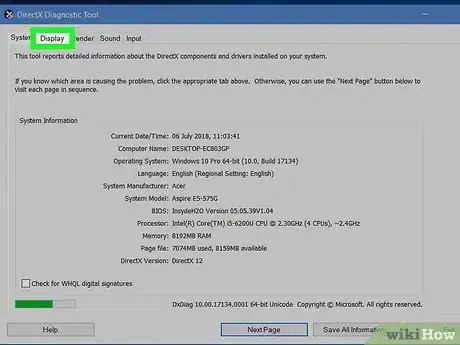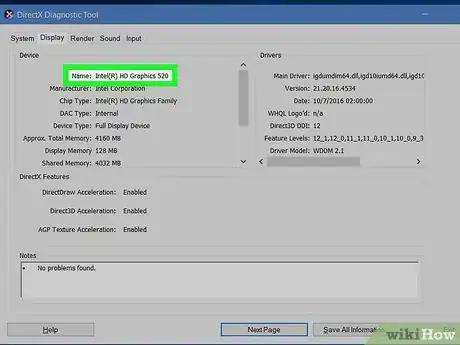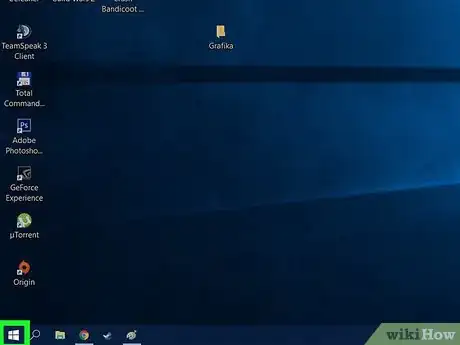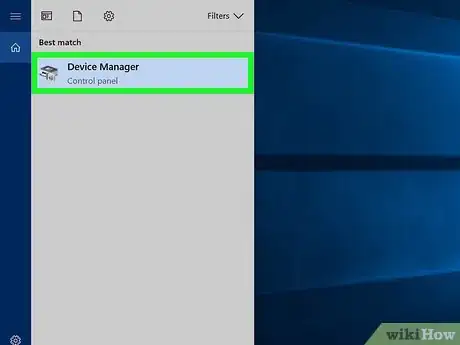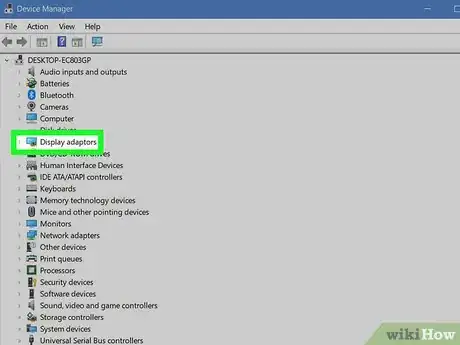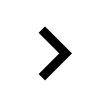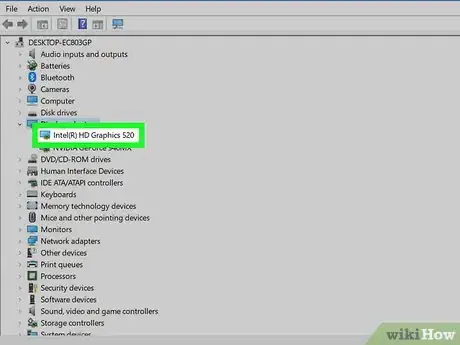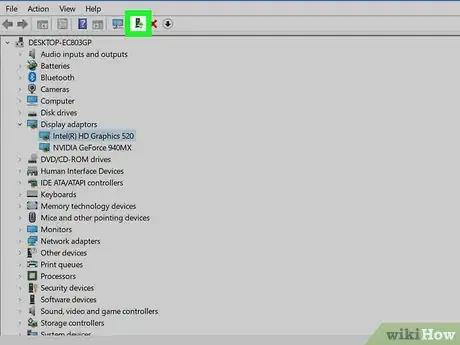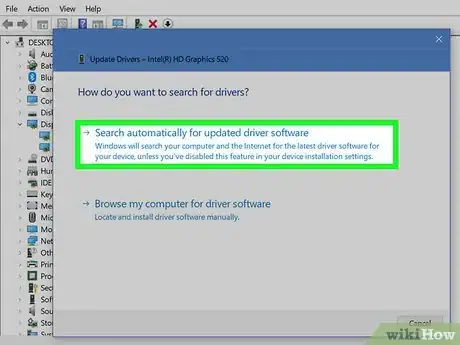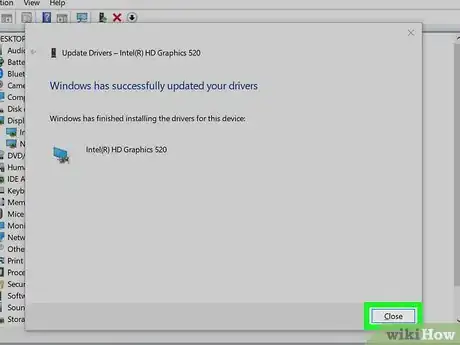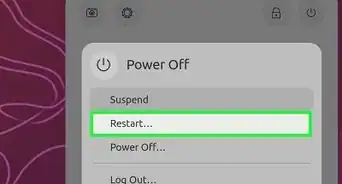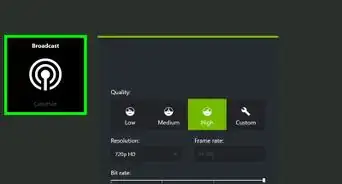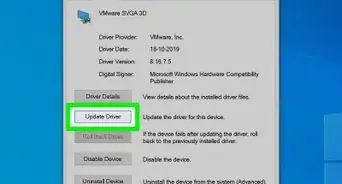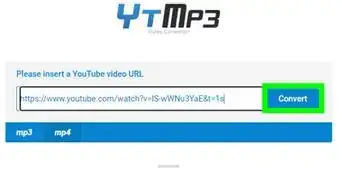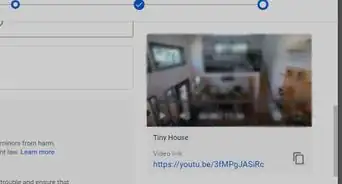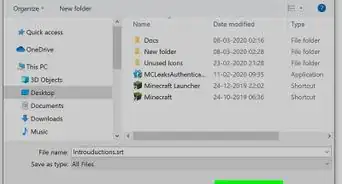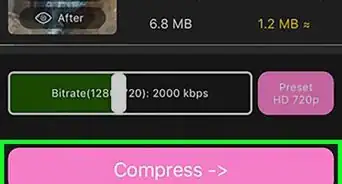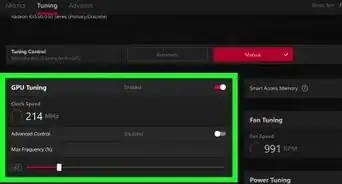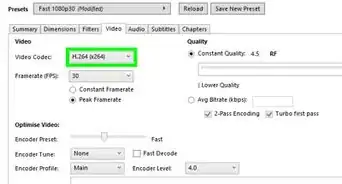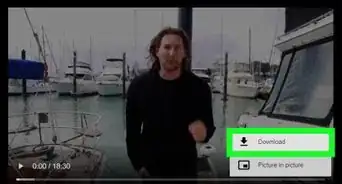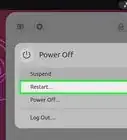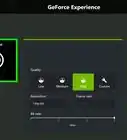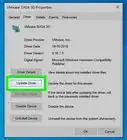This article was co-authored by wikiHow staff writer, Jack Lloyd. Jack Lloyd is a Technology Writer and Editor for wikiHow. He has over two years of experience writing and editing technology-related articles. He is technology enthusiast and an English teacher.
The wikiHow Tech Team also followed the article's instructions and verified that they work.
This article has been viewed 159,151 times.
Learn more...
This wikiHow teaches you how to manually update your Windows computer's graphics card's drivers. While graphics card drivers are usually updated when your computer installs a comprehensive update or patch, some third-party graphics cards may not properly transition. If your graphics card is fried, you may need to install a new one instead. Unfortunately, the only way to update a Mac's graphics card is by updating your Mac's operating system.
Steps
Finding a Graphics Card's Name
-
1
-
2Run the DXDIAG command. Type in dxdiag, then click the purple-and-yellow dxdiag icon at the top of the Start window.Advertisement
-
3Click Yes when prompted. This will cause Windows to determine your graphics card's type and open a new window.
- Your computer may attempt to connect to the Internet in order to match your graphics card against others on its product page.
-
4Click the Display tab. It's at the top of the window.
-
5Find your graphics card's name. Review the text in the "Name" section that's in the upper-left side of the window. This is your graphics card's name as recognized by your computer.
- At this point, you can close the window.
Updating Graphics Card Drivers
-
1
-
2Open Device Manager. Type in device manager, then click Device Manager at the top of the Start window.
-
3
-
4Select your graphics card. Click the heading which has the same name as your computer's graphics card to do so.
-
5Click the "Update" button. It's a black box with an upward-facing green arrow that you'll find at the top of the Device Manager window.
-
6Click Search automatically for updated driver software. This option is at the top of the pop-up window. Doing so causes your computer to begin searching for drivers for your graphics card.
- If Device Manager reports that the graphics card is up to date, you can click Search Windows Update to determine whether or not a system update is available.
-
7Allow your graphics card to update. As long as updated drivers are available, Device Manager will download and install them for you, though you may be prompted to confirm this decision or navigate through a few on-screen options.
- If you're using Windows Update, allow the update to download, then install the update when prompted. This will usually update other components of your computer's operating system, so expect the update to take a long time to complete.
Warnings
- You can't update your Mac's graphics card without updating the operating system.[1]⧼thumbs_response⧽
About This Article
1. Open Device Manager'.
2. Expand Display Adapters.
3. Select your graphics card.
4. Click the Update button.
5. Click Search automatically.
6. Allow the card to update.