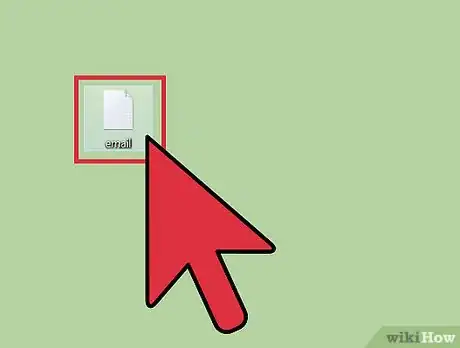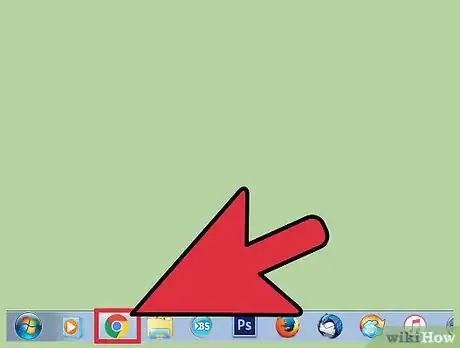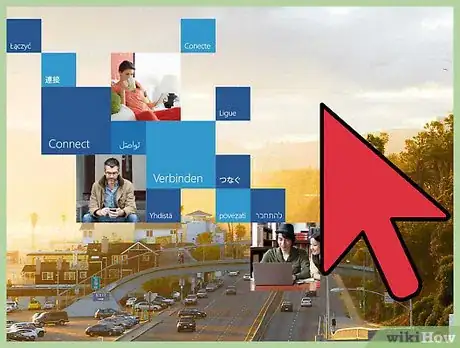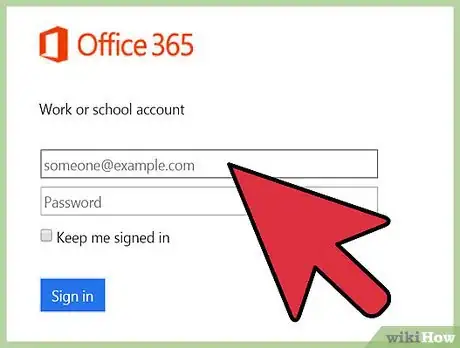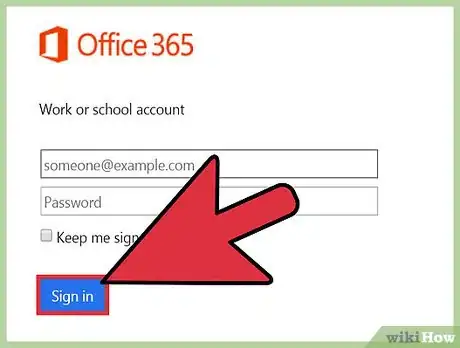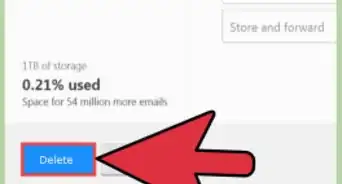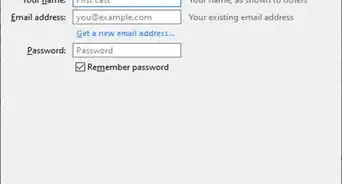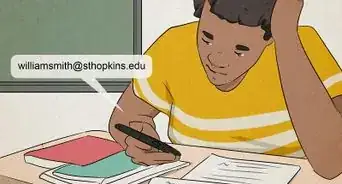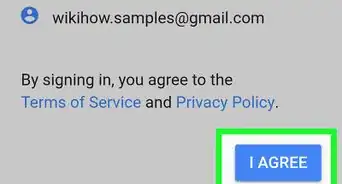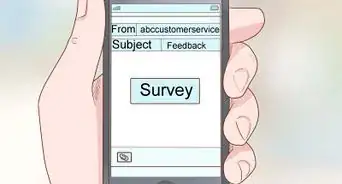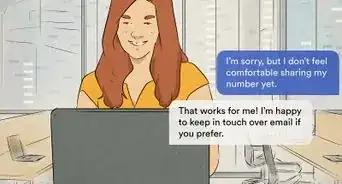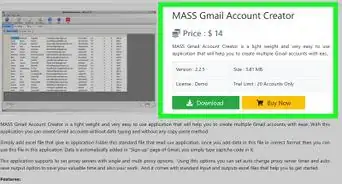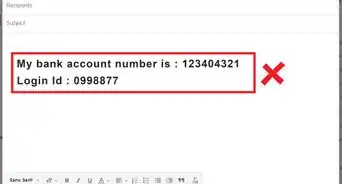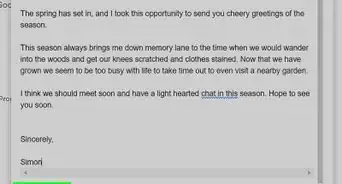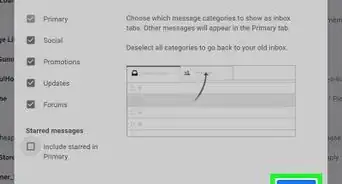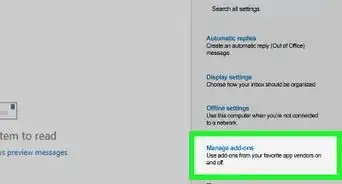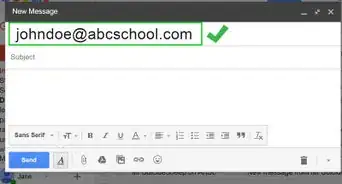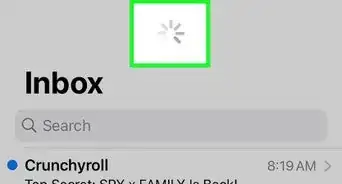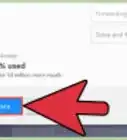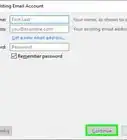X
wikiHow is a “wiki,” similar to Wikipedia, which means that many of our articles are co-written by multiple authors. To create this article, volunteer authors worked to edit and improve it over time.
This article has been viewed 114,086 times.
Learn more...
When you enroll to one of the academic courses/year offered in the University of South Africa, or UNISA, you’ll get a myLife email account for free, which you’ll need to receive news, updates, and important messages or announcements from the university. Though the account is free, some users are having a hard time finding out how to and where to open their email, but it’s actually easy to do—if you just know where to go.
Steps
-
1Take note of your myLife email address and password. Write down the email address that was issued to you after successfully registering to UNISA.
-
2Open a web browser. Double-click your preferred browser's shortcut icon found on your desktop to launch it.Advertisement
-
3Go to the login page. Open this link (http://mylife.unisa.ac.za/mail) on the address bar of your web browser. The link will redirect you to the Microsoft Office 365 login page.
-
4Type in your account details. Enter your myLife email address and password on the text fields provided.
- The myLife email can be accessed using the Office 365 webmail service.
-
5Sign in. Click the “Sign In” button after typing in your details to access your myLife email account. From here, you can now access your account’s inbox and other message folders.
Advertisement
Community Q&A
-
QuestionI forgot my email address only remember the password. What can I do?
 Community AnswerJust get a new email if you truly cannot remember. If you have notifications for that email, just sign up for some website and it should send it to you.
Community AnswerJust get a new email if you truly cannot remember. If you have notifications for that email, just sign up for some website and it should send it to you. -
QuestionI can't access my Mylife account. I forgot my username and password. What can I do?
 Community AnswerClick on "forgot my password" and follow the instructions.
Community AnswerClick on "forgot my password" and follow the instructions. -
QuestionHow do I login to MyLife email accounts?
 Community AnswerFollow the instructions listed in the article above.
Community AnswerFollow the instructions listed in the article above.
Advertisement
About This Article
Advertisement