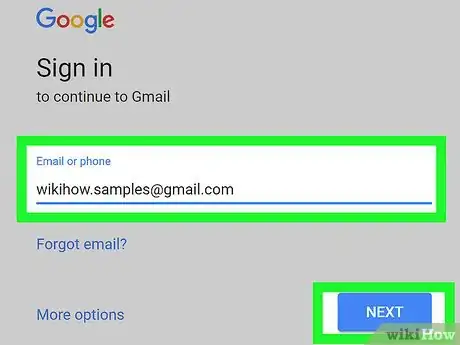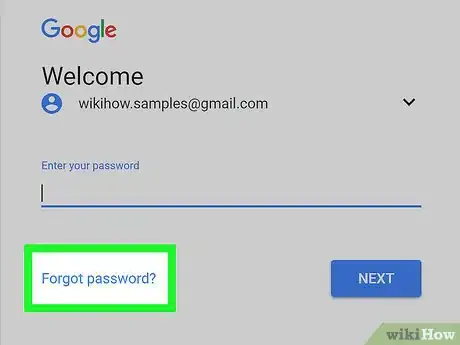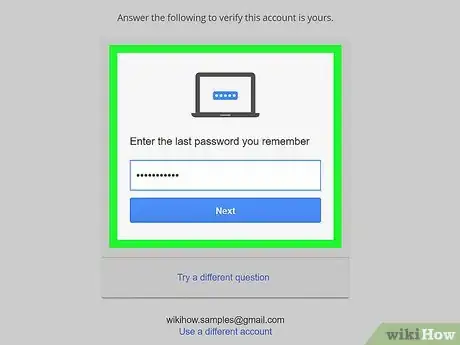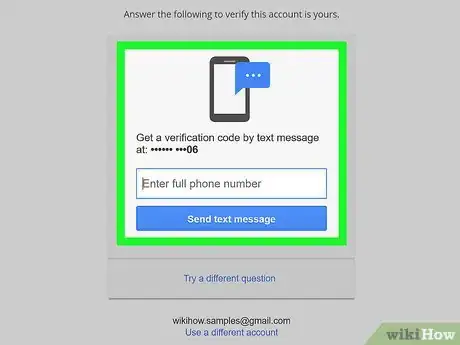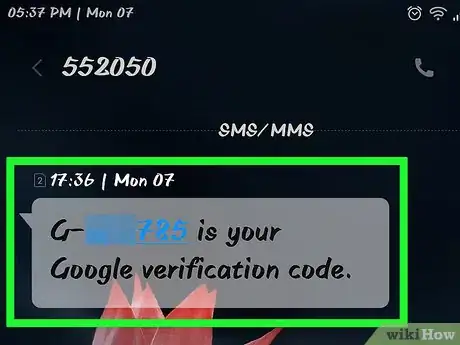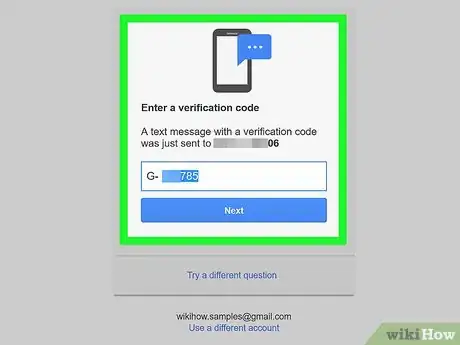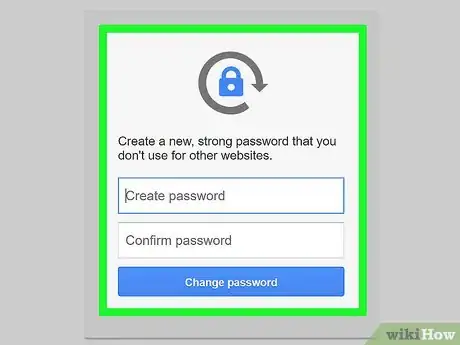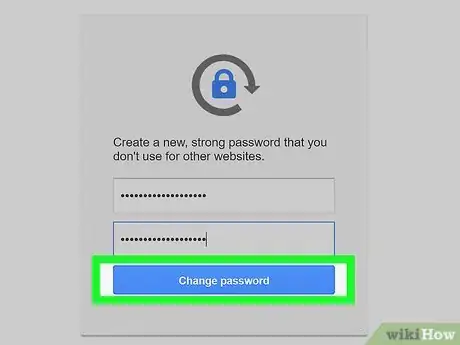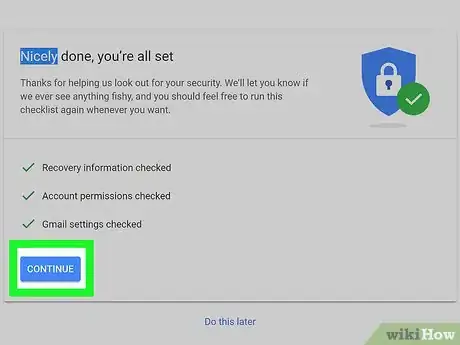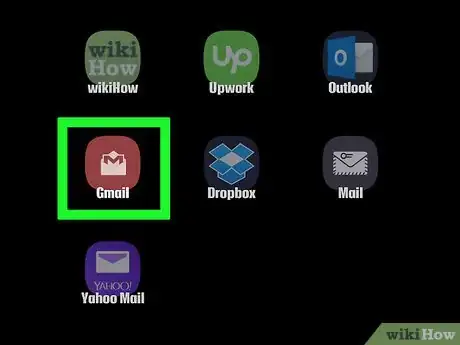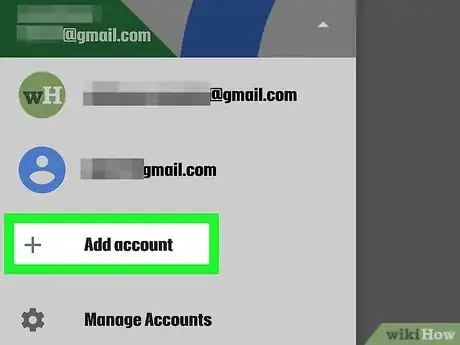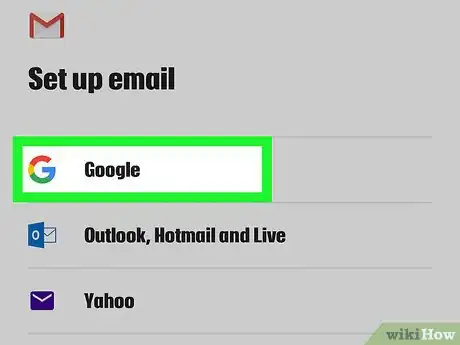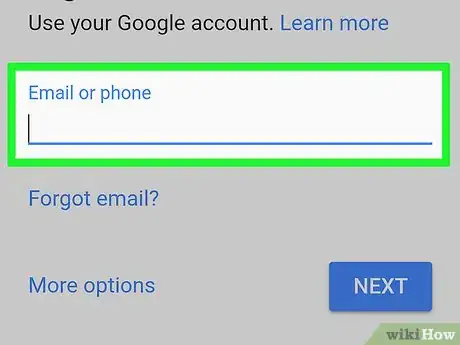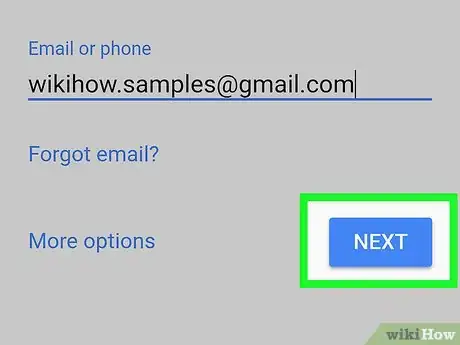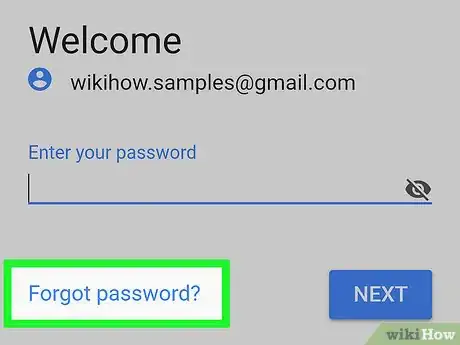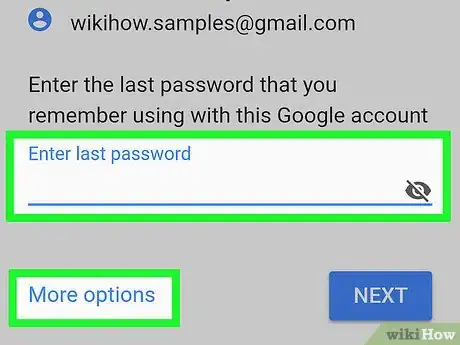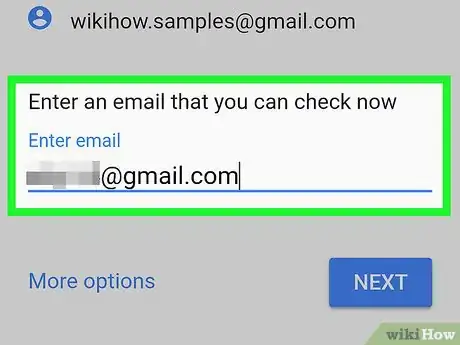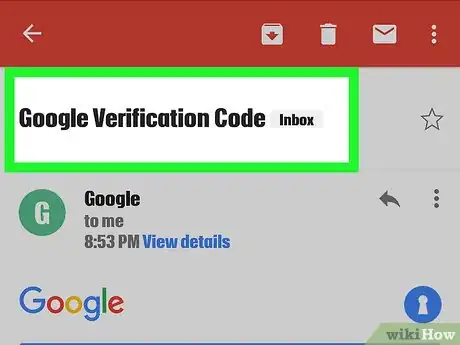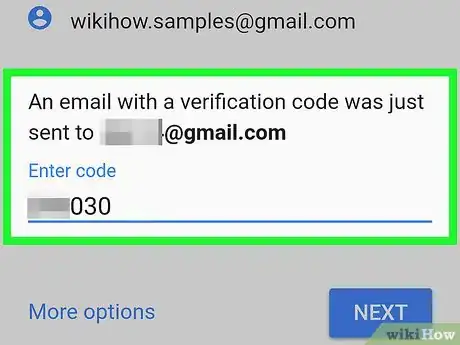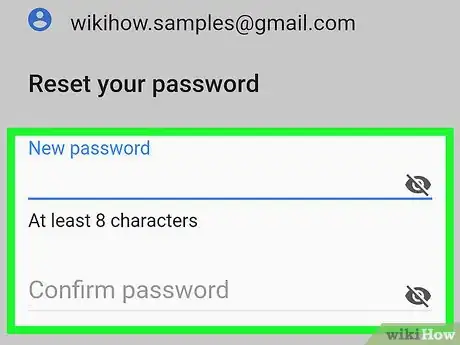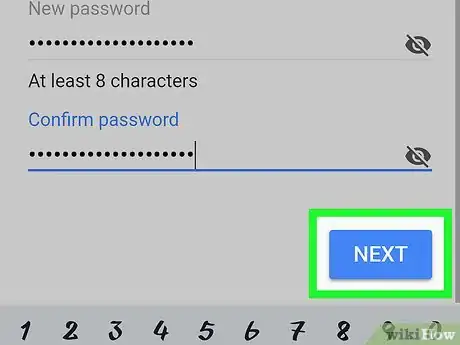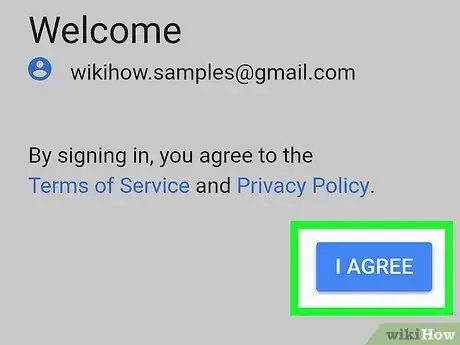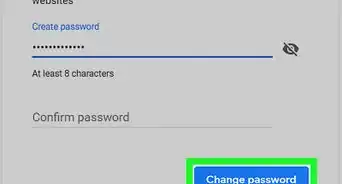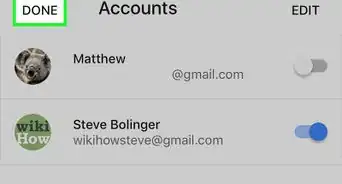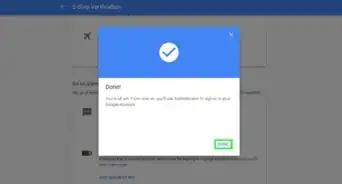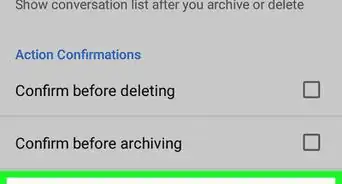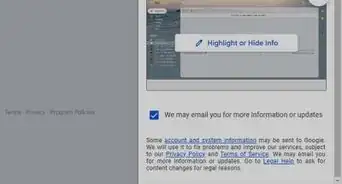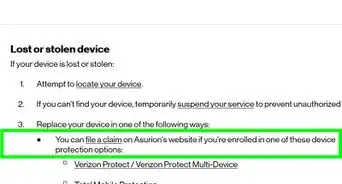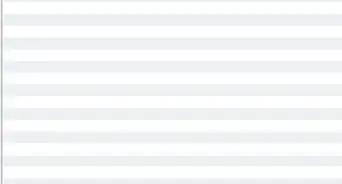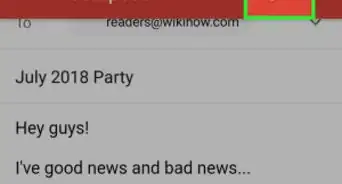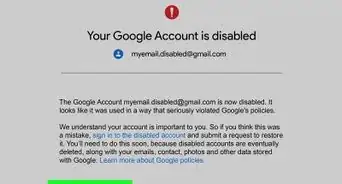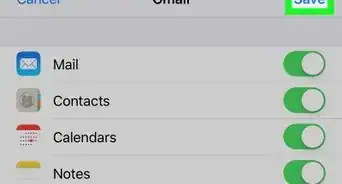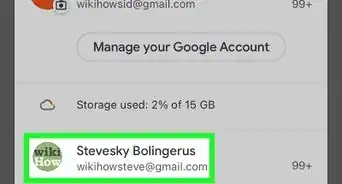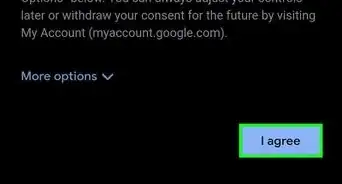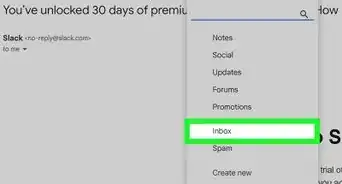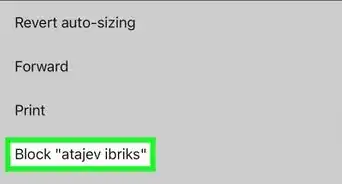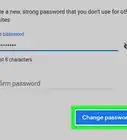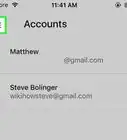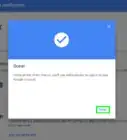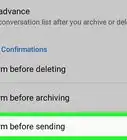This article was co-authored by wikiHow Staff. Our trained team of editors and researchers validate articles for accuracy and comprehensiveness. wikiHow's Content Management Team carefully monitors the work from our editorial staff to ensure that each article is backed by trusted research and meets our high quality standards.
The wikiHow Tech Team also followed the article's instructions and verified that they work.
This article has been viewed 2,557,274 times.
Learn more...
This wikiHow teaches you how to recover a lost or forgotten Gmail password using the Gmail website or by using the Gmail mobile app.
Steps
Using the Gmail Website
-
1Go to https://mail.google.com. Use the link or type the URL in a web browser.
- If your email or phone number isn't filled in automatically, type it into the labeled field and click on Next.
-
2Click on Forgot password? below the password field.Advertisement
-
3Enter the last password you remember and click on Next.
- If you don't remember any of the passwords you've used before, click on Try a different question at the bottom of the gray box.
- Continue clicking on Try a different question until you come across one that you can answer, answer it, then click on Next.
-
4Follow the on-screen instructions. You'll be asked to do one of the following:
- Confirm a text to the phone number associated with your Gmail account;
- Confirm a message to the email associated with your Gmail account;
- Confirm the email of your recovery email account if you've set one up; or
- Enter an email that you can check immediately.
-
5Open the applicable email or text message from Google.
-
6Enter the verification code in the message in the field on the screen.
-
7Enter a new password and confirm it in the labeled fields.
-
8Click on Change password.
-
9Click on Continue. Your password has been recovered and you can sign into Gmail with it.
- If you were unable to enter a previous password or receive a message at your associated phone number, email, or recovery email, you'll be asked to "briefly tell us why you can’t access your account." Enter a reason and click on Submit.
- Google will get back to you in 3-5 business days.
Using the Gmail App
-
1Open the Gmail app. It's a red and white icon shaped like a sealed envelope.
-
2Tap + Add an Account.
-
3Tap Google.
-
4Enter the email or phone or phone number associated with your Gmail account in the labeled field.
-
5Tap Next in the lower-right corner.
-
6Tap Forgot password? below the password field.
-
7Enter the last password you remember and tap Next.
- If you don't remember any of the passwords you've used before, tap Try another way to sign in below the password field.
- Continue tapping Try another way to sign in until you come across one that you can answer, answer it, then tap Next.
-
8Follow the on-screen instructions. You'll be asked to do one of the following:
- Confirm a text to the phone number associated with your Gmail account;
- Confirm a message to the email associated with your Gmail account;
- Confirm an email to a recovery email account if you've set one up; or
- Enter an email that you can check immediately.
-
9Open the applicable email or text message from Google.
-
10Enter the verification code in the message in the field on the screen.
-
11Enter a new password and confirm it in the labeled fields.
-
12Tap Next.
-
13Tap Accept. Your password has been recovered and you can sign into Gmail with it.
- If you were unable to enter a previous password or receive a message at your associated phone number, email, or recovery email, you'll be asked to "briefly tell us why you can’t access your account." Enter a reason and tap Submit.
- Google will get back to you in 3-5 business days.
Community Q&A
-
QuestionSomeone hacked my account. What should I do?
 Community AnswerDo a "forgot password" and change your password immediately. This may reduce the chance of the person hacking again.
Community AnswerDo a "forgot password" and change your password immediately. This may reduce the chance of the person hacking again. -
QuestionHow do I reset my Gmail password if I haven't accessed my Gmail account in years?
 R2_d2000Top AnswererYou can use a recovery email instead, or you can try to Contact Google to reset the password.
R2_d2000Top AnswererYou can use a recovery email instead, or you can try to Contact Google to reset the password. -
QuestionI have the phone that I used to create the account, and I want to reset my Gmail password. When I try, I don't get a text message, but I have to complete the recovery form and I don't know the start date. How do I get it to let me reset the password?
 Community AnswerIf you have forgotten your password and can no longer access your Gmail account, here are a few quick steps to recover your account. Google Account Recovery. Go to Google's Account Recovery page and select "I don't know my password". Then enter your Gmail email address and click on Continue: It will prompt you for the recovery.
Community AnswerIf you have forgotten your password and can no longer access your Gmail account, here are a few quick steps to recover your account. Google Account Recovery. Go to Google's Account Recovery page and select "I don't know my password". Then enter your Gmail email address and click on Continue: It will prompt you for the recovery.
About This Article
To recover your Gmail password, start by going to the Gmail website. Then, type your email or phone number into the text box, and hit “Forgot password?” On the next screen, enter the last password you remember and click “Next.” If you don’t remember any of your passwords, click on “Try a different question” and type in your answer. After that, choose to have a verification code sent to your phone or a secondary email address. Once you receive the code, type it into the text box to confirm your identity. Then, enter your new password into the two boxes and click “Change password.” For more tips, including how to recover your Gmail password using the Gmail app, read on!