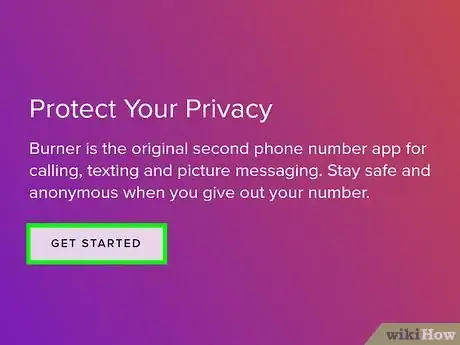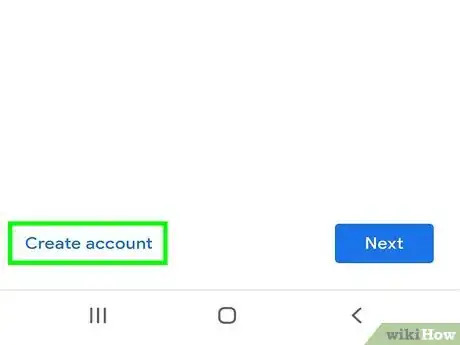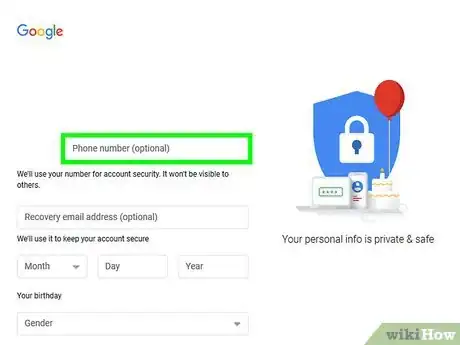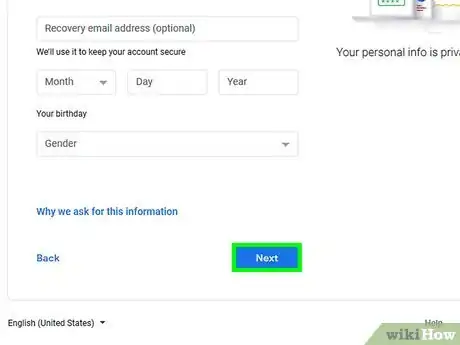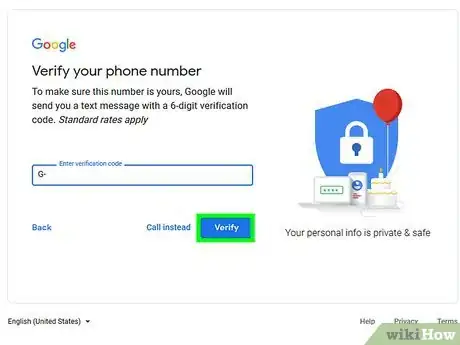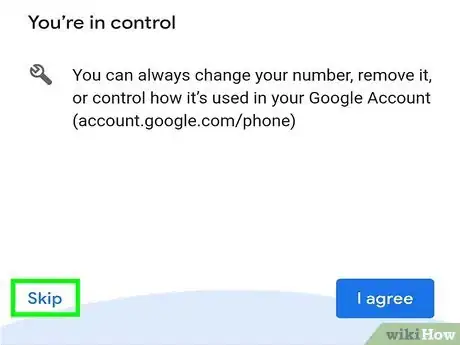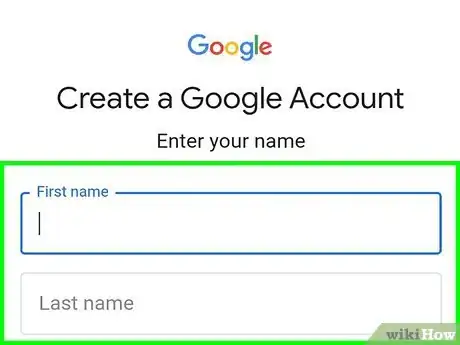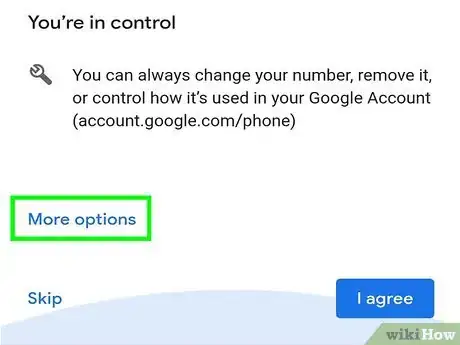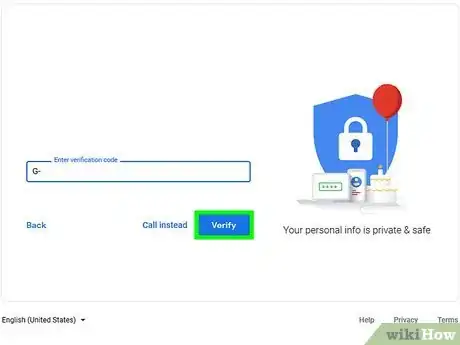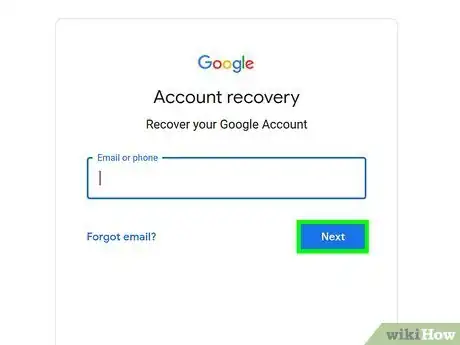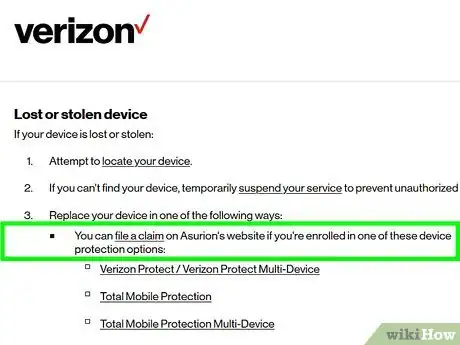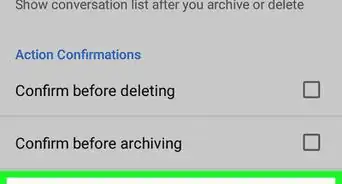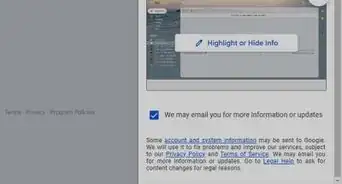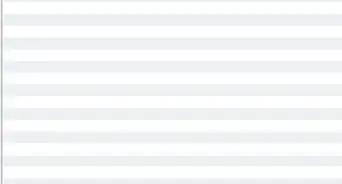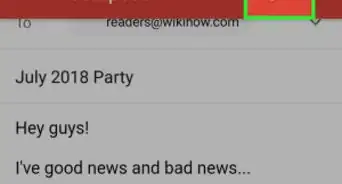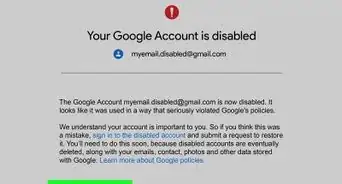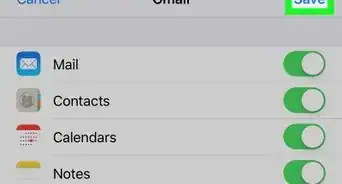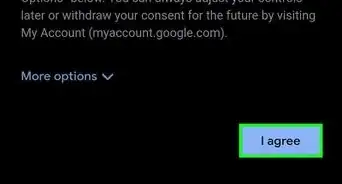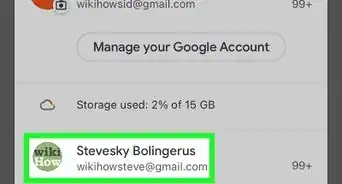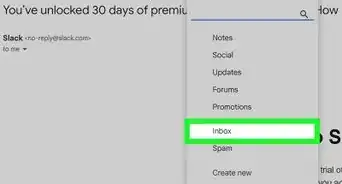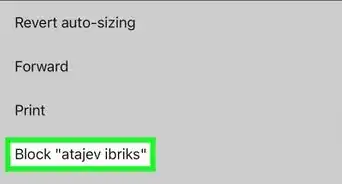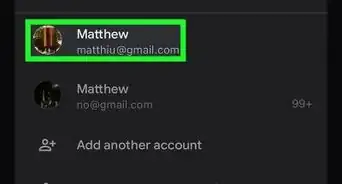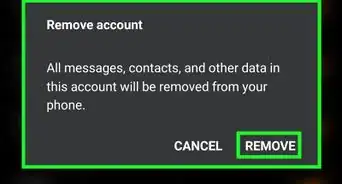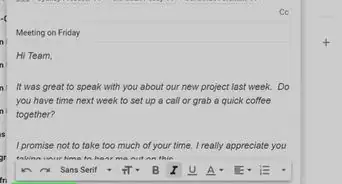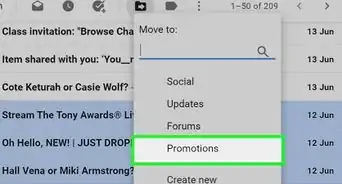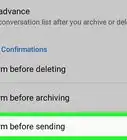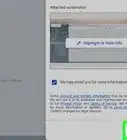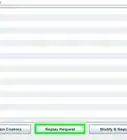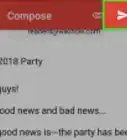This article was co-authored by wikiHow staff writer, Nicole Levine, MFA. Nicole Levine is a Technology Writer and Editor for wikiHow. She has more than 20 years of experience creating technical documentation and leading support teams at major web hosting and software companies. Nicole also holds an MFA in Creative Writing from Portland State University and teaches composition, fiction-writing, and zine-making at various institutions.
This article has been viewed 619,596 times.
Learn more...
It is no longer possible to create a new Gmail account without verifying a mobile phone number. If you don't have access to a phone number that can receive either text messages or phone calls, you can either gain access to a temporary phone number, or use a friend or family member's phone for the verification process. This wikiHow teaches you how to sign up for a Gmail account without a phone number of your own, as well as what to do if you lose the phone you use for 2-step authentication.
Steps
Signing Up with a Temporary Phone Number
-
1Get a temporary phone number that can receive texts. When you sign up for a new Google account, you'll need to verify a confirmation code that can only be received via SMS or voice phone call. If you don't have your own phone number, here are a few ways you can use one temporarily:
- If you already have a separate Google account and live in the United States, you can create a Google Voice phone number for free. See this wikiHow to learn more.
- Depending on your region, you may be able to sign up for a disposable phone number. Legitimate versions of these services are rarely free—but services like Burner, Hushed, and Text Verified are all affordable and legitimate.[1]
- You can use someone else's phone and phone number during the verification process. The phone should be in the same room as you so you can get the code yourself. If that's not possible, you can email or chat with a friend online and ask that they are willing to receive your confirmation code and provide it to you for verification.
-
2Go to the New Account creation page. The steps are different depending on the platform you're using:
- On an Android: In the Settings app, tap Accounts (or Accounts and Backup > Accounts), select Add Account, tap Google, and then select Create Account.
- If you're asked to sign in but don't see a Create Account option, tap the Forgot email? link, and then tap the back button on your Android to return to the sign-in screen. It should now have a Create account link on the lower-left side of the screen.
- In a browser: Click this link to access the sign-up page.
Advertisement - On an Android: In the Settings app, tap Accounts (or Accounts and Backup > Accounts), select Add Account, tap Google, and then select Create Account.
-
3Follow the on-screen instructions until you get to the phone number entry screen. Depending on your platform, you may have to enter some additional information, such as your name, before entering your phone number.
-
4Enter your temporary phone number and select Next. A special code will be sent to the number via SMS text message.
- If the phone doesn't receive text messages, follow the on-screen instructions to receive a phone call instead.
-
5Verify the code. The code begins with a "G" and will be in the body of the text message from Google. If you're using an Android, tap Next. If you're using your web browser, click Verify. As long as the code is correct, you will be able to move to the next step of the account creation process.
-
6Remove the phone number from the account. If you're using a phone number that won't belong to you long-term, remove it from your account so nobody can gain access to your password. Here's how:
- On an Android: Follow the on-screen instructions to create your email address and password. Once the password is set, scroll down and tap More options, tap Do not add my phone number, and then tap Done.
- In a browser: Once the phone number is verified, you may be prompted to "Get more from your phone number." If you see this screen, tap Skip to get to the next screen. If you don't see this, you should already be at the right place—a form with a "Phone number" blank on top. Delete the phone number from this blank, fill out the form, and then click Next.
-
7Complete the account setup process. Once you've completed the remaining steps, your Google account will be created and ready to use. No phone number is associated with the account.
Using 2-Step Authentication Without Your Phone
-
1Have your code sent to your backup phone. When you set up 2-Step verification, you were given the option to designate a backup phone just in case you lose access to your main phone. As long as you've done this, you can follow these steps to regain access to your account using the backup phone:[2]
- Go to the sign-in page and attempt to log in.
- Click Try another way to sign in or tap More options.
- Click or tap Get a verification code.
- Follow the on-screen instructions to log in using the code sent to the backup phone.
-
2Use the backup codes associated with your account. If you didn't set up a backup phone, you may have chosen the option to write down an 8-digit backup code instead. The purpose of these codes is to get you back into your account if you lose access to your primary phone. To log in with your backup code:[3]
- Go to the sign-in page and attempt to log in.
- Click Try another way to sign in or tap More options.
- Select Enter one of your 8-digit backup codes.
- Enter your backup code to log back in.
-
3Use Google's account recovery tool. If you didn't set up any backup options, you may be able to log back in using other information, such as your backup email address.
- Go to https://accounts.google.com/signin/recovery.
- Enter your Gmail address and click or tap Next.
- Follow the on-screen instructions.
-
4Have your phone number forwarded to another number that works. If you can't log in to your Gmail account because your phone was lost or stolen and the previous steps did not work, you may be able to associate your phone number with a different phone (temporarily or permanently). Call your phone carrier to ask for your options. You may even be able to get a free replacement phone with the same phone number.
References
About This Article
1. Borrow a phone from a friend.
2. Create a new account.
3. Use the friend's phone number to verify.
4. Remove the phone number from the account once verified.