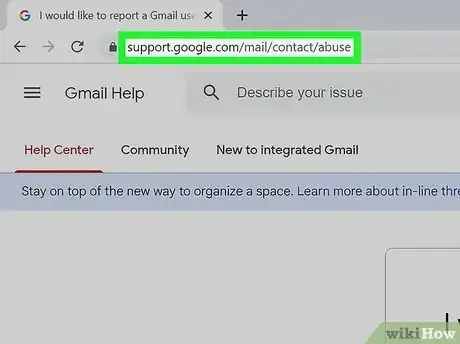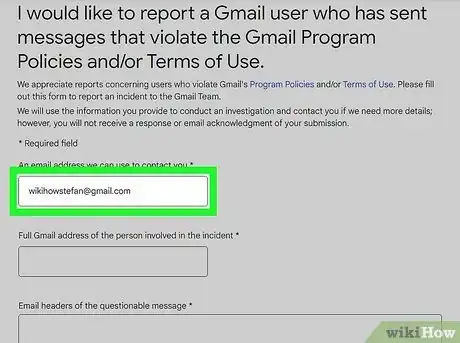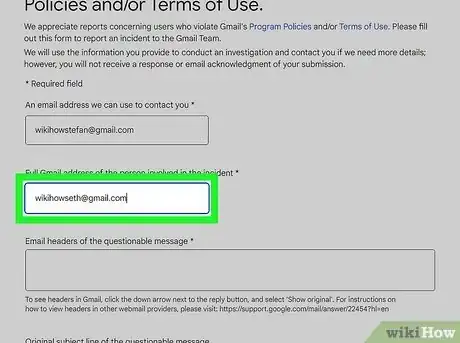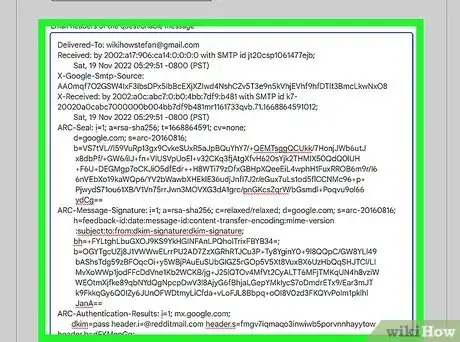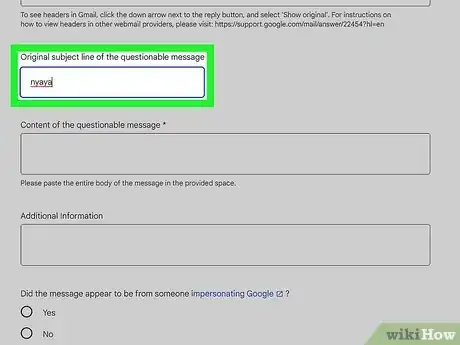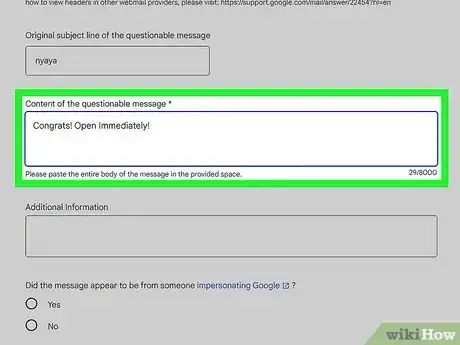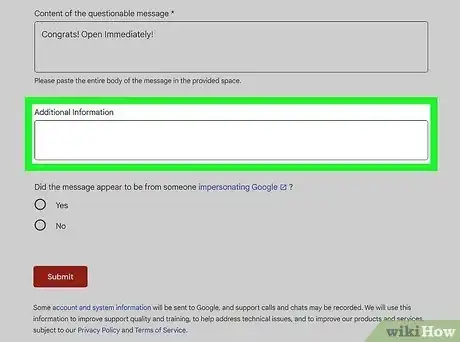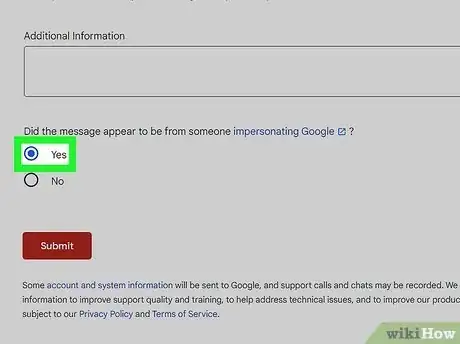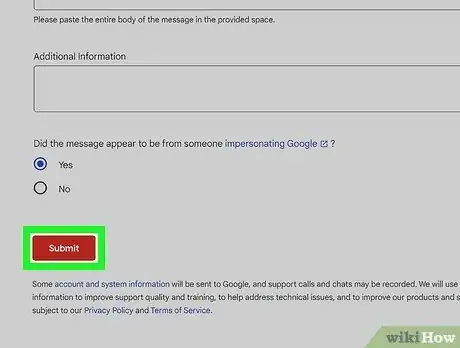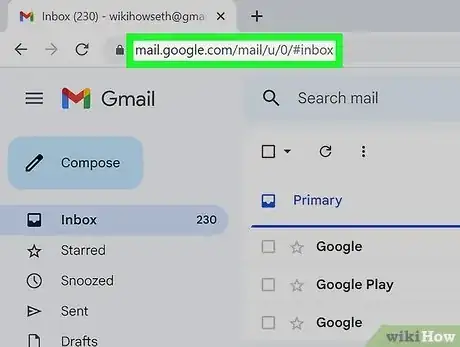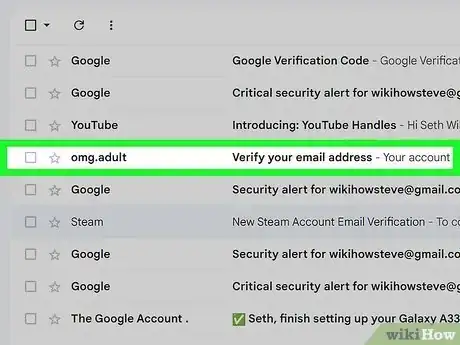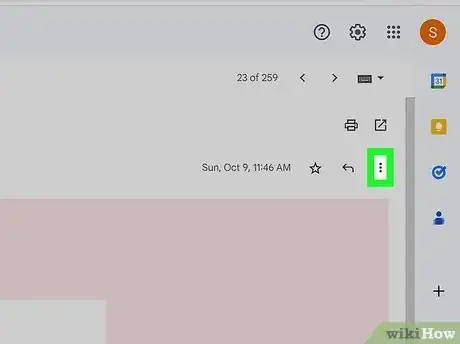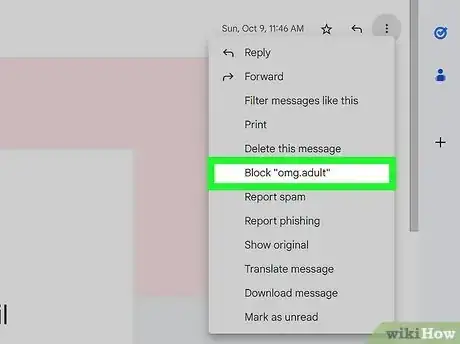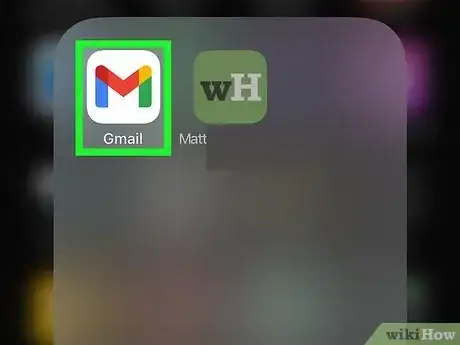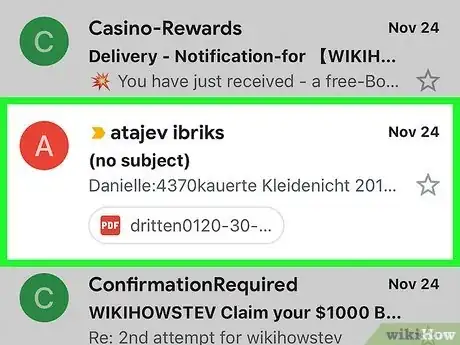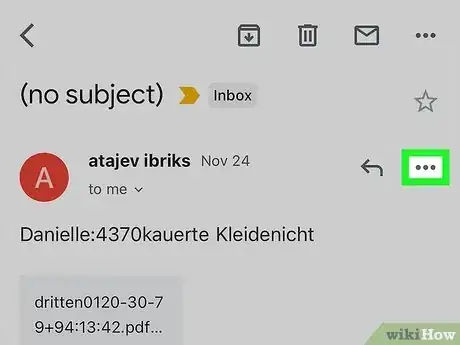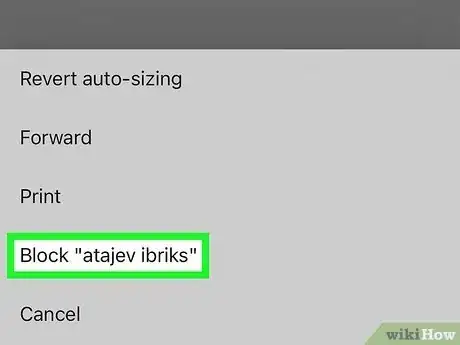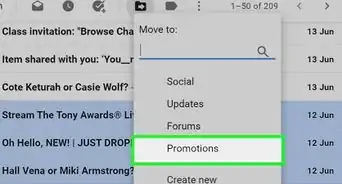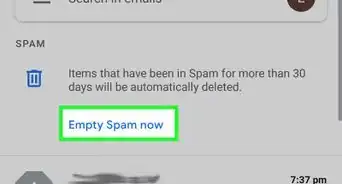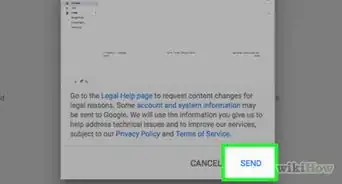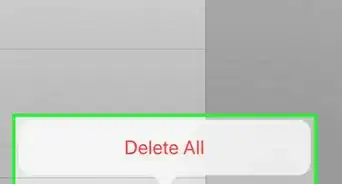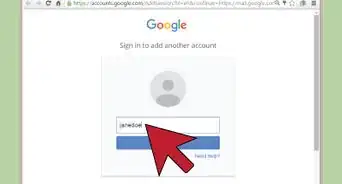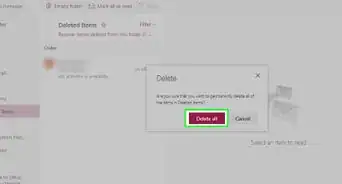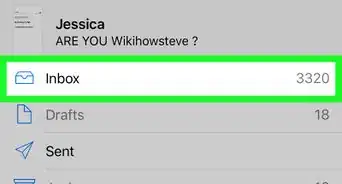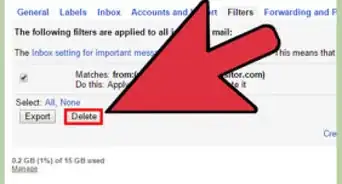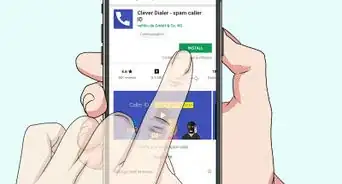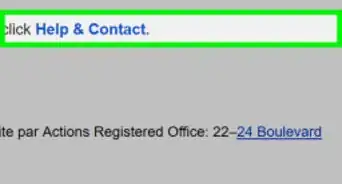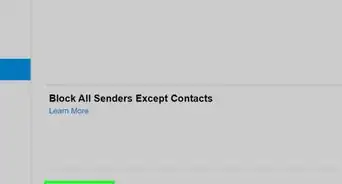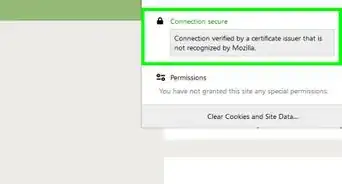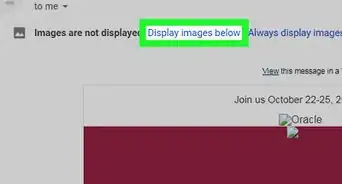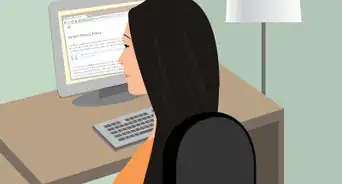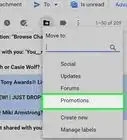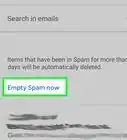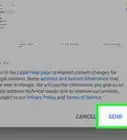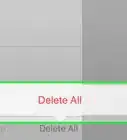This article was co-authored by wikiHow staff writer, Rain Kengly. Rain Kengly is a wikiHow Technology Writer. As a storytelling enthusiast with a penchant for technology, they hope to create long-lasting connections with readers from all around the globe. Rain graduated from San Francisco State University with a BA in Cinema.
This article has been viewed 202,260 times.
Learn more...
If you need to report a Gmail account for spam, abuse, or fraud, you can do so using Google's Gmail abuse form. For immediate action against these phishing or harmful accounts, you can easily block the email address on your desktop computer or mobile device. This will redirect all future emails from the sender into the Spam folder. Blocked parties will not be notified that they are blocked. This wikiHow will show you how to report and block an abusive or spam Gmail account using your Windows, Mac, iPhone, or Android device.
Things You Should Know
- Go to the Gmail abuse form in a web browser and enter your contact info.
- Paste the headers, subject line, and body of the email into the appropriate sections of the form. Click "Submit" the send the report.
- To block a sender, open an email from the sender. Click the three dots icon, then click "Block [sender]".
Steps
Using the Gmail Abuse Form
-
1Navigate to the Gmail abuse form in a web browser. You can use Google Chrome, Safari, Mozilla Firefox, or another browser.
- If you received a Spam or harmful email, you can report it to Google. Always be cautious when receiving emails from senders who are not in your contact list.
- Official emails from Google will always come from email addresses that end in "@google.com", not from email addresses that end in "@gmail.com".
- You can identify a phishing page by looking at the sender, searching for typos, and spotting any suspicious links in the email body. Once you identify a phishing page, you can easily avoid the scam by blocking, reporting, and ignoring the sender.
-
2Enter your email address in the first field. This is how Google will contact you concerning your report.Advertisement
-
3Enter the sender's email address in the second field. This will be the email address of the person involved in the suspicious or abusive incident.
-
4Enter the header of the email in the third field. An email header is a snippet of code used to authenticate an email message.
- To find the full email header, click the three dots icon above the email body. Click Show original in the drop-down menu. A new window will open with all the email details.[1]
- Click Copy to clipboard, then paste it into correct field in the Gmail abuse form.
-
5Enter the email's subject line in the fourth field. This is the single line of text you see when you receive an email.
-
6Enter the content of the email in the fifth field. Copy and paste the entire body of the email into the provided field.
-
7Enter additional information in the sixth field. If you have other concerns or information to share, you can do so in this field. If you do not, you can leave it empty.
-
8Click Yes or No. If the message appeared to be someone impersonating Google or a Google employee, click Yes. If the message was unrelated to Google, click No.
-
9Click Submit. This is the red button at the very bottom of the form.
- Your report will be sent to Google.
- If you need more support, you can contact Gmail.
Blocking Senders on Desktop
-
1Open Gmail in a web browser. If you aren't already logged in, enter your information and click Sign in to do so now, or you can create a Gmail account.[2]
- This method involves blocking emails sent by Spam or abusive accounts. You can keep your Google account safe by changing your password regularly.
-
2Click an email from the sender. If you deleted it or sent it to Spam, check your Trash or Spam folder.
-
3Click ⋮. You can find this at the top-right corner, above the email body. A drop-down menu will open.
-
4Click Block. This will be followed by the sender's name or email address.
- A pop-up window will open.
-
5Click Block to confirm. The sender will be blocked. Future messages from the sender will be sent directly to the Spam folder.
- If you need to unblock a sender, return to an email from the sender. Click the three dots icon, then click Unblock. Click Unblock again to confirm.
Blocking Senders on Mobile
-
1Open the Gmail app on your mobile device. If you aren't already logged in, tap Sign in to do so now.[3]
- Gmail is available for iOS in the App Store and for Android in the Google Play Store.
-
2Tap an email from the sender. If you deleted it or sent it to Spam, check your Trash or Spam folder.
-
3Tap ⋮ in the top-right corner. This will be above the email body, to the right of the sender's name.
- On iOS, the icon looks like •••.
- A pop-up menu will open.
-
4Tap Block. This will be followed by the sender's name or email address.
- The sender will be blocked. Future messages from the sender will be sent directly to the Spam folder.
- If you need to unblock a sender, return to an email from the sender. Tap the three dots icon, then tap Unblock.
Community Q&A
-
QuestionMy Gmail was hacked. How will I get it back?
 MoonlightCommunity AnswerIf your Gmail account has been hacked, first let your people know about it. So, if the hacker sends mean messages to them, they can understand that it is not you but it is a hacker. Then, change your password immediately because, the hacker can themselves change your password. If these aren't working, create a new Gmail account and forward all important emails to that mail. Remember to have a strong password that nobody can find.
MoonlightCommunity AnswerIf your Gmail account has been hacked, first let your people know about it. So, if the hacker sends mean messages to them, they can understand that it is not you but it is a hacker. Then, change your password immediately because, the hacker can themselves change your password. If these aren't working, create a new Gmail account and forward all important emails to that mail. Remember to have a strong password that nobody can find. -
QuestionSomeone has made an account in my name. How do I find out who?
 R2_d2000Top AnswererYou probably won't be able to figure out who made the account. You should just report the account to Google to let them know about it.
R2_d2000Top AnswererYou probably won't be able to figure out who made the account. You should just report the account to Google to let them know about it. -
QuestionWe received a hateful email from a Gmail account. How can we report them?
 R2_d2000Top AnswererFill out the report form to let Google know. You should also block the account so that they cannot send you anymore hateful emails.
R2_d2000Top AnswererFill out the report form to let Google know. You should also block the account so that they cannot send you anymore hateful emails.
Warnings
- Be careful not to click suspicious links in spam emails.⧼thumbs_response⧽
- Never give out your credentials to strangers, and do not interact with spam emails.⧼thumbs_response⧽