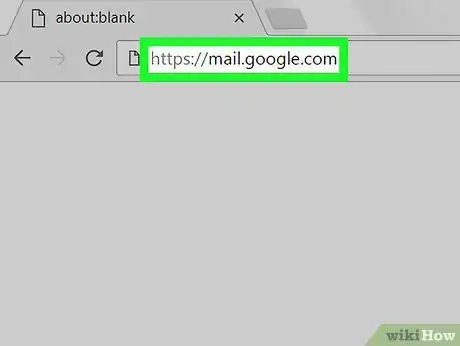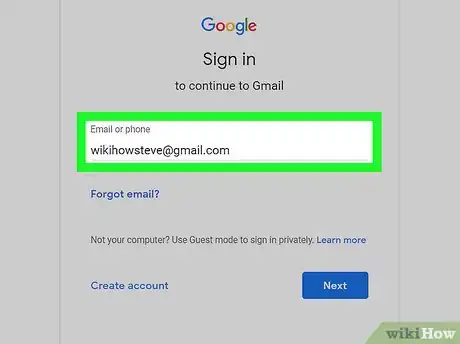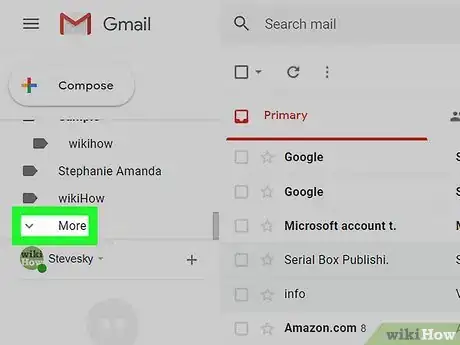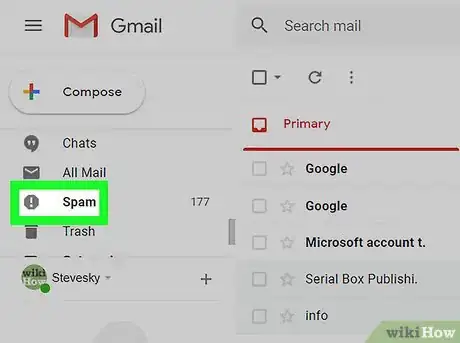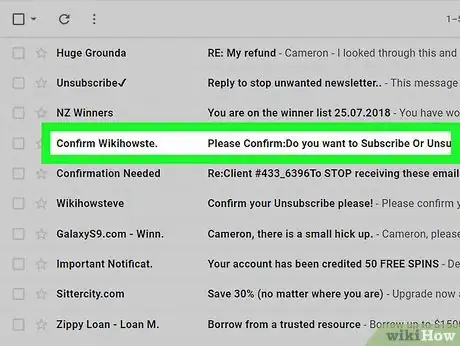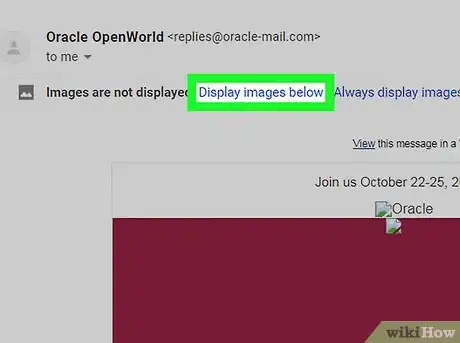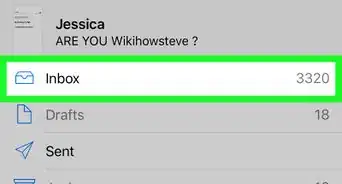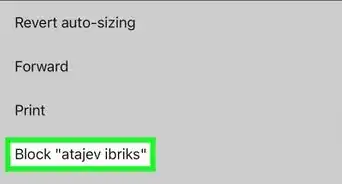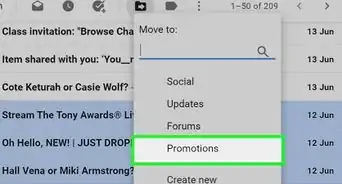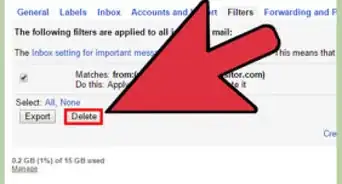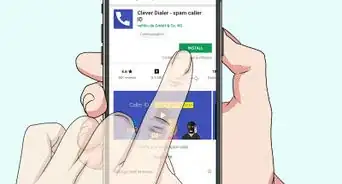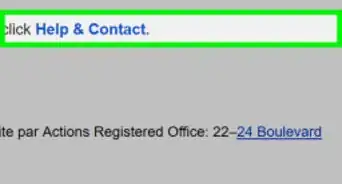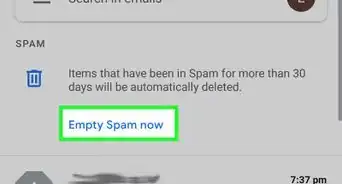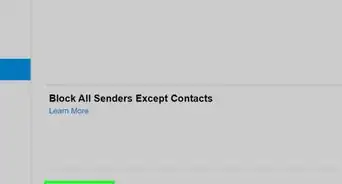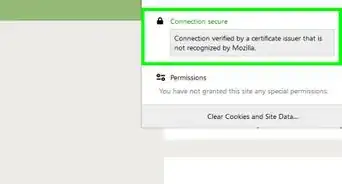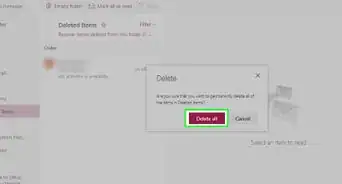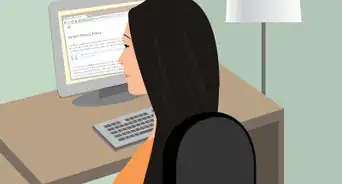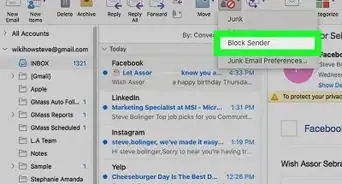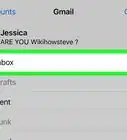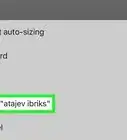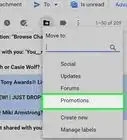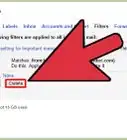This article was co-authored by Luigi Oppido. Luigi Oppido is the Owner and Operator of Pleasure Point Computers in Santa Cruz, California. Luigi has over 25 years of experience in general computer repair, data recovery, virus removal, and upgrades. He is also the host of the Computer Man Show! broadcasted on KSQD covering central California for over two years.
The wikiHow Tech Team also followed the article's instructions and verified that they work.
This article has been viewed 51,477 times.
This wikiHow teaches you how to view an email message in your Gmail account's Spam folder, using a desktop internet browser. You can find all the emails you've manually marked as spam, and emails automatically filtered by Gmail in this folder.
Things You Should Know
- The junk mail folder is called the Spam folder in Gmail.
- The Spam folder is in the left panel when viewing Gmail on a computer.
- When you're using a phone or tablet, tap the menu at the top-left to view your folders.
Steps
-
1Open Gmail in your internet browser. Type https://mail.google.com into your browser's address bar, and hit ↵ Enter or ⏎ Return on your keyboard.
-
2Sign into your account. Use your email address or phone number, and your password to sign in to your Gmail account. Your email will open up to your inbox.
- Enter your email address or phone number.
- Click NEXT.
- Enter your account password.
- Click NEXT.
Advertisement -
3Click More on the left navigation menu. You'll find this option at the bottom of the navigation menu on the left-hand side. It will expand more menu options.
- This menu lists all your mailboxes and email labels below the COMPOSE button on the left-hand side of your screen.
-
4Click Spam on the left menu. This option is located towards the bottom of the navigation menu. It will open your Spam mailbox.
- You can find all the junk mail you've received in your Spam mailbox. This includes all the emails you've marked as spam, and emails filtered out of your inbox by Gmail's spam filter.
-
5Click a spam email to open it. If you want to view a spam email's contents, click on the email in your mailbox.
- This will open the selected email's contents, but the images in the email's body may not load in your Spam folder.
-
6Click Display images below at the top of the email. You can find this option written in blue letters below the sender's contact information at the top of the email message.
- This will load all the images, and allow you to view the complete email message.
Expert Q&A
Did you know you can get expert answers for this article?
Unlock expert answers by supporting wikiHow
-
QuestionHow do I stop someone's emails from showing up in my junk mail?
 Luigi OppidoLuigi Oppido is the Owner and Operator of Pleasure Point Computers in Santa Cruz, California. Luigi has over 25 years of experience in general computer repair, data recovery, virus removal, and upgrades. He is also the host of the Computer Man Show! broadcasted on KSQD covering central California for over two years.
Luigi OppidoLuigi Oppido is the Owner and Operator of Pleasure Point Computers in Santa Cruz, California. Luigi has over 25 years of experience in general computer repair, data recovery, virus removal, and upgrades. He is also the host of the Computer Man Show! broadcasted on KSQD covering central California for over two years.
Computer & Tech Specialist
References
About This Article
1. Open Gmail, and sign in.
2. Click More on the left menu, and select Spam.
3. Click an email to view it.
4. Click Display images below at the top of the email message.