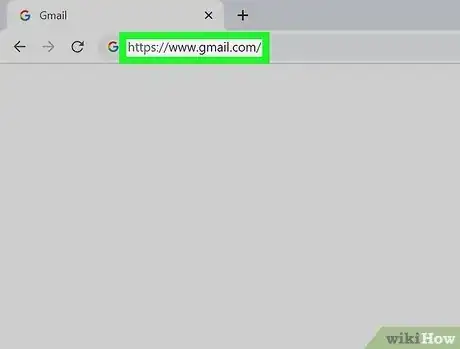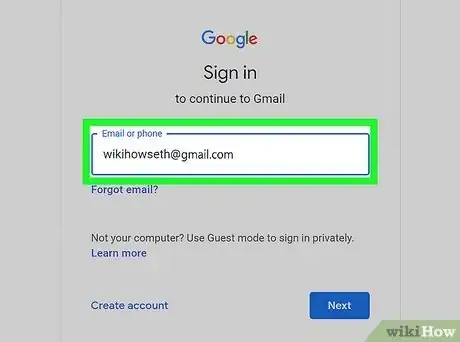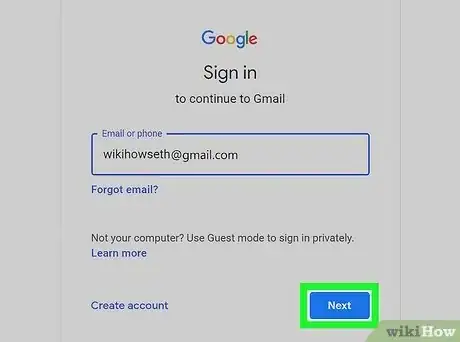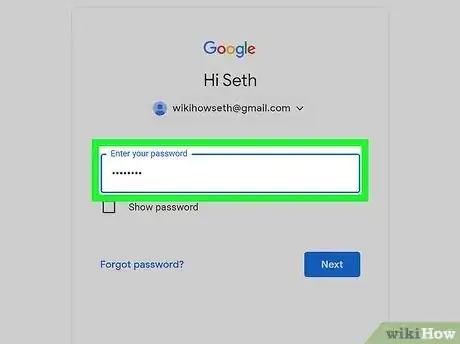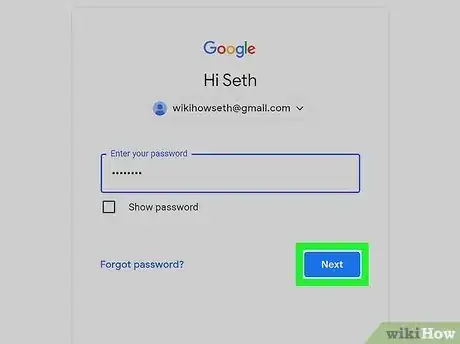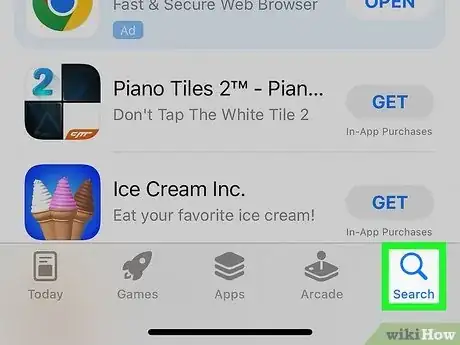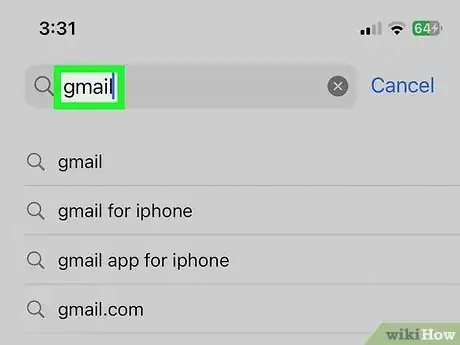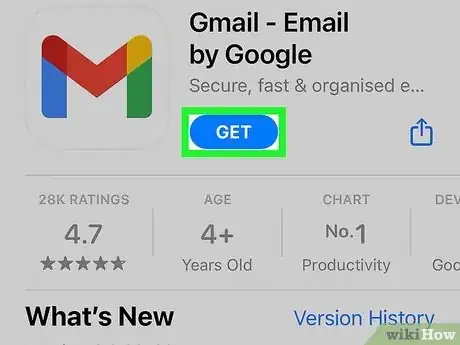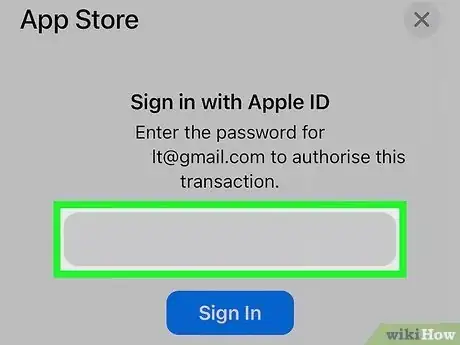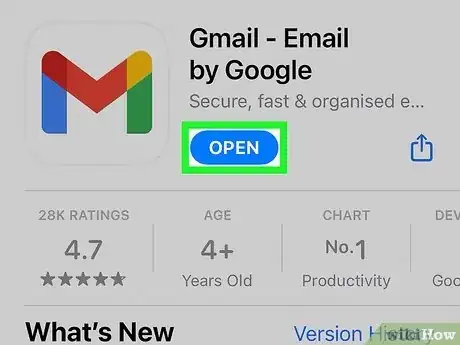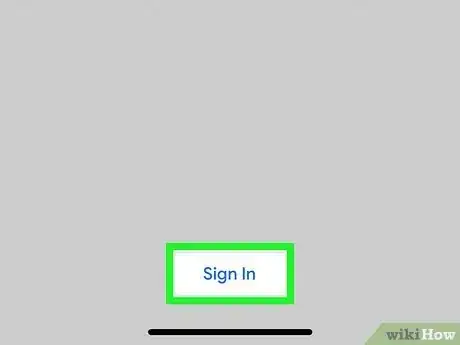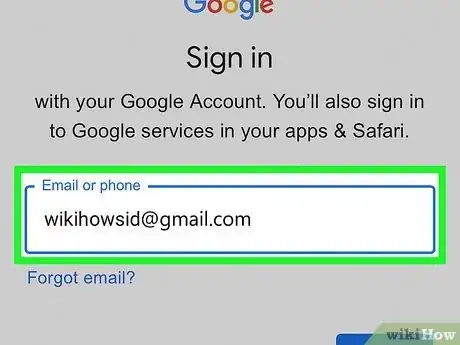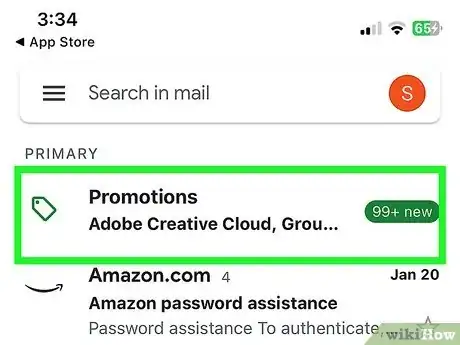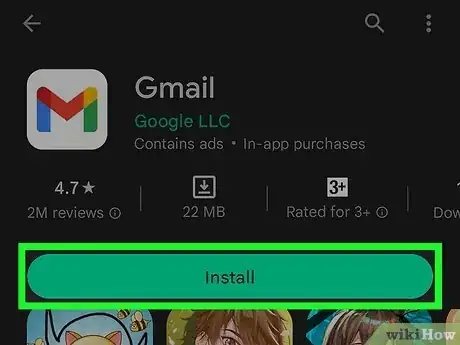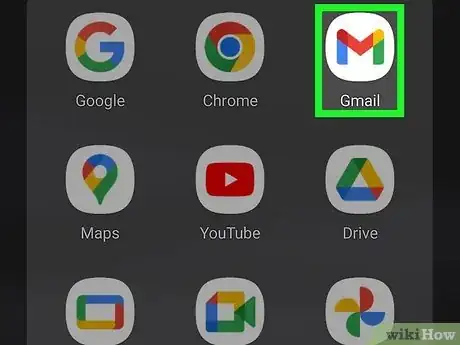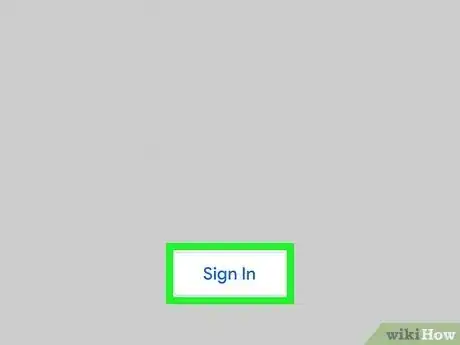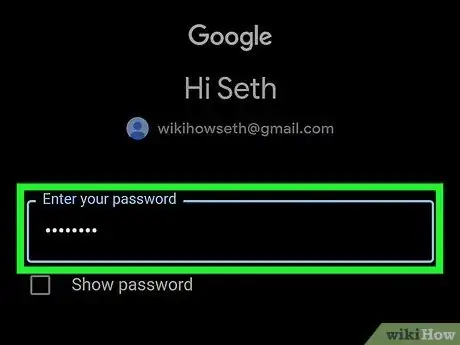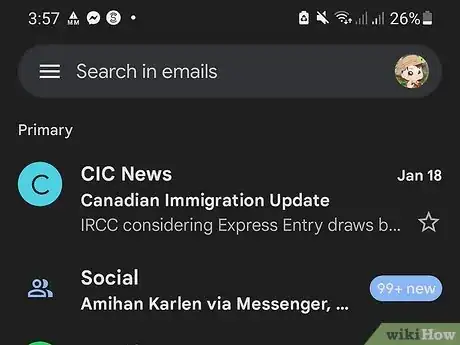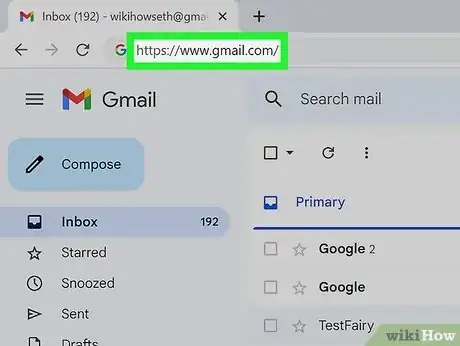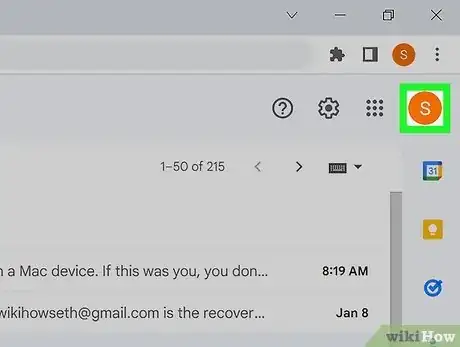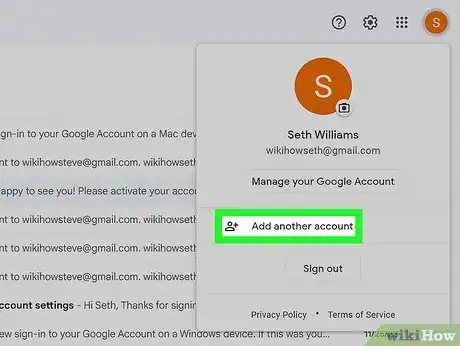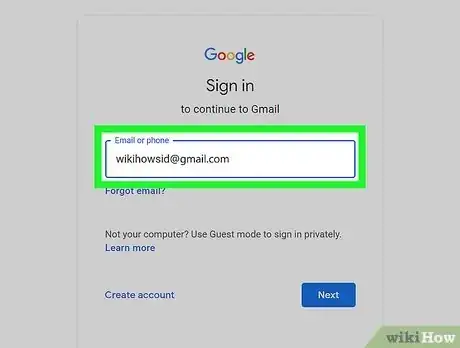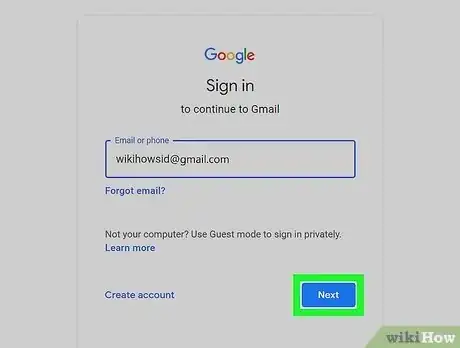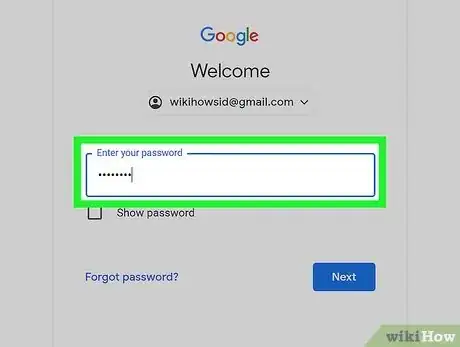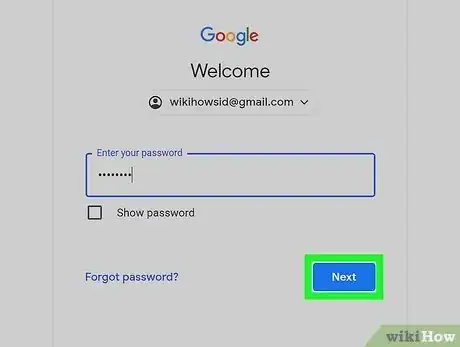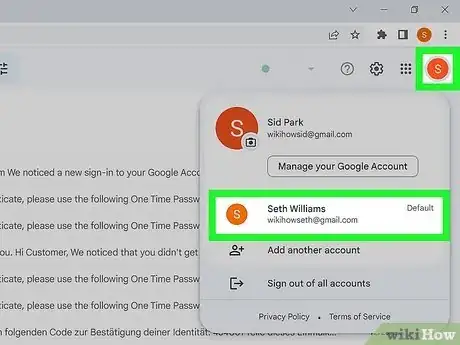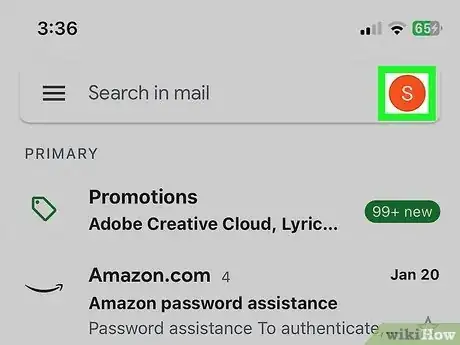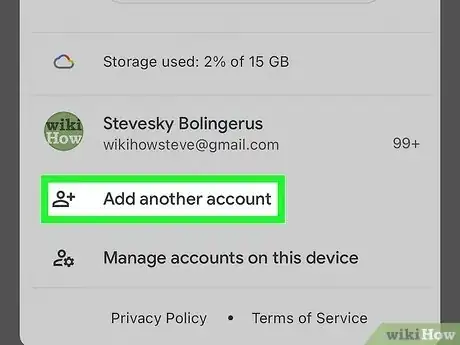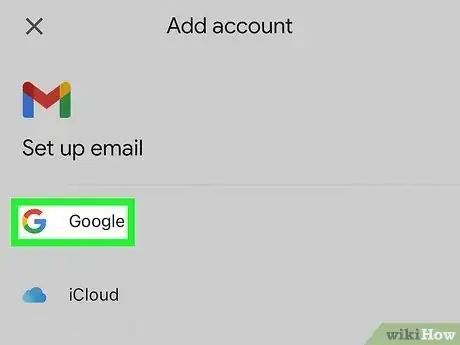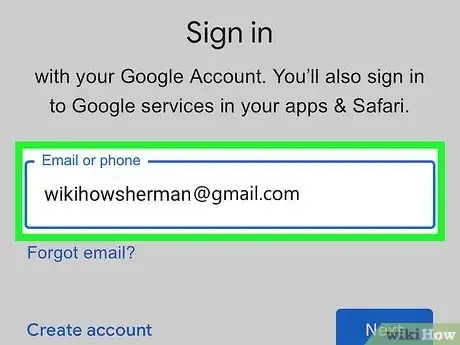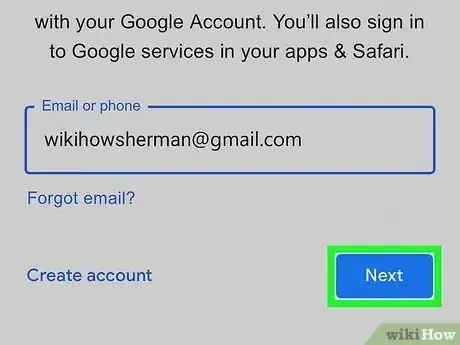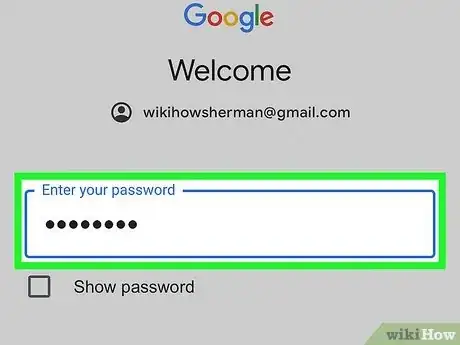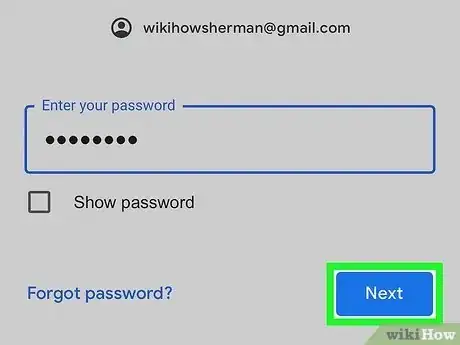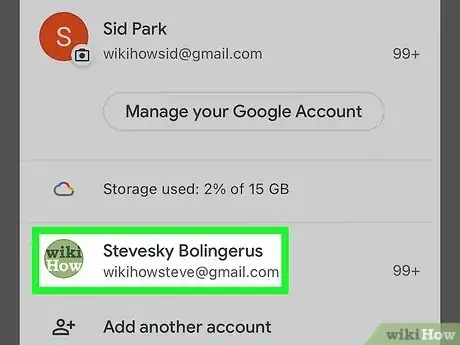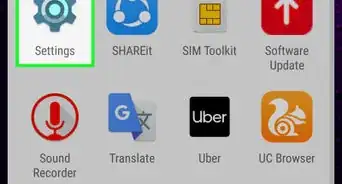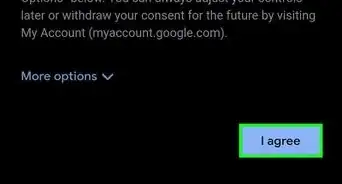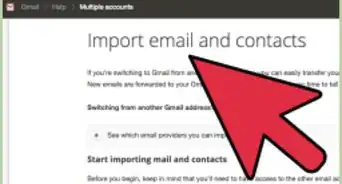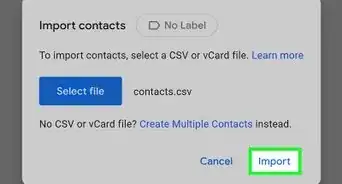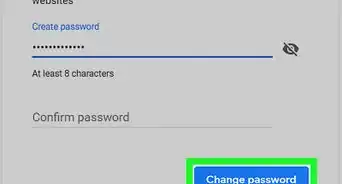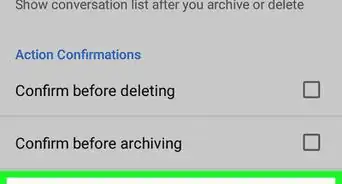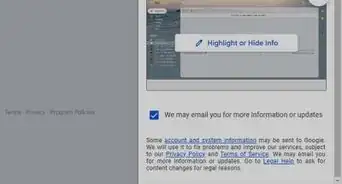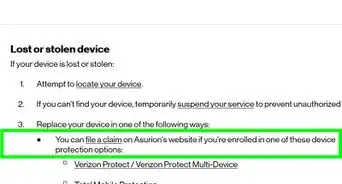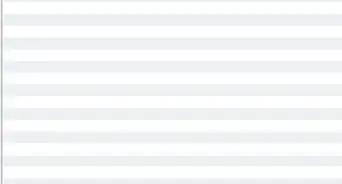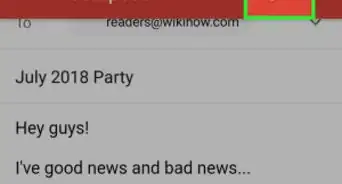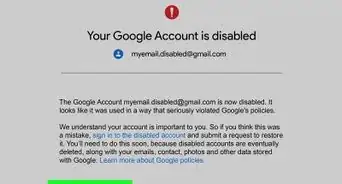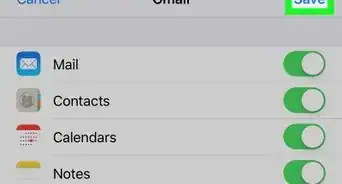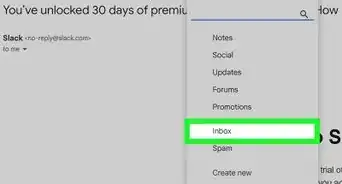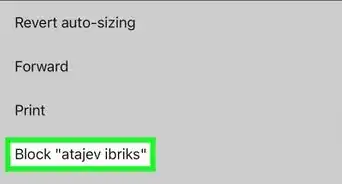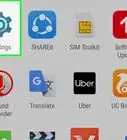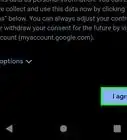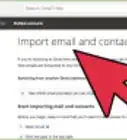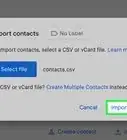Open Gmail on all your devices
This article was co-authored by wikiHow staff writer, Kyle Smith. Kyle Smith is a wikiHow Technology Writer, learning and sharing information about the latest technology. He has presented his research at multiple engineering conferences and is the writer and editor of hundreds of online electronics repair guides. Kyle received a BS in Industrial Engineering from Cal Poly, San Luis Obispo.
The wikiHow Tech Team also followed the article's instructions and verified that they work.
This article has been viewed 711,620 times.
Learn more...
Gmail, Google’s email platform, is available on desktop, iPhone, and Android. Signing in is an easy process! Have your Gmail email address and password on hand. This wikiHow will show you how to access Gmail and add additional accounts.
Things You Should Know
- On desktop, go to https://www.gmail.com/. Sign in to access Gmail.
- On mobile, download the Gmail app. Then sign in to your Gmail account.
- To add another Gmail account, click or tap the profile button. Then, select Add another account.
Steps
Desktop
-
1Open Gmail. Go to https://www.gmail.com/ in your web browser. This will open the Gmail login page.[1]
- If you want to open Gmail on a computer, you can do so from any web browser (e.g., Firefox, Safari, Chrome, etc.).
- If you want to use Google-specific features of Gmail, such as offline mail, you'll need to open Gmail in Google Chrome.
- If you haven’t yet, you’ll need to create a Gmail account. You can also check out our guide on how to send an email in Gmail.
-
2Enter your email address. Type your Gmail email address into the "Email or phone" text box in the middle of the page.
- If you don’t remember your email, click Forgot email? below the email entry box.
- If you don’t know your password, click Forgot password? to reset your Gmail password.
Advertisement -
3Click Next. It's the blue button below the "Email or phone" text box. This will take you to the password entry page.
-
4Enter your password. Type in the password used to access your Gmail account.
-
5Click Next. It's below the password entry box. This will open your Gmail inbox.
iPhone
-
1Tap Search in the App Store. It's a tab at the bottom of the screen. Doing so brings up the Search page.
- If you already have the Gmail app installed, skip to the Gmail sign-in step below.
-
2Search for Gmail. Tap the search bar at the top of the screen, then type in gmail. Tap search on the keyboard to see the results.
-
3Tap GET. It's to the right of the "Gmail - Email by Google" heading. The Gmail app icon is a multicolor “M” on a white background.
-
4Sign in to Apple ID. If you’re prompted to sign-in, enter your Apple ID password to confirm the Gmail app download.
- If you have Touch ID set up, you can use your fingerprint to sign in instead.
-
5Open Gmail. Tap OPEN in the App Store, or tap the Gmail app icon on your iPhone's Home screen.
-
6Tap SIGN IN. It's at the bottom of the screen.
-
7Sign in to Gmail. If there's no Google Account signed in on your iPhone, select the Google option when prompted. Then do the following:
- Enter your Gmail email address.
- Tap Next.
- Enter your Gmail password. You can reset or recover it if needed.
- Tap Next.
- If you see your Google Account listed on Gmail, you can skip the login process by tapping the switch button to the right of your account's name.
-
8Wait for your inbox to load. Once you're done signing into Gmail, your inbox should load within a few seconds.
Android
-
1Download Gmail. Get the official Gmail app from the Google Play store (or your preferred Android app store).
- If Gmail is already installed, skip to the Gmail sign-in step below.
- You can check by opening the App Drawer by tapping on the Home screen (or by swiping up on some Androids). Most Androids come with Gmail installed.
-
2Open Gmail. Tap the Gmail app icon on your home screen or in the App Drawer.
-
3Tap Sign in. It's at the bottom of the screen.
- If you aren't currently logged into your preferred Google Account on your Android, you can instead tap Add another email address, tap Google, and enter your email address and password when prompted.
-
4Enter your Email. Type in your Gmail email address when prompted. Then. tap Next.
-
5Enter your password. If asked for your Gmail password to log in, type it into the provided text field and tap Next.
- Since you use your Google Account to log into your Android itself, you usually won't need to enter your password.
-
6Wait for your inbox to load. Once you've finished selecting your account and logging in, your Gmail inbox should load within a few seconds.
Add Accounts on Desktop
-
1Open Gmail. Go to https://www.gmail.com/ in your web browser. This will open your Gmail inbox if you're logged in.
- If you aren't logged in, enter your email address and password when prompted.
-
2Click the profile button. It's the circle icon in the top right corner of the page. Clicking it opens a drop-down menu.
-
3Click Add another account. Doing so opens a new sign-in page.
-
4Enter the Gmail email address. Type in the email address of the Gmail account you want to add.
-
5Click Next. It's the blue button below the "Email or phone" text box.
-
6Enter your password. Type in the password you use to log into your Gmail account.
-
7Click Next. It's below the Password text box. Doing so will both add the account to your list of currently signed-in accounts, and open the account's inbox.
-
8Switch between accounts. If you want to switch between signed-in accounts, click the profile button, then click the account you want to view.
Add Accounts on Mobile
-
1Tap the profile button. It’s the circle icon in the top right of the Gmail app.
-
2Tap Add another account. It’s next to the person icon with a plus sign.
-
3Tap Google. It's at the top of the list of options.
- You may be prompted to allow Google to sign you in. If so, tap Continue or Allow.
-
4Enter your email address. Tap the "Email or phone" text box, then type in the email address for the account you want to use.
-
5Tap Next. It's below the email entry box.
-
6Enter your password. Type in the password you use to log into your Gmail account.
-
7Tap Next. It's at the bottom of the page. Doing so will both add the account to your list of currently signed-in accounts, and open the account's inbox.
-
8Switch between accounts. If you want to switch to a different signed-in account, tap the profile button. Then, tap an account in the profile menu.
Community Q&A
-
QuestionI have a google account that I have forgotten the password to. It wants an email - oops, same address. It wants a phone number - again, oops. Help, how can I reach someone who can help me access my google account?
 Community AnswerFill out Google's "Account Recovery Form" to access different methods of verification. https://www.google.com/accounts/recovery/
Community AnswerFill out Google's "Account Recovery Form" to access different methods of verification. https://www.google.com/accounts/recovery/ -
QuestionCan I access Gmail on friend's computer?
 Community AnswerYes. Just sign out of their account and sign into yours.
Community AnswerYes. Just sign out of their account and sign into yours. -
QuestionHow do I access Gmail on my computer when I can't remember the password?
 Community AnswerOn the sign-in page, there should be a button labelled "Find my Account." Click it and then enter your recovery email.
Community AnswerOn the sign-in page, there should be a button labelled "Find my Account." Click it and then enter your recovery email.
About This Article
1. Open a web browser.
2. Type "gmail.com" into the address bar.
3. Press Enter or Return.
4. Enter your Gmail address and click Next.
5. Enter your password and click Next.