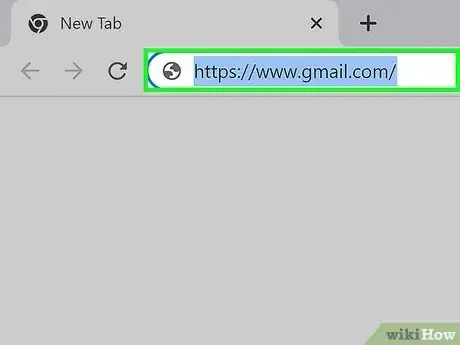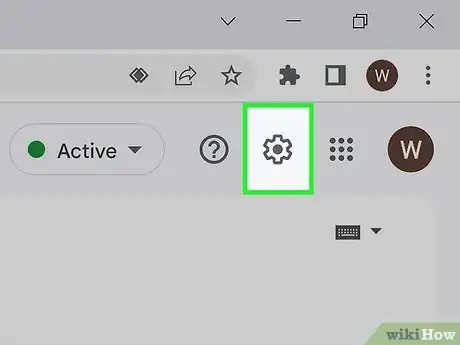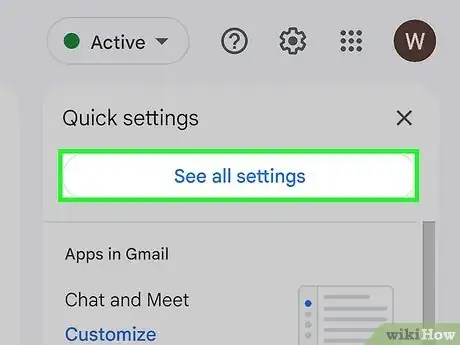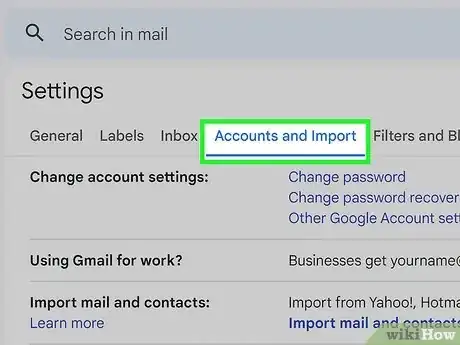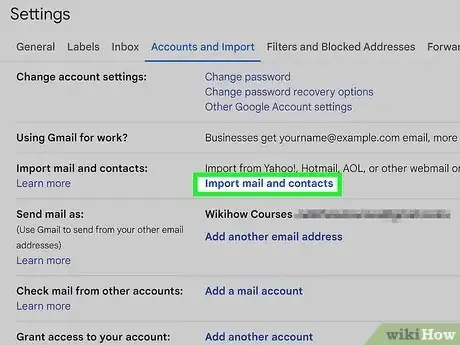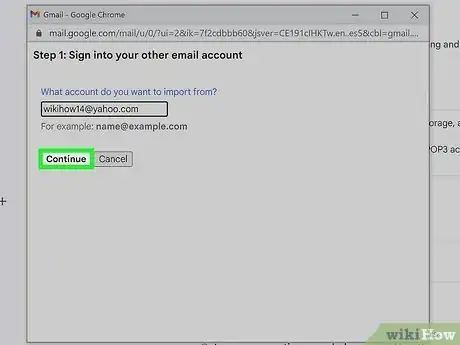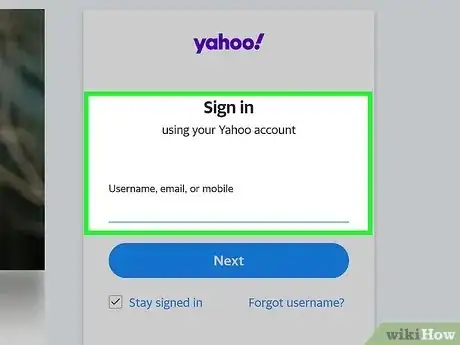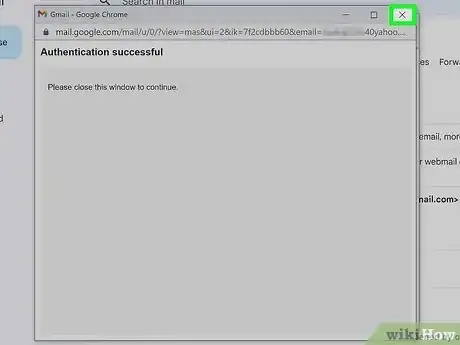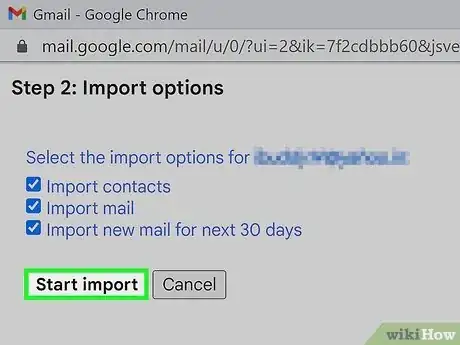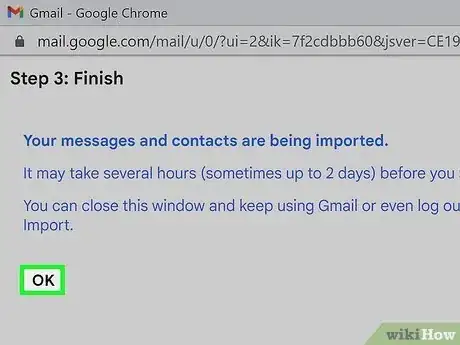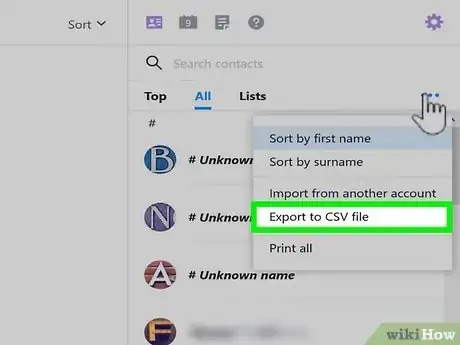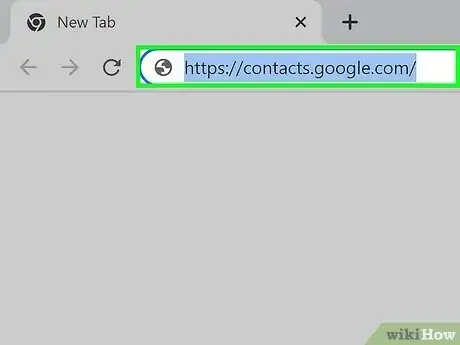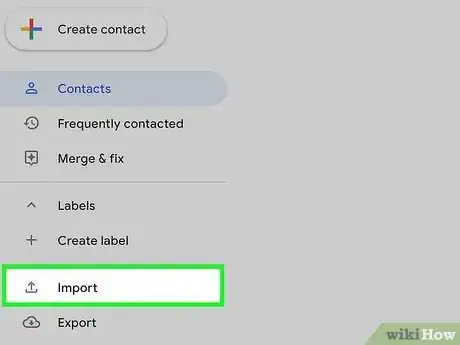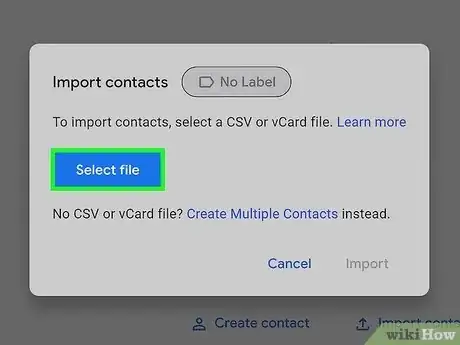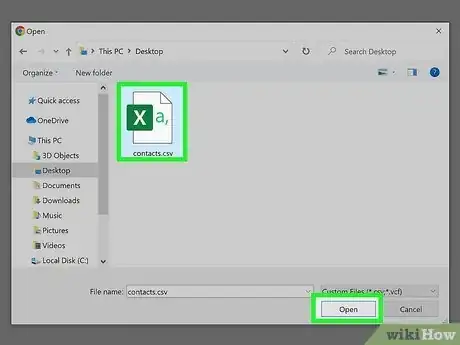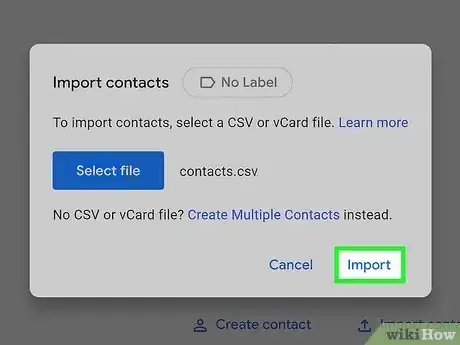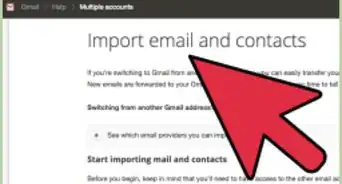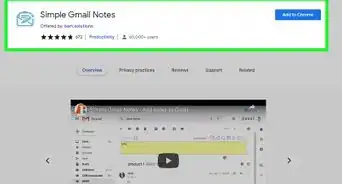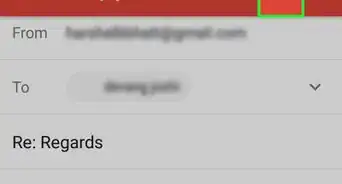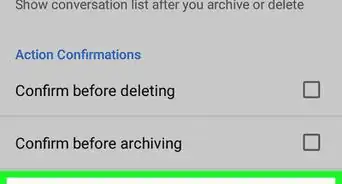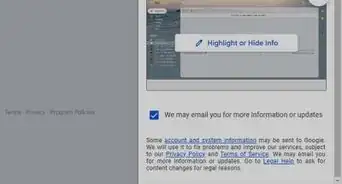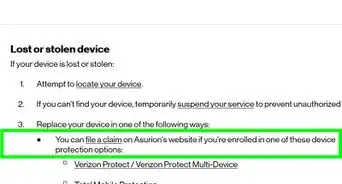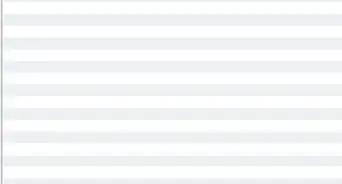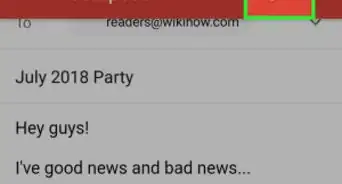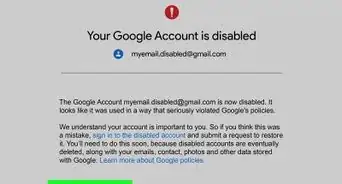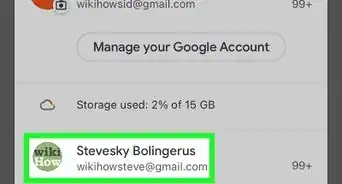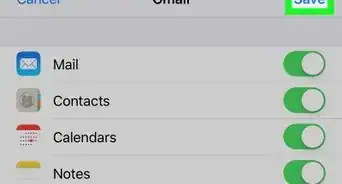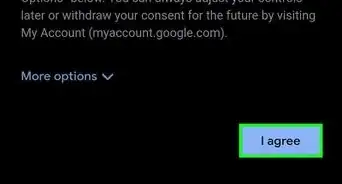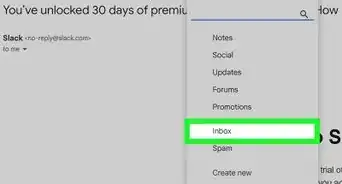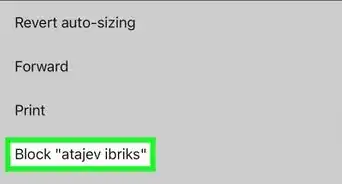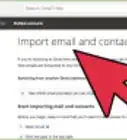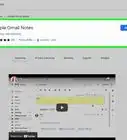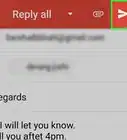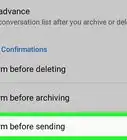A step-by-step guide to move from Yahoo to Gmail
This article was co-authored by wikiHow staff writer, Kyle Smith. Kyle Smith is a wikiHow Technology Writer, learning and sharing information about the latest technology. He has presented his research at multiple engineering conferences and is the writer and editor of hundreds of online electronics repair guides. Kyle received a BS in Industrial Engineering from Cal Poly, San Luis Obispo.
The wikiHow Tech Team also followed the article's instructions and verified that they work.
This article has been viewed 1,248,256 times.
Learn more...
Are you ready to switch from your old Yahoo Mail account to a new Gmail address? This wikiHow teaches you how to import your Yahoo contacts and email into Gmail. You can also import just your Yahoo contacts, using either the Gmail import process or by importing a CSV to Google Contacts. To switch from Yahoo to Gmail, you'll need to use a computer, as there's no option to import your Yahoo mail into the Gmail mobile app.
Things You Should Know
- To import mail and contacts, go to your Gmail settings. Click the Account and Import tab and select Import mail and contacts.
- Then, you’ll log in to your Yahoo account and import your emails and/or contacts.
- To import contacts using a CSV or vCard file, go to https://contacts.google.com/, select Import, and choose your contacts file.
Steps
Import All Mail and Contacts
-
1Go to https://www.gmail.com in your computer's web browser. Doing so will open your Gmail inbox if you're logged into your Gmail account.
- If you aren't logged into Gmail, enter your email address and password to sign in. If you don’t have an account yet, see our guide on creating a new Gmail account.
- This method uses a built-in Gmail feature to import your Yahoo! email data. You could also add the contacts in Gmail manually.
-
2Click the "Settings" button. It's the gear icon in the top-right corner of the Gmail inbox. A “Quick settings” drop-down menu will appear.Advertisement
-
3Click See all settings. This will open the settings menu.
-
4Click the Accounts and Import tab. You'll find this tab near the top of the Settings page.
-
5Click Import mail and contacts. It's a link in the "Import mail and contacts" section. Clicking this link opens a small pop-up window.[1]
- You'll instead click Import from another address here if you've previously imported information from a different email account.
-
6Enter your Yahoo email address on the "Sign into your other email account" screen and click Continue. Doing so will allow Gmail to find your Yahoo address; when it does, a new window will open.
- If you need to change or reset your Yahoo password, check out our guide on how to do that.
-
7Sign into your Yahoo email account. A new window will open to sign in to Yahoo.
- Enter your Yahoo email address.
- Click Next.
- Enter your email account's password.
- Click Sign in.
- If prompted, click Looks good.
- Click Agree to complete the sign-in.
- Close the Yahoo login window. This will take you back to the other pop-up window.
-
8Select the options you want to import and click Start import. You can choose to import your contacts, mail, and any new messages you receive to your Yahoo address for the next 30 days.
-
9Click OK. This button is at the bottom of the window. Doing so will prompt Gmail to begin importing your Yahoo mail conversations and contacts.
- It may take up to two days for new emails to show up in your Gmail inbox.
- You can close the Settings page. The importing process will continue in the background.
- In the meantime, you can check out how to find contacts in Gmail and how to manage your contacts.
Import Contacts with a CSV or vCard File
-
1Export your contacts from Yahoo Mail. If you want to import your Yahoo contacts into Gmail without importing your messages and connecting your accounts, start by exporting your contacts as a CSV file. Here's how:
- Log in to Yahoo Mail at https://mail.yahoo.com.
- Click the Contacts icon.
- Click the three horizontal dots and select Export (CSV).
- Save the file to your computer.[2]
-
2Go to https://contacts.google.com in your web browser. If you’re not already signed in to Google, use your email and password to log in.
- Make sure you're using the correct version of Google Contacts. If you see a Try Contacts preview link on the left side of the page, click it and follow the on-screen prompts before proceeding.
-
3Click Import. This is located in the left menu. An import pop-up menu will appear.[3]
-
4Click Select file. This will open a file selection window.
-
5Select the CSV file you downloaded from Yahoo and click Open.
-
6Follow the on-screen instructions to import your Yahoo contacts to Gmail. This will complete the importing process. Your contacts will be available immediately. You’re ready to send emails and maybe even make an autoresponder for Gmail.
Community Q&A
-
QuestionCan all folders in my Yahoo! email be migrated?
 Community AnswerIt look like the only way is to move the content from each folder back to the Yahoo! inbox and transfer this way. It doesn't look like actual Yahoo! folder transfer can occur.
Community AnswerIt look like the only way is to move the content from each folder back to the Yahoo! inbox and transfer this way. It doesn't look like actual Yahoo! folder transfer can occur. -
QuestionWill the transfer be permanent?
 Community AnswerAll that Gmail does is link all of your accounts from different e-mails (whether Yahoo, or a different Gmail) and syncs them all into one easy to access page/main account. You can stop Gmail from syncing accounts whenever you wish, and even while Gmail is using your Yahoo mail, you can still access your Yahoo account as you have done previously. Basically, you'll still keep your Yahoo account. The author just meant 'transfer' as though the article was for people who are transferring from using Yahoo, to using Gmail and wasn't talking about actually transferring the account.
Community AnswerAll that Gmail does is link all of your accounts from different e-mails (whether Yahoo, or a different Gmail) and syncs them all into one easy to access page/main account. You can stop Gmail from syncing accounts whenever you wish, and even while Gmail is using your Yahoo mail, you can still access your Yahoo account as you have done previously. Basically, you'll still keep your Yahoo account. The author just meant 'transfer' as though the article was for people who are transferring from using Yahoo, to using Gmail and wasn't talking about actually transferring the account. -
QuestionHow do I switch my Yahoo account to Gmail if I can't change my Yahoo account password?
 Community AnswerYou can't turn one account into the other. You can only open a new account and stop using the other.
Community AnswerYou can't turn one account into the other. You can only open a new account and stop using the other.
Warnings
- Yahoo will delete your account if you don't log into it within 12 months.[4]⧼thumbs_response⧽
References
About This Article
1. Open Gmail.
2. Click the gear and select Settings.
3. Click Accounts & Import.
4. Click Import mail and contacts.
5. Enter your Yahoo address and click Continue.
6. Sign in to your Yahoo account.
7. Click Agree.
8. Click Start import.
9. Click OK.