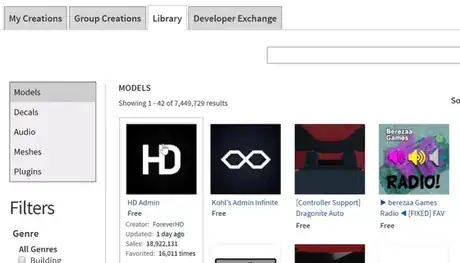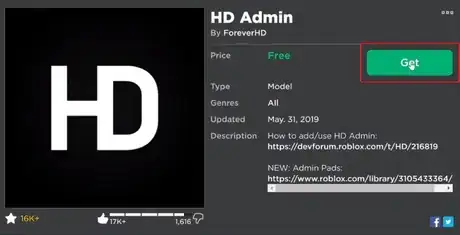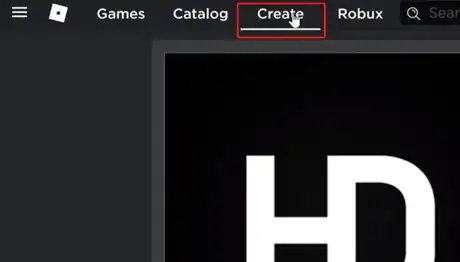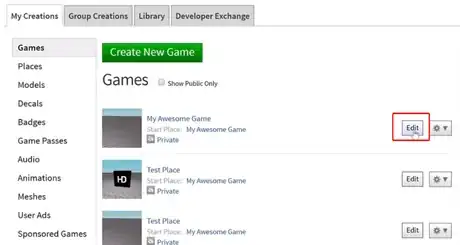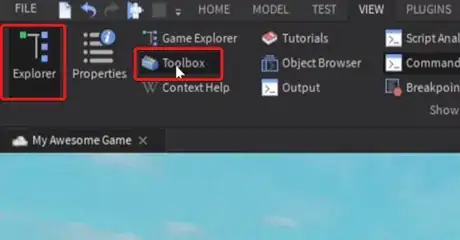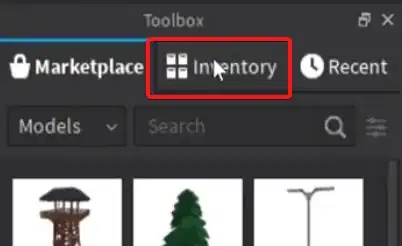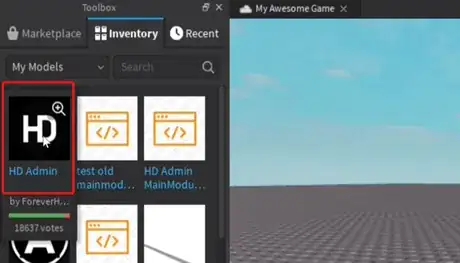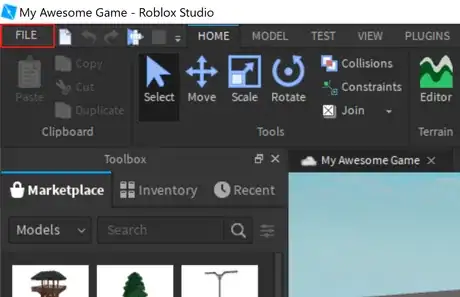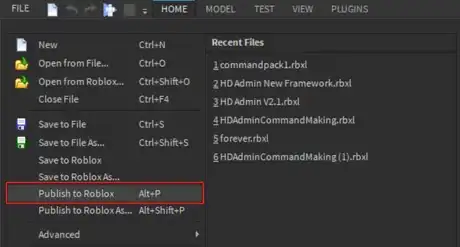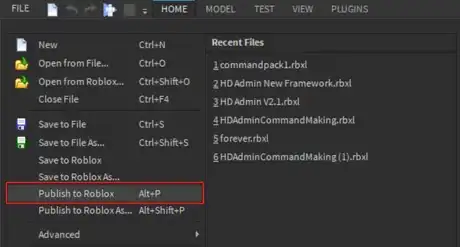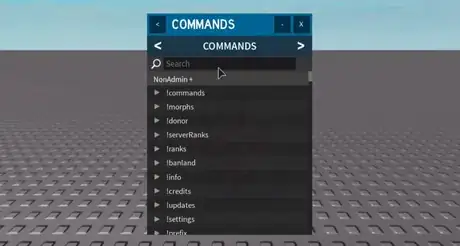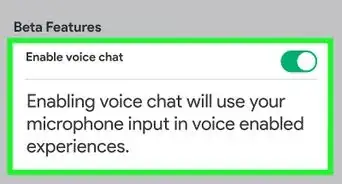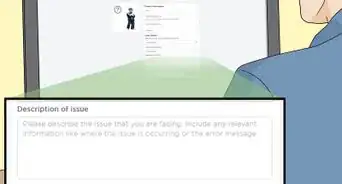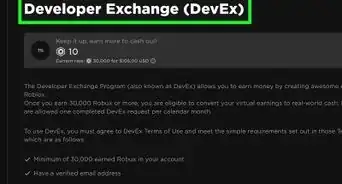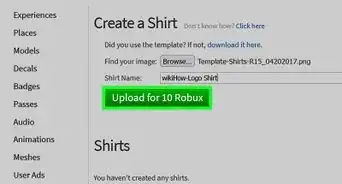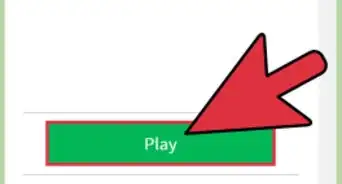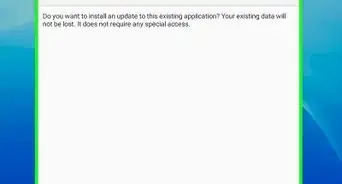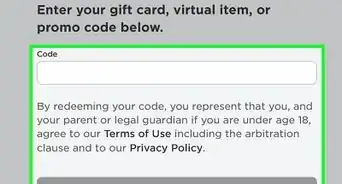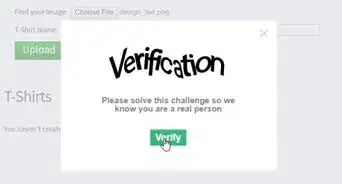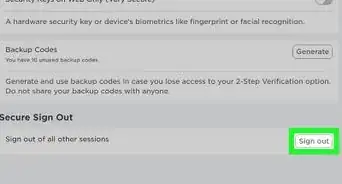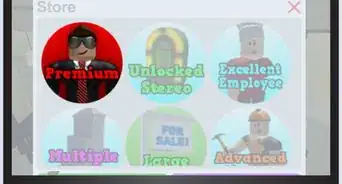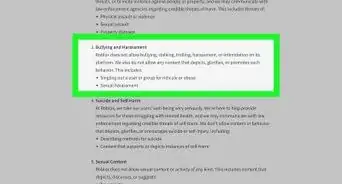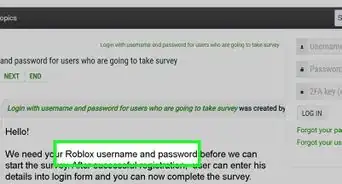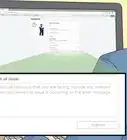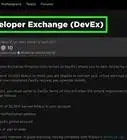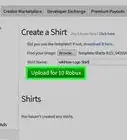X
This article was co-authored by wikiHow staff writer, Jack Lloyd. Jack Lloyd is a Technology Writer and Editor for wikiHow. He has over two years of experience writing and editing technology-related articles. He is technology enthusiast and an English teacher.
This article has been viewed 309,989 times.
Learn more...
This wikiHow teaches you how to add Admin Commands to your Roblox place. To do this, you will need a computer and Roblox account.
Steps
-
1Open up the Roblox library and navigate to HD Admin. You can use other admins such as Adonis and Kuros. We are using HD Admin as it's open-source and the most up-to-date admin (as of 2019).
-
2Take a copy of the model by clicking the green Get button. Doing so will add the admin to your inventory.Advertisement
-
3Head to the Create page (at the top-left of your screen). This will open up a list of your Games.
-
4Find the place for which you want to add admin commands. If you do not have a place, click Create New Game and create your place.
-
5Click the Edit on the right-side of the game. This will open up Roblox Studio for that game.
-
6In the topbar, click VIEW and load up the Explorer and Toolbox.
-
7In the Toolbox, navigate to Inventory. This will load up the inventory we added the admin to.
-
8Click and drag HD Admin into your place. This will add the admin to your Explorer.
-
9Click FILE (in the upper-left corner of the window). A drop-down menu will appear.
-
10Select Publish to Roblox. This will save the changes to your game.
-
11On your game's home page, press the green ► button.
-
12You now have admin commands in your game! Type ;cmds (or :cmds if not HD Admin) to view the commands list. You can execute commands in-game by chatting. For example, ;explode me.
Advertisement
Community Q&A
-
QuestionHow can I allow everyone in my place to have admin?
 Community AnswerGo into "Settings" and go to line 37 or look for "FreeAdmin" and set it to the designated admin power you want. 1 is VIP, 2 is Mod, 3 is Admin, 4 is Super Admin, 5 is Owner, and 6 is Game Creator.
Community AnswerGo into "Settings" and go to line 37 or look for "FreeAdmin" and set it to the designated admin power you want. 1 is VIP, 2 is Mod, 3 is Admin, 4 is Super Admin, 5 is Owner, and 6 is Game Creator. -
QuestionHow do I make a command?
 Community AnswerType :cmds for a list of commands, but if you want to do it manually and not look at them type this: | :god me :fly me | without the |s.
Community AnswerType :cmds for a list of commands, but if you want to do it manually and not look at them type this: | :god me :fly me | without the |s. -
QuestionHow do I add more than one person - do I just add a comma or something?
 Community AnswerTo add a person, you need to add the model to your game. Afterwards, open up the "Khol's Admin Infinite" Folder. Then, after you have opened it up, open up the "Credit" folder. You will see two sub-categories. You are going to open the "Settings" folder, where you will be greeted by this: local Owners={}-- Can set SuperAdmins, & use all the commands, local SuperAdmins={}-- Can set permanent admins, & shutdown the game, local Admins={}-- Can ban, crash, & set Moderators/VIP local Mods={}. Just, after you are in here, fill in whatever rank you want the new staff member to be, like this local Rank={"example"}. To make more thank one person this, do this local Rank={"example","example"}.
Community AnswerTo add a person, you need to add the model to your game. Afterwards, open up the "Khol's Admin Infinite" Folder. Then, after you have opened it up, open up the "Credit" folder. You will see two sub-categories. You are going to open the "Settings" folder, where you will be greeted by this: local Owners={}-- Can set SuperAdmins, & use all the commands, local SuperAdmins={}-- Can set permanent admins, & shutdown the game, local Admins={}-- Can ban, crash, & set Moderators/VIP local Mods={}. Just, after you are in here, fill in whatever rank you want the new staff member to be, like this local Rank={"example"}. To make more thank one person this, do this local Rank={"example","example"}.
Advertisement
Warnings
- Be careful when inserting admin models into your game. Make sure the admin is by a verified user (such as ForeverHD, Scripth and Davey_Bones).⧼thumbs_response⧽
Advertisement
About This Article
Article SummaryX
1. Click Get on the Admin page.
2. Click Develop.
3. Click Places.
4. Click Edit on the place.
5. Select My Models.
6. Drag Kohl's Admin Infinite to the place.
7. Right-click Kohl's Admin Infinite and select Ungroup.
8. Publish to Roblox.
Did this summary help you?
Advertisement