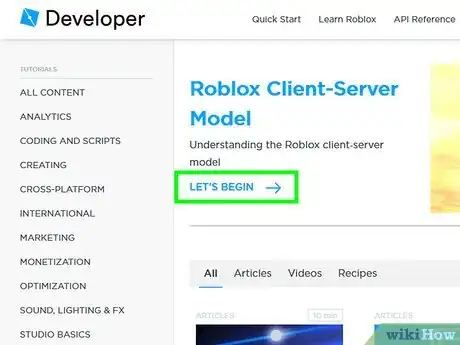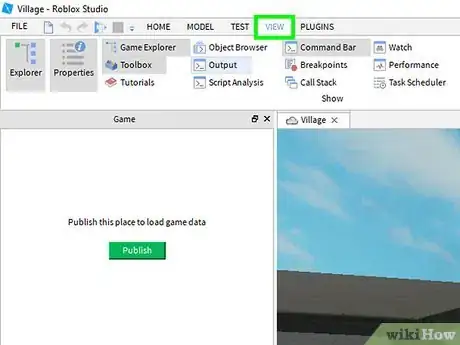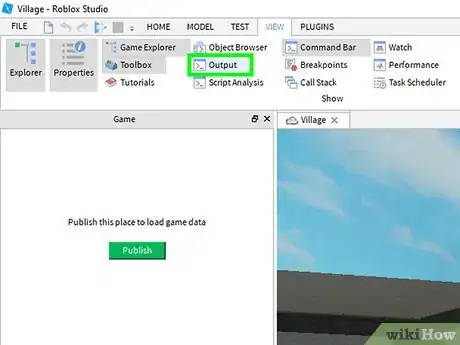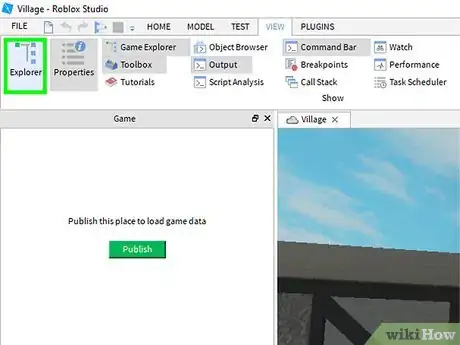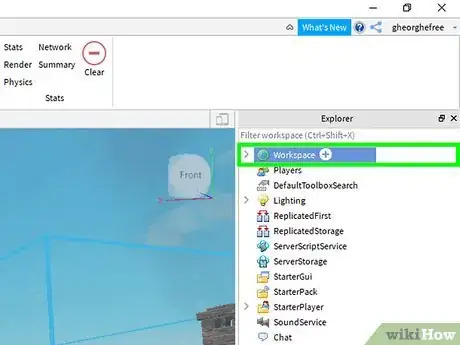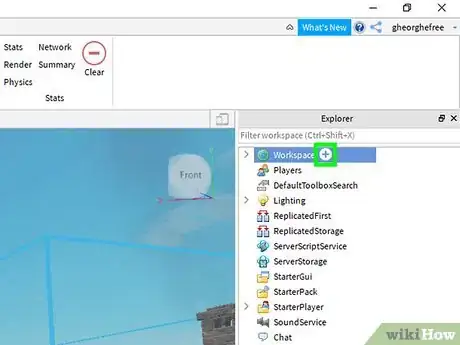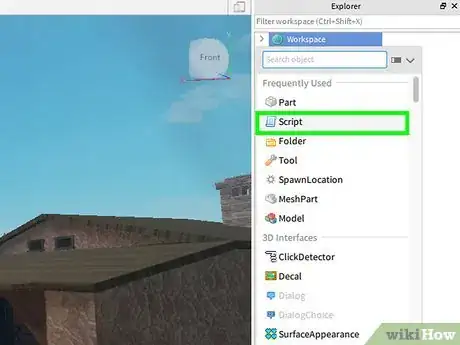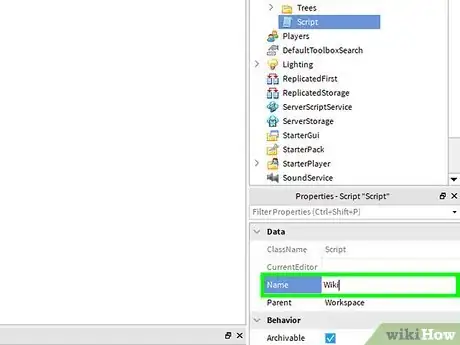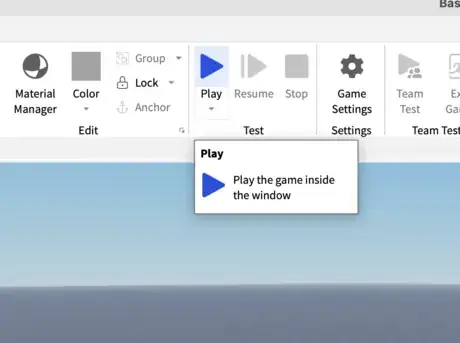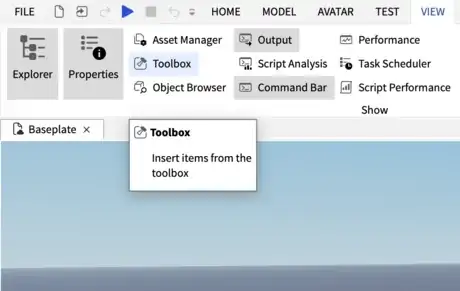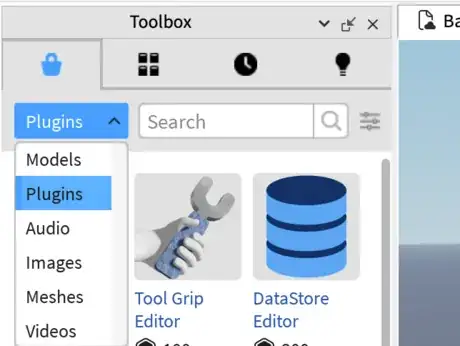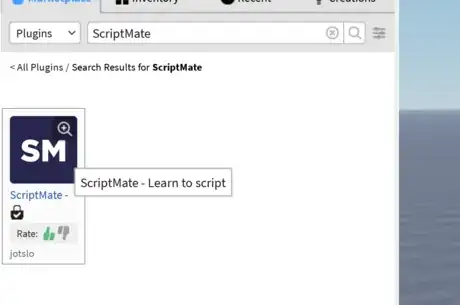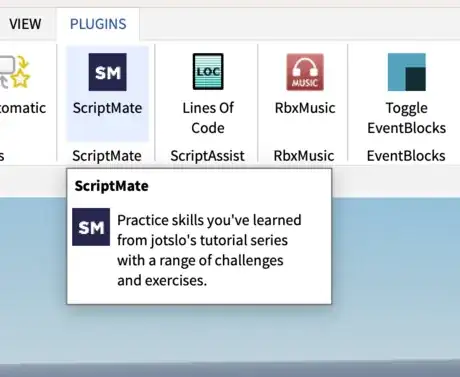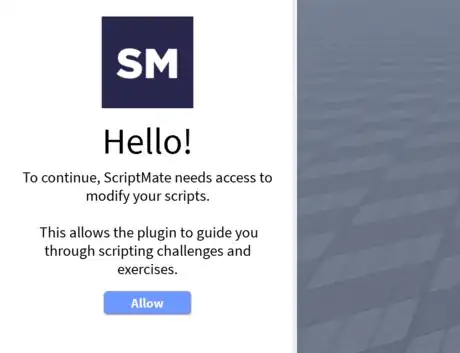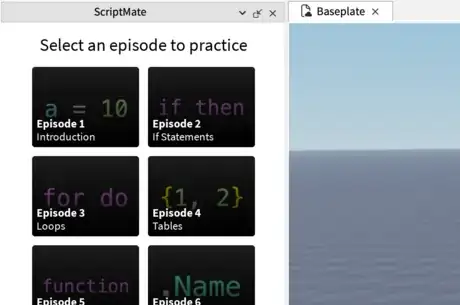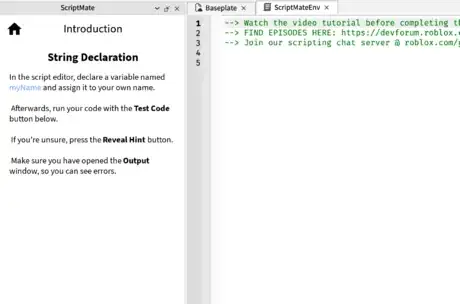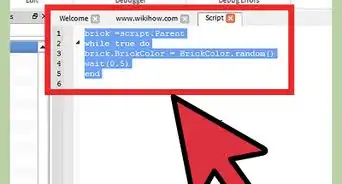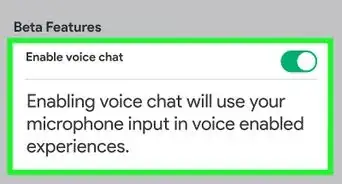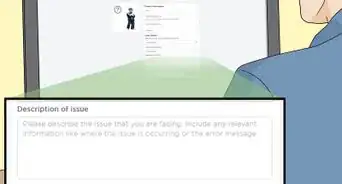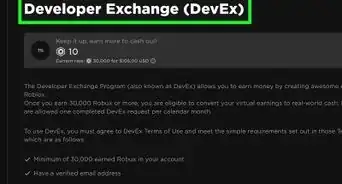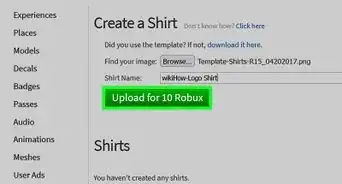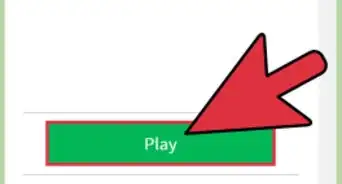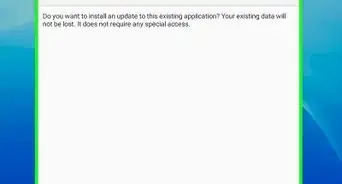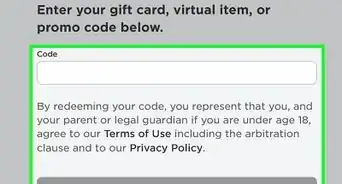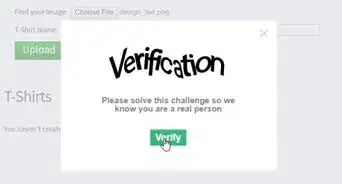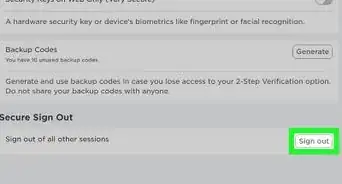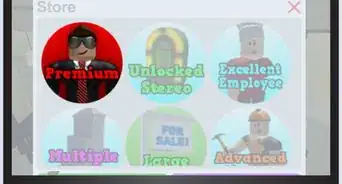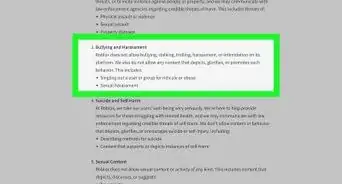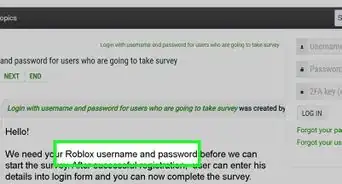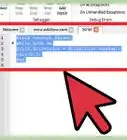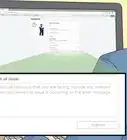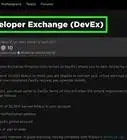This article was co-authored by wikiHow staff writer, Travis Boylls. Travis Boylls is a Technology Writer and Editor for wikiHow. Travis has experience writing technology-related articles, providing software customer service, and in graphic design. He specializes in Windows, macOS, Android, iOS, and Linux platforms. He studied graphic design at Pikes Peak Community College.
This article has been viewed 83,668 times.
Learn more...
Roblox is an online gaming platform that allows user to create, share, and play games online with other Roblox players. Building things in Roblox Studio is a lot of fun. However, if you want to make a game, you need to learn how to script. This wikiHow teaches you how to script in Roblox.
Steps
Getting Started
-
1Understand what a script is. Scripts are lines of code that contain instructions for a game or program to follow. In Roblox, scripts can be used to do everything from giving (or taking away) a player's health points, making objects move, or anything you can think of. Roblox uses a programming language called Lua. In Roblox, there are three types of scripts, which are as follows:[1]
- Server Script: A server script is a script that is stored on the server. A server script creates actions in a game that can be seen by all players.
- Local Script: A local script is a script that is specific to a single player. A local script creates actions that can be seen by one player only.
- Module Script: A module script contains frequently used script functions that can be used by other scripts. This is a good way to organize frequently used code so that you don't have to copy and paste or reuse the same code in multiple scripts.
-
2Open Roblox Studio. Roblox Studio has an icon that resembles a blue square. Click the Roblox Studio icon on your desktop, Windows Start menu, or Applications folder on Mac.
- If you haven't already downloaded Roblox Studio, go to https://www.roblox.com/create and click Start Creating. Then click Download Studio.
Advertisement -
3Click View. It's in the menu bar at the top. This displays a panel of windows you can open in Roblox Studio.
-
4Click Output. It's in the View panel at the top of the screen. This opens the Output window. The Output window allows you to view your script in action and see any error messages your script creates.
-
5Click Explorer. It's in the upper-left corner of the View menu. This opens the Explorer window. You can use the Explorer menu to browse objects in your game and add new objects.
-
6Click "Workspace" in the Explorer window. To view its contents, click the arrow icon next to "Workspace".
-
7Click + next to "Workspace". This displays a pop-up menu with the different scripts and various instances you can add to the Workspace.
-
8Click Script. It's next to an icon that resembles a blue page. This creates a new server script with a print function, with the message "Hello World!".
- You can also find the options to create a new local script and a new module script in the upper-right corner.
- Try changing the text in quotation marks. The "print" function is used to display text in the Output window.
-
9Give the script a name. To give the script a name, click the name of the script below "Script" in the Explorer menu. Then type the name you want to give it.
-
10Run your script. Press the "Play" button at the top of the Roblox Studio window. If you see your message in the output window, then congratulations! You have written your first script!
Start Practicing
-
1Open the toolbox. Navigate to the "VIEW" tab at the top of the Roblox Studio window. Next, select the "Toolbox" button.
-
2Select Plugins. Open the dropdown menu and select "Plugins". This will allow for us to search for a resource, which will help us learn how to script on the platform.
-
3Install ScriptMate. Search for "ScriptMate", select it, and install it to Roblox Studio.
-
4Open ScriptMate. Navigate to the "PLUGINS" tab, and open the ScriptMate plugin.
-
5Give plugin permissions. Select "Allow" to any windows that initially appear. This allows for the plugin to grab the latest educational information, and read your solutions to scripting exercises.
-
6Select the episode. Select "Episode 1" to begin learning how to script on Roblox.
-
7Start learning & practicing. Watch the tutorial video linked in the script. Once you have finished, start solving the scripting challenges and continue the tutorial content.
Community Q&A
-
QuestionCan I type capital letters in scripts?
 Community AnswerYes, but only if it is needed to make it right. Here is an example to show you: player.Name
Community AnswerYes, but only if it is needed to make it right. Here is an example to show you: player.Name -
QuestionHow do I make a script that will make a model talk and answer questions?
 Community AnswerMost people use the dialogue elements that can be entered by right-clicking the object in the explorer, clicking the "Insert Object" button, and finding dialogue. It doesn't require scripting.
Community AnswerMost people use the dialogue elements that can be entered by right-clicking the object in the explorer, clicking the "Insert Object" button, and finding dialogue. It doesn't require scripting. -
QuestionHow do parents and child work in scripts?
 Destinid10_2Community AnswerThey are easy to understand and apply. You can use .Parent to reference to the Parent of a item. For example: local part = script.Parent. Another practical example: local workspace = Part.Parent. For referencing Childs is a little more complex, because .Child doesn't exist. So I recommend you that when you're going to reference a Child, use basic referencing code, for example, like this: local part = game.Workspace.Part.
Destinid10_2Community AnswerThey are easy to understand and apply. You can use .Parent to reference to the Parent of a item. For example: local part = script.Parent. Another practical example: local workspace = Part.Parent. For referencing Childs is a little more complex, because .Child doesn't exist. So I recommend you that when you're going to reference a Child, use basic referencing code, for example, like this: local part = game.Workspace.Part.
About This Article
1. Open Roblox Studio.
2. Insert a new block and name it "Deathblock".
3. Right-click the deathblock and click Insert Object.
4. Insert a new script.
5. Write "function onTouch(Deathblock)" on the first line.
6. Write "local humanoid = Deathblock.Parent:FindFirstChild("Humanoid")" on the next line.
7. Write "if (humanoid ~= nil) then" on the next line.
8. Write "humanoid.Health = 0" on the next line.
9. Write "end" on the next line.
10. Write "end" again on the next line.
11. Write "script.Parent.Touched:connect(onTouch)" on the last line.