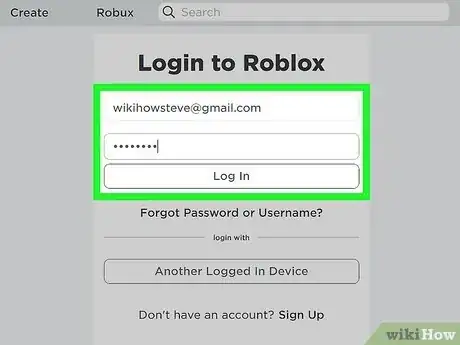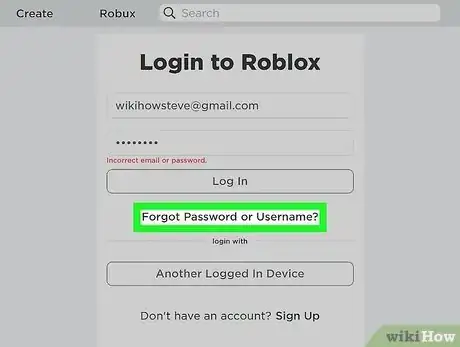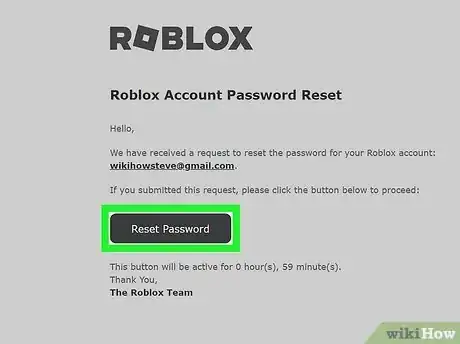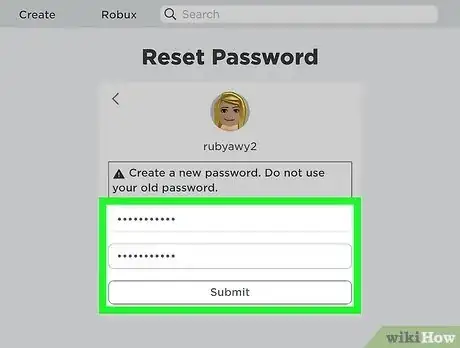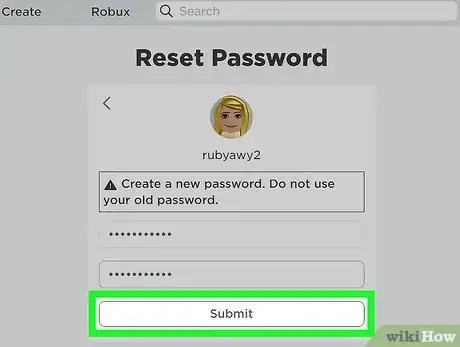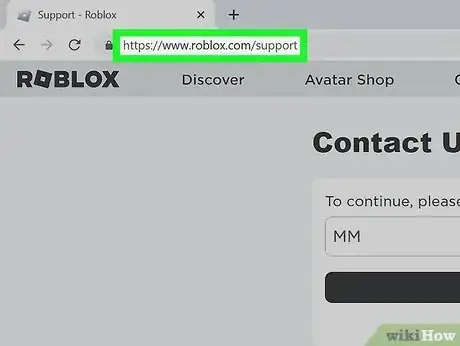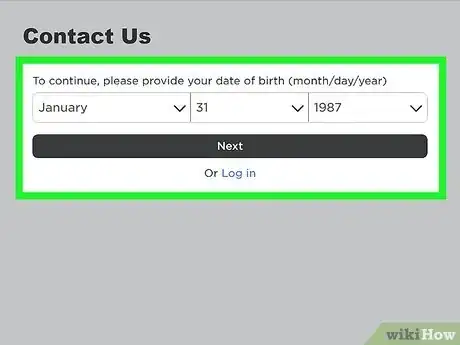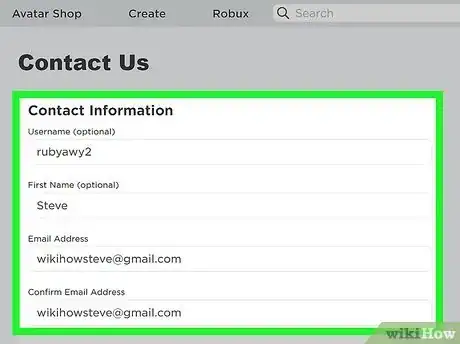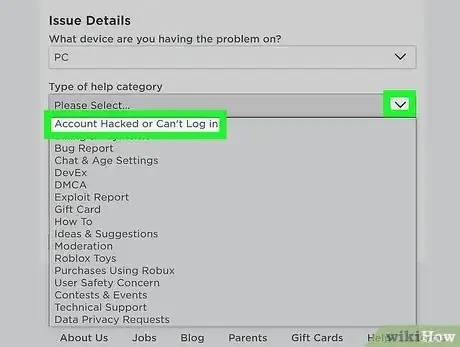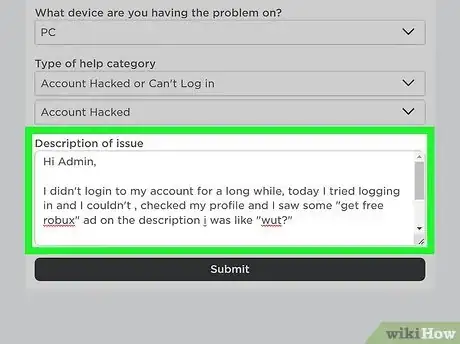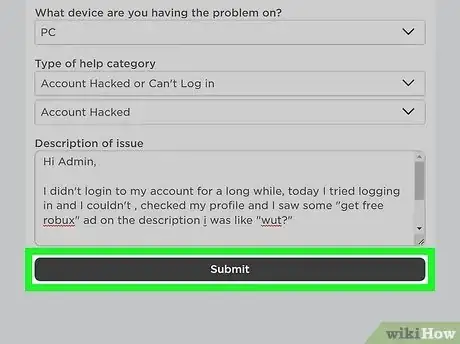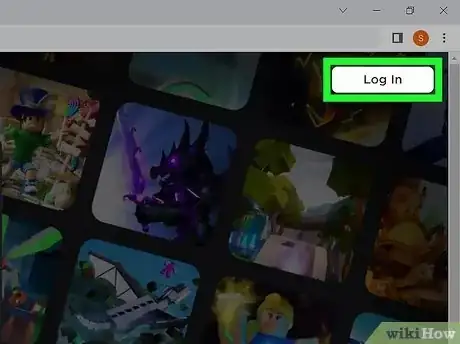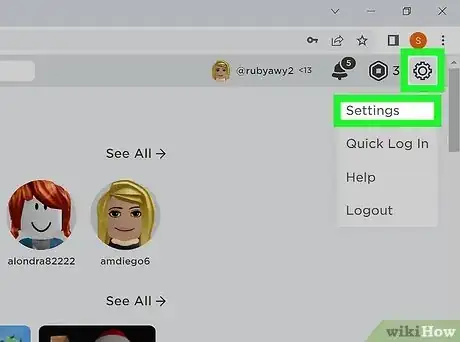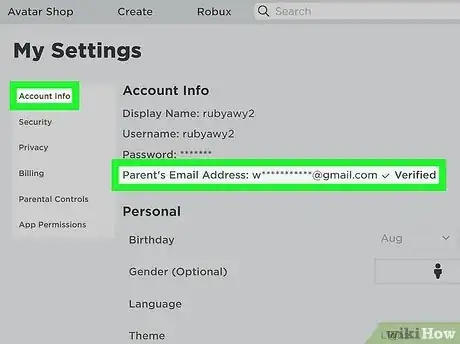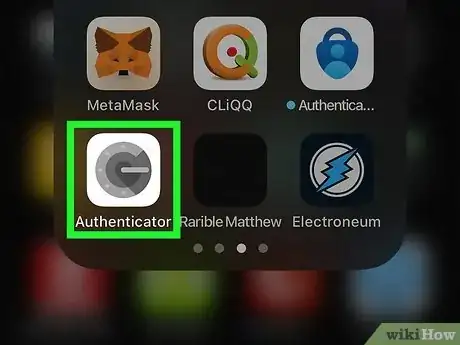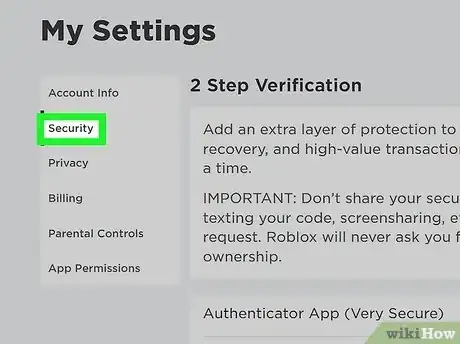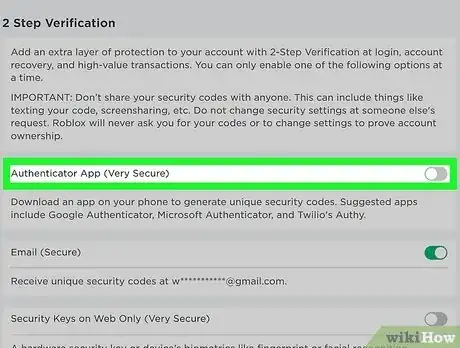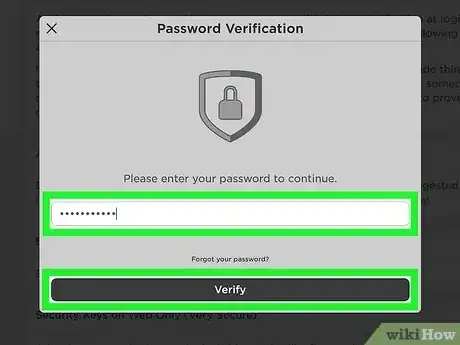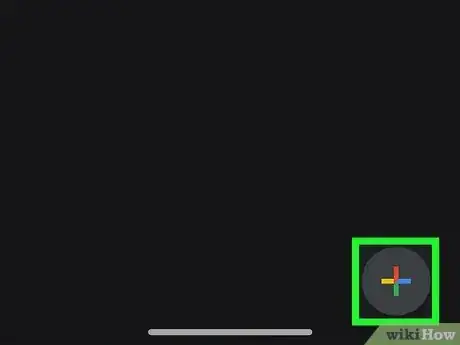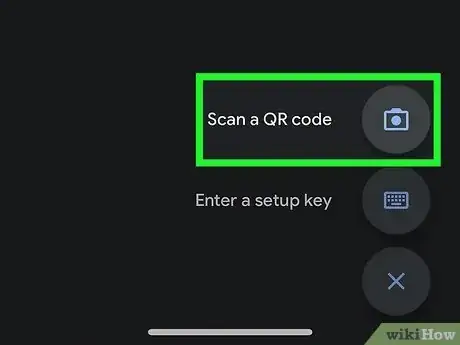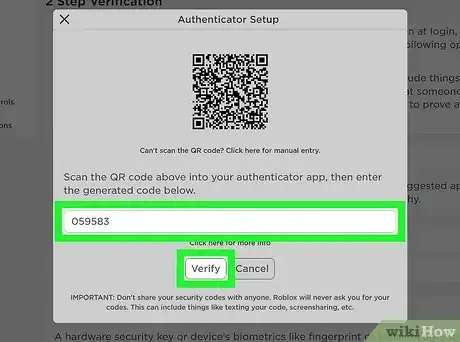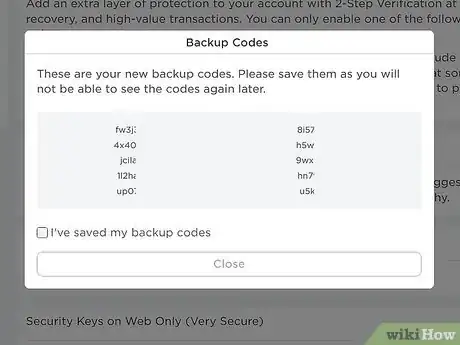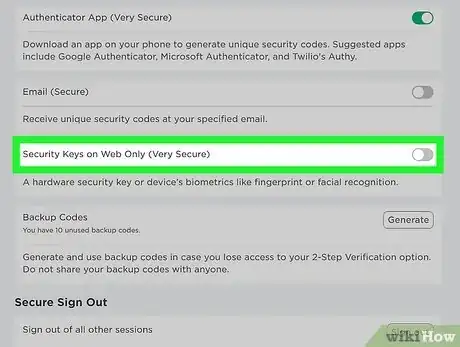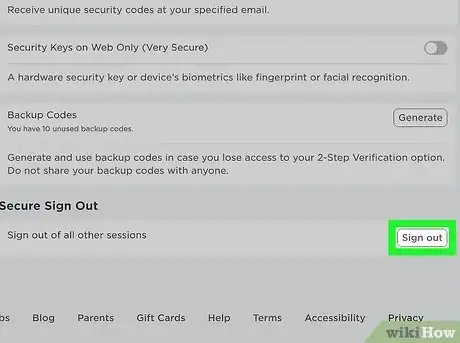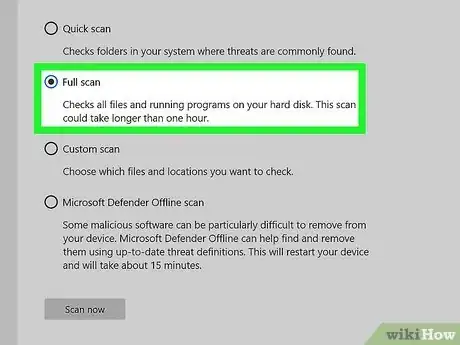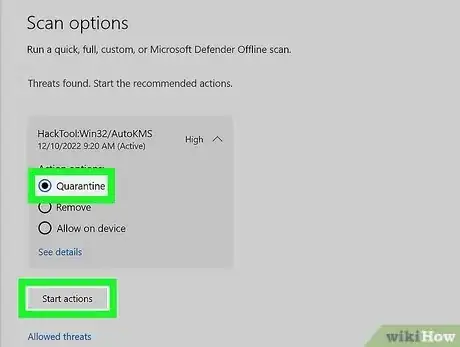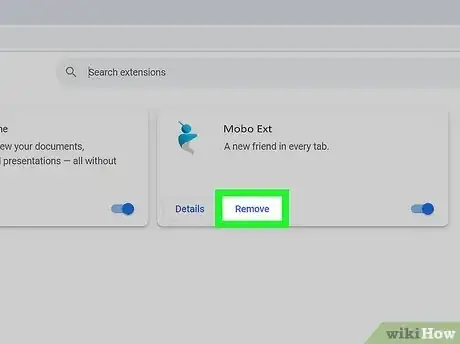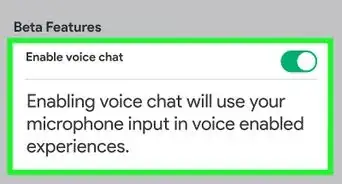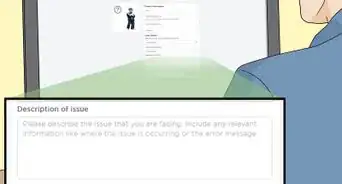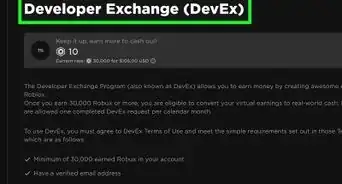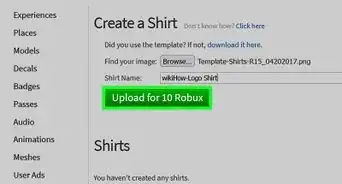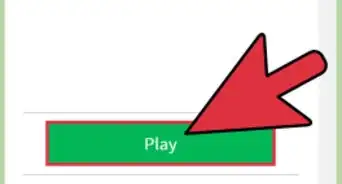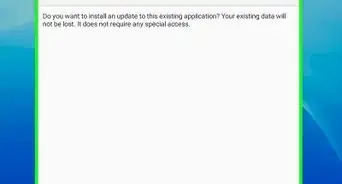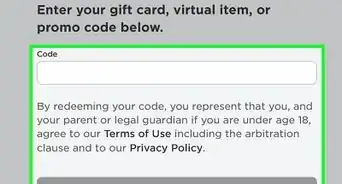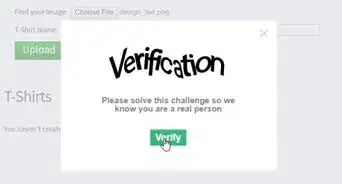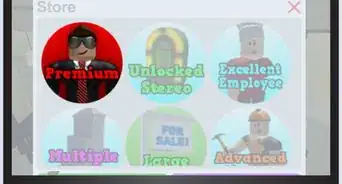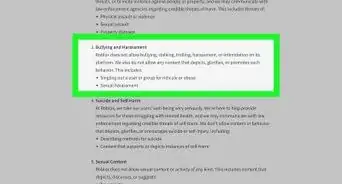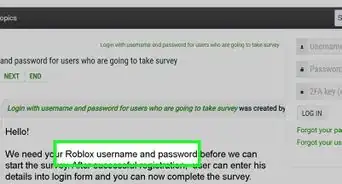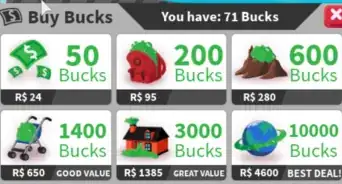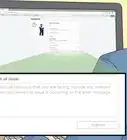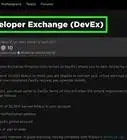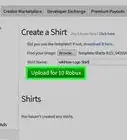This article was co-authored by wikiHow staff writer, Travis Boylls. Travis Boylls is a Technology Writer and Editor for wikiHow. Travis has experience writing technology-related articles, providing software customer service, and in graphic design. He specializes in Windows, macOS, Android, iOS, and Linux platforms. He studied graphic design at Pikes Peak Community College.
The wikiHow Tech Team also followed the article's instructions and verified that they work.
This article has been viewed 673,977 times.
Learn more...
Was your Roblox account hacked and now you can't log in? Maybe you gave the password to a stranger who promised something in return? Perhaps you visited a Robux scam site that requested your login credentials. Maybe there is a keylogger on your computer. Losing your account to a hacker can be scary. Especially if you have purchased items or limited items. Luckily the Roblox team has ways they can work with you to help get your account back. This wikiHow will teach you how to restore your hacked Roblox account and avoid getting hacked in the future.
Things You Should Know
- You can easily recover a hacked account if you have a verified email address or phone number.
- If you do not have a verified email address or phone number, you will need to contact customer support.
- Enable 2-factor authentication to prevent your account from getting hacked.
Steps
Resetting Your Password
-
1Try logging in with your password. To do so, go to https://www.roblox.com/ in a web browser. Then click Log In in the upper-right corner. Enter the email address or username and password associated with your account and click Log In.
- If you're not able to log in with your password, be sure to double-check to make sure you are entering it correctly. Make sure the caps-lock key isn't on.
-
2Click Forgot Username or Password?. It's below the Log In button. This displays options for resetting your password.Advertisement
-
3Enter your email address and click Submit. Enter any email address associated with your account and click Submit at the bottom. If the email on the account has been changed, enter the email you used to create your account. You can use any email that has been associated with your account.[1]
- Alternatively, if you have a phone number associated with your account, you can click Use Phone number to reset password at the bottom of the screen and enter your mobile number. You will receive a text you can use to reset your password.[2]
- If you did not provide a valid email or phone number when you created your account, Roblox cannot send you a request to change your password and you will need to contact customer support.
-
4Open the email from Roblox and click Reset Password. This opens the password reset page in your browser.[3]
- If you're using a phone number to reset your account, enter the 6-digit code from the text message into the "Verify Phone" window and click Verify.
- It may take several minutes for the email to arrive. Check your Spam or Junk folder if you still haven't received the email after about 10 minutes.
- The password reset request is only good for about 1 hour. So make sure you check your email as soon as you submit the request.
-
5Enter a new password. If you were able to reach the password reset page, enter a strong and secure password into both blanks'.
- It's recommended you use a password manager to create strong passwords for all your accounts and manage them.
-
6Click Submit. It's at the bottom of the page. This creates your new password and logs you into your account.
Contacting Customer Support
-
1Go to https://www.roblox.com/support in a web browser. If you are unable to reset your password, you will need to contact customer support. Go to the support website in any web browser on your computer or mobile device.
-
2Enter your birthdate. If you are not able to log in with your account, you will need to enter your birthday. Go ahead and use the drop-down menus to select the day, month, and year of your birthday.
-
3Enter your contact information. Use the spaces at the top to enter your username, first name, and email address twice. If the email address on your account has been changed, enter the email you used to create your account. You can also use an email associated with your PayPal, Apple Pay, or Google Pay account if you have used those accounts to make Roblox purchases.[4]
- Entering your first name and password is optional, but recommended. Especially if you don't have a verified email address. If you don't have a verified email address, the Roblox team will need as much information as you can provide to verify your identity.
-
4Select what platform you are using. Use the drop-down menu below "What device are you having the problem on?" to select what type of device you are using. Your options are Mac, PC, Chromebook, iPhone, iPad, Android phone, Android tablet, Android device, or Xbox.
-
5Select "Account Hacked or Can't Log In." Use the drop-down menu below "Type of help category" to select "Account Hacked or Can't Log In." It's the first option in the drop-down menu.
-
6Select "Account Hacked." Use the second drop-down menu below "Type of help category" to select Account Hacked. It's the first option in the second drop-down menu.
-
7Provide a description of the issue you are having. Use the box below "Description of issue" to provide an explanation of what happened. Provide any relevant details that will help the Roblox team verify your identity. You can provide any email addresses you have used with your account, as well as any payment details you have used to make Roblox purchases. If you have used a PayPal, Google Pay, or Apple Pay account, you can include the email addresses associated with those accounts. Also, be sure to include any inventory items or Robux your account may have.
- If you suspect you may have lost inventory items or Robux, your account may be eligible for a one-time account recovery, in-which Roblox will restore the items you lost or compensate you at their approximate value. This is a one-time courtesy.
-
8Click Submit. It's the button at the bottom of the page. This submits your contact request to the Roblox team. It may take a few weeks for them to respond. They will contact you and let you know if they are able to restore your account, or if they need any additional information. You may be asked to verify any additional information you have on your account.
Securing Your Account
-
1Log in to the Roblox website. To do so, go to https://www.roblox.com/.in a web browser and click Log In in the upper-right corner. Log in with the email address and password associated with your account.
-
2Open the Settings menu. To do so, click the icon that resembles a gear in the upper-right corner. Then click Settings in the drop-down menu.
-
3Make sure you have a verified email address and phone number. To do so, click Account Info button in the menu to the left. You should see a partial email and phone number that says "Verified" below the "Account Info" header If you do not have a verified email or phone number, click Add Email or Add Phone and enter a valid email address or phone number. Roblox will email you or text you information about how to verify your account.
- To verify your email address, open the email that Roblox sends you and click Verify Email in the email message.
- To verify your phone number, open the text message Roblox sends you. Enter the 6-digit verification code on your web browser and click Verify.
-
4Download an authenticator app. An authenticator app is used to set up 2-Factor authentication for various online accounts. You can download an authenticator app, such as Microsoft Authenticator, Google Authenticator, or Authy for free from the Google Play Store on Android devices, or the App Store on iPhone or iPad.
-
5Click Security. It's the second button in the menu to the left in the Roblox Settings menu in your web browser.
-
6Click the toggle switch next to "Authenticator app." It's the first option below "2-Step Verification." This displays a QR code you can use to add Roblox to your Authenticator app.
- Alternatively, you can click the toggle switch next to "Email" instead. This will send you a verification code to your email every time you log into your Roblox account. This is not as secure as using an authenticator app, but it is still better than not having any 2-factor authentication. Activating this option will disable 2-factor authentication with an authenticator app. It is recommended you use an authenticator app because the hackers may have access to your email address.
-
7Enter your password and click Verify. You may be asked to enter your Roblox password. If so, enter your Roblox password and click Verify.
-
8
-
9Select the option to scan a QR code. The easiest way to add an account to your Authenticator app is to scan the QR code. Select the option to scan a QR code and use your phone to scan the QR code in your web browser.
-
10Enter the 6 digit verification code and click Verify. After adding your Roblox account to the authenticator app, the authenticator app will generate a random code for your Roblox account every minute or so. Enter the 6-digit code that is displayed next to your Roblox account in the Authenticator app into your web browser and click Verify.
- If it doesn't accept the 6-digit verification code, check to make sure the code hasn't changed. It changes once every minute.
-
11Write down the backup codes. You will need to enter the 6-digit authentication code from the authenticator app each time you log in to your Roblox account. If you are not able to access the authenticator app, you can use one of the backup codes. These are one-time-use codes that will not be valid after they are used. Either write the codes down, take a screenshot, or copy and paste the codes into a text document. Be sure to save these codes in a safe location. Once you are done, click the checkbox next to "I've saved my backup codes" and click Close.
-
12Activate Secure Keys on Web Only (optional). This option allows you to use biometrics, such as fingerprint scanners or facial recognition to verify your identity when you log in to your Roblox account. You must have 2-factor authentication with an authenticator app active before you can use this option. To activate it, click the toggle switch next to "Secure Keys on Web Only" and select a device to use to authenticate your account. Use this device to scan your fingerprint or face. Then enter a name for this security key. You can enter up to 5 security keys.
-
13Click Sign Out at the bottom. This will sign you out of your Roblox account on all devices. If any hackers still have access to your account, they will be signed out. You will need to log back in using 2-factor authentication.
Removing Malware and Viruses
-
1Run a full virus scan. Before attempting to recover your account, Roblox recommends you remove all malware and viruses from your computer. If the hacker used malware to steal your account, your account will still be compromised if you don't remove all malware. Start by running a full virus scan on your computer using a trusted antivirus program. Windows has it's own built-in antivirus program called Windows Security. Additionally, you can download Malwarebytes for free on both Windows and Mac and use it to run a virus scan.
- If you play Roblox on other devices, such as your mobile phone or tablet, you will also want to run a virus scan on those devices too.
-
2Remove any harmful files and programs. After running a full virus scan, be sure to quarantine any harmful files. Then uninstall any programs you downloaded from shady websites. Particularly if you downloaded any programs from websites claiming to give you free Robux or free Roblox items.
-
3Remove all browser extensions. If you have any web browser extensions installed, go ahead and remove them. Only use web extensions from trusted companies.
-
4Restart your computer. After clearing your computer of all malware and web browser extensions, go ahead and restart your computer.
Community Q&A
-
QuestionHow do I know if my ROBLOX account was hacked?
 Community AnswerYou will sign out without warning, and it will say your password is wrong when it isn't.
Community AnswerYou will sign out without warning, and it will say your password is wrong when it isn't. -
QuestionWhat do I do if my Roblox account was hacked, and I don't have an email?
 Community AnswerContact Roblox and ask them to help you. You need your username and proof that the account belongs to you.
Community AnswerContact Roblox and ask them to help you. You need your username and proof that the account belongs to you. -
QuestionWhat if ROBLOX does not reply in a week?
 Community AnswerSend another message. Roblox may be very busy and has many Roblox users.
Community AnswerSend another message. Roblox may be very busy and has many Roblox users.
References
About This Article
1. Make sure you're using the right username and password.
2. Go to https://www.roblox.com/login/forgot-password-or-username.
3. Enter your email address and click Submit.
4. Open the email from ROBLOX.
5. Click Reset Password.
6. Create a new password.
7. Turn on 2 Step Verification.