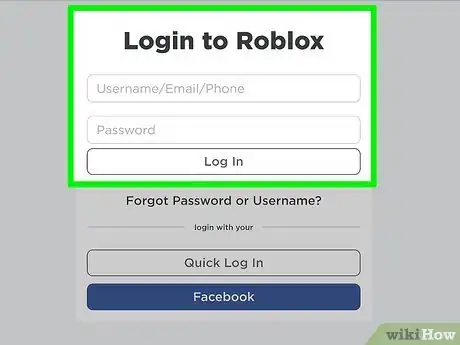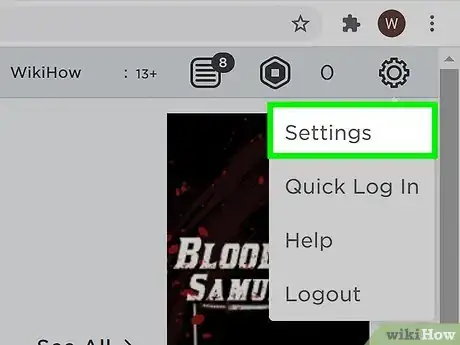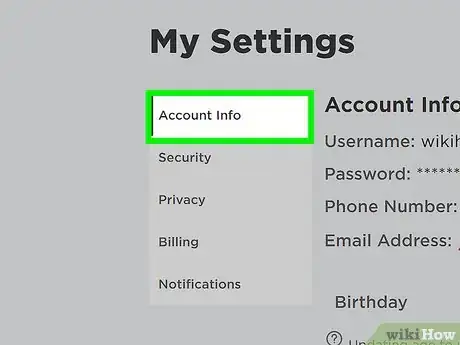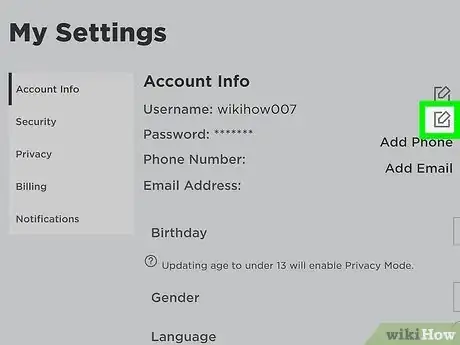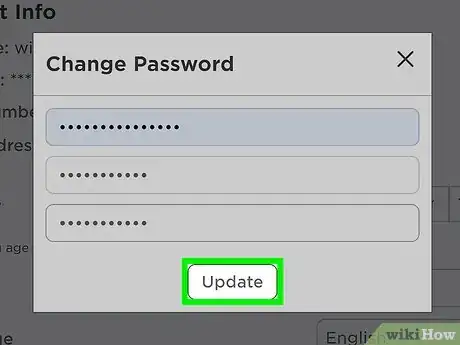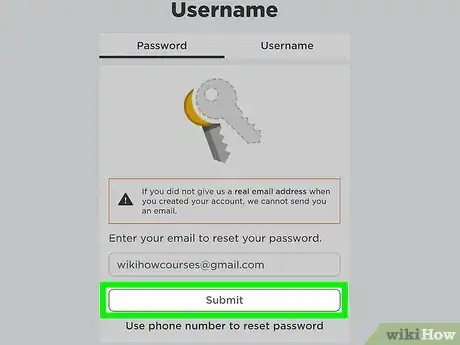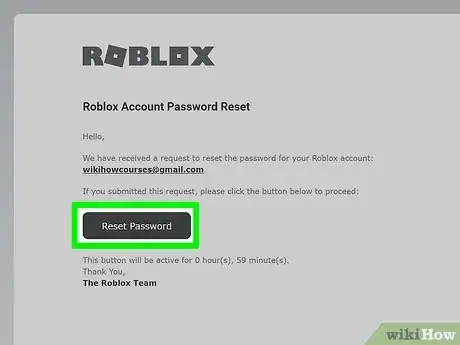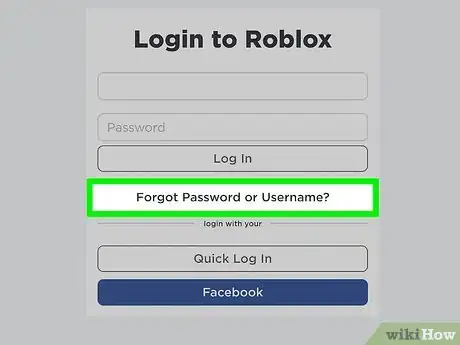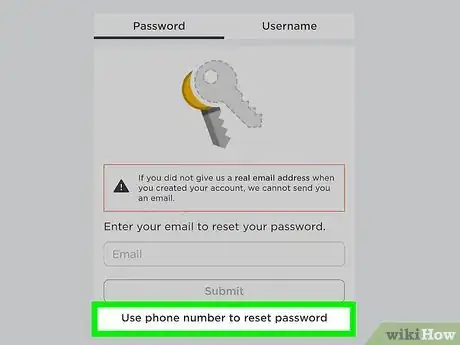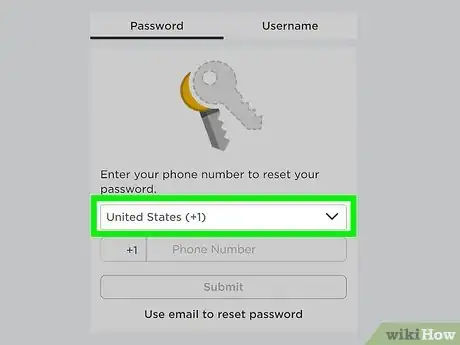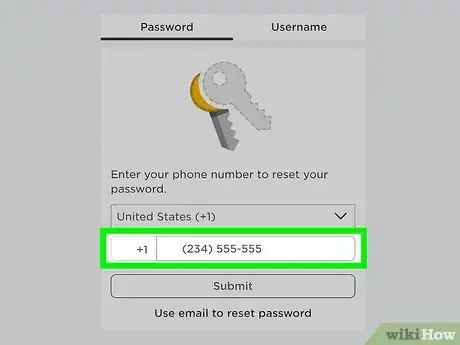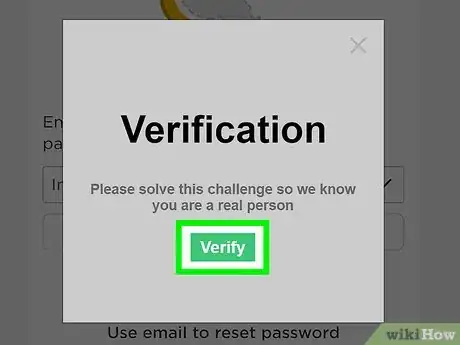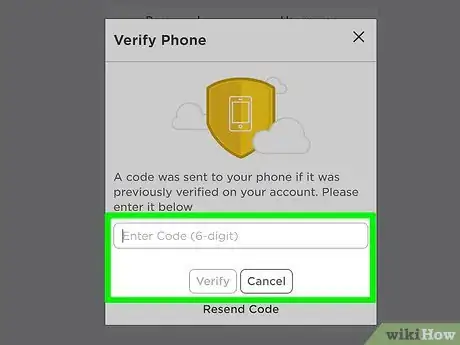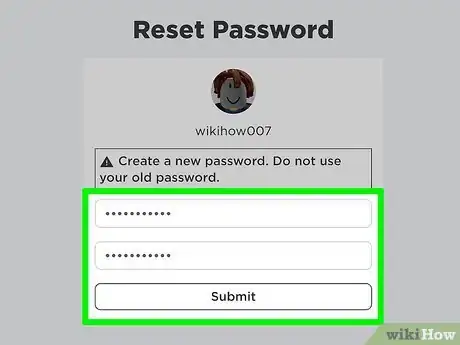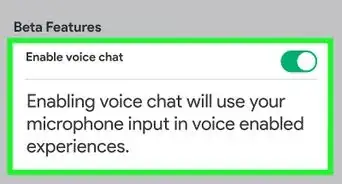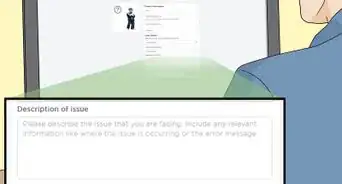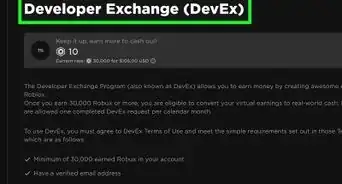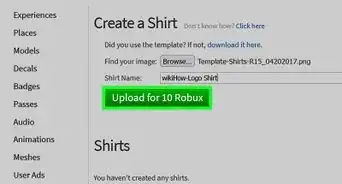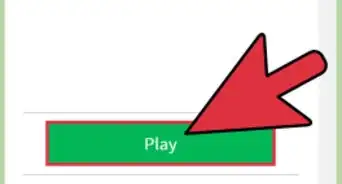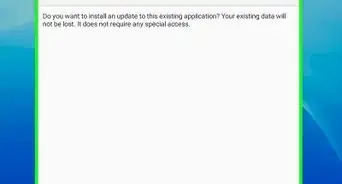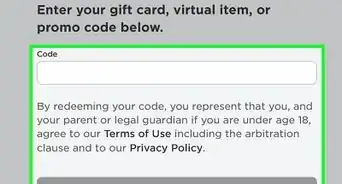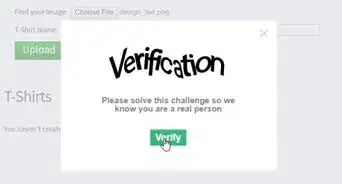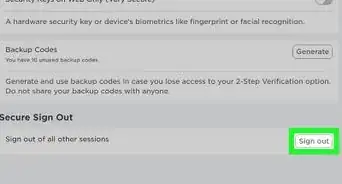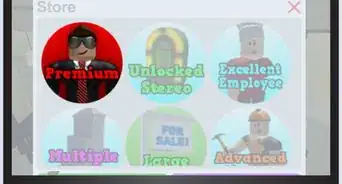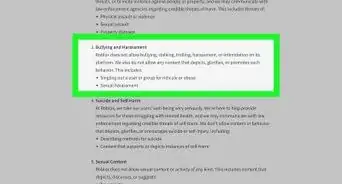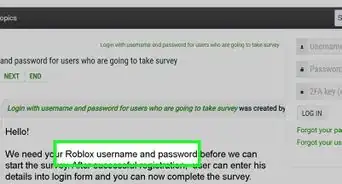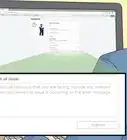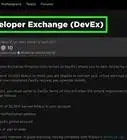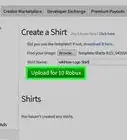Methods for updating both known and forgotten passwords
X
This article was co-authored by Luigi Oppido. Luigi Oppido is the Owner and Operator of Pleasure Point Computers in Santa Cruz, California. Luigi has over 25 years of experience in general computer repair, data recovery, virus removal, and upgrades. He is also the host of the Computer Man Show! broadcasted on KSQD covering central California for over two years.
This article has been viewed 26,172 times.
Do you need to change your Roblox password, but aren't sure how to do it? This article will tell you how to recover and change your password in Roblox.
Steps
Part 1
Part 1 of 3:
Changing Your Known Password
-
1Log into your Roblox account.
-
2Go to Account Settings. In the app you can press the three dots icon for more and then "account settings" will appear. On the website you can click on the settings gear icon on the upper right corner.Advertisement
-
3Select the Account Info tab.
-
4Select the Change Password button.
-
5Type in the current password and then type a new password in the space shown.
Advertisement
Part 2
Part 2 of 3:
Resetting Your Password with Email
-
1Type in your email address in the Email box and press submit on the login page.
-
2Press the reset password button or the link that will be sent to your email. It will lead you to a page to make your new password if you have just one account. If you have more accounts, then it will lead you to a page with a list of all your accounts. Click on the account you want to change the password. The link will lead to a page where you will type your new password.
Advertisement
Part 3
Part 3 of 3:
Resetting Your Password with a Phone Number
-
1Select Forgot your username/password? on the Login page.
-
2Select Use phone number.
-
3Select your country prefix.
-
4Enter your phone number in the Phone Number box and press the Submit button.
-
5Select verify that will send a 6-digit number to your phone.
-
6Enter the number in the Enter Code (6-digit) box and press Verify.
-
7Enter and confirm your new password and press the Submit.
Advertisement
Warnings
- For security, make a "not so obvious" password that is not associated with your username, name, or any personal information.⧼thumbs_response⧽
Advertisement
References
About This Article
Advertisement