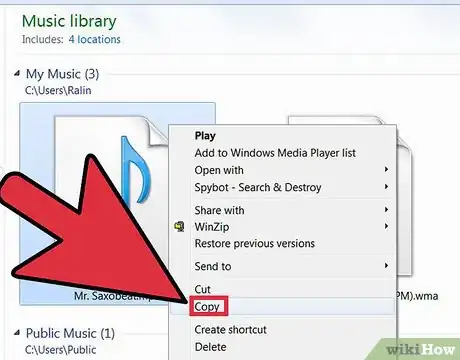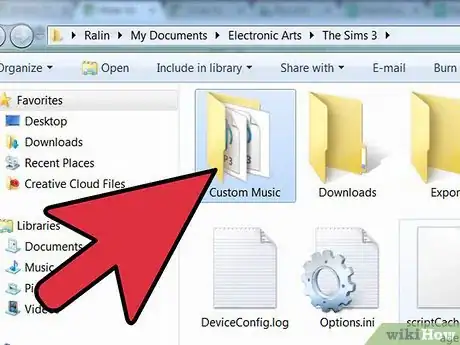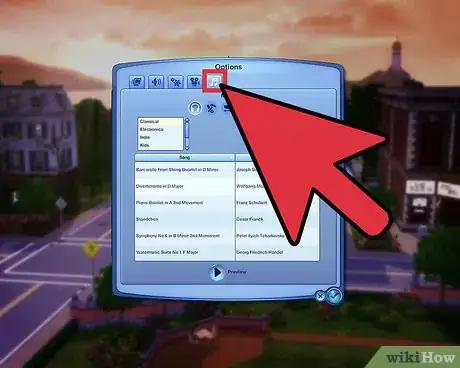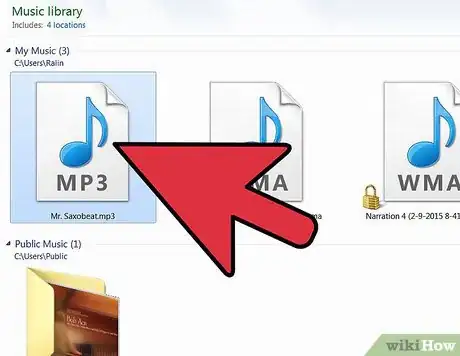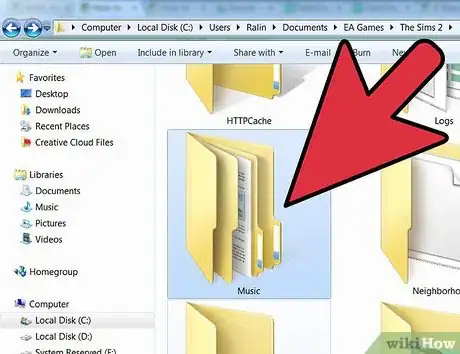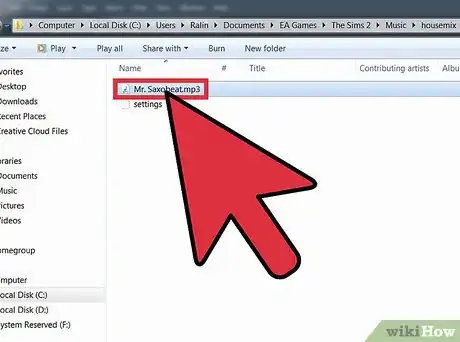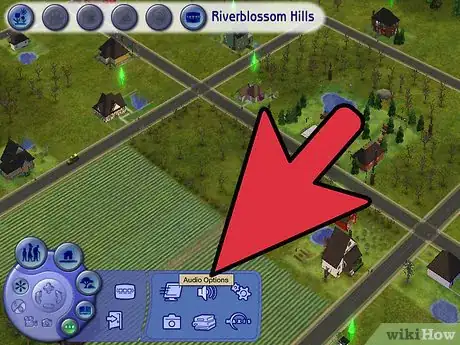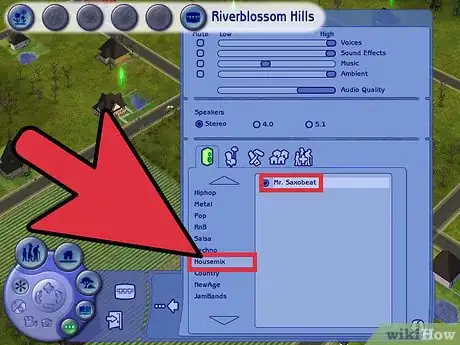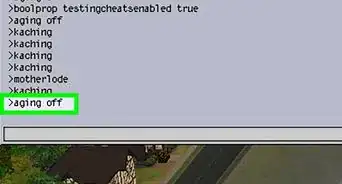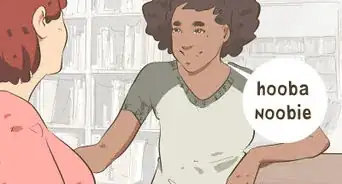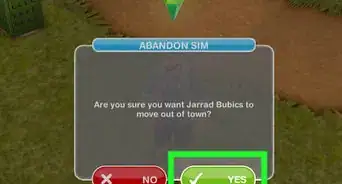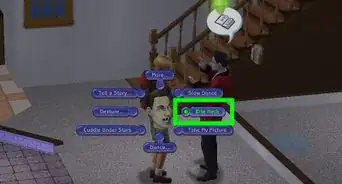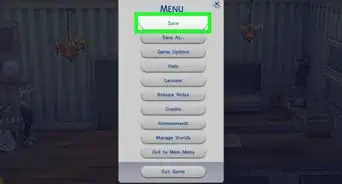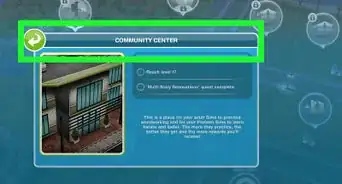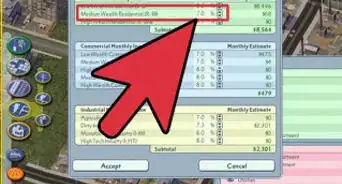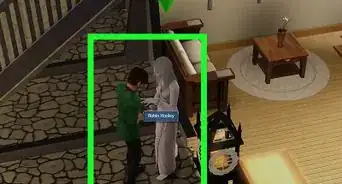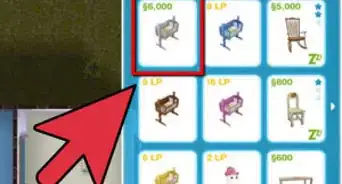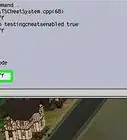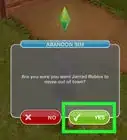X
wikiHow is a “wiki,” similar to Wikipedia, which means that many of our articles are co-written by multiple authors. To create this article, 15 people, some anonymous, worked to edit and improve it over time.
This article has been viewed 98,218 times.
Learn more...
All games in The Sims franchise allow you to play your own music on the game radio. This wikiHow will teach you how to add custom music to your Sims game.
Steps
Method 1
Method 1 of 4:
The Sims 4
-
1Pick out the songs you want. Make sure the file is in .mp3 format and is 320kbit/s or smaller. (Anything else can't be read by the game.)
-
2Open the Custom Music folder. This is located at Documents > Electronic Arts > The Sims 4 > Custom Music.Advertisement
-
3Select one of the station folders in the Custom Music folder. (It doesn't need to be the "right" folder.)
-
4Place the music files into the folder.
-
5Launch the game.
-
6Access your Music options. Click on the ... in the upper right-hand corner, then click on Game Settings. Select Music.
-
7Test the music file. Pick the station that you placed your custom music in, and play-test the music to see if it works. (Alternatively, you can try playing the station on the in-game radio and seeing if the song comes up.)
Advertisement
Method 2
Method 2 of 4:
The Sims 3
-
1Choose the music you want to include. Make sure the song is in .mp3 format and 320kbit/s or smaller.
-
2Open the Custom Music folder. This is located at Documents > Electronic Arts > The Sims 3 > Custom Music.
- By default, the Custom Music folder already has music in it. If you don't want these songs in the game, you can safely delete them.
-
3Drop the audio files into the Custom Music folder.
-
4Launch the game.
-
5Navigate to Music Options. Open the main Options menu by clicking ... in the lower left corner, and select Options. From there, find the tab with the musical note and click it.
-
6Check that the file appears in the Custom Music list. If it does, then you can play it on the Custom Music station in the game.
Advertisement
Method 3
Method 3 of 4:
The Sims 2
-
1Find the music you want in-game. Make sure the file is either in .mp3 format and is 320kbit/s or smaller, or is in .wav format and 1411kbit/s or smaller.
- It's recommended to use .mp3 files, as not all .wav files will play.
-
2Access the main Music folder. This is located at Documents > EA Games > The Sims 2 > Music. (There will be several subfolders inside to represent the music genres in-game.)
- If you're playing the Ultimate Collection, the filepath is Documents > EA Games > The Sims 2 Ultimate Collection > Music.
- If you're playing the Super Collection on a Mac, the filepath is [your username] > Library > Containers > com.aspyr.sims2.appstore > Data > Library > Application Support > Aspyr > The Sims 2 > Music. (You may want to create a shortcut to your game folder in Finder for easy accessibility.)
-
3Place the MP3 file into a station folder. (It doesn't need to be the "correct" one.)
- Do not create, edit, or delete folders, and don't delete preexisting files, as this can cause problems in the game.
-
4Launch the game.
-
5Access the Audio Options. Click on the ... in the lower left-hand corner of the screen, and click on the speaker button.
-
6Check the station where you placed the music. The song(s) you added should appear in the station list.
- If you have FreeTime, you can create custom radio stations for your music; in the Audio Settings tab, click on the stereo icon with the asterisk next to it, and add songs to the new station.
Advertisement
Method 4
Method 4 of 4:
The Sims
-
1Select the songs you want in-game. Make sure the file is in .mp3 format.
-
2Open the game's music directory. This is Program Files > Maxis > The Sims > Music.
- If you're on a Mac, the directory may start in Applications instead.
-
3Choose the appropriate folder. There are two subfolders in the Music folder - "Stations" and "Modes" - and these folders have their own subfolders for the respective genres.
- Choose a subfolder of "Stations" if you want the music played on the in-game radio.
- Place your music into a subfolder of "Modes" if you want it played while in the Neighborhood, Build, or Buy mode.
-
4Start your game. The music should play on the in-game radio or in the background of the Neighborhood, Build, or Buy modes from now on.
Advertisement
Warnings
- It's recommended to make copies of your music files and paste them into the appropriate game folders, rather than putting the original files in, so that they're more easily accessible out-of-game.⧼thumbs_response⧽
- Do not rename or delete folders, as the game is programmed to open certain folders and may crash if it can't find them.⧼thumbs_response⧽
- These methods only work for the computer versions of the games.⧼thumbs_response⧽
- You can only use .mp3 files (and .wav files, if you're playing The Sims 2); files such as .m4a, .aiff and so forth won't work.⧼thumbs_response⧽
- Avoid large files, as this may render the game unplayable.⧼thumbs_response⧽
Advertisement
About This Article
Advertisement