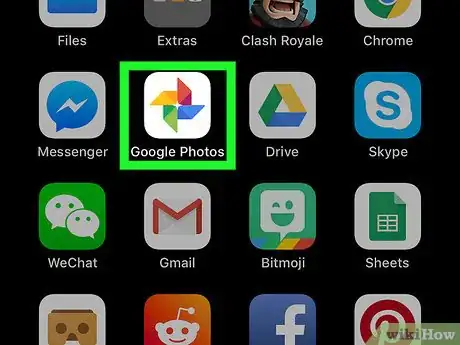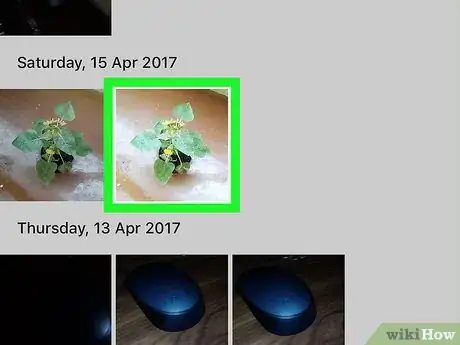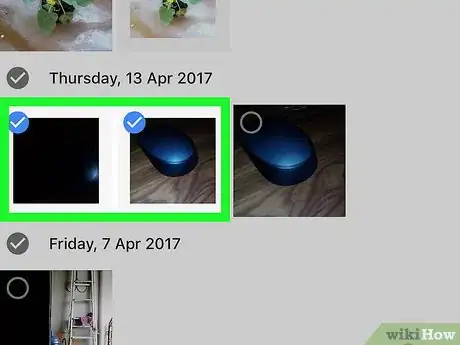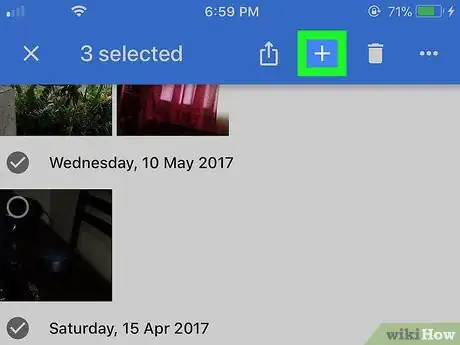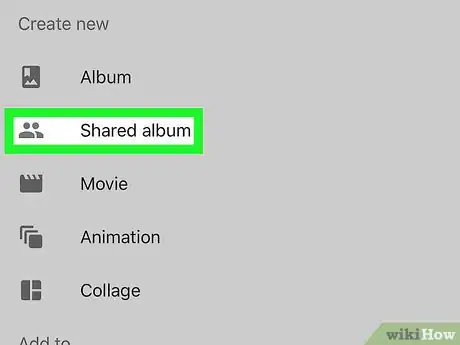This article was co-authored by wikiHow staff writer, Nicole Levine, MFA. Nicole Levine is a Technology Writer and Editor for wikiHow. She has more than 20 years of experience creating technical documentation and leading support teams at major web hosting and software companies. Nicole also holds an MFA in Creative Writing from Portland State University and teaches composition, fiction-writing, and zine-making at various institutions.
The wikiHow Tech Team also followed the article's instructions and verified that they work.
This article has been viewed 19,268 times.
Learn more...
This wikiHow teaches you how to add more photos and videos to a shared Google Photos album using an iPhone or iPad.
Steps
-
1Open Google Photos on your iPhone or iPad. It’s a white icon with a multicolored pinwheel inside. You’ll usually find it on the home screen.
-
2Tap and hold a photo or video. A circle will appear at the top-left corner of every photo or video on the screen. The photo you tapped displays a check mark, which means it’s selected.Advertisement
-
3Select more photos and videos. Tap the circle at the top-left corner of each photo or video you want to add to the album. Check marks will appear inside those circles, too.
-
4Tap +. It’s near the top-right corner of the screen.
-
5Tap the shared album. Your shared albums appear under the “Add to” header at the bottom of the menu. The selected photos and/or videos are now located in this shared album.
About This Article
1. Open Google Photos.
2. Tap and hold a photo.
3. Select more photos.
4. Tap +.
5. Tap the shared album.