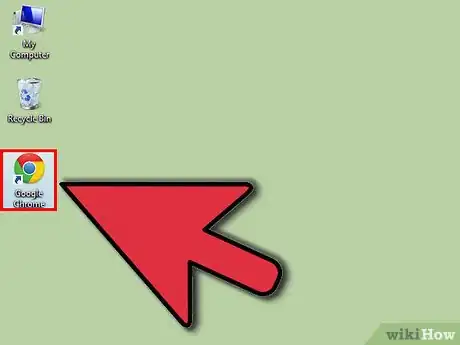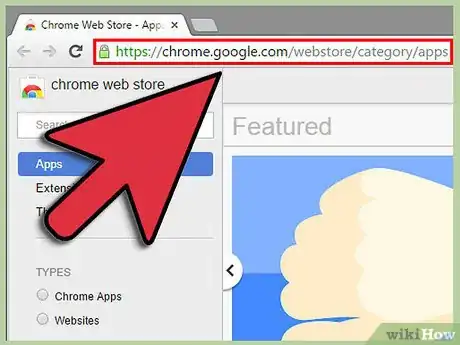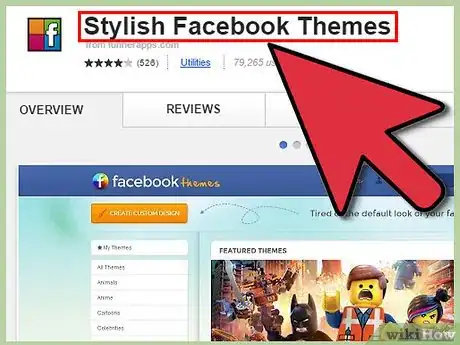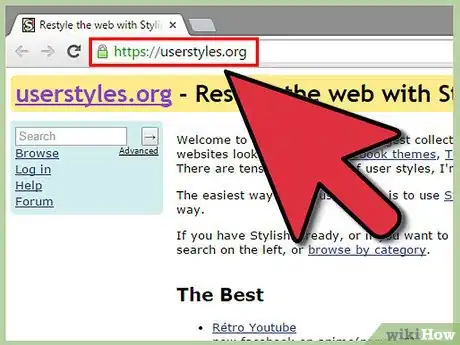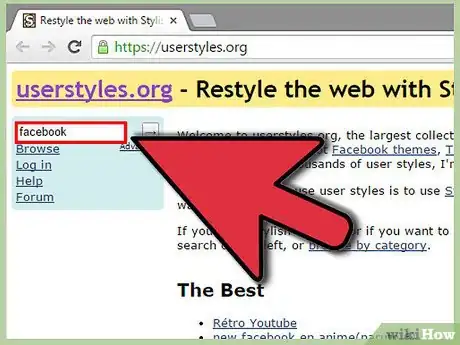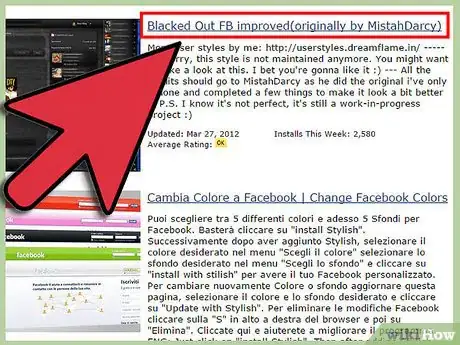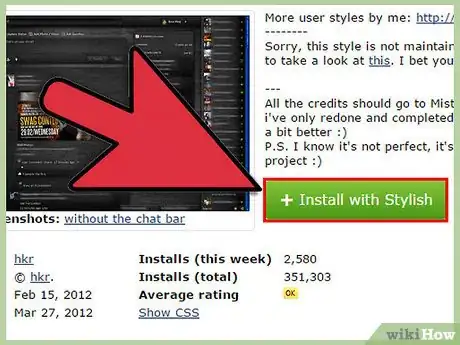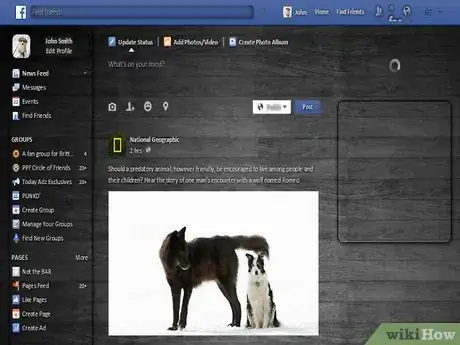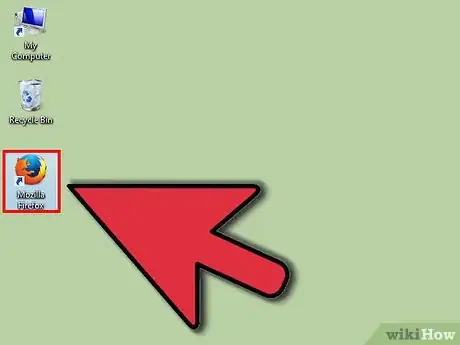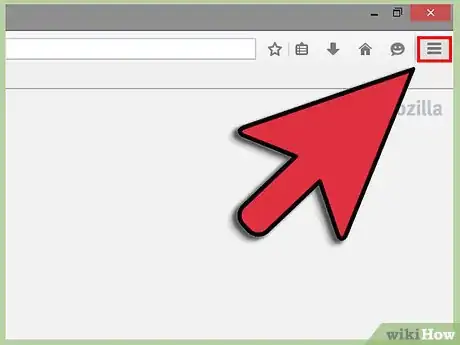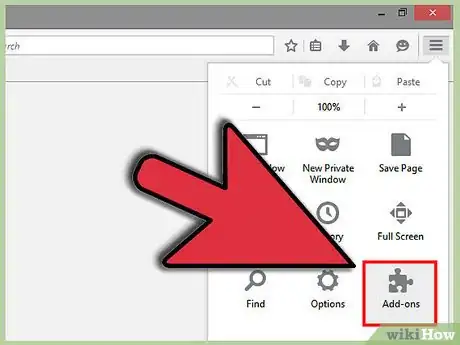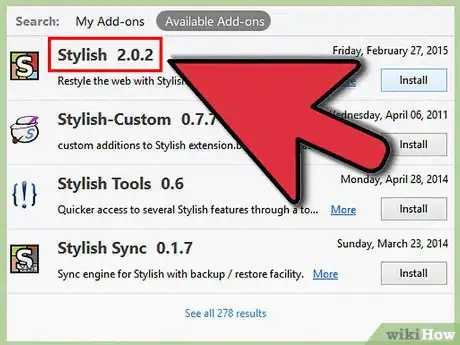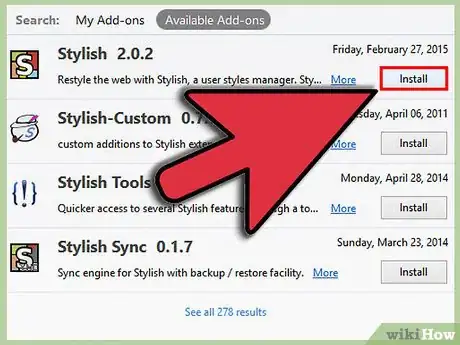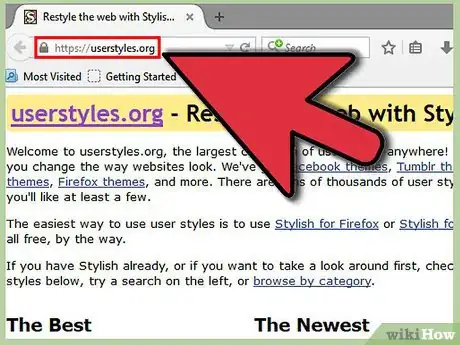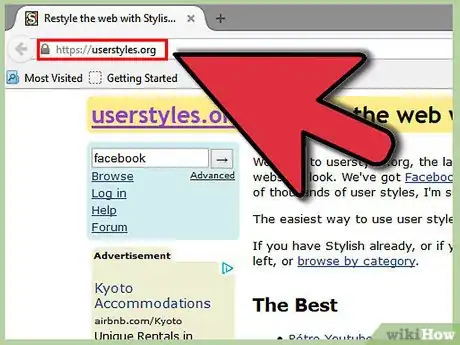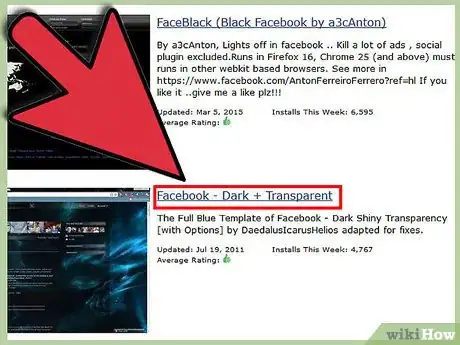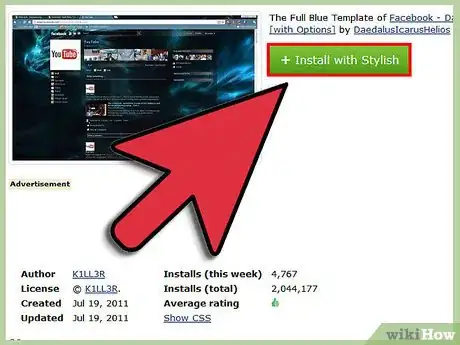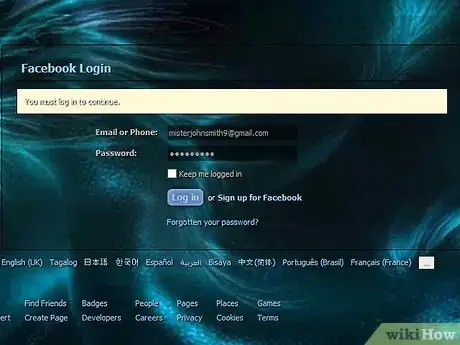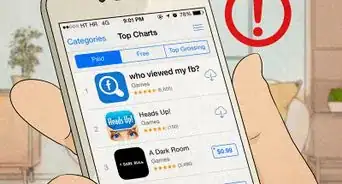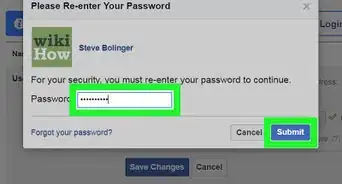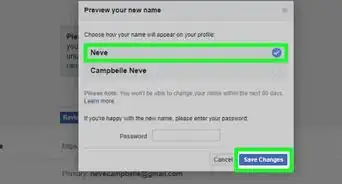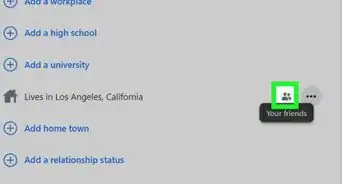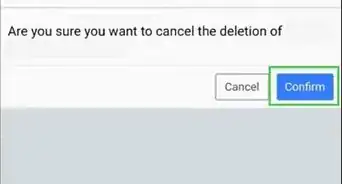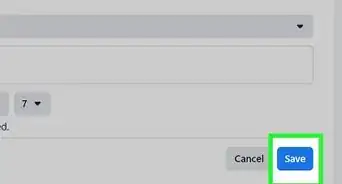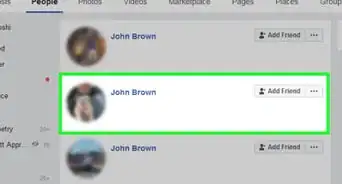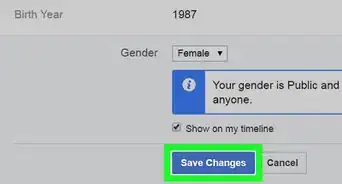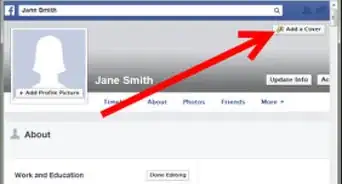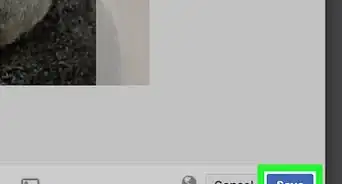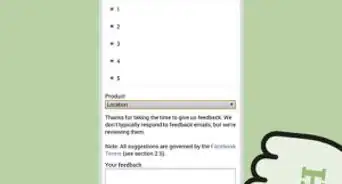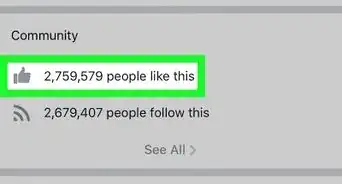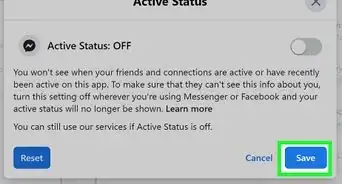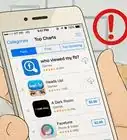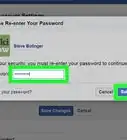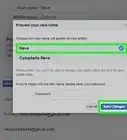A work-around so you can add a background to your Facebook page that only you can see
X
wikiHow is a “wiki,” similar to Wikipedia, which means that many of our articles are co-written by multiple authors. To create this article, volunteer authors worked to edit and improve it over time.
This article has been viewed 67,282 times.
Learn more...
Through the years, Facebook’s webpage interface has gone through many changes; from Wall to Timeline. But the option to customize the background was never there. The only parts you can customize are your display picture and your account’s cover photo. If you've always wanted to change your account’s background design, scroll down to step 1 for a few simple ways on how you can do it.
Steps
Method 1
Method 1 of 2:
Using Google Chrome
-
1Open Google Chrome.
-
2Go to Google Web Store page at https://chrome.google.com/webstore/category/apps.Advertisement
-
3Download an app called Stylish.
-
4Go to www.userstyles once Stylish has been added to your Google Chrome.
-
5Type “Facebook” on the search bar at the upper-left section of the window. This will display all the backgrounds compatible with Facebook.
-
6Click on the background you like to view its details.
-
7Click “Install with Stylish.” When the page asks for confirmation, simply click on Okay to proceed.
-
8Open your Facebook in a new tab. Your Facebook’s background should now have changed to the theme you installed.
Advertisement
Method 2
Method 2 of 2:
Using Mozilla Firefox
-
1Open Mozilla Firefox.
-
2Click on the menu button on the upper-right corner of the browser window.
-
3Select "Add-ons" from the menu list.
-
4Search for an add-on called Stylish.
-
5Click "Install" when it appears on the search result to download it.
-
6Restart Mozilla Firefox.
-
7Go to www.userstyles.
-
8Type “Facebook” on the search bar at the upper-left section of the window. This will display all the backgrounds compatible with Facebook.
-
9Click on the background you like to view its details.
-
10Click “Install with Stylish.” When the page asks for confirmation, simply click on Okay to proceed.
-
11Open your Facebook in a new tab. Your Facebook’s background should now have changed to the theme you installed.
Advertisement
About This Article
Advertisement