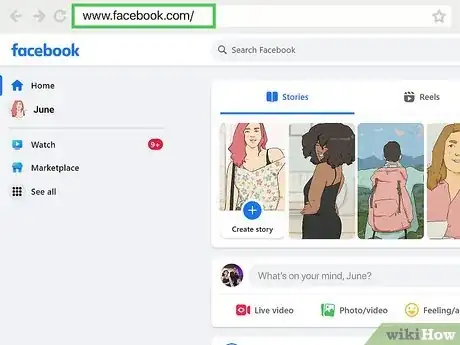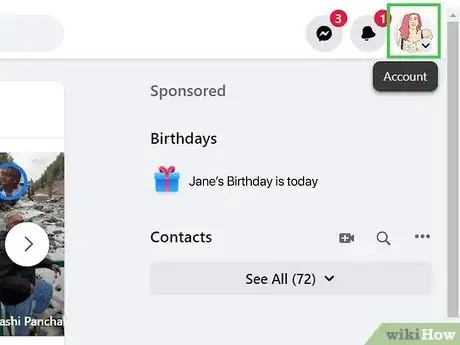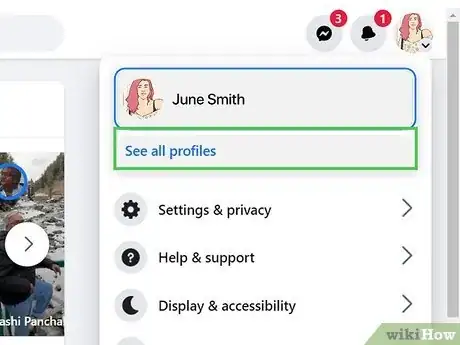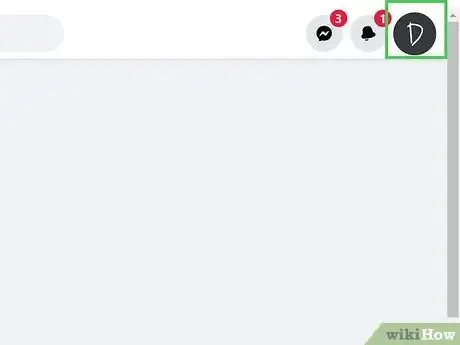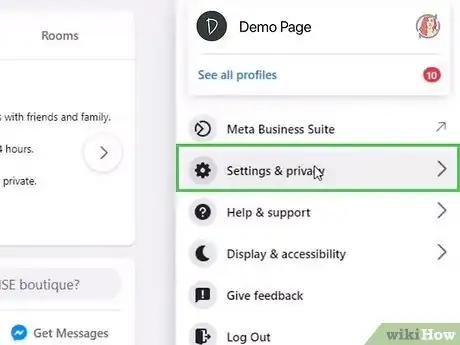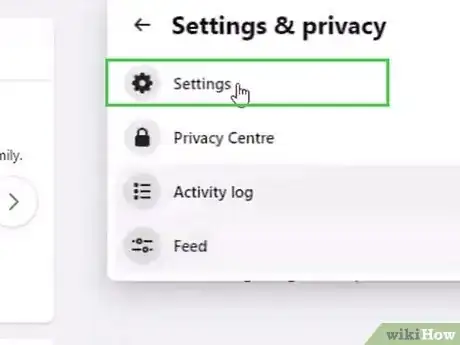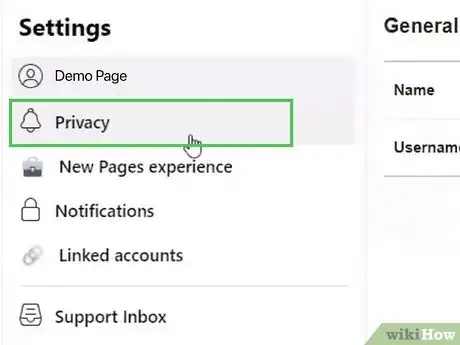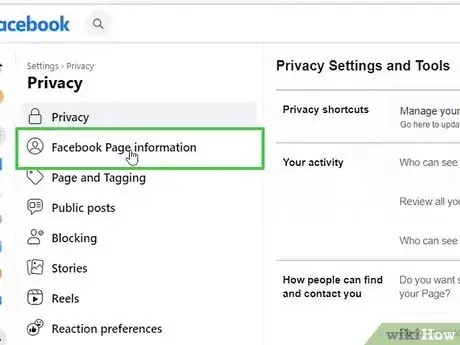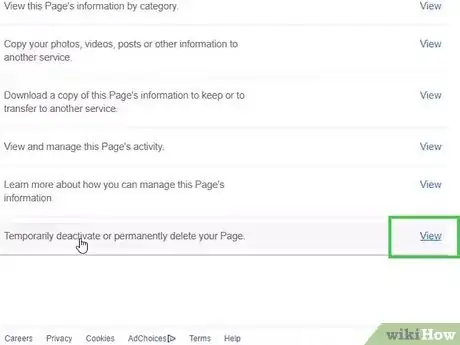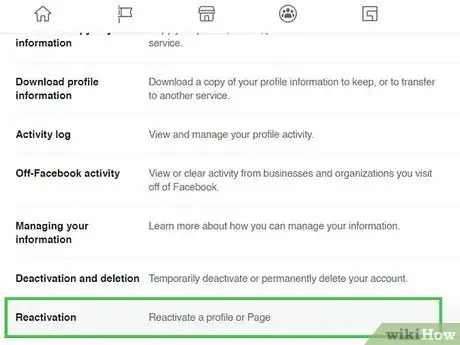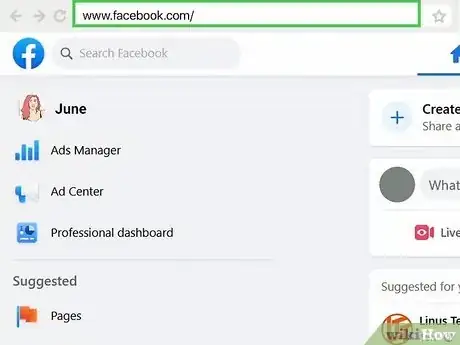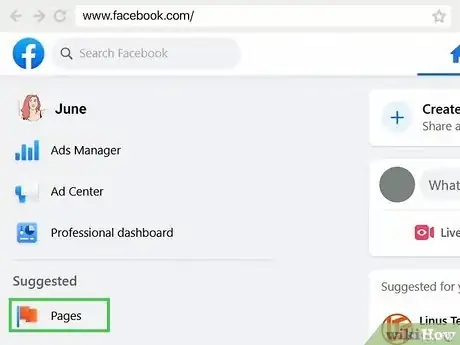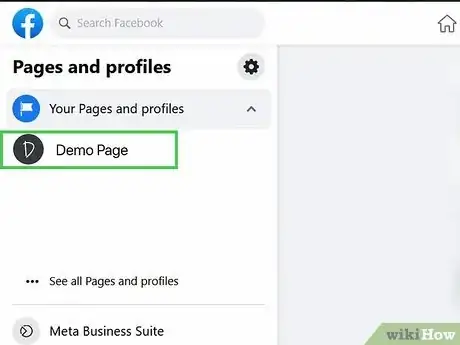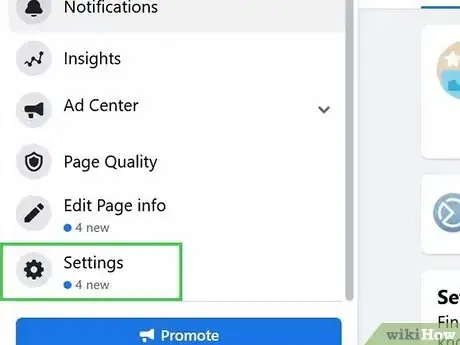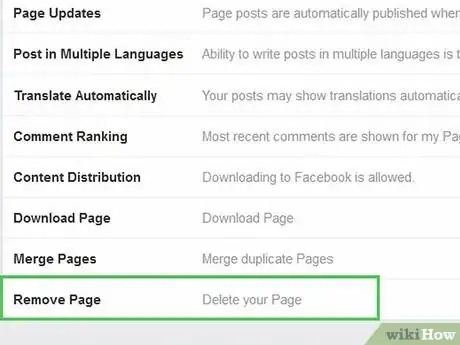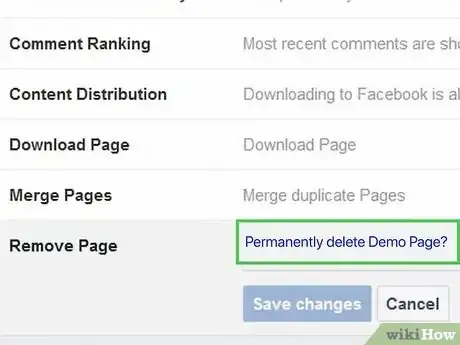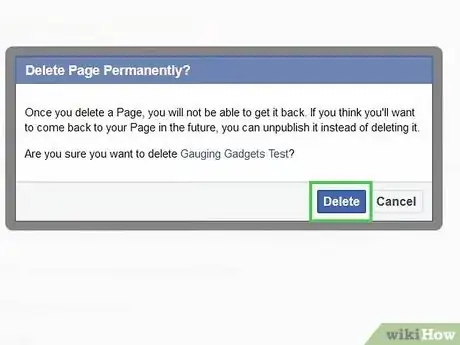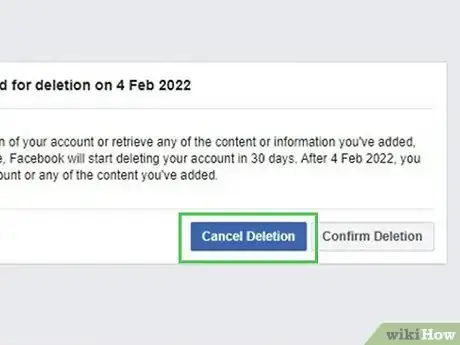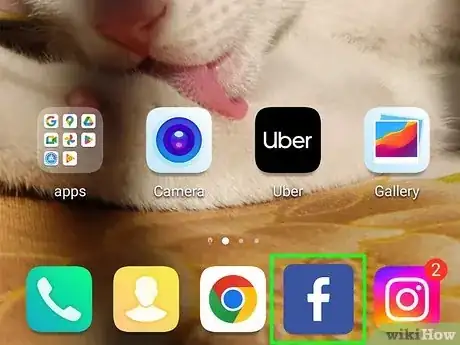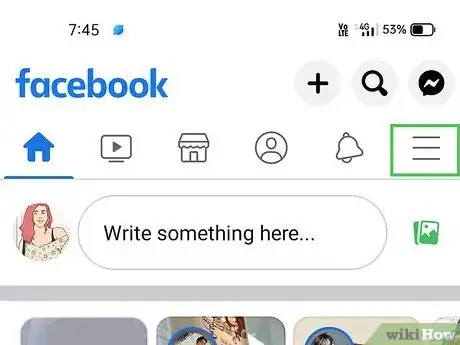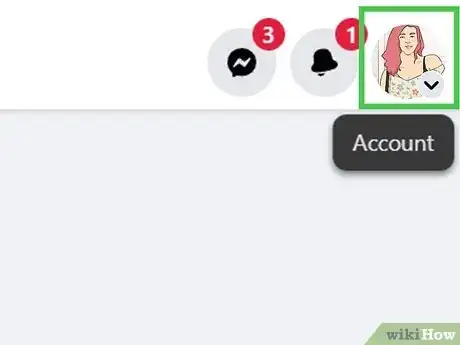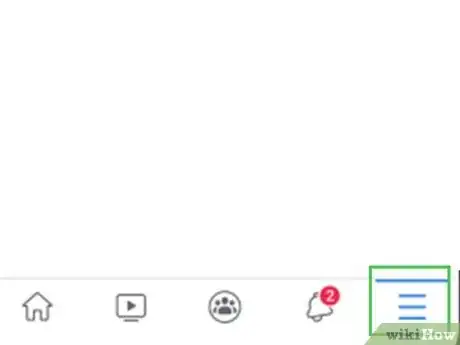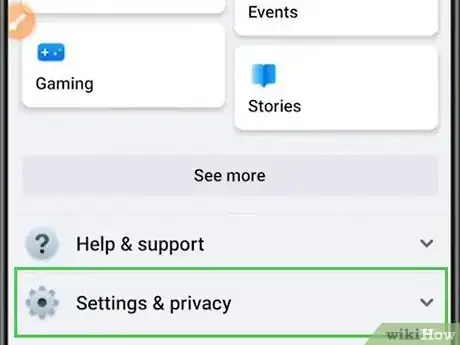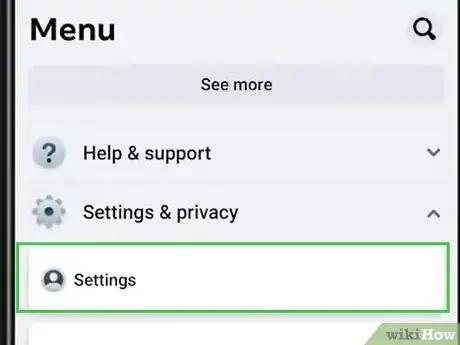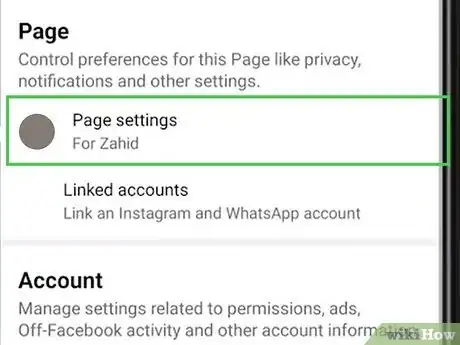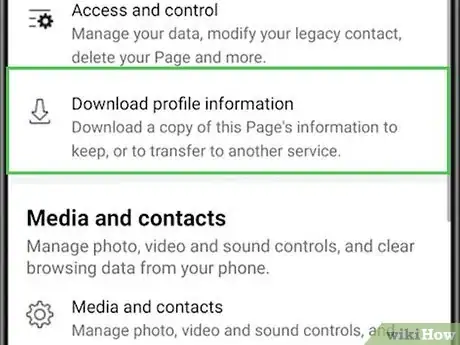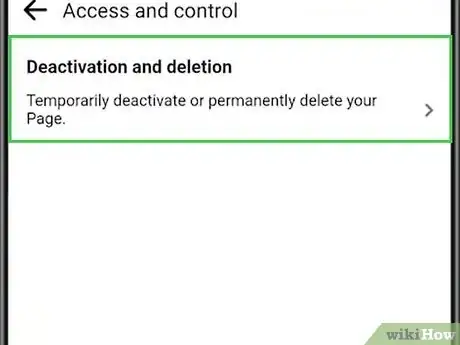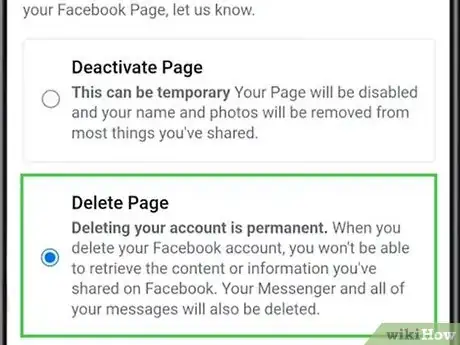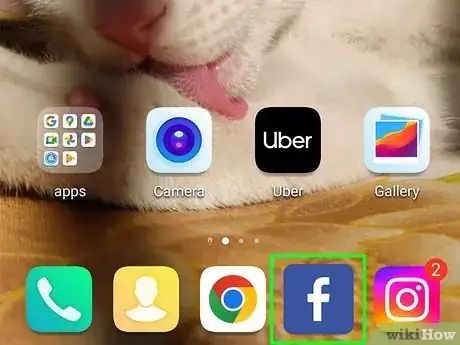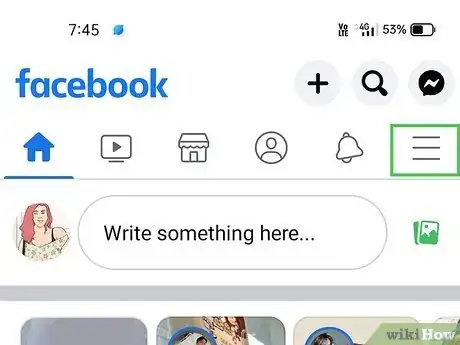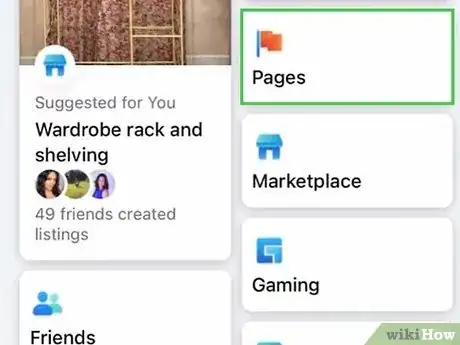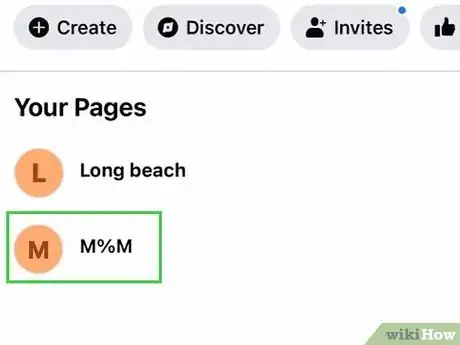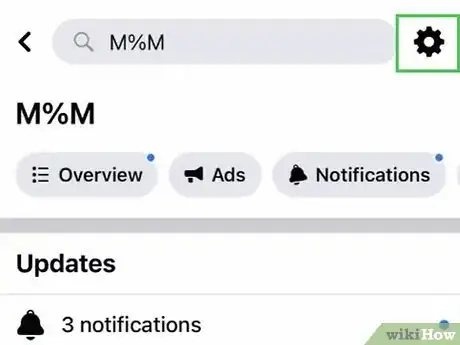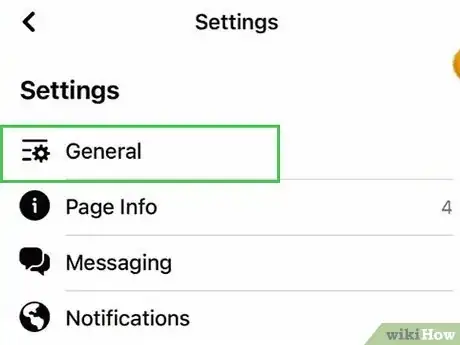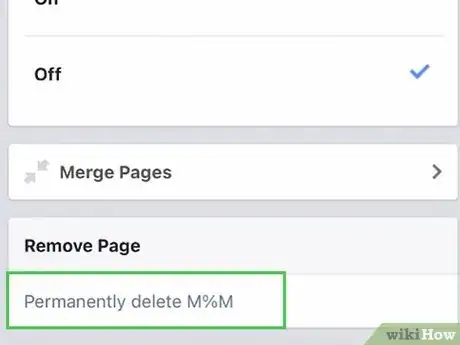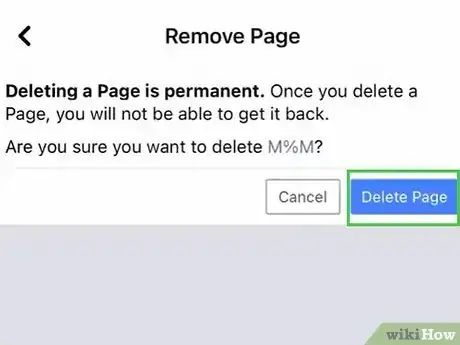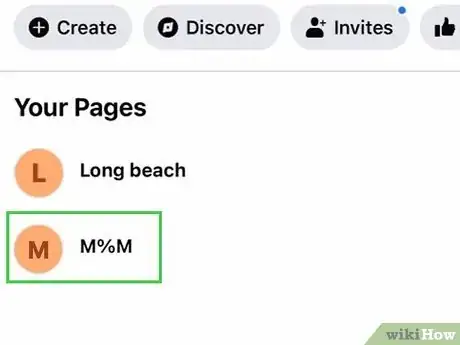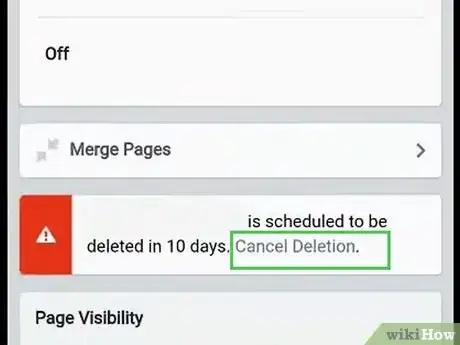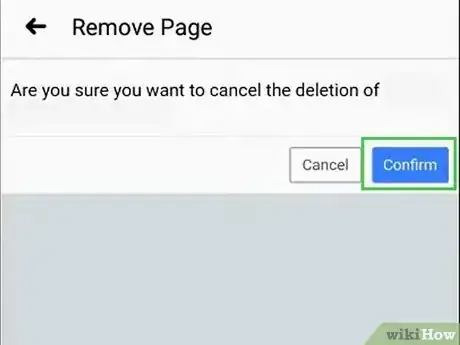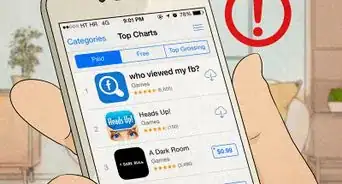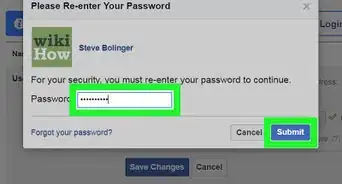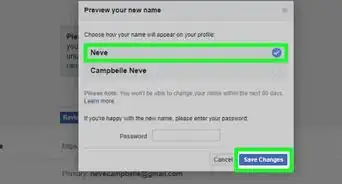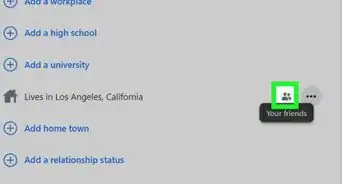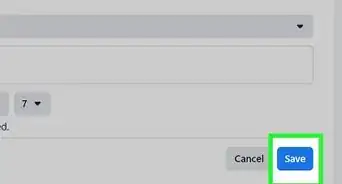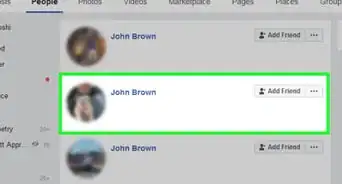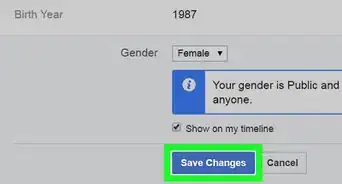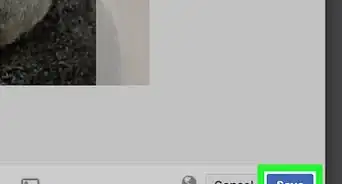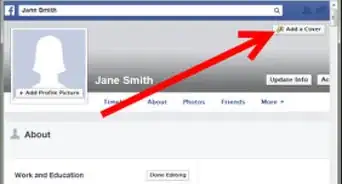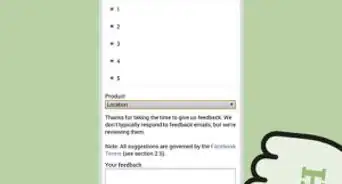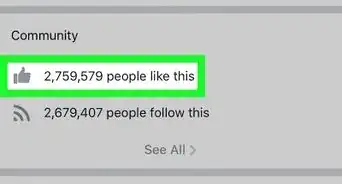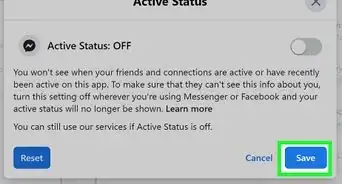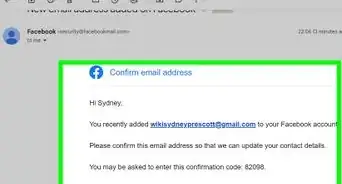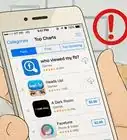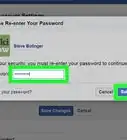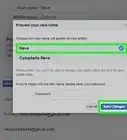Permanently delete a Facebook Page on your computer, phone, or tablet
This article was co-authored by wikiHow staff writer, Kyle Smith. Kyle Smith is a wikiHow Technology Writer, learning and sharing information about the latest technology. He has presented his research at multiple engineering conferences and is the writer and editor of hundreds of online electronics repair guides. Kyle received a BS in Industrial Engineering from Cal Poly, San Luis Obispo.
The wikiHow Tech Team also followed the article's instructions and verified that they work.
This article has been viewed 1,074,281 times.
Learn more...
Need to delete a business, fan, or theme page that you own on Facebook? This wikiHow article has you covered. You can easily delete Facebook Pages both on a computer and the mobile app for iPhone and Android — this article will show you how to do both. Note that there are two types of Pages: classic and new. The process is slightly different, but we’ll go over both types.
Things You Should Know
- Note that there are two types of Pages: New and Classic. The deletion process is different for each type.
- For New Pages, switch to the Page profile and go to Settings & privacy to delete the Page.
- For Classic Pages, go to the Page in the Pages option in the sidebar. Then go to the Page’s settings to delete it.
Steps
New Page Experience (Desktop)
-
1Go to https://www.facebook.com/ in your web browser. Have you created a Facebook Page that you no longer need? This method will show you how to delete a Facebook Page that has been configured using the New Pages Experience.[1]
- This method works for Pages that have been converted from Classic to New and Pages that have been created as New.
- Note that you can unpublish or deactivate your Facebook page using this method as well. This would hide the page from users, even individuals who follow the Page.[2]
- You’ll need to be the admin of a Page to delete it. If needed, you can reclaim admin rights to the Page.
- If you're trying to delete your Facebook account and profile page, check out Permanently Delete a Facebook Account instead.
-
2Click the profile button. This is your profile picture in the top right of the Facebook website.Advertisement
-
3Select See all Profiles. You’ll see a list of profiles and pages that you can choose between.
-
4Select a Page that you want to delete. This will take you to the Facebook Page.
-
5Click the Page profile button. This is the Page’s profile picture in the top right of the Facebook website.
-
6Select Settings & privacy. This is an option in the Page profile drop down menu.
-
7Click Settings in the Settings & privacy menu.
-
8Click Privacy. This is an option in the left sidebar menu next to a lock icon.
-
9Click Facebook Page information. This option appears in the left sidebar menu.
-
10Click View next to “Deactivation and deletion”.
-
11Delete your Facebook Page. After completing this process, you can reactivate the Page and cancel the deletion within 30 days. To delete the Page:
- Select Delete Page and click Continue.
- Optionally, download your Page’s information, then click Continue.
- Enter your Facebook password and click Continue.
- Click Continue in the “Confirm permanent Page deletion” window. This will start the 30-day deletion wait period. It will also immediately unpublish/deactivate the Page.
-
12Cancel the Facebook Page deletion (optional). You can easily cancel the deletion of the Page if you’re still within the deletion period:
- Log in to your main Facebook profile.
- Click your profile button in the top right of Facebook.
- Navigate to Settings & privacy > Settings > Privacy > You Facebook information.
- Click View next to “Reactivation.”
- Click Reactivate.
Classic Page Experience (Desktop)
-
1Go to https://www.facebook.com/ in your web browser. If you made a Facebook Page for your business and want to get rid of it, you can use this method to delete your Facebook Page. This method is for pages that were configured using the Classic Pages Experience.
- Note that you can unpublish or deactivate your Facebook page using this method as well. This would hide the page from users, even individuals who follow the Page.
- You’ll need to be the admin of a Page to delete it. If needed, you can reclaim admin rights to the Page.
-
2Click Pages in the left sidebar menu. This appears when you’re in the Home Feed. It has an orange flag icon next to it.
-
3Select the Page in the left sidebar menu. This will take you to the Page.
-
4Click Settings in the left sidebar menu. This appears when you’re viewing the Page.
-
5Click Remove Page. This option appears in the “General” section of the Page’s settings menu.
-
6Select Permanently delete [name of page]. This will open a confirmation window.
-
7Click Delete, then OK. This will confirm the deletion of the Classic Facebook Page. You can reactivate the page and cancel the deletion within 30 days (or 14 days on older versions of Facebook).
-
8Cancel the Facebook Page deletion. You can easily cancel the deletion of the Page if you’re still within the deletion period:
- Log in to your main Facebook profile.
- Navigate to your Page using the Pages button in the left sidebar menu of the Home Feed.
- Click Page Settings in the sidebar.
- Select Cancel Deletion then Confirm.
- Click OK to cancel the deletion of your Classic Facebook Page.
New Page Experience (Mobile)
-
1Open the Facebook app on your smartphone. This method shows you how to delete a Facebook Page that has been configured using the New Pages Experience. This method covers iPhone and Android versions of the Facebook app.[3]
- This method works for Pages that have been converted from Classic to New and Pages that have been created as New.
- You’ll need to be the admin of a Page to delete it. If needed, you can reclaim admin rights to the Page.
-
2Tap the more options button. This is either three horizontal lines or your profile picture. It’s located in the menu bar at the bottom of the app (iPhone). On Android, this button is located at the top of the app.
- Did you know you can comment as a Page of Facebook?.
-
3Tap the down arrow next to your profile name. This will show you a list of Pages and profiles associated with your account.
-
4Tap the Page you want to delete. This will switch your profile to the Page you selected.
-
5Tap the more options button. This is either three horizontal lines or your Page’s profile picture. It’s located in the menu bar at the bottom of the app (iPhone). On Android, this button is located at the top of the app.
-
6Select Settings & privacy. It’s near the bottom of the profile menu.
-
7Select Settings. This is in the “Settings & privacy” drop down menu.
-
8Tap Page settings. It’s near the top of the Settings menu.
-
9Tap Access and control. It’s in the “Facebook Page information” section of the “Page settings” menu.
- This is called Access and control on iPhone and Page access and control on Android.
-
10Tap Deactivation and deletion. This is an option on the “Access and control” page.
-
11Delete your Facebook Page. After completing this process, you can reactivate the Page and cancel the deletion within 30 days. To delete the Page:
- Select Delete Page and click Continue.
- Optionally, read through the information on the “Before you delete, we may be able to help” page, then click Continue.
- Optionally, download your Page’s information, then click Continue.
- Enter your Facebook password and click Continue.
- Click Continue in the “Confirm permanent Page deletion” window. This will start the 30-day deletion wait period. It will also immediately unpublish/deactivate the Page.
-
12Cancel the Facebook Page deletion. You can easily cancel the deletion of the Page if you’re still within the deletion period:
- Tap the more options button. This is either three horizontal lines or your profile picture. It’s located in the menu bar at the bottom of the app (iPhone). On Android, this button is located at the top of the app.
- Navigate to Settings & privacy > Settings > Profile access and control.
- Select Reactivation and tap Reactivate.
Classic Page Experience (Mobile)
-
1Open the Facebook app on your phone or tablet. This method shows you how to delete a Facebook Page that has been configured using the Classic Pages Experience. This method covers iPhone and Android versions of the Facebook app.
- Note that you can unpublish or deactivate your Facebook page using this method as well. This would hide the page from users, even individuals who follow the Page.
- You’ll need to be the admin of a Page to delete it. If needed, you can reclaim admin rights to the Page.
-
2Tap the more options button. This is either three horizontal lines or your profile picture. It’s located in the menu bar at the bottom of the app (iPhone). On Android, this button is located at the top of the app.
-
3Tap Pages. This will show you a list of Pages associated with your account.
-
4Select your Page from the list.
-
5Tap the settings button. It’s the gear icon in the top right of the Page.
-
6Tap General. This will take you to the General settings for the Page.
-
7Tap Delete [name of page]. This is in the “Remove Page” section of the General settings menu.
-
8Tap Delete Page. This will confirm the deletion of the Classic Facebook Page. You can reactivate the page and cancel the deletion within 30 days (or 14 days on older versions of Facebook).
-
9Cancel the Facebook Page deletion. You can easily cancel the deletion of the Page if you’re still within the deletion period:
- Navigate to the Facebook Page.
- Tap the settings button. It’s the gear icon in the top right of the Page.
-
10Navigate to General > Cancel Deletion.
-
11Tap Confirm to stop the deletion of your Facebook Page.
Community Q&A
-
QuestionHow can I delete my personal page while retaining access to my church's page?
 Community AnswerUnfortunately, you have to have a Facebook account to create and maintain pages. A partial solution to your problem might be for you to clear your personal account of information and use Facebook for the sole purpose of accessing the church's page.
Community AnswerUnfortunately, you have to have a Facebook account to create and maintain pages. A partial solution to your problem might be for you to clear your personal account of information and use Facebook for the sole purpose of accessing the church's page. -
QuestionI want to remove the word widow from my account, how can I do that?
 Community AnswerYou should be able to do this by going to your page (click on your name at the top) and then selecting "Update Info," then scroll through the options until you get to marital/relationship status.
Community AnswerYou should be able to do this by going to your page (click on your name at the top) and then selecting "Update Info," then scroll through the options until you get to marital/relationship status. -
QuestionHow do I combine two Facebook accounts?
 Community AnswerAs far as I know, there is not a way to combine two pages. However, you can download all the pictures off of one and move them to the other. You can also send a message to whomever follows you that you are moving accounts, and that they should un-follow this account and follow the other.
Community AnswerAs far as I know, there is not a way to combine two pages. However, you can download all the pictures off of one and move them to the other. You can also send a message to whomever follows you that you are moving accounts, and that they should un-follow this account and follow the other.
References
About This Article
To delete a facebook page:
1. Open the Facebook page and click "Settings."
2. Click "General," then scroll down and click "Remove Page."
3. Click "Permanently delete [page name]."
4. Click "Delete Page" when prompted.