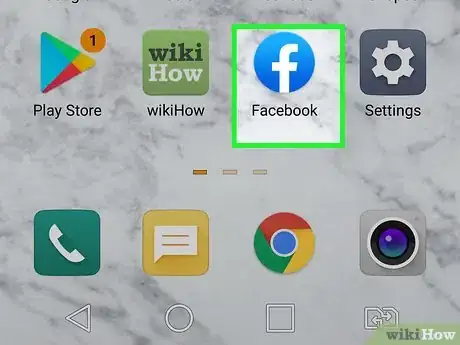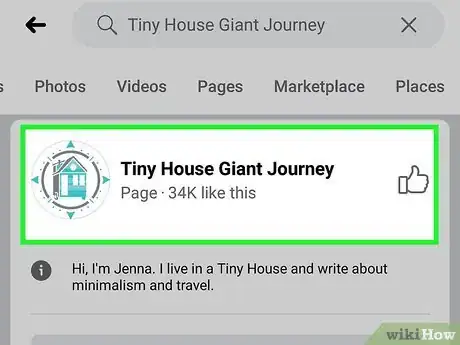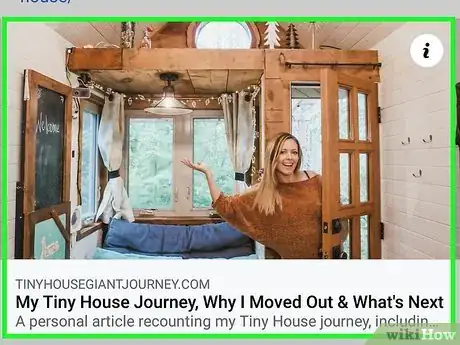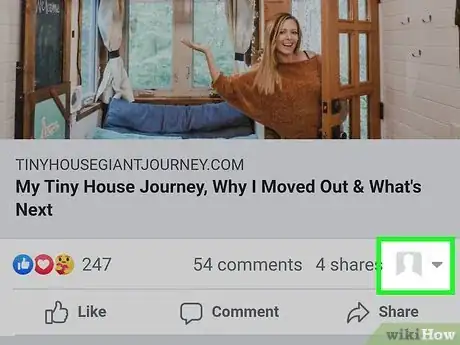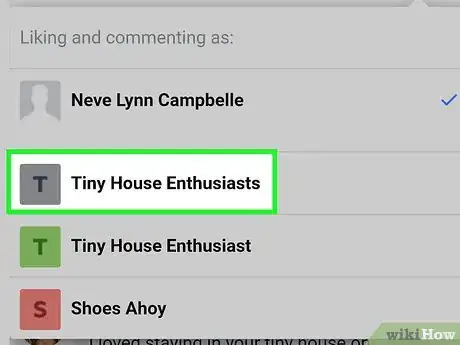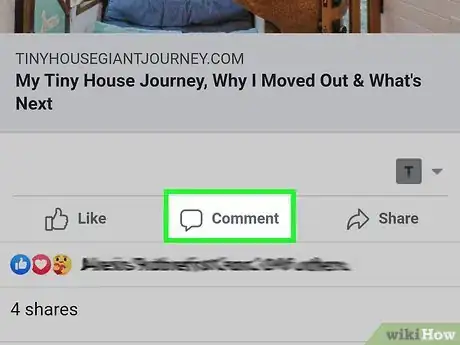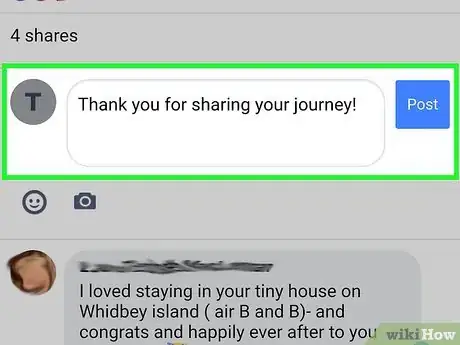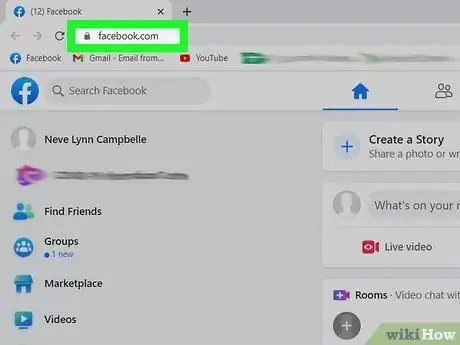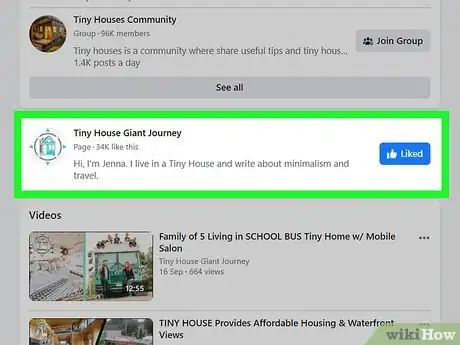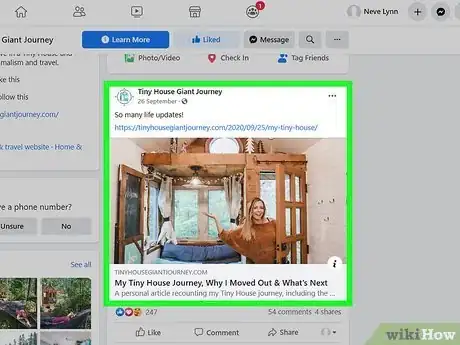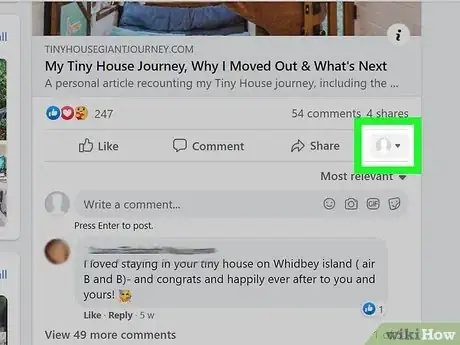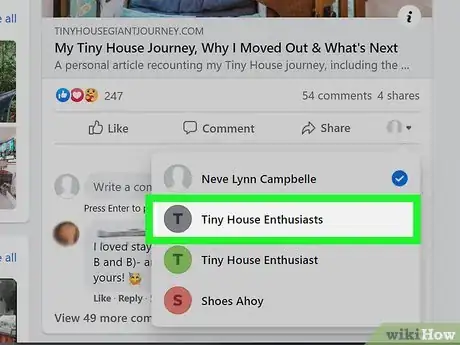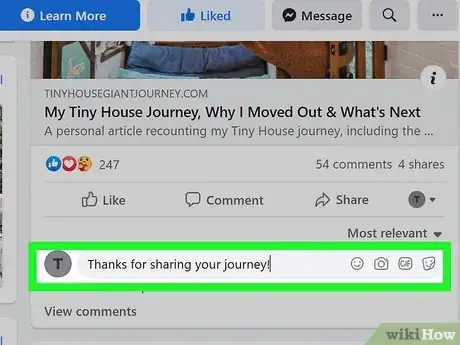This article was co-authored by wikiHow staff writer, Nicole Levine, MFA. Nicole Levine is a Technology Writer and Editor for wikiHow. She has more than 20 years of experience creating technical documentation and leading support teams at major web hosting and software companies. Nicole also holds an MFA in Creative Writing from Portland State University and teaches composition, fiction-writing, and zine-making at various institutions.
This article has been viewed 119,193 times.
Learn more...
This wikiHow teaches you how to leave a comment on a Facebook Page (for a brand, service, organization, or public figure) as a Page you manage. Commenting on other Pages with your own organization or brand name is a great way to build community and increase your Page's reach. You must be a Page admin, editor, or moderator to comment on as a Page.
Steps
Using a Phone or Tablet
-
1Open Facebook on your Android, iPhone, or iPad. If you're already signed in, you will see your personal news feed.
-
2Go to the Page on which you want to comment. To search for a Page by name, tap the magnifying glass icon at the top of Facebook, type the name, and then tap it in the search results.Advertisement
-
3Scroll to the post you want to comment on. You'll see your own personal profile photo at the bottom-right corner.
-
4Tap your profile photo. This displays a list of all other Pages you can comment as.
-
5Select the Page you want to comment as. This changes your profile icon below the post to the one connected to your Page.
-
6Tap Comment below the post. This opens the typing area.
-
7Type your comment and tap the Send icon. The Send icon is the blue paper airplane on the right side of the typing area. This shares your comment on the post and makes it appear as though it comes from your Page.[1]
Using a Computer
-
1Go to https://www.facebook.com in a web browser. If you're already signed in, you'll see your personal news feed. If you're not signed in yet, go ahead and do that now.
-
2Navigate to the Page on which you want to comment. To search for a Page, click the Search bar at the top-left corner, type the Page name, and then click it in the search results.
-
3Scroll to the post on which you want to comment. You'll want to make sure you can see the "Write a comment" field beneath the post.
-
4Click your profile image below the post. It's in a tiny circle at the bottom-right corner of the post. A list of all Pages you administer, edit, or moderate will appear.
-
5Click the Page you want to comment as. This switches the previous profile image that appeared below the post to that of your Page.
-
6Type your comment and press ↵ Enter or ⏎ Return. When your comment is published, it will appear as though it was posted by your Page and not your personal account.
References
About This Article
1. Go to the Page you want to comment on.
2. Scroll to the post.
3. Tap your profile icon at the bottom-right.
4. Select your Page.
5. Tap Comment.
6. Enter your comment.