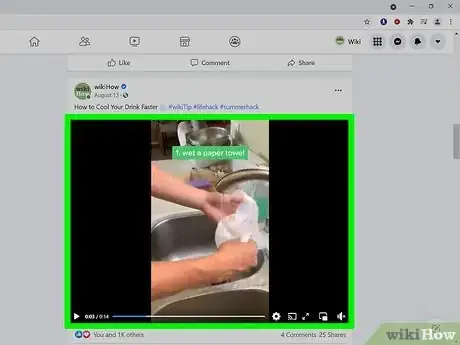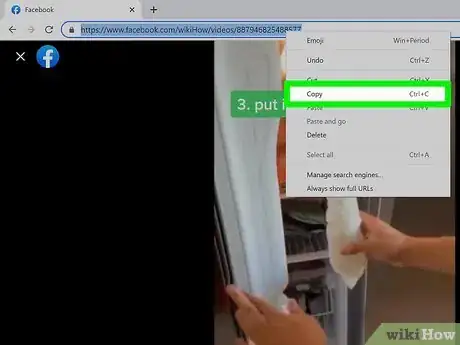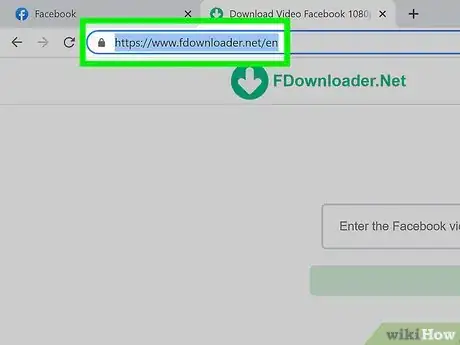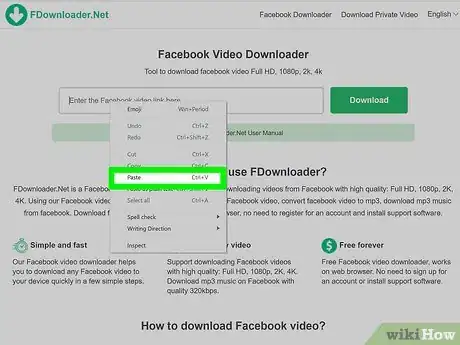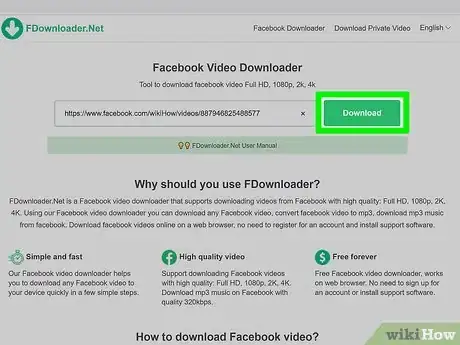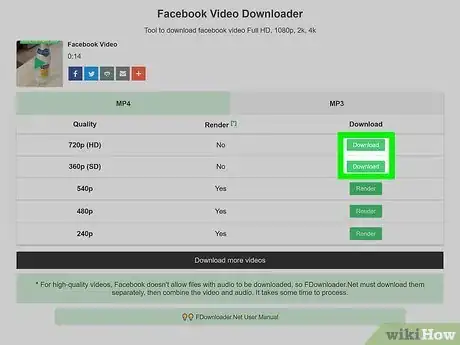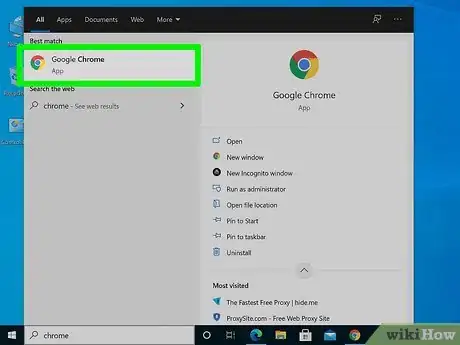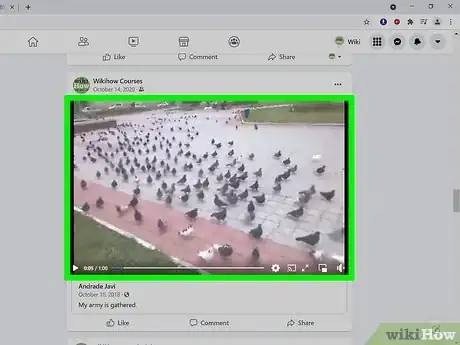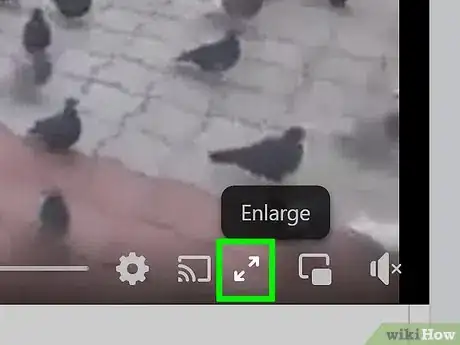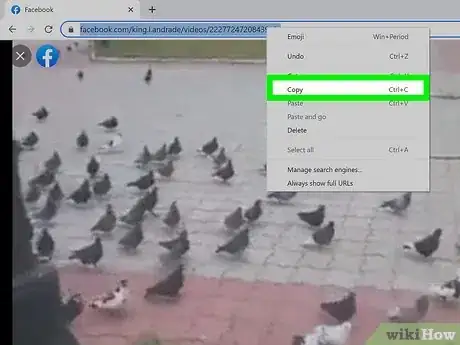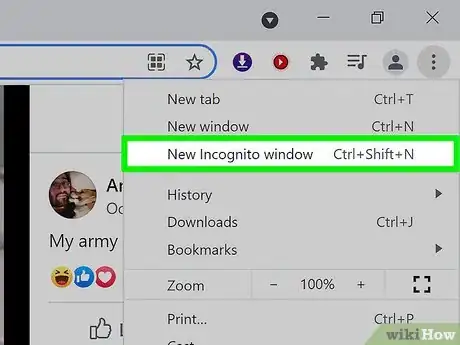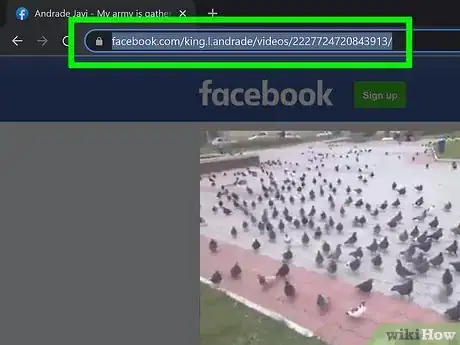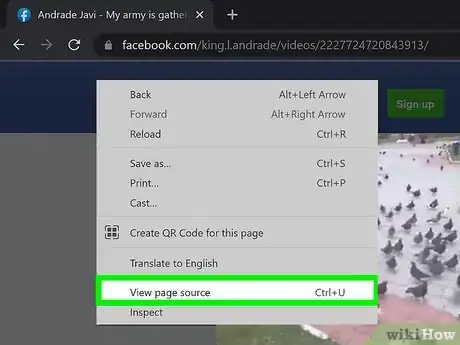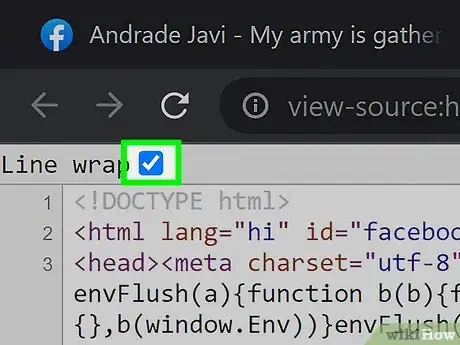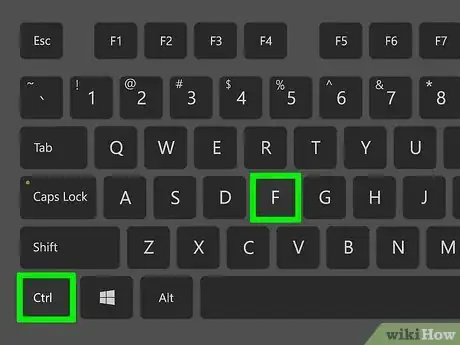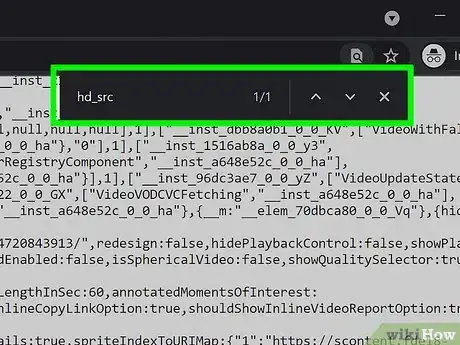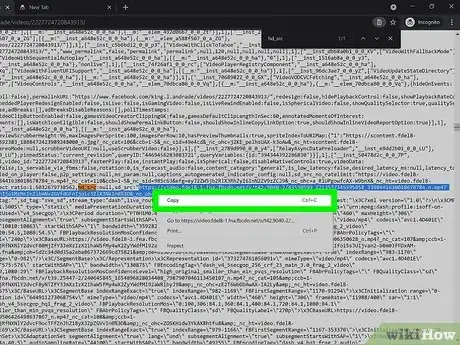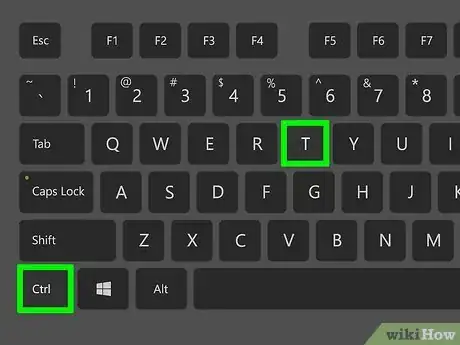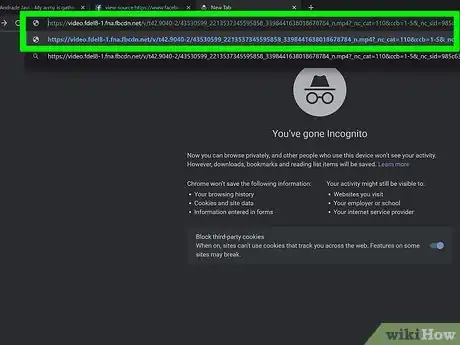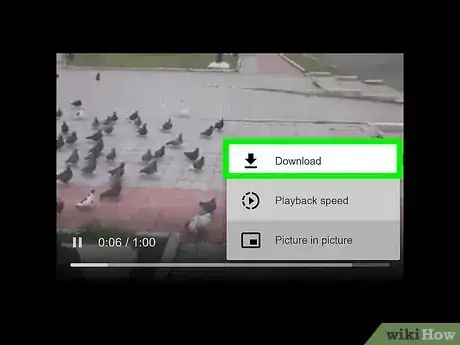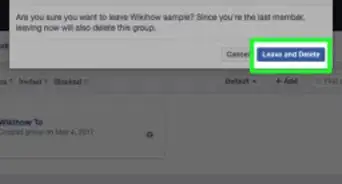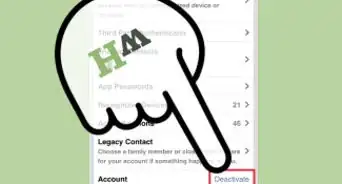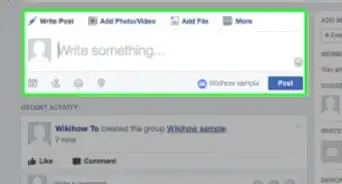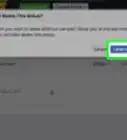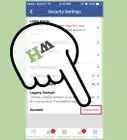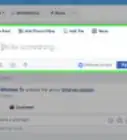This article was co-authored by wikiHow staff writer, Travis Boylls. Travis Boylls is a Technology Writer and Editor for wikiHow. Travis has experience writing technology-related articles, providing software customer service, and in graphic design. He specializes in Windows, macOS, Android, iOS, and Linux platforms. He studied graphic design at Pikes Peak Community College.
The wikiHow Tech Team also followed the article's instructions and verified that they work.
This article has been viewed 5,353,742 times.
Learn more...
Yes, it is possible to download Facebook videos to watch offline. It can be a bit tricky to figure out on your own, but we’re here to help! This wikiHow article will teach you two reliable ways to download Facebook videos to your computer, phone, or tablet.
Steps
Using an Online Downloader
-
1Go to the Facebook video you want to download. Because Facebook is always changing their code to block online downloaders, it's difficult to find an online downloader that still works. As of October 2021, https://fdownloader.net is the best option for downloading videos from Facebook.
- You can use FDownloader on your computer, Android, iPhone, or iPad.
- If you don't want to use an online downloader (or if FDownloader isn't working), you can still download the video by finding the right link through "View page source" in a web browser. That's a little more complicated, so try FDownloader first.
-
2Copy the video's address. Here's how:
- On a computer: Click the video to start playing it, highlight the URL at the top of your browser, and then press Control + C (PC) or Command + C (Mac).
- Phone or tablet: Tap Share below the video and choose Copy Link from the menu.
Advertisement -
3Go to https://fdownloader.net. If you're using an iPhone or iPad, you'll need to use Safari to download the video—other browsers won't work properly.[1] But if you're on a computer or Android, any web browser will do the trick.
-
4Paste the video's address. To paste the URL, right-click (or long-tap on a phone or tablet) the field that says, "Enter the Facebook video link here" and select Paste.
-
5Click or tap the Download button. FDownloader will display the available video quality options.
-
6Click or tap Download next to your preferred quality. This starts the download. Once the download is complete, you'll find the video in your default downloads folder. It's the file ending with ".mp4."
- If you select a quality that's much lower than the original video, select Render first, and then Download. Rendering takes a little longer, as FDownloader has do to some extra work in the background.[2]
- You may have to click or tap Download or Save to start the download.
- Once the download is complete, you can watch the video by double-clicking (or tapping) it in your Downloads folder.
- If you're using an iPhone or iPad and want to get the video into the Photos app, tap the blue arrow in the address bar, and then tap Downloads on the menu. Tap the video, tap the Share icon (the square with an arrow), and then select Save Video.
Using Facebook's HTML Code
-
1Open your computer's web browser. There's a way to download Facebook videos to your computer without installing special software or using an online downloader. It's a little more complicated because it involves poking through Facebook's HTML code, but once you get the hang of it, it's pretty easy!
-
2Go to the Facebook video you want to download. It must be a public video—you can't download private videos or videos posted to friends-only accounts.
-
3Click the double-headed arrow at the bottom-right of the video. This expands the video into a larger view.
- If you don't see this icon, tap the Play button at the center of the video first to start playing it.
-
4Copy the URL from the address bar. Just highlight the address at the top of your browser and press Control + C (PC) or Command + C (Mac) to copy it.
-
5Open a new Incognito Window in Chrome. You can do this in Chrome or Edge by clicking the Chrome three-dot menu at the top-right corner and selecting New Incognito window. If you're using Safari, click the File menu and select New Private Window.
-
6Paste the copied URL into the address bar and press ↵ Enter or ⏎ Return. This loads the public (and simplified) version of the video in the Incognito window.
-
7Right-click a blank area of the page and select View page source. This displays the back-end code of the page containing the video.
-
8Check the box next to "Line wrap." It's at the top-left corner of the source code in both Chrome and Edge. This will make your next task much easier.
- If you're using Safari, you should already be seeing the source code in an easy-to-read format.
-
9Press Control+F (PC) or ⌘ Command+F (Mac). This opens the find bar at the top, which allows you to search for a certain string of text.
-
10Type hd_src. In a moment, you should see two highlighted results in the source code—one that says hd_src_no_ratelimit right before an extremely long URL, and that just says hd_src after the URL and its trailing comma.
-
11Copy the long URL between the two hd_src entries. Ignore the quotation marks at the beginning and end—just start with https and end after selecting the final number before the comma. Once you highlight this URL, press Control + C or Command + C to copy it.
-
12Press Control+T (PC) or ⌘ Command+C (Mac) to open a new browser tab. The new tab will open in your Incognito window.
-
13Paste the URL into the new browser tab and press ↵ Enter or ⏎ Return. This takes you to a much smaller version of the video—a version you can download!
-
14Click the three dots at the bottom and select Download. This saves the Facebook video to your computer in the MP4 format, which you can play in almost any video player.
Community Q&A
-
QuestionHow do I add a device to the Google Play store when it says my phone isn't compatible?
 Community AnswerUnfortunately, if your device isn't compatible, you won't be able to use the Google Play store.
Community AnswerUnfortunately, if your device isn't compatible, you won't be able to use the Google Play store. -
QuestionWhat do I do if my phone doesn't have the Google Chrome browser?
 Community AnswerYou can download the browser from your phone's App store or from the Internet with your current browser.
Community AnswerYou can download the browser from your phone's App store or from the Internet with your current browser. -
QuestionHow can I connect Facebook to my Google Play service?
 Community AnswerIt is not possible at the moment, but you can download the video onto your PC and then download it from there onto your Google drive.
Community AnswerIt is not possible at the moment, but you can download the video onto your PC and then download it from there onto your Google drive.
wikiHow Video: How to Download Facebook Videos For Free
Warnings
- Some "Facebook" videos, such as those found on advertisements, aren't technically hosted on Facebook and thus aren't downloadable through Facebook.⧼thumbs_response⧽
References
About This Article
You can download videos from Facebook without installing any additional software to your device.
If you're using a computer, scroll to the video in your news feed, and then click it to open a larger version. In the address bar at the top of the screen, replace the ""www"" with ""mbasic"" – this tells Facebook to display the video in a format you can download. Press Enter or Return to reload the video in its new format. Now, right-click the video and select Open video in a new tab. This may be called Open link in a new tab in some browsers. Finally, right-click - or control click on a mac - the video on the new tab, select Save video as, and then save the video to the desired folder on your computer.
If you're using an iPhone or iPad, open Safari and navigate to Facebook.com. Scroll to the video you want to download, and then tap the number of comments just beneath it, which opens the video on a new page. In the address bar, replace the "m" in the URL with "mbasic," and then tap the Go key. Tap and hold the video, and lift your finger when the menu appears. If the video starts to play on its own, tap the X to close it and return to the menu. Then, tap Download Linked File on the menu to download the video file.
On an Android, head over to Facebook.com in the Google Chrome web browser. Scroll to the video you want to download, and then tap the number of comments beneath it to display it on a separate page. Now, tap the address bar in Chrome and replace the "m" in the URL with "mbasic." This tells Chrome to display the video in a different format. Tap the Enter or Search key to reload the video. Then, tap and hold the video and select Open in new tab. Navigate to the new tab that contains only the video, tap and hold the video, and then select Download video. To learn how to download Facebook videos, keep reading!