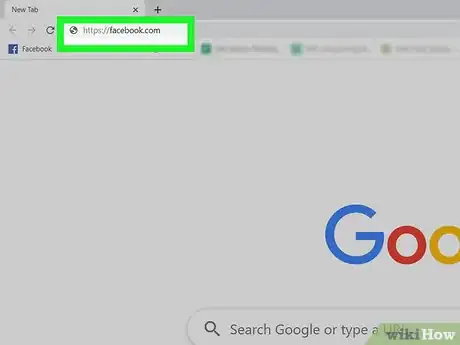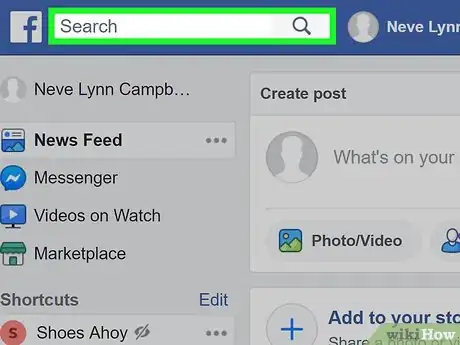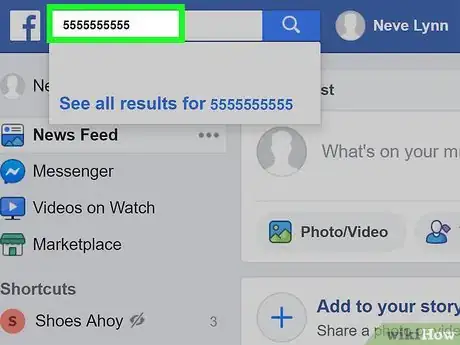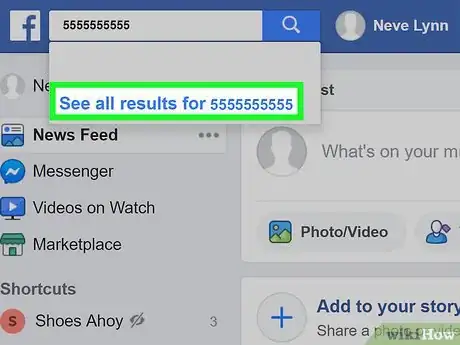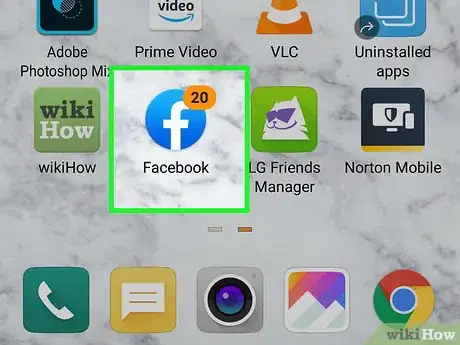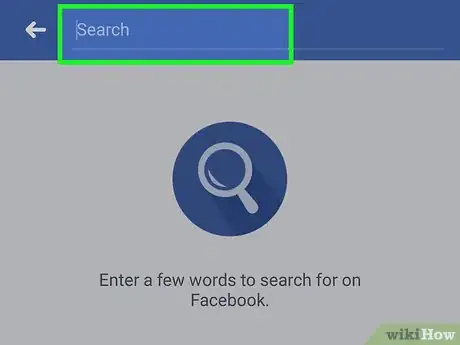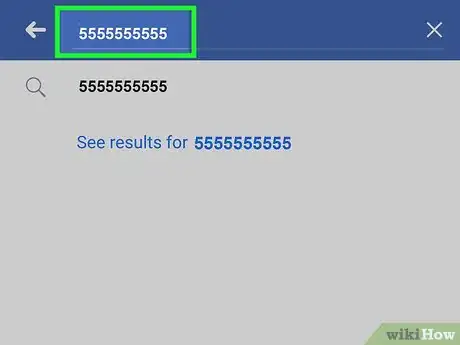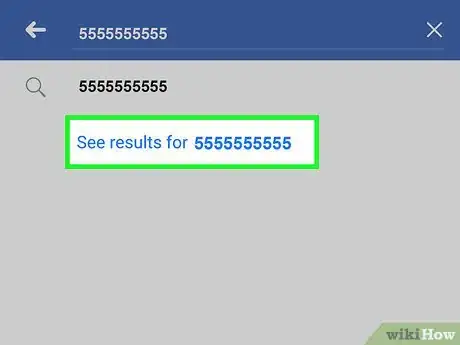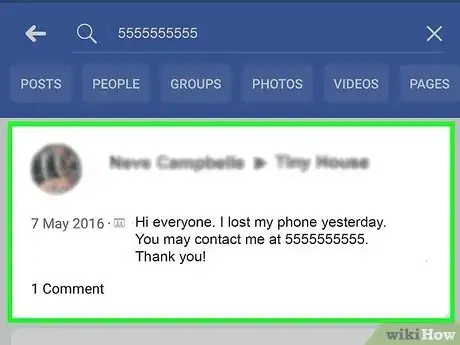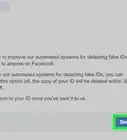This article was co-authored by wikiHow staff writer, Darlene Antonelli, MA. Darlene Antonelli is a Technology Writer and Editor for wikiHow. Darlene has experience teaching college courses, writing technology-related articles, and working hands-on in the technology field. She earned an MA in Writing from Rowan University in 2012 and wrote her thesis on online communities and the personalities curated in such communities.
This article has been viewed 1,158,475 times.
Learn more...
If you know someone's phone number, you may be able to use it to find someone's Facebook account. As long as the phone number is associated with an account, the account will come up when you search for the phone number. This wikiHow will show you how to search a phone number on Facebook using the website or phone app.
Steps
Using Facebook.com
-
1Go to https://facebook.com in a web browser. This method will work the same on computers, phones, and tablets.
-
2Click the search bar to activate the text field. You'll see this bar at the top of the page.Advertisement
-
3Enter the 10-digit phone number including area code. Make sure you press the ↵ Enter or ⏎ Return key on your keyboard to initiate the search. You can enter the phone number like "(555)555-5555" or "5555555555," as the formatting does not matter.
- A single search result should appear. If you don't get a result, that person probably has their profile set to private and won't show up in search results. It's also possible they may not have a Facebook account connected to that phone number.
-
4Click that search result. That is the Facebook account associated with the phone number you entered.
Using the Mobile App
-
1
-
2
-
3Type the number you want to search. You might have to press the ?123 key to switch to the non-alphabetical keyboard.
-
4Enter the 10-digit phone number including area code. Make sure you tap the search or enter key on your keyboard to initiate the search. You can enter "(555)555-5555" or "5555555555," the formatting does not matter.
- A single search result should appear. If you don't get a result, that person probably has their profile set to private and won't show up in search results.
-
5Tap that search result. That is the Facebook account associated with the phone number you entered.
About This Article
1. Go to https://facebook.com.
2. Click the search bar.
3. Type phone number and press Enter.
4. Click search result.