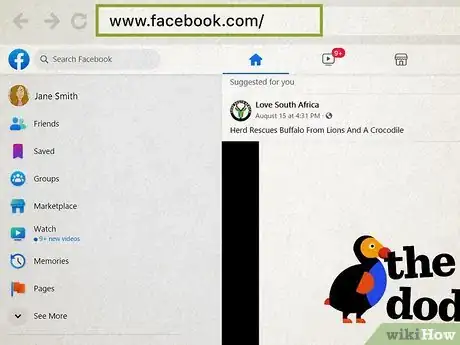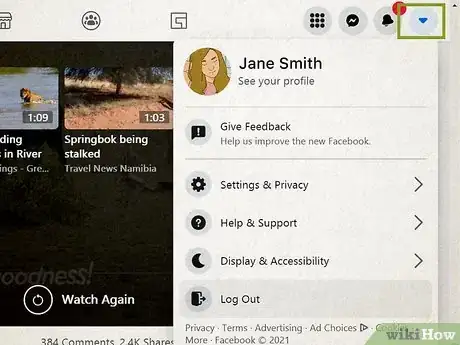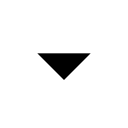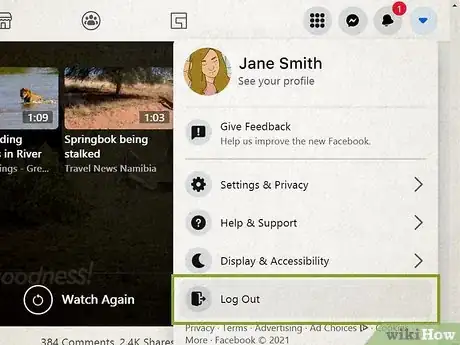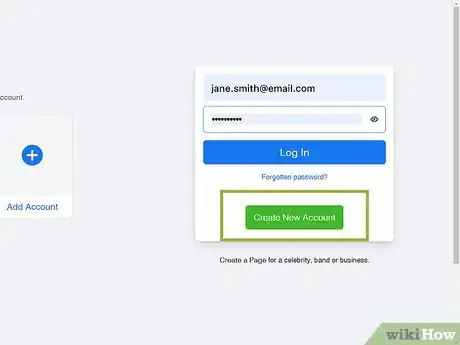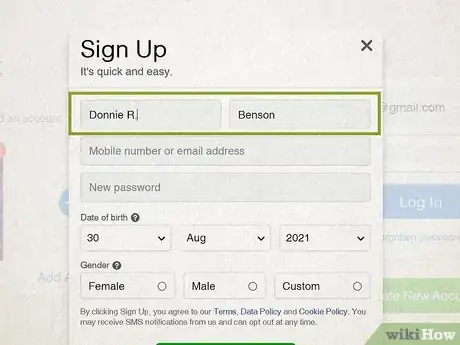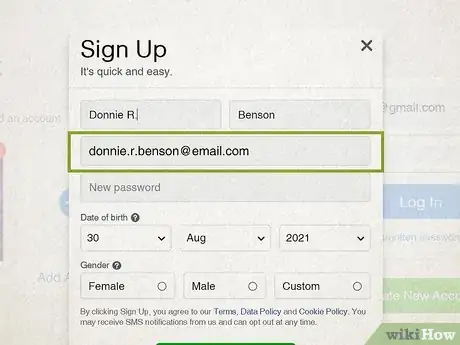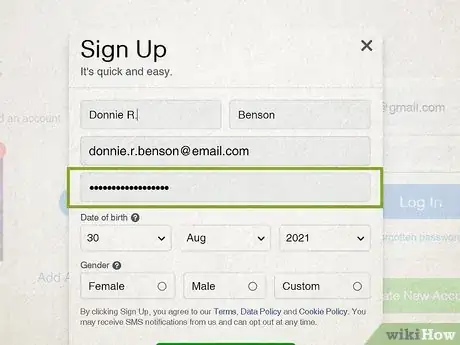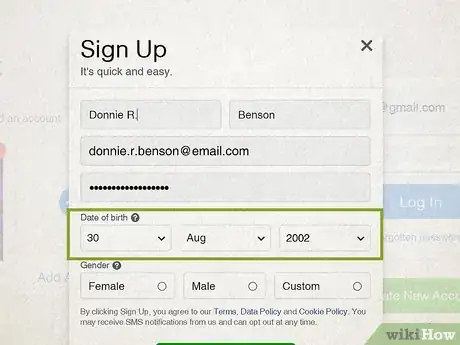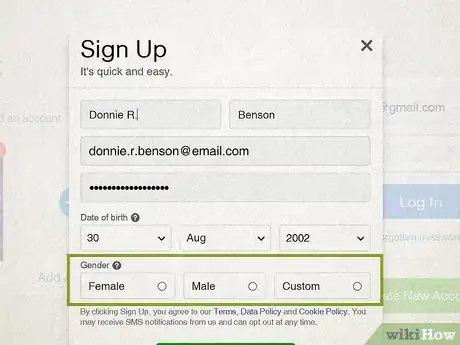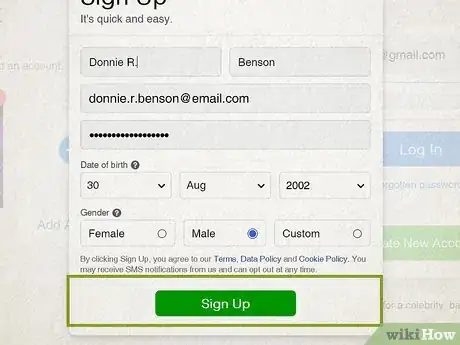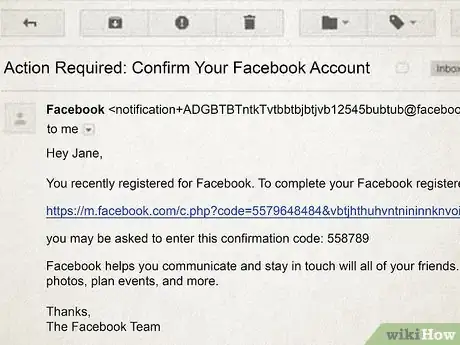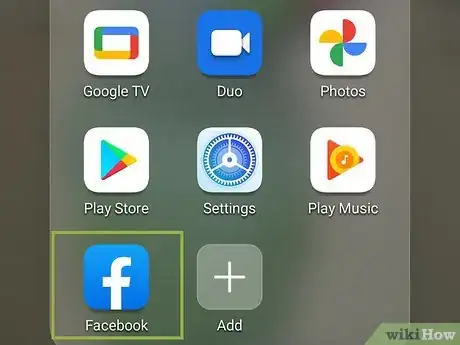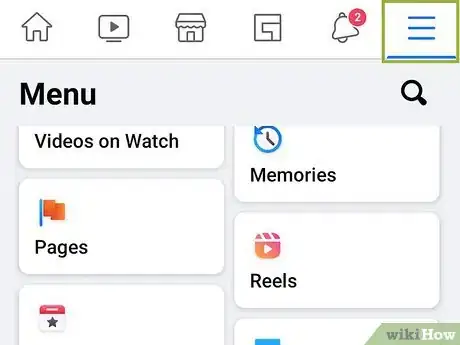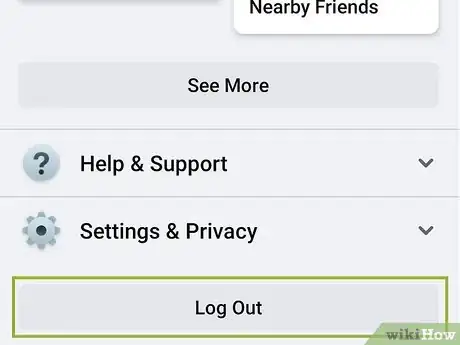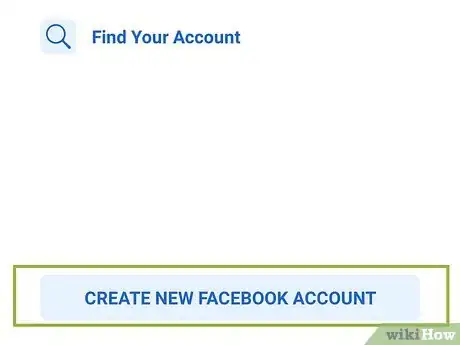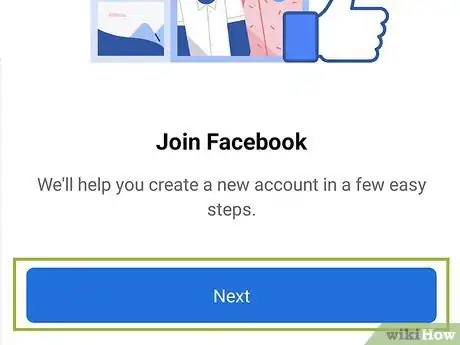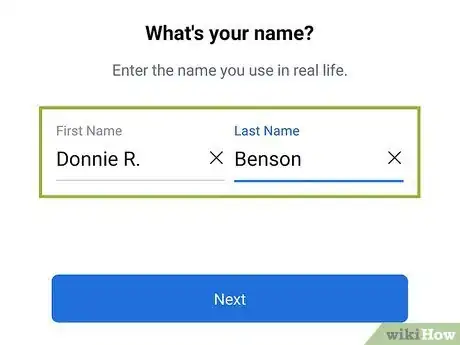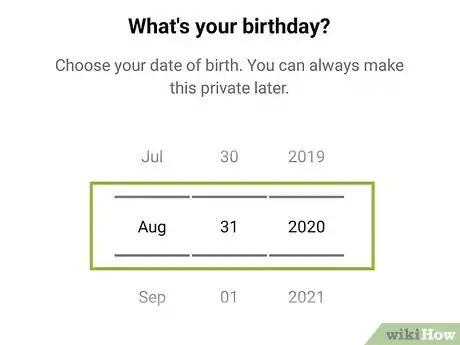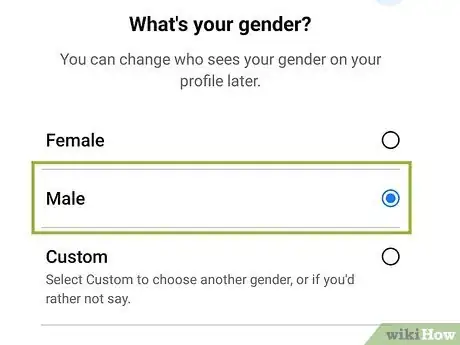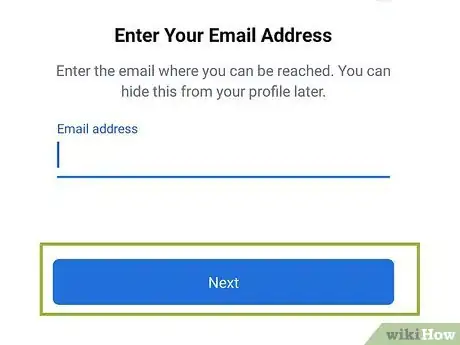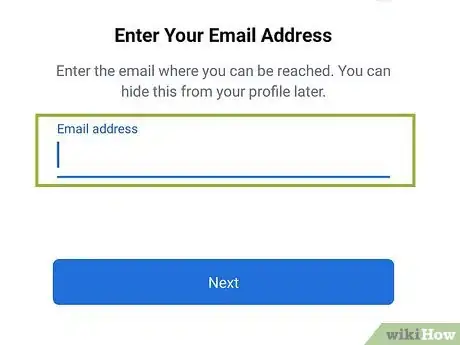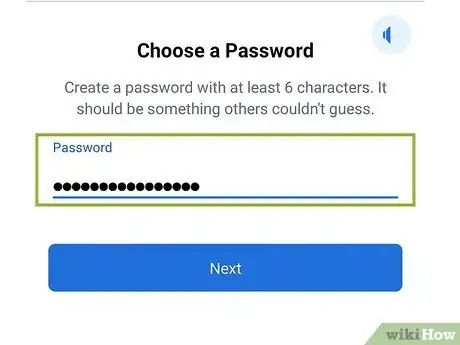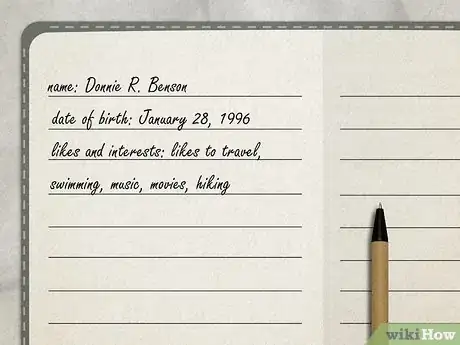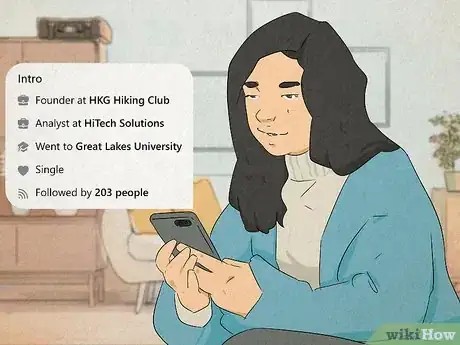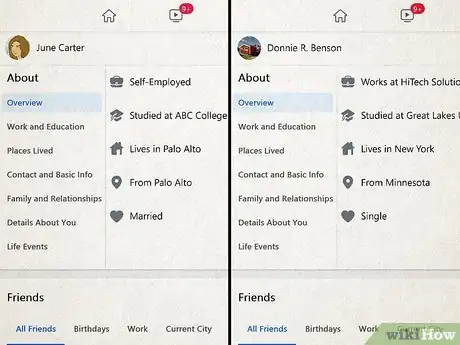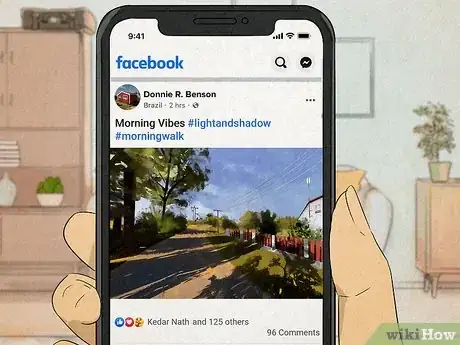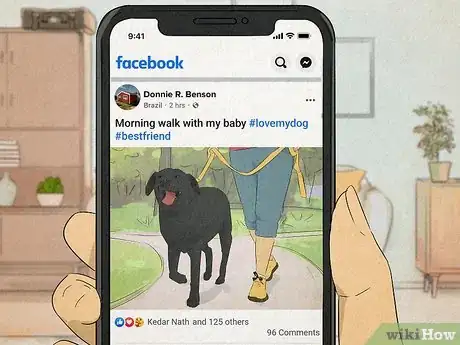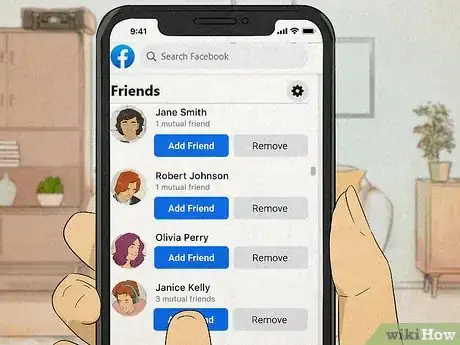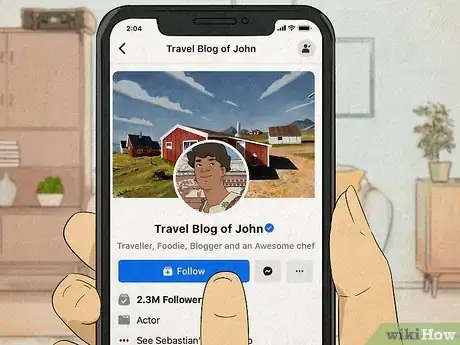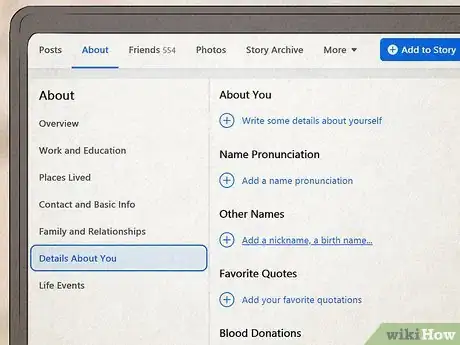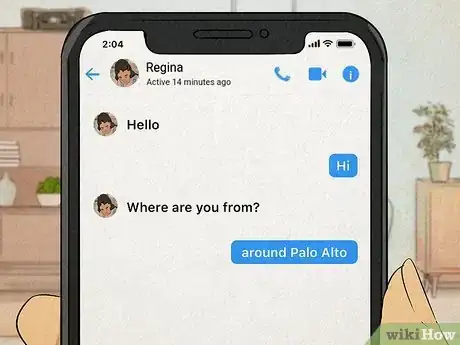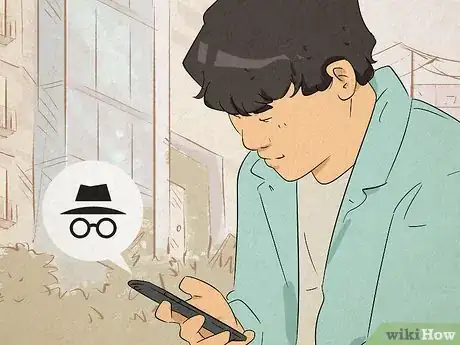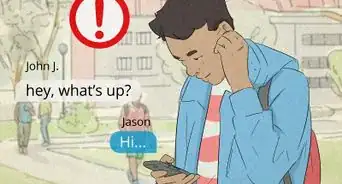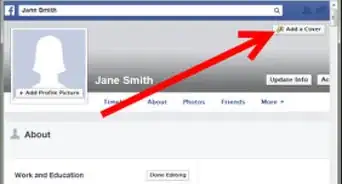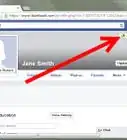This article was co-authored by wikiHow staff writer, Nicole Levine, MFA. Nicole Levine is a Technology Writer and Editor for wikiHow. She has more than 20 years of experience creating technical documentation and leading support teams at major web hosting and software companies. Nicole also holds an MFA in Creative Writing from Portland State University and teaches composition, fiction-writing, and zine-making at various institutions.
The wikiHow Tech Team also followed the article's instructions and verified that they work.
This article has been viewed 1,433,980 times.
Learn more...
Making a fake Facebook account in and of itself is fairly easy; the tough part is making the account believable. Once you have your profile's details worked out, you can create the profile itself by using the Facebook website on a computer, or by using the Facebook mobile app on an iPhone or Android. If your account isn't believable and either reported or automatically flagged by Facebook, Facebook may require you to upload photo ID that matches the name on your profile. This wikiHow will show you how to create a secondary fake Facebook account on your computer or mobile device.
Things You Should Know
- You can create a new account without a government ID, but you may need to provide it later if Facebook flags your account.
- To avoid being flagged, make your account believable. Use a common name, upload original photos, add other users, and keep up a solid identity.
- When creating your account, be sure to use a disposable email with your fake name.
Steps
On Desktop
-
1Open Facebook. Go to https://www.facebook.com. This opens your News Feed page if you're logged in.
- If you aren't logged into Facebook, skip ahead to the "Enter a first and last name" step.
-
2Click the menu . It's the small triangle in the far-right side of the dark-blue bar that's at the top of the Facebook page.Advertisement
-
3Click Log Out. You'll find this at the bottom of the drop-down menu. You should now be logged out of your profile.
- If you're unable to log out of your current account or account creation is restricted, your existing account may be flagged. Consider using your browser in incognito mode, or use a different browser entirely to get to the account creation page.
-
4Click Create New Account. It's the green button below the login fields.
-
5Enter a first and last name. Type the first name for your fake account into the "First name" text field, then type in the fake last name in the "Last name" field.
-
6Add your fake email address. Type it into the "Mobile number or email" field, then re-enter it in the "Re-enter email" field below.
- A fake email address is one at your disposal. Many providers allow you to create multiple emails. If you don't have one already, create a disposable email with a fake name.
-
7Enter a password. Type the password that you want to use into the "New password" text field.
- Be sure to create a secure password that you can easily remember.
-
8Set your birthday. Click the month drop-down box and select your alias' birthday's month, then repeat this step for the day and year drop-down boxes.
-
9Select a gender. You can choose Male or Female, or select Custom to select a pronoun and enter an optional gender of your choice.
-
10Click Sign Up. It's a green button at the bottom of the "Sign Up" section. Doing so creates your Facebook profile.
-
11Verify your email address. Open the fake email address that you used to create the profile, click the "XXXXX is your Facebook confirmation code" email from Facebook, and click the Confirm Your Account button in the email. This will verify your account, at which point you're free to begin building your fake profile.
- If prompted, enter the five-digit code that's listed in the subject line of the email from Facebook before you begin creating your account.
On Mobile
-
1Open Facebook. Tap the Facebook app icon, which resembles a white "F" in a blue box. This will open your News Feed if you're logged in.
- If you aren't logged into Facebook, skip ahead to the "Tap Sign Up for Facebook'" step.
-
2Tap the three-line menu ☰. It's either in the bottom-right corner of the screen (iPhone/iPad) or the top-right corner of the screen (Android).[1]
-
3Scroll down and tap Log Out. This is at the bottom of the menu.
-
4Tap Sign Up for Facebook. It's a link at the bottom of the screen. This starts the account creation process.
-
5Tap the Next button. It's a blue button in the middle of the screen.
-
6Add your fake first and last name. Tap the "First name" field, type in the profile's fake first name, and then tap the "Last name" field and type in the last name.
-
7Set your birthday and select Continue. Select a month, day, and year for your profile's fake date of birth.
-
8Select a gender and tap Next. Tap Female or Male, or choose Custom to select another option.
-
9Tap Use your email address. When prompted to enter a mobile phone number, tap this option below to switch to the email entry field.
-
10Enter your fake email address and tap Next. Tap the "Enter your email address" text field, then type in the email address that you want to use.
-
11Create a password and tap Next. Tap the "Password" text field, then type a password that you want to use.
- If you're prompted for a verification code, open the email address that you used to create your Facebook account, look for the code in the subject line of the email from Facebook, and enter the code on the Facebook prompt.
Making a Believable Fake Account
-
1Determine an identity. You don't need to enter very much personal information on Facebook, but you should have a few things in mind:
- Likes and interests — Draft a list of things in which your alias is interested. Hobbies, daily activities, and favorite entertainment should be on your mind.
- Date of birth — Pick a DOB that correlates with your projected age. Depending on the likes and interests you choose to put on your profile, this will vary.
- Name — Pick a name that's common enough that it doesn't draw attention, but not so common that it raises suspicion. Avoid common aliases (e.g., "John Smith"). Consider picking a name what was popular during your "birth year" here.
-
2Set up a new email account. You shouldn't use an existing personal email address for your fake profile; instead, create a brand-new email address that you use only for your fake account.
- Refrain from using your fake email for any services that tie back to you (e.g., login information for a bank account or a subscription service).
- Use a different email service than the one that you use for your normal Facebook account. For example, if you use Gmail on your current account, create a Yahoo or Outlook address for the fake account.
- Make sure your email address sounds believable—use the same name in your fake email address that you plan to use on Facebook to be thorough. If Facebook has any reason to suspect the account you're creating is fake, they may require you to upload photo ID that matches the account name you're creating.[2]
-
3Understand the "less is more" rule. Adding believable details that no one can verify—such as photos, interests, and an appropriate current location—is fine, but don't overdo it. Adding details that people can verify as inaccurate will detract from your profile's credibility and ultimately give it away as fake.
- For example, don't list a specific school or workplace on your account, as determining whether or not someone actually attended a school or frequents a workplace is fairly easy.
- The more vague your profile's details are, the more believable those details will be.
-
4Limit the number of similarities between you and your fake profile. Your fake profile's current location, age, name, interests, job, and so on should vary noticeably from your actual profile. Additionally, the manner in which you interact with people should be different.
- For example, if you use proper grammar and punctuation on your real account, try using poor grammar or capitalization on your fake profile.
- Things like your age and your interests are impossible for anyone else to verify, so feel free to make these up without fear of anyone catching on.
- You'll also want to refrain from adding more than one or two people you know on your fake profile, and never add two people who you wouldn't know if you hadn't been in a specific place (e.g., a college) or event.
-
5Use real photos. Pulling photos off of Google is a guaranteed way to get caught stealing content, so you'll have to take and upload original photos to your profile. Make sure that there aren't any identifying aspects of that photos that will give away your actual location.
- For example, you might upload a picture of a generic-looking meadow instead of a shot of a street in your city.
- If someone reports your profile or photos as fake, Facebook may suspend your account until you can prove your identity with a photo ID.
-
6Avoid showing your actual face. Naturally, you don't want anyone to be able to match your actual face to the fake account. For this reason, you'll want to avoid posting photos of yourself.
- This goes for photos of your friends and family as well.
- Plenty of people use pictures of their pets (or, in your case, someone else's pets), so refusing to show your actual face isn't suspicious.
-
7Add friends. It doesn't matter how convincing your fake profile is if no one is around to interact with it, so add some friends! Try to add people from the area in which your profile says you live, as well as people from groups or interests that you've listed on your profile.
- Keep in mind that harassing people with your fake account, apart from being wrong, may result in your account being suspended.
-
8Like pages. Clicking the Like button next to pages your profile might feasibly enjoy will add those pages to your profiles "Likes". This is an easy way to add more depth to your profile.
-
9Show, don't tell. People rarely talk about things like their personalities and other mundane topics. Explicitly stating facts about yourself in hopes of filling in the blanks about your profile will only serve as a red flag for people in your Friends list.
- You can instead demonstrate things about your personality by adding information to your profile's "About" section, liking pages, updating your interests, and so on.
-
10Limit your Messenger communication with others. This is another case in which the "less is more" rule applies: the more you have to talk about yourself or your activities, the easier it will be for another user to discover that your account is fake. Unless you absolutely have to discuss something with another Facebook user in private, consider avoiding Messenger entirely.
- If you do use Messenger, remember to stick to grammar and other communication methods you've established in your posts (e.g., use casual, informal grammar in Messenger if that's how you post).
-
11Stay active. Most people who use Facebook are fairly active on their account throughout the day, so make sure that you're adding friends, liking content, uploading once in a while, and occasionally updating your work or contact details.
- You can use your browser's incognito mode to log into your fake profile without having to log out of your real profile.
- If you want to take a break from your fake Facebook account, consider posting a status such as "Going on vacation for a bit". You can even upload photos from your "vacation" the next time you log on.
- Posting life events occasionally will lend credibility to your updates. For example, you might post a one-year anniversary for your job.
Community Q&A
-
QuestionIf I add photos of my life, everybody will recognize me, and if I use an email, can't my IP address be tracked?
 Community AnswerNot really. Your photos don't have to include family, friends, popular places nearby your area, or you. Some people even take pictures of themselves in masks or customes for fun, or obscure, artsy pictures in which not much of their face can be seen. Your IP, however, could be tracked.
Community AnswerNot really. Your photos don't have to include family, friends, popular places nearby your area, or you. Some people even take pictures of themselves in masks or customes for fun, or obscure, artsy pictures in which not much of their face can be seen. Your IP, however, could be tracked. -
QuestionHow do I access my alternate Facebook account when I'm using my main one?
 Community AnswerYou can log out of your main one, and log into your alternate one. If you'd like to use both at the same time, you will need to log into your alternate account using a different browser. For example, you could have one account open in Firefox. and another one open in Chrome.
Community AnswerYou can log out of your main one, and log into your alternate one. If you'd like to use both at the same time, you will need to log into your alternate account using a different browser. For example, you could have one account open in Firefox. and another one open in Chrome. -
QuestionWhat do I do if Facebook disables my account?
 Community AnswerYou can try to appeal your case to Facebook directly, but otherwise it might be easier to just create an entirely new account.
Community AnswerYou can try to appeal your case to Facebook directly, but otherwise it might be easier to just create an entirely new account.
Warnings
- Using your fake account to harass or scam people is illegal, and may result in both Facebook- and legal-related consequences.⧼thumbs_response⧽
- According to Facebook's terms of service, you are only allowed to have one Facebook account, and you must use your real name. If Facebook finds out that you have a fake account, your account could be banned.⧼thumbs_response⧽
References
About This Article
To create a fake Facebook profile using your computer, start by setting up a new email account to link to the profile. Next, sign up for Facebook using your new email, a fake name, and a fake birthday. To seem less suspicious, pick a name that was popular during the birth year you chose. Also, add some believable likes and interests to your profile, but try not to overdo it by getting too specific, or you could get caught in a lie. Furthermore, avoid showing your actual face or revealing details that could connect the fake account to you. Instead, consider making your profile picture a photo of someone's pet, for example. Just make sure it's an original photo and not an image from Google, so you don't get caught stealing content. For more tips, like how to make a fake Facebook profile on a mobile device, read on!