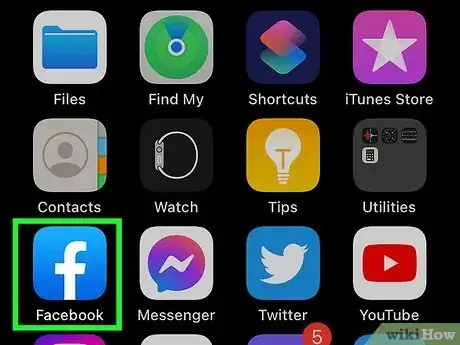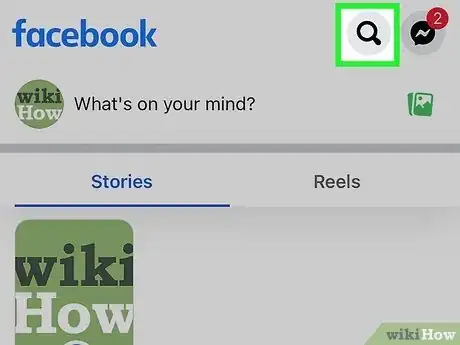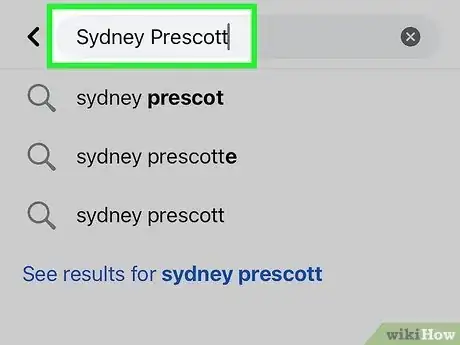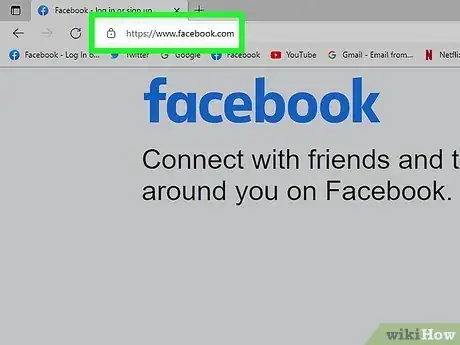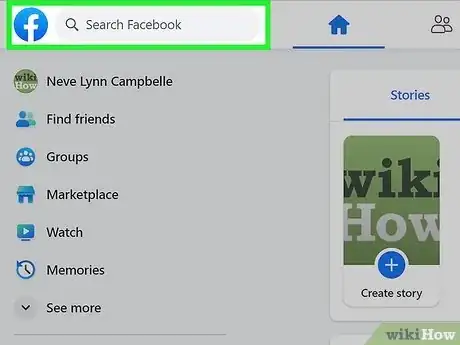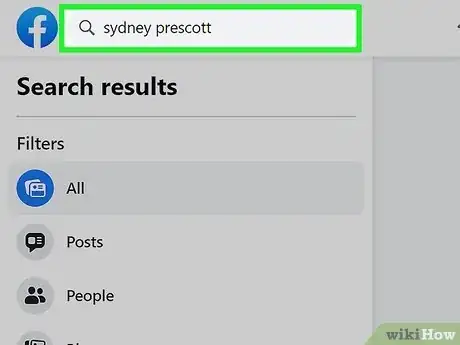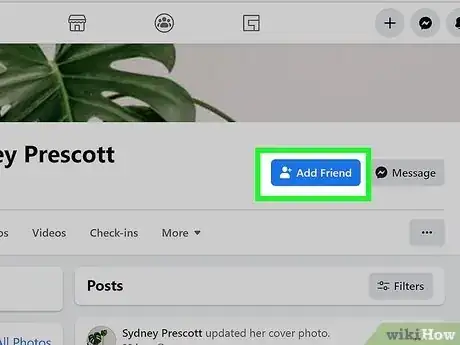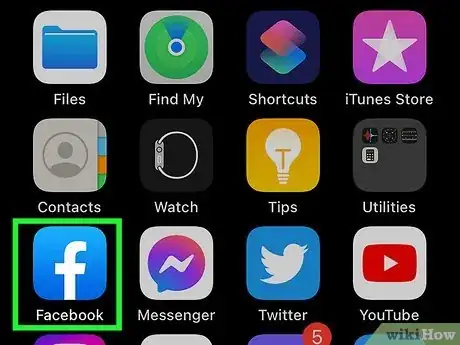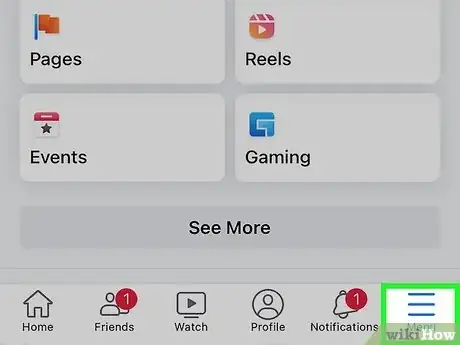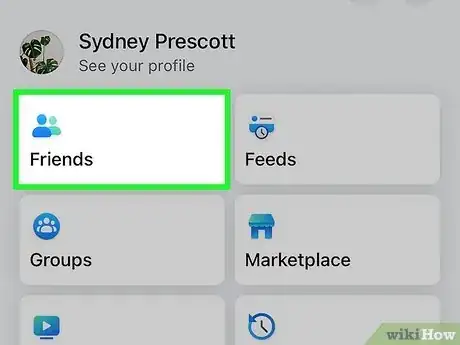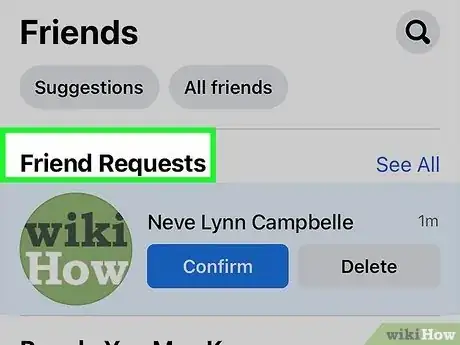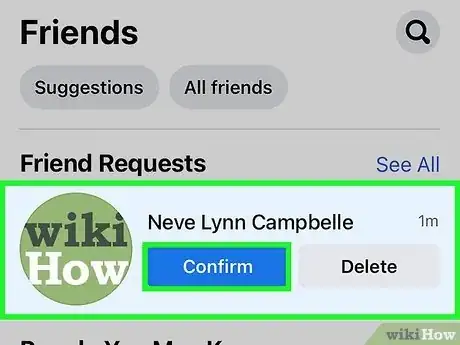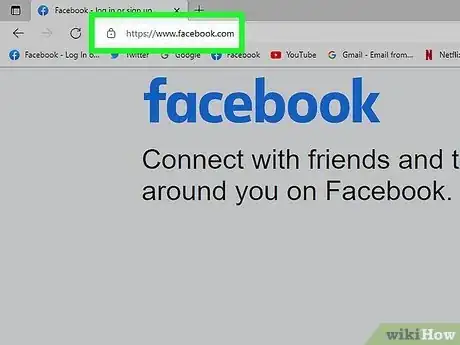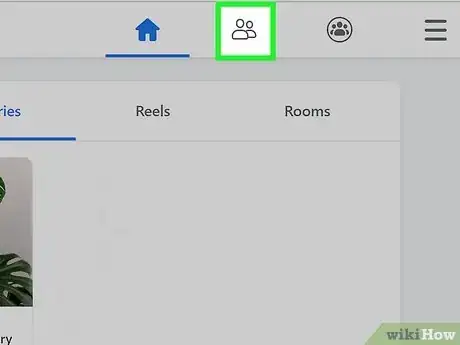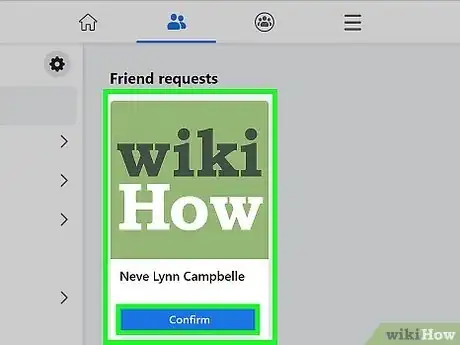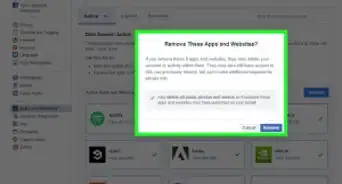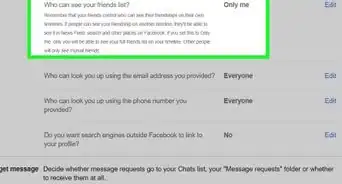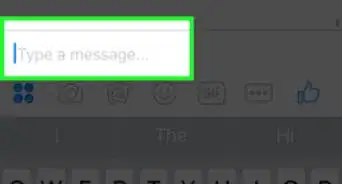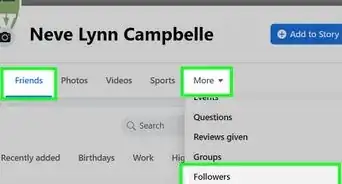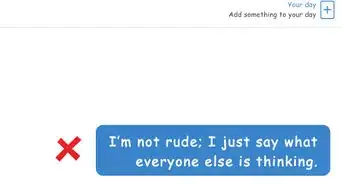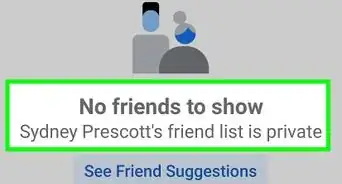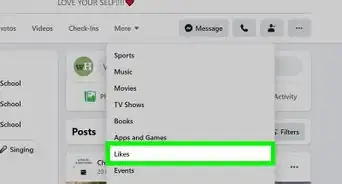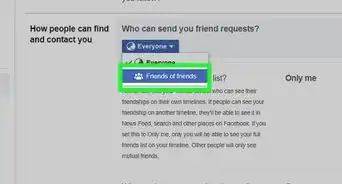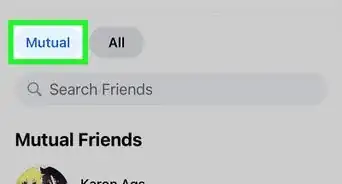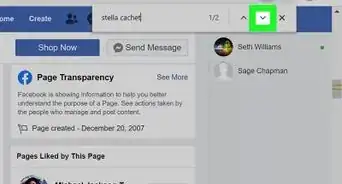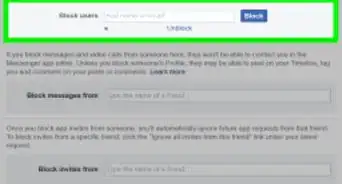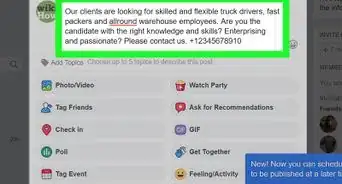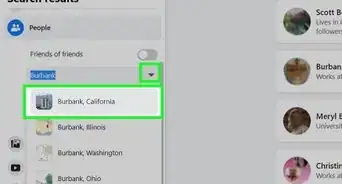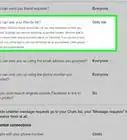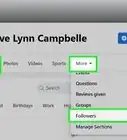X
This article was co-authored by wikiHow staff writer, Jack Lloyd. Jack Lloyd is a Technology Writer and Editor for wikiHow. He has over two years of experience writing and editing technology-related articles. He is technology enthusiast and an English teacher.
The wikiHow Tech Team also followed the article's instructions and verified that they work.
This article has been viewed 205,992 times.
Learn more...
This wikiHow teaches you how to send and accept Facebook friend requests on both mobile and desktop platforms.
Steps
Method 1
Method 1 of 2:
Sending a Request
Mobile
-
1Open Facebook. It's a dark-blue app with a white "f" on it. This will open your Facebook News Feed if you're already logged into Facebook on your phone or tablet.
- If you aren't logged into Facebook, enter your email address (or phone number) and password to continue.
-
2Tap the "Search" bar. It's at the top of the screen.Advertisement
-
3Search for a friend you want to add. Type in a person's name, then tap their name when it appears below the "Search" field. This will take you to their profile.
- You can also tap a person's name in your News Feed to visit their profile.
-
4Tap Add Friend. This person-shaped icon is just below your selected person's profile picture. Doing so will send them a friend request; if they accept it, they will be added to your friends list.
Advertisement
Desktop
-
1Go to Facebook's website. Go to https://www.facebook.com in your preferred browser. This will load your News Feed if you're already logged into Facebook.
- If you aren't already logged into Facebook, enter your email address (or phone number) and password before continuing.
-
2Click the "Search" bar. It's at the top of the Facebook page. This is where you'll look up a person to add to your friends list.
-
3Search for a person to add. Type in a person's name, then click their name in the drop-down menu. This will take you to their profile.
- Alternatively, click this person's name in the News Feed if you see it to visit their profile.
-
4Click Add Friend. This button is to the right of the person's profile picture; clicking it will send a friend request to them. If they accept it, they will be added to your friends list.
Advertisement
Method 2
Method 2 of 2:
Accepting a Request
Mobile
-
1Open Facebook. It's a dark-blue app with a white "f" on it. This will open your Facebook News Feed if you're already logged into Facebook on your phone or tablet.
- If you aren't logged into Facebook, enter your email address (or phone number) and password to continue.
-
2Tap ☰. It's in either the bottom-right corner of the screen (iPhone) or the top-right corner of the screen (Android).
-
3Tap Friends. This option is near the top of the menu.
-
4Tap Requests. It's a tab at the top of the Friends page.
-
5Tap Confirm. This blue button appears below the requester's name. Tapping Confirm accepts the request and adds the person to your friends list.
Advertisement
Desktop
-
1Go to Facebook's website. Go to https://www.facebook.com in your preferred browser. This will load your News Feed if you're already logged into Facebook.
- If you aren't already logged into Facebook, enter your email address (or phone number) and password before continuing.
-
2Click the "Friends" icon. It's the icon resembling two people's silhouettes in the upper-right side of the Facebook page. Clicking this icon prompts a drop-down menu.
- If the friend request just came in, there will be a white number on a red background next to this icon.
-
3Click Confirm. This blue button will appear below the person's name. Clicking Confirm will accept the request and add the person to your friends list.
- If you don't have any pending friend requests, clicking the "Friends" icon will instead display a list of suggested friends.
Advertisement
Community Q&A
-
QuestionHow would I know if I already sent a friend request or not?
 Community AnswerGo into your "friend request" tab and click on "Find Friends." Click on "View Sent Requests." If you sent a friend request to someone, it should pop up there. Alternatively, go to the person's profile page. If it says "Friend Request sent", then you've sent one.
Community AnswerGo into your "friend request" tab and click on "Find Friends." Click on "View Sent Requests." If you sent a friend request to someone, it should pop up there. Alternatively, go to the person's profile page. If it says "Friend Request sent", then you've sent one. -
QuestionWhy hasn't someone replied to me on Facebook after sending them a message?
 Community AnswerEither they haven't seen the message yet, they haven't gotten around to replying, or they're not interesting in replying.
Community AnswerEither they haven't seen the message yet, they haven't gotten around to replying, or they're not interesting in replying. -
QuestionWhat does a mutual friend mean?
 Community AnswerA mutual friend is someone who is friends with you, as well as one of your friends. For example: Your friend, Jimmy, is friends with Rob. You are also friends with Rob. Rob is yours and Jimmy's mutual friend.
Community AnswerA mutual friend is someone who is friends with you, as well as one of your friends. For example: Your friend, Jimmy, is friends with Rob. You are also friends with Rob. Rob is yours and Jimmy's mutual friend.
Advertisement
Warnings
- Be careful when accepting friend requests from people you don't know.⧼thumbs_response⧽
Advertisement
About This Article
Article SummaryX
1. Open the Facebook app.
2. Type a name into the search bar.
3. Select the person's profile.
4. Tap Add Friend.
Did this summary help you?
Advertisement