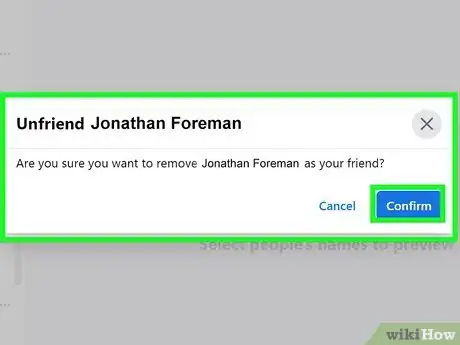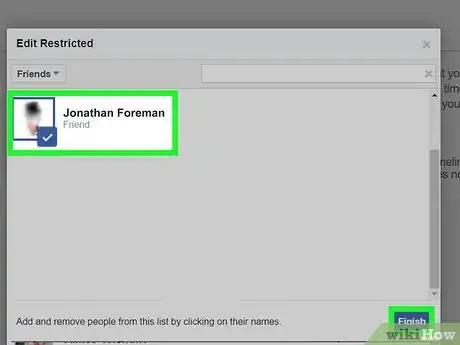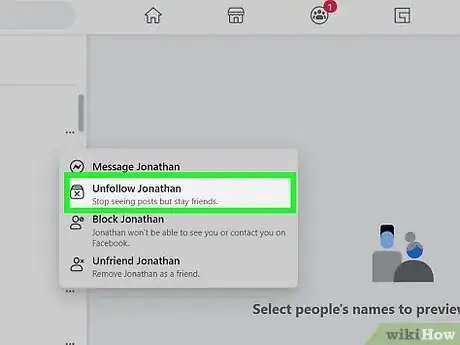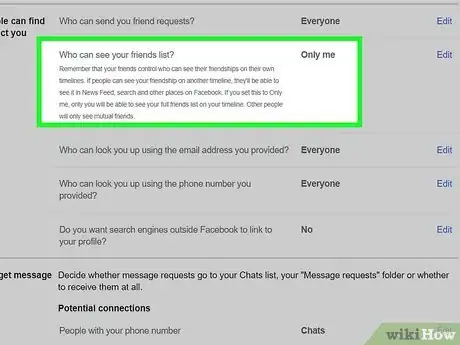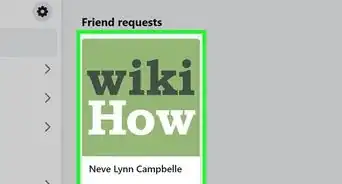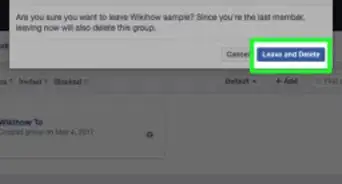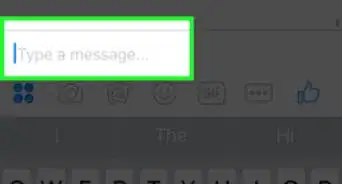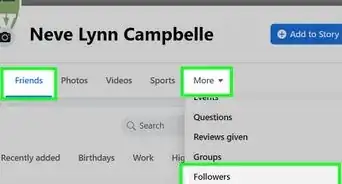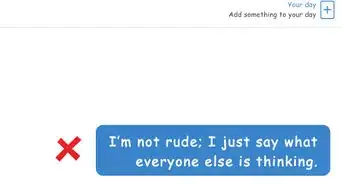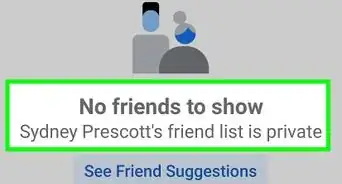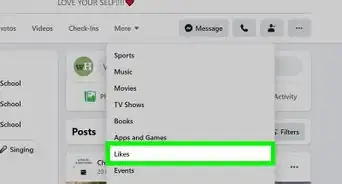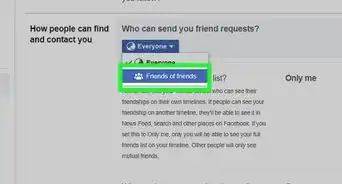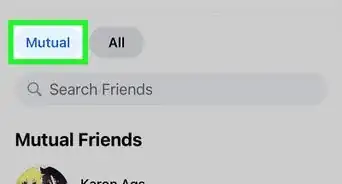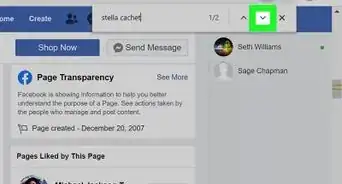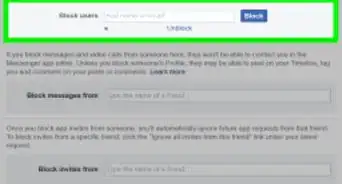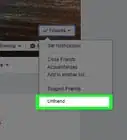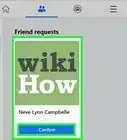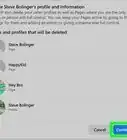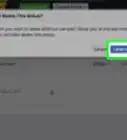This article was co-authored by wikiHow staff writer, Nicole Levine, MFA. Nicole Levine is a Technology Writer and Editor for wikiHow. She has more than 20 years of experience creating technical documentation and leading support teams at major web hosting and software companies. Nicole also holds an MFA in Creative Writing from Portland State University and teaches composition, fiction-writing, and zine-making at various institutions.
The wikiHow Tech Team also followed the article's instructions and verified that they work.
This article has been viewed 1,130,093 times.
Learn more...
If you’ve had a Facebook account for a long time, you might have a lot of people on your friends list who you don’t really know anymore. Although there's no way to mass delete multiple Facebook friends in a single click or tap, there are still ways you can quickly remove lots of friends. Read on to learn the fastest way to unfriend multiple people on Facebook!
Steps
Community Q&A
-
QuestionHow do I delete all my current friends on Facebook?
 wikiHow Staff EditorThis answer was written by one of our trained team of researchers who validated it for accuracy and comprehensiveness.
wikiHow Staff EditorThis answer was written by one of our trained team of researchers who validated it for accuracy and comprehensiveness.
Staff Answer wikiHow Staff EditorStaff AnswerUse the Friend Remover browser extension, then hit "select all." That will select all of your friends on Facebook, and then you can hit "Remove Friends."
wikiHow Staff EditorStaff AnswerUse the Friend Remover browser extension, then hit "select all." That will select all of your friends on Facebook, and then you can hit "Remove Friends." -
QuestionHow can I block people from my Facebook account?
 Community AnswerGo to their Timeline. Click the button with 3 dots on it and click Block to block them. Or go to Settings. click Blocking and type the name of the person you want to block on the block users list.
Community AnswerGo to their Timeline. Click the button with 3 dots on it and click Block to block them. Or go to Settings. click Blocking and type the name of the person you want to block on the block users list. -
QuestionDoes an unfriended person know that they have been unfriended?
 Community AnswerNot unless they go on your profile, where it will indicate that you two are no longer friends.
Community AnswerNot unless they go on your profile, where it will indicate that you two are no longer friends.