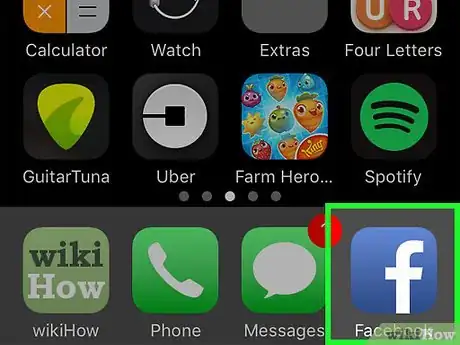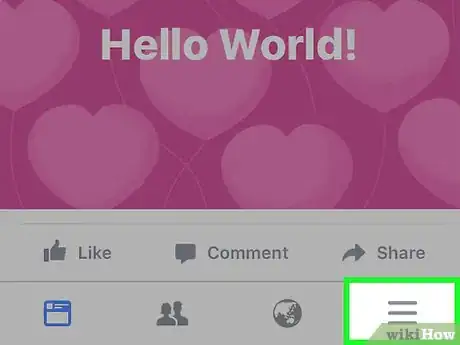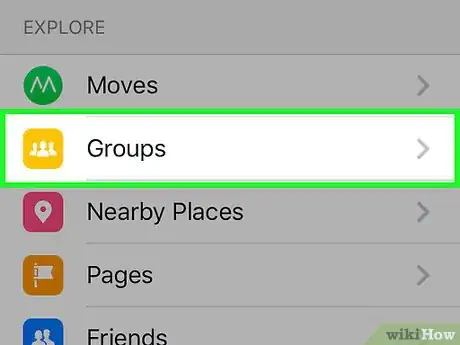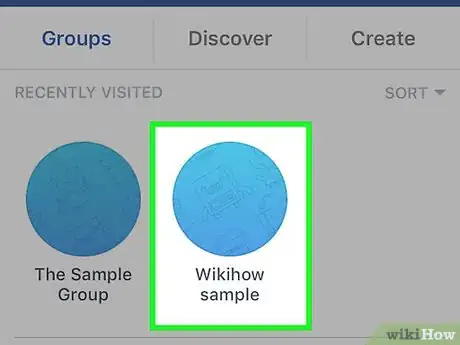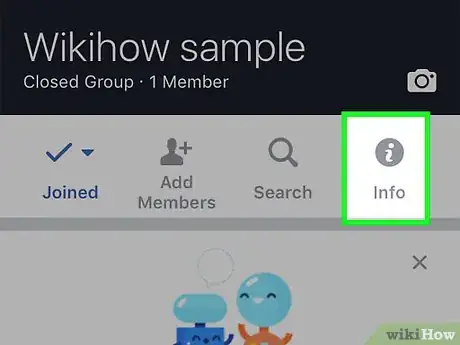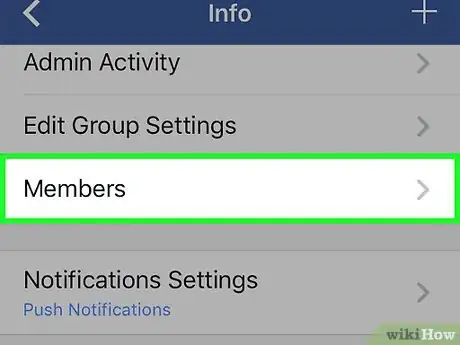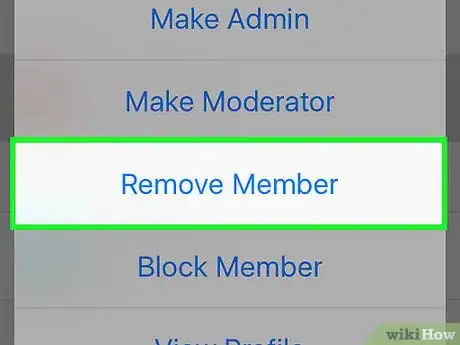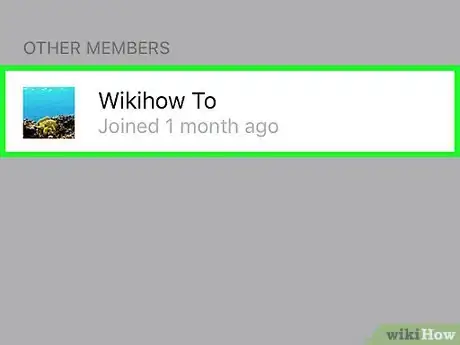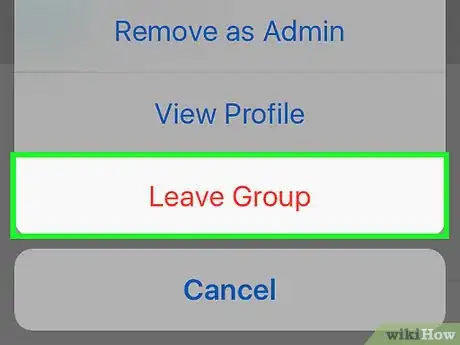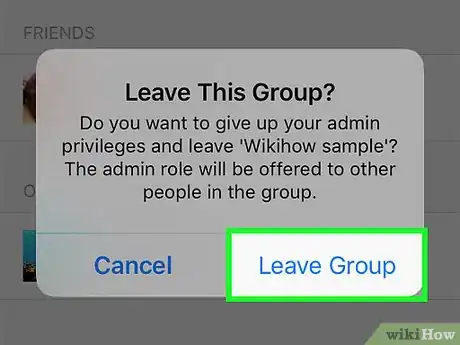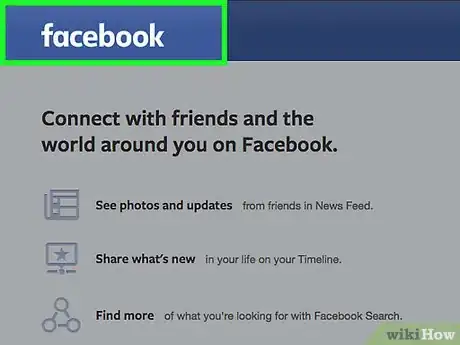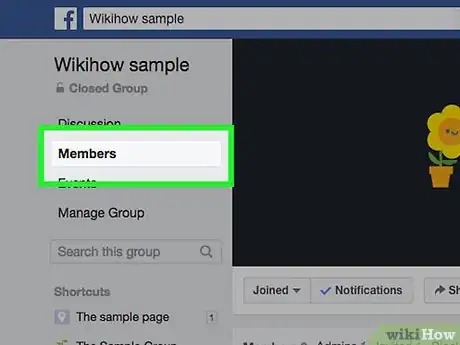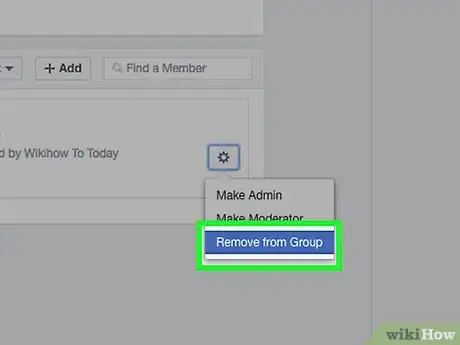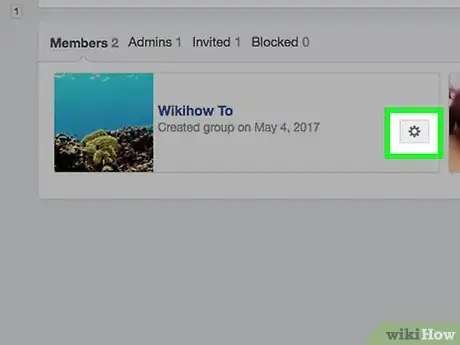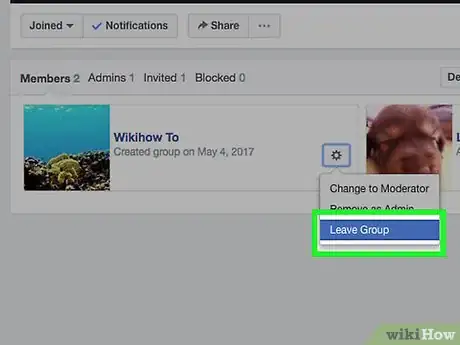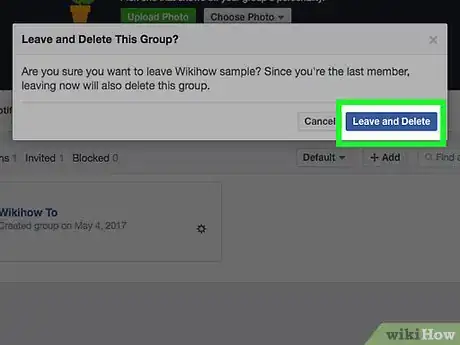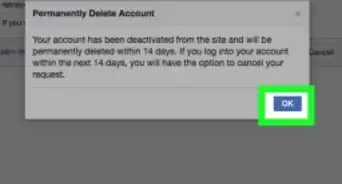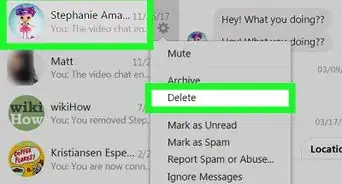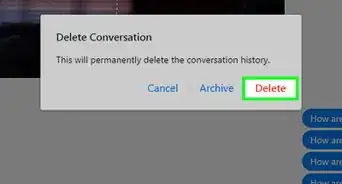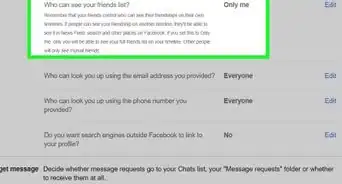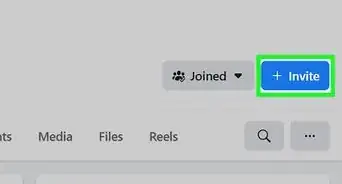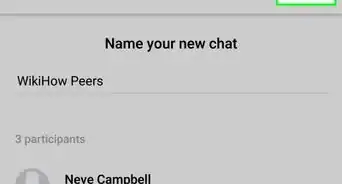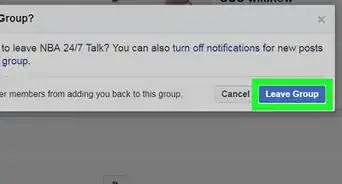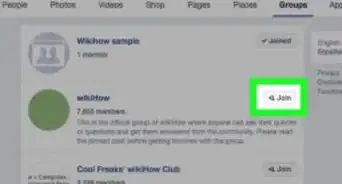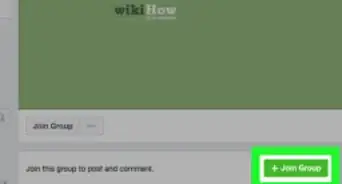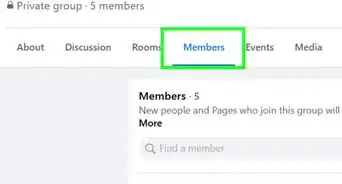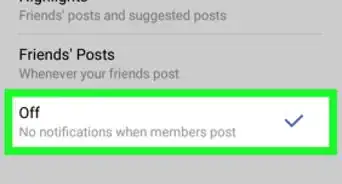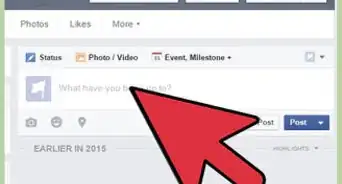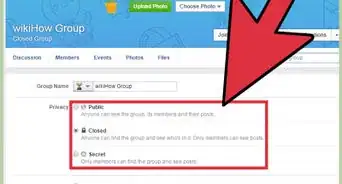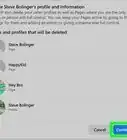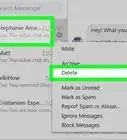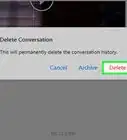This article was co-authored by wikiHow staff writer, Jack Lloyd. Jack Lloyd is a Technology Writer and Editor for wikiHow. He has over two years of experience writing and editing technology-related articles. He is technology enthusiast and an English teacher.
This article has been viewed 1,146,628 times.
Learn more...
This wikiHow teaches you how to delete a Facebook group that you created. In order to do this, you'll first have to remove every member in the group individually, then remove yourself to completely delete the group.
Steps
On Mobile
-
1Open Facebook. It's a dark-blue app with a white "f" on it. This will open your Facebook News Feed if you're already logged into Facebook on your phone or tablet.
- If you aren't logged into Facebook, enter your email address (or phone number) and password to continue.
-
2Tap ☰. It's in either the bottom-right corner of the screen (iPhone) or the top-right corner of the screen (Android).Advertisement
-
3Tap Groups. This option is near the middle of the pop-out menu.
-
4Tap your group's name. You may have to scroll down to find it.
-
5Tap Info. It's in the upper-right side of the page options, just below your group's cover photo.
-
6Tap Members. This option is in the middle of the page.
-
7Remove each group member. Make sure you don't remove yourself during this process. To do so:
- Tap a member's name.
- Tap Remove Member.
-
8Tap your own name. Once you've removed everyone else from the group, you can leave the group to close it.
-
9Tap Leave Group. It's at the bottom of the drop-down menu.
-
10Tap Leave Group when prompted. This will both remove you from the group and delete the group itself.
- It will take a few seconds for your name to disappear from the members list, and you may have to wait for a few minutes before the group disappears.
On Desktop
-
1Go to Facebook's website. Do so by entering https://www.facebook.com into your browser's URL box. This will load your News Feed if you're already logged into Facebook.
- If you aren't already logged into Facebook, enter your email address (or phone number) and password before continuing.
-
2Click your group's name. You'll usually find it near the top of the left-hand column of options in the News Feed.
- If you can't find your group, click ▼ in the top-right corner, click New Groups, click the Groups tab in the top-left corner, and click your group's name under the "Groups You Manage" heading.
-
3Click Members. This tab is in the upper-left side of the page. Doing so will pull up a list of all people in the group.
-
4Remove each group member from the group. Make sure you don't remove yourself during this process. To do so:
- Click ⚙️ to the right of a member's name.
- Click Remove from Group.
- Click Confirm when prompted.
-
5Click ⚙️ next to your name. Once everyone except you is gone from the group, click this gear icon to prompt your own drop-down menu.
-
6Click Leave Group. This will invoke a pop-up window.
-
7Click Leave and Delete when prompted. It's the blue button in the pop-up window. Doing so immediately removes you from the group and deletes the group itself.
Community Q&A
-
QuestionWhy am I still getting emails from groups that I have deleted?
 Community AnswerIf you have Gmail, you can press the blue unsubscribe button at the bottom of the email that says "If you don't want to receive these emails from Facebook in the future, please unsubscribe."
Community AnswerIf you have Gmail, you can press the blue unsubscribe button at the bottom of the email that says "If you don't want to receive these emails from Facebook in the future, please unsubscribe." -
QuestionHow do I delete a Facebookgroup when there are no other members to take it on as administrator?
 Community AnswerIf you are the administrator and you are the only member of the group, just remove yourself from it. You will be asked if you're sure about it and that removing the last member will delete the group.
Community AnswerIf you are the administrator and you are the only member of the group, just remove yourself from it. You will be asked if you're sure about it and that removing the last member will delete the group. -
QuestionI accidentally removed myself as the admin of a group. The admin I invited has forgotten his password, so neither of us can access the group. How can I delete a group I created?
 Community AnswerYou will need to have a member of the group add you back to the group and then assign you as an admin of the group. If no members remain in the group, your group is already deleted. A Facebook group is deleted when it has no members. You have to remove all members to delete a group.
Community AnswerYou will need to have a member of the group add you back to the group and then assign you as an admin of the group. If no members remain in the group, your group is already deleted. A Facebook group is deleted when it has no members. You have to remove all members to delete a group.
Warnings
- Merely leaving a group for which you are the only admin will not delete the group. The group will remain in effect, and admin positions will be offered to current group members.⧼thumbs_response⧽
About This Article
1. Open Facebook on your phone or tablet.
2. Tap ≡.
3. Tap Groups.
4. Select your group.
5. Tap Info.
6. Tap Members.
7. Remove all members.
8. Tap your own name.
9. Tap Leave Group.
10. Tap Leave Group.