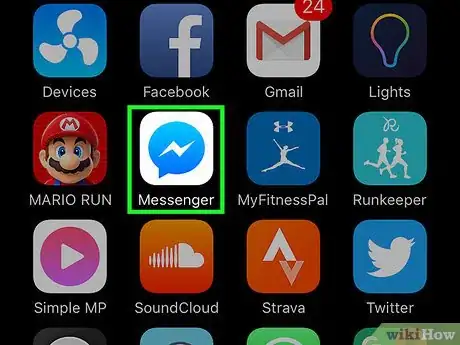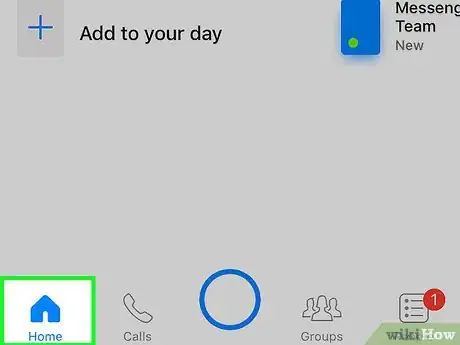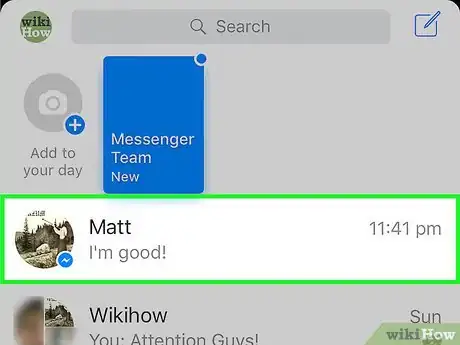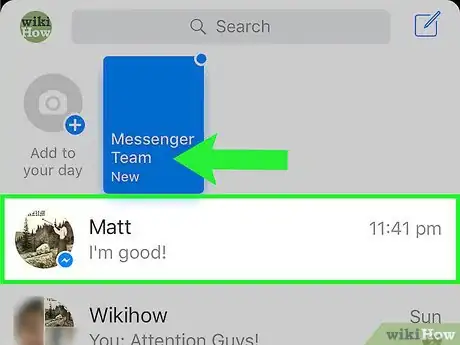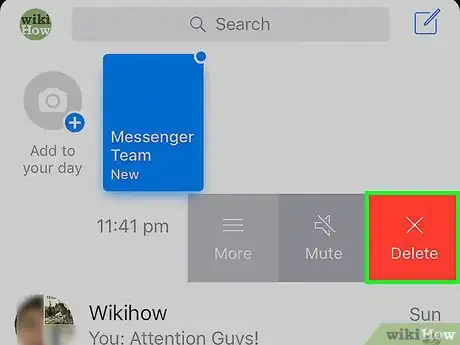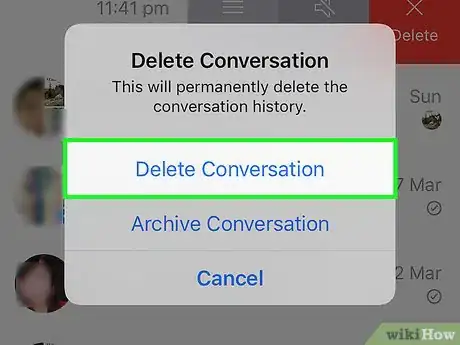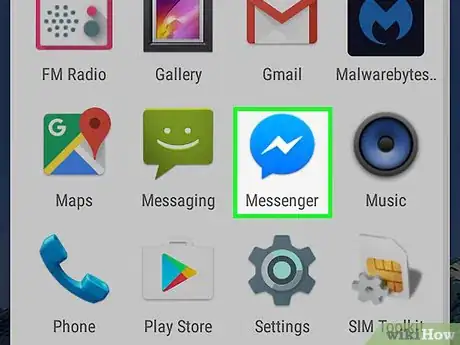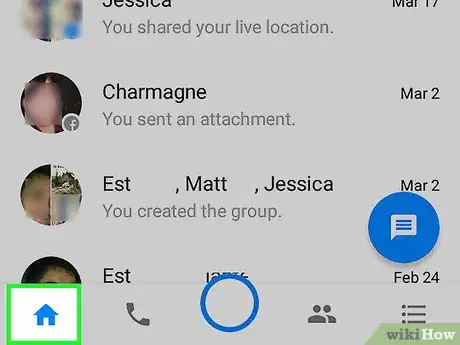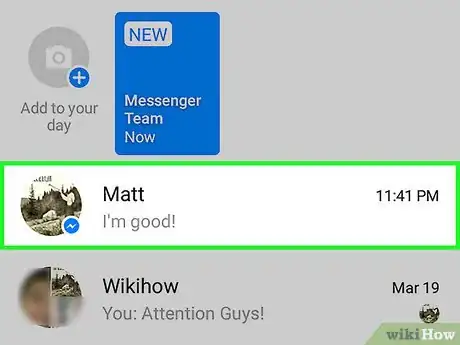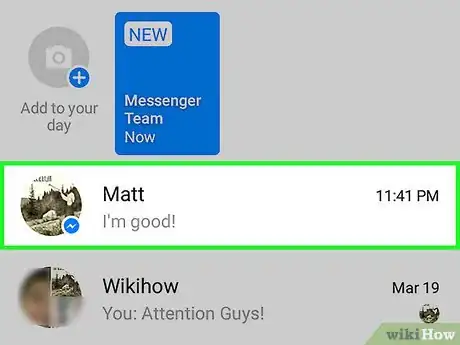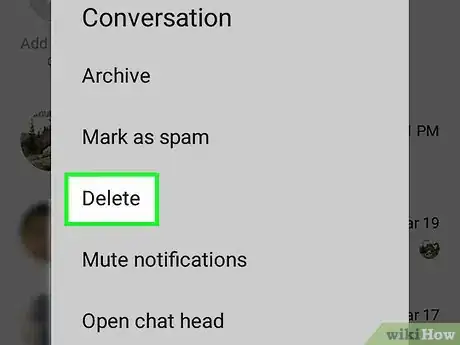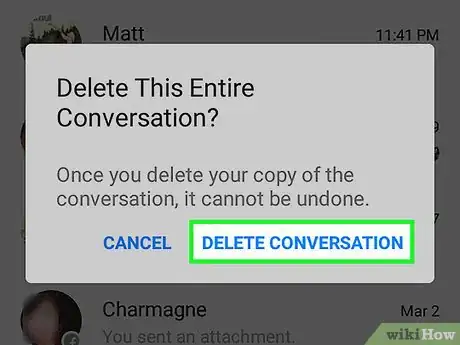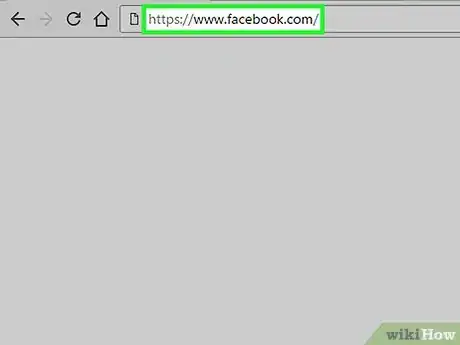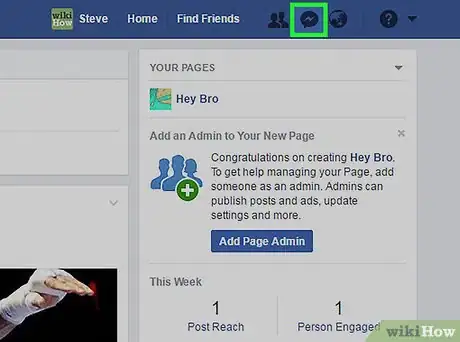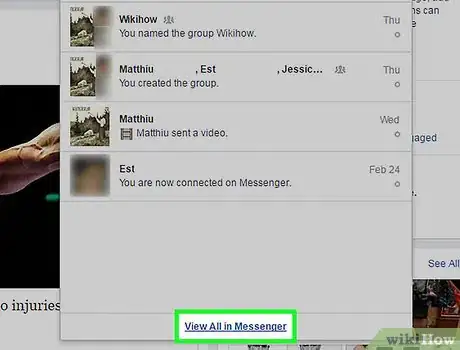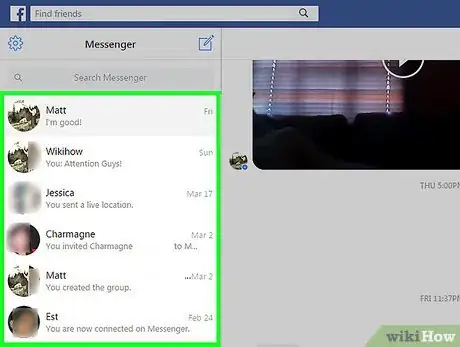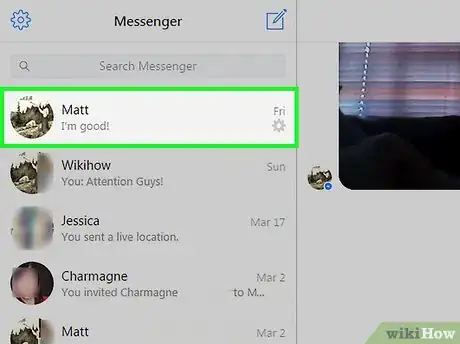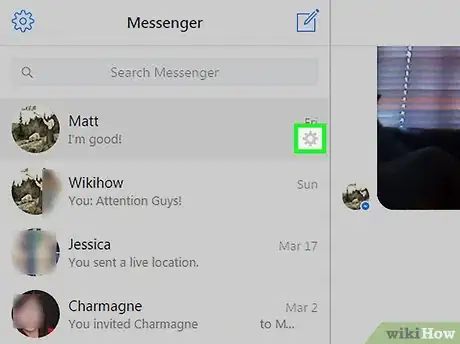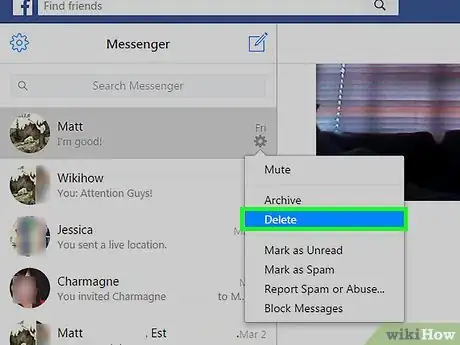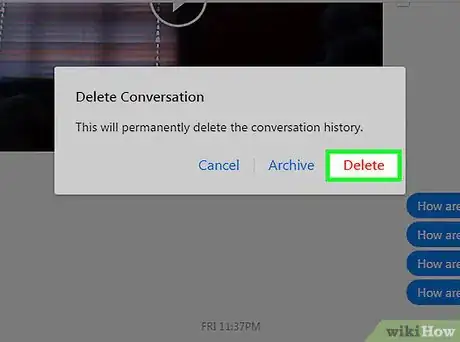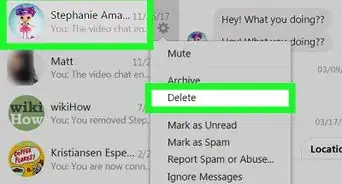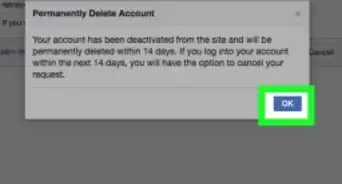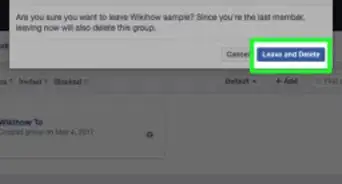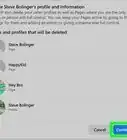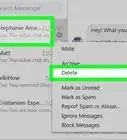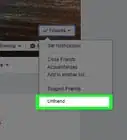X
This article was co-authored by wikiHow staff writer, Jack Lloyd. Jack Lloyd is a Technology Writer and Editor for wikiHow. He has over two years of experience writing and editing technology-related articles. He is technology enthusiast and an English teacher.
This article has been viewed 769,943 times.
Learn more...
This wikiHow teaches you how to delete Facebook messages from both the Facebook Messenger app and the Facebook website.
Steps
Method 1
Method 1 of 3:
Using an iPhone
-
1Open Facebook Messenger. It's a white app with a blue message bubble and white lightning bolt inside.
- If you aren't signed into Messenger, type in your phone number, tap Continue, and enter your password.
-
2Tap the Home tab. It's the house-shaped icon in the bottom-left corner of the screen.
- If Messenger opens to a conversation, tap the Back button in the top-left corner of the screen first.
Advertisement -
3Scroll to the conversation you wish to delete. If it's an old conversation, you may have to scroll down several times.
-
4Swipe left over the conversation. Doing so will bring up a row of options on the right side of the conversation box.
-
5Tap Delete. It's the red button on the far-right side of the screen.
-
6Tap Delete Conversation. This option is at the top of the pop-up window that appears after tapping Delete. Doing so will permanently remove the conversation from your message history.
Advertisement
Method 2
Method 2 of 3:
Using Android
-
1Open Facebook Messenger. It's a white app with a blue message bubble and white lightning bolt inside.
- If you aren't signed into Messenger, type in your phone number, tap Continue, and enter your password.
-
2Tap the Home tab. It's the house-shaped icon in the bottom-left corner of the screen.
- If Messenger opens to a conversation, tap the Back button in the top-left corner of the screen first.
-
3Scroll to the conversation you wish to delete.
-
4Tap and hold the conversation. After a second or so, a window with the heading "Conversation" will pop up.
-
5Tap Delete. It's the option at the top of the "Conversation" window.
-
6Tap Delete Conversation when prompted. Doing so will remove the conversation from your Facebook messages history.
Advertisement
Method 3
Method 3 of 3:
Using the Desktop Site
-
1Open the Facebook website. If you're logged into Facebook, doing so will open your News Feed.
- If you aren't logged into Facebook, enter your email address (or phone number) into the top-right corner of the screen and click Log In.
-
2Click the Messenger icon. It looks like a message bubble with a lightning bolt inside, in the row of options located in the top-right side of the Facebook page.
-
3Click View All in Messenger. This link is at the bottom of the Messenger drop-down menu. Clicking it will open the Messenger utility.
-
4Scroll to the conversation you wish to delete. Your conversations are stored on the left side of this page.
-
5Hover your mouse cursor over the message. You should see a small gear icon appear in the bottom-right corner of the selected message.
-
6Click the ⚙️ icon. Doing so will open a drop-down menu with several options.
-
7Click Delete. It's near the middle of the drop-down menu.
-
8Click Delete when prompted. You should see this option on the pop-up "Delete Conversation" window. Clicking it will permanently remove your selected conversation from your messages history.
Advertisement
Community Q&A
-
QuestionIs it possible to delete the message to prevent the recipient from reading it?
 Community AnswerNo. Once you send a message, you can only delete it from your end. The other person will still be able to open and read your message.
Community AnswerNo. Once you send a message, you can only delete it from your end. The other person will still be able to open and read your message. -
QuestionHow do I delete unsolicited group messages from people I do not know?
 Community AnswerThese can sometimes come from a mutual friend. If it really bothers you, look at these people's accounts to see their friends, and un-friend your mutual friend.
Community AnswerThese can sometimes come from a mutual friend. If it really bothers you, look at these people's accounts to see their friends, and un-friend your mutual friend. -
QuestionIs it possible to recover a deleted message?
 Community AnswerYou cannot recover a deleted message once you have confirmed you want it to be deleted. If the recipient has not yet deleted the conversation on their computer, they are able to read the message and copy/paste it to you manually.
Community AnswerYou cannot recover a deleted message once you have confirmed you want it to be deleted. If the recipient has not yet deleted the conversation on their computer, they are able to read the message and copy/paste it to you manually.
Advertisement
Warnings
- Make sure you absolutely want to delete a Facebook message before doing so--you won't be able to retrieve it once it's gone.⧼thumbs_response⧽
Advertisement
About This Article
Advertisement