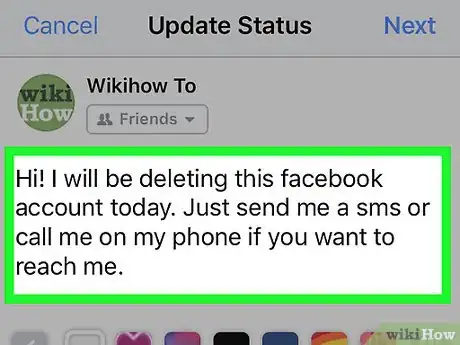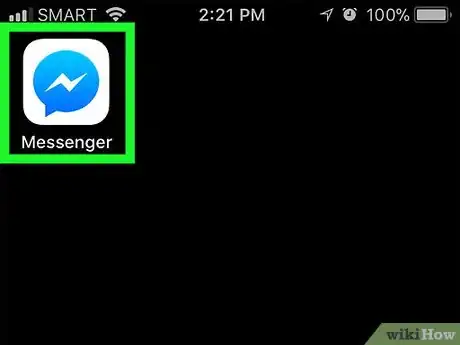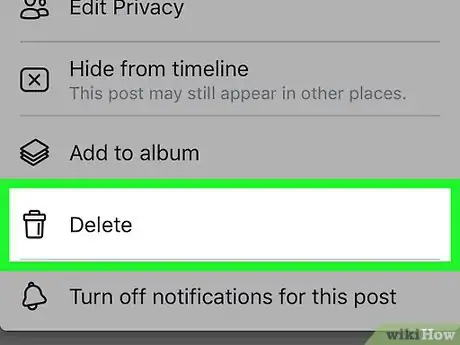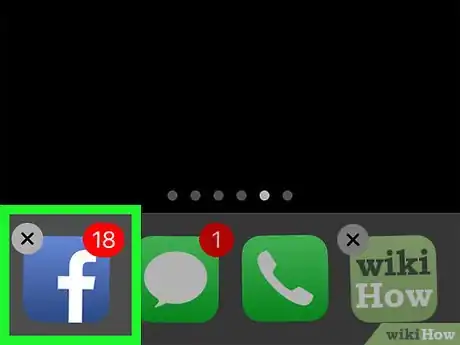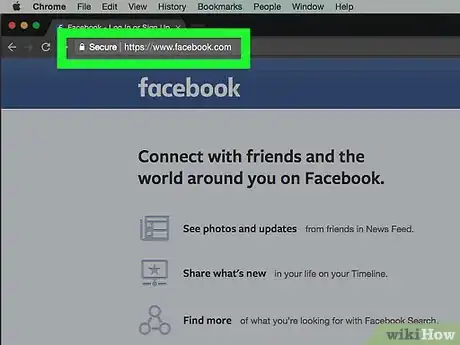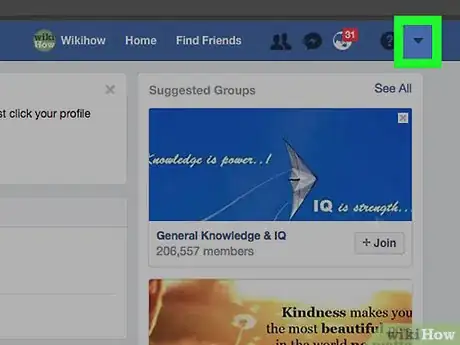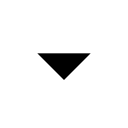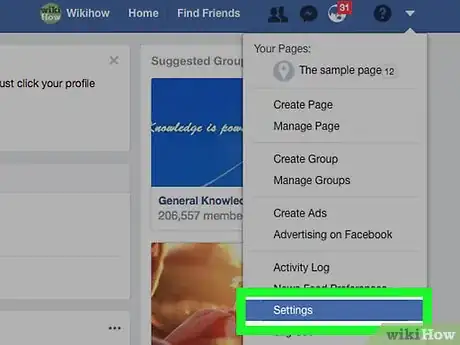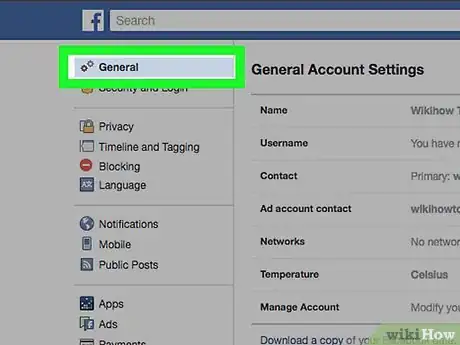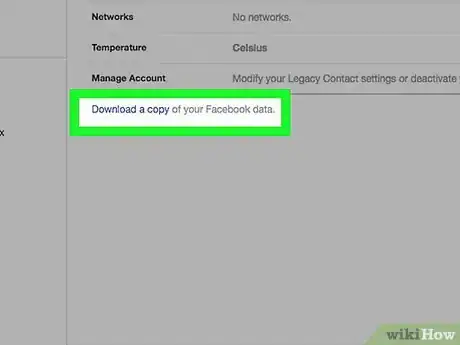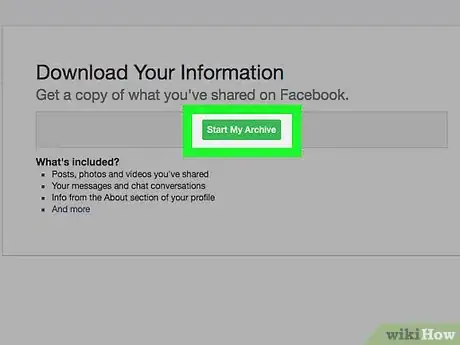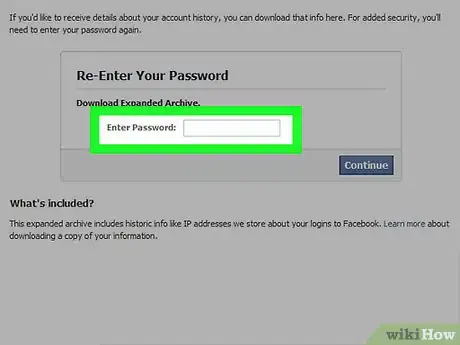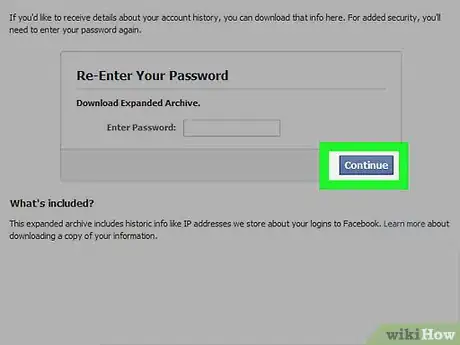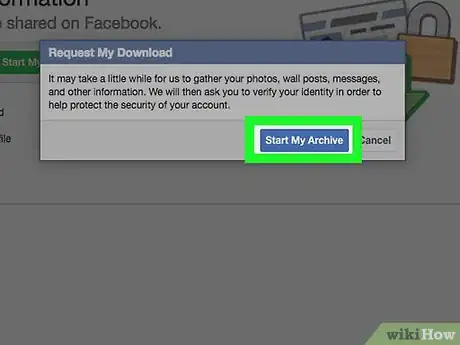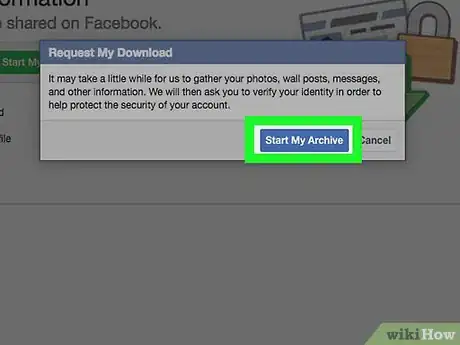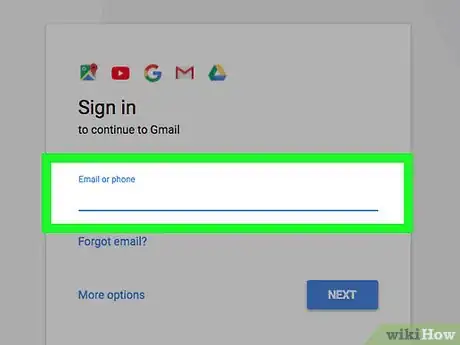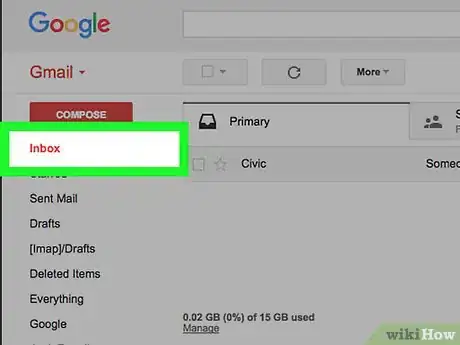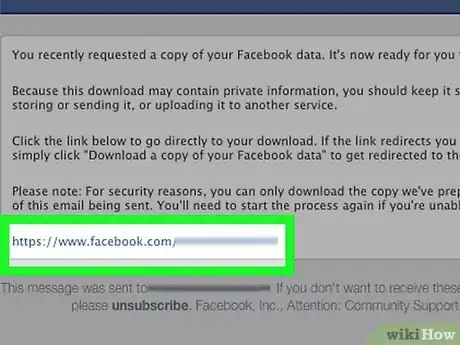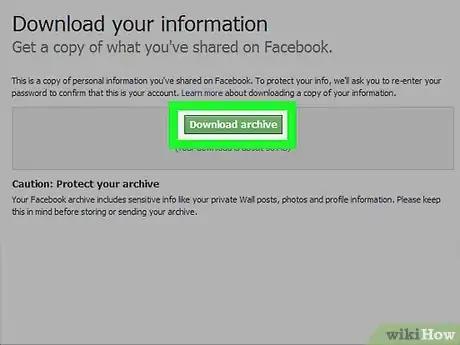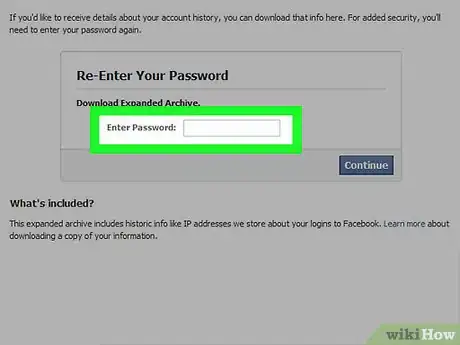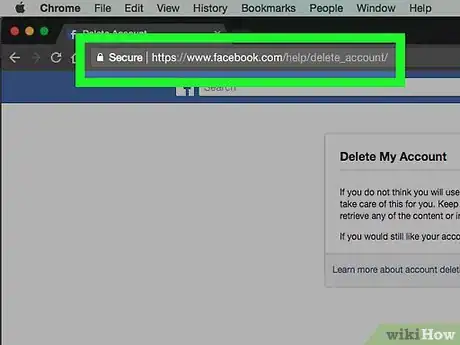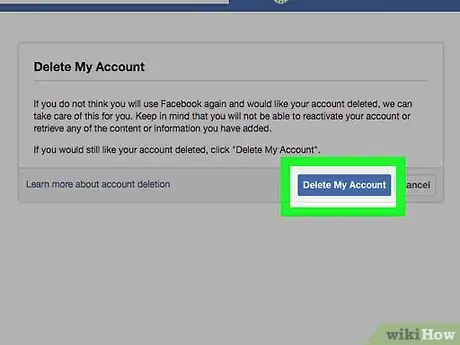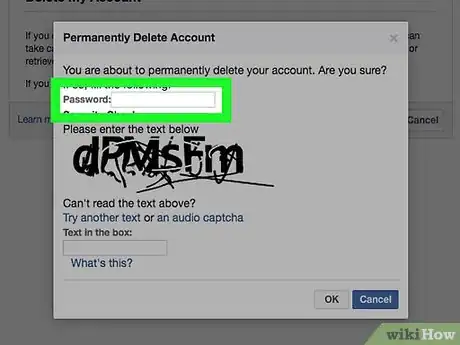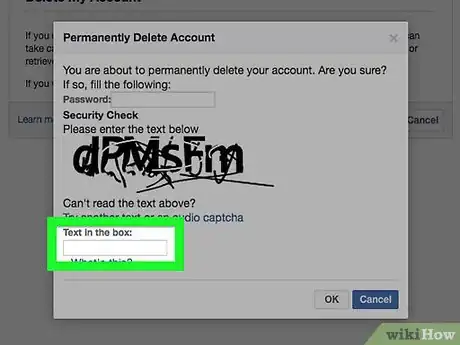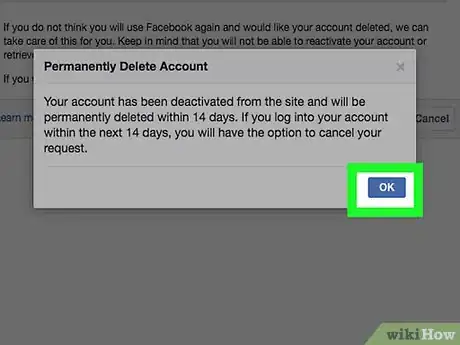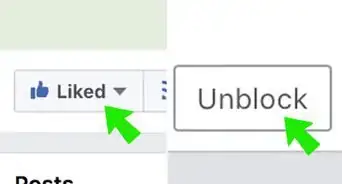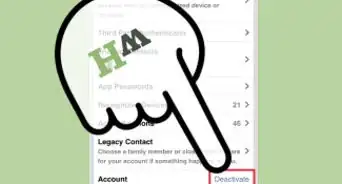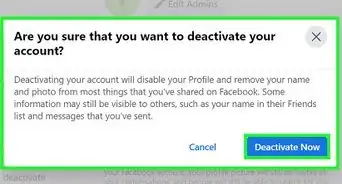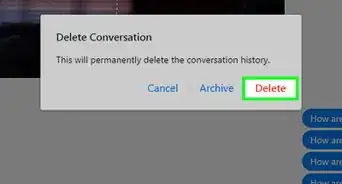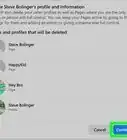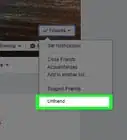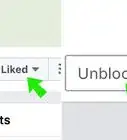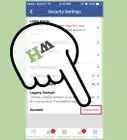This article was co-authored by wikiHow staff writer, Jack Lloyd. Jack Lloyd is a Technology Writer and Editor for wikiHow. He has over two years of experience writing and editing technology-related articles. He is technology enthusiast and an English teacher.
The wikiHow Tech Team also followed the article's instructions and verified that they work.
This article has been viewed 2,360,455 times.
Learn more...
This wikiHow teaches you how to sever ties with your Facebook account. Before you do this, you'll likely want to save a backup of your Facebook information, such as photos and contacts. After your data is safe, you can proceed with deleting your account.
Things You Should Know
- Before deleting your account, let your family and friends know of your plans and be sure to give them other ways to contact you.
- If you want to keep using Facebook Messenger to stay in touch with people outside of the Facebook app, you can simply deactivate your Facebook account without affecting Messenger.
- Deactivating your account is a less-permanent option which removes your profile from Facebook until you decide to sign back in.
- Deleting your account is permanent, so make sure to download all of your photos and other data first.
Steps
Tying up Loose Ends
-
1Let your friends know that you're leaving. Post a status telling your friends that you'll be deleting your Facebook account. This will give them ample time to swap contact information with you if they feel the need to do so.
- This is a good place to leave your contact details if you want people to be able to contact you outside of Facebook.
- If you would prefer to leave Facebook without a fuss, skip this step.
-
2Decide whether or not to keep Messenger. Facebook Messenger is a separate mobile app that you can continue to use even while your Facebook account is gone. If you decide that you want to delete your Messenger account as well, do the following after deleting your Facebook account:[1]
- Open Facebook Messenger.
- Tap the profile icon in the top-left corner of the screen.
- Scroll down and tap Privacy & Terms
- Tap Deactivate Messenger
- Enter your password, then tap Continue
- Tap Deactivate when prompted.
- Delete the Messenger app from your iPhone or Android.
Advertisement -
3Change your login information for any services that use your Facebook account. Apps like Spotify and Uber give you the option of signing in with your Facebook account rather than with an email address. If you selected this option when signing up for a service, make sure you change the preferred login to an email address or a phone number.
- Most of these services will also allow you to log in with a phone number, so if you have one on record, you should be fine.
-
4Delete posts that you don't want online. While deleting your Facebook account in and of itself will eventually remove all of your information from online, take care to delete any sensitive or personal posts that you don't want Google (or other search engines) to archive.
- Archived posts are searchable after you deactivate your account, and can take several weeks to disappear from search engines.
-
5
Saving Your Facebook Data
-
1Open the Facebook website. Go to https://www.facebook.com/. This will open the News Feed page if you're logged in.
- If you aren't logged in, enter your email address (or phone number) and password, then click Log In.
-
2
-
3Click Settings. This option is near the bottom of the drop-down menu.
-
4Click General. It's a tab in the top-left corner of the page.
-
5Click the Download a copy link. This blue text is at the bottom of the General page.[2]
-
6Click Start my Archive. It's a green button in the middle of the page.
-
7Enter your password when prompted. This is the password that you use to log into Facebook.
-
8Click Submit. It's a blue button at the bottom of the password window.
-
9Click Start my Archive. This blue button is in a pop-up window. Doing so will prompt Facebook to begin gathering your information.
-
10Click OK when prompted.
-
11Go to your Facebook email account. Open the inbox for the email address that you use to log into Facebook.
- If you aren't already logged into your email account, enter your email address and password before continuing.
-
12Open the "Your Facebook download is ready" email. It's from the "Facebook" sender.
- This email may take several minutes to arrive, so be patient if you don't see it at first.
- You may have to open a specific tab in your email inbox (for example, Gmail users will need to click on the Social tab).
-
13Click the download link. Click the link near the bottom of the email that's just above the "This message was sent to [email address]" text.
-
14Click Download Archive. This green button is at the top of the page.
-
15Enter your password when prompted, then click Submit. Doing so will prompt your Facebook data to begin downloading onto your computer.
- This data includes things like contact information and your photos.
Deleting Your Facebook Account
-
1Go to Facebook's deletion page. Go to https://www.facebook.com/help/delete_account/. Keep in mind that you cannot do this in the Facebook mobile app.
- If prompted, type your email address into the "Email" text field, type your Facebook password into the "Password" text field, and click Log In.
-
2Click Delete My Account. This option is below the warning message in the middle of the page. Clicking it brings up a pop-up window.
-
3Enter your password. Type your password into the "Password" field at the top of the window.
-
4Type in the captcha code. This code is the jumble of letters and numbers in the middle of the window; you'll type your answer into the field below the code.
- If you can't read the code, you can click either the Try another text or the an audio captcha link below the code to generate a new one.
-
5Click OK. This will submit your code. If it's correct, another pop-up window will appear.
- If you incorrectly entered your password or captcha code, you'll be asked to try again.
-
6Click OK to delete your account. It's at the bottom of the pop-up window. This will deactivate your account for 14 days, after which point the account will be deleted.
Community Q&A
-
QuestionHow do I know what else there is that makes it worthwhile to quit Facebook?
 Community AnswerIf you find yourself spending, say, 10 hours a week on Facebook, make a list of all the other things you could accomplish in that time. Seeing this number of hours written down can make you feel the harsh reality that you're wasting your life away on Facebook. Here are some things you could do instead: Pick up a part-time job and save up (or even invest) that money. Teach your kid (or kid sibling) how to throw a football. Get fit. Spend time socializing with people in your real life. Clean your room. Volunteer. Read a book. Teach yourself a new language. Make a Papasan chair cushion. Listen to music and make it a routine. An album per day or so. Find a new hobby or activity to do. There is plenty else...
Community AnswerIf you find yourself spending, say, 10 hours a week on Facebook, make a list of all the other things you could accomplish in that time. Seeing this number of hours written down can make you feel the harsh reality that you're wasting your life away on Facebook. Here are some things you could do instead: Pick up a part-time job and save up (or even invest) that money. Teach your kid (or kid sibling) how to throw a football. Get fit. Spend time socializing with people in your real life. Clean your room. Volunteer. Read a book. Teach yourself a new language. Make a Papasan chair cushion. Listen to music and make it a routine. An album per day or so. Find a new hobby or activity to do. There is plenty else... -
QuestionDo I need to remove my profile picture when quitting Facebook?
 Community AnswerNo. Once you deactivate your account, everything related to your account will disappear.
Community AnswerNo. Once you deactivate your account, everything related to your account will disappear. -
QuestionCan I deactivate or even delete my Facebook page but stay in a group I still want to be connected to?
 Community AnswerNo. Once you get rid of your Facebook, you will be removed from any Facebook groups you're a member of. However, if that group is open to public view, you can bookmark it and view it as you please from that link.
Community AnswerNo. Once you get rid of your Facebook, you will be removed from any Facebook groups you're a member of. However, if that group is open to public view, you can bookmark it and view it as you please from that link.
Warnings
- Once your Facebook account has been deleted, you cannot get it back.⧼thumbs_response⧽