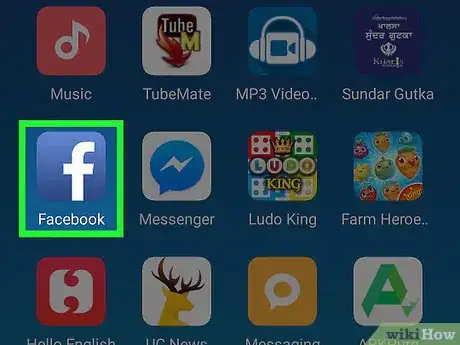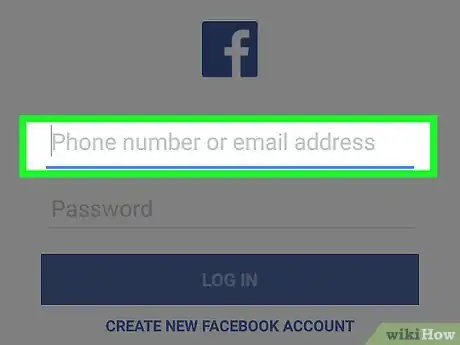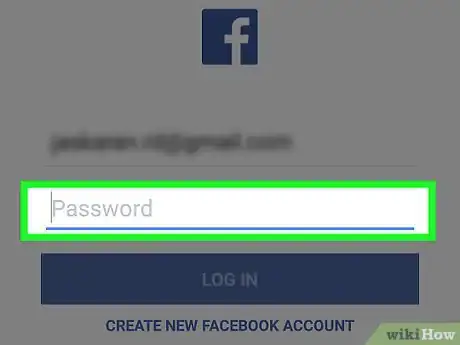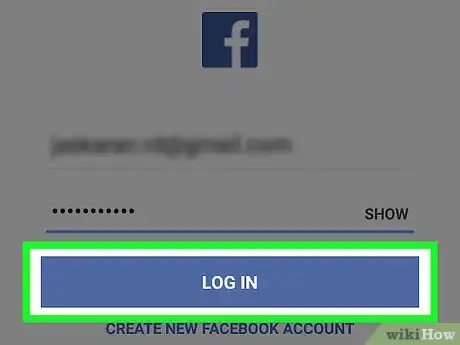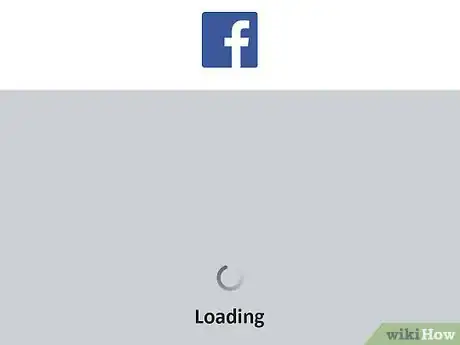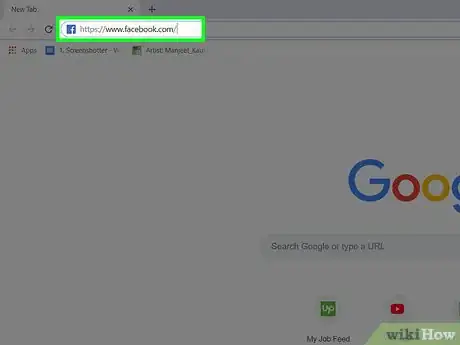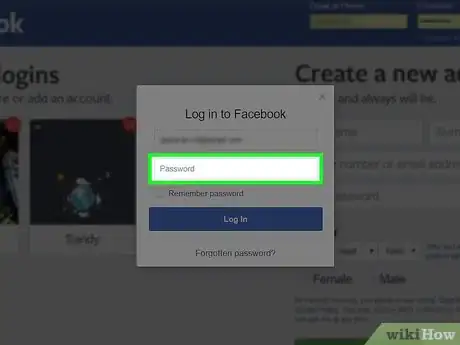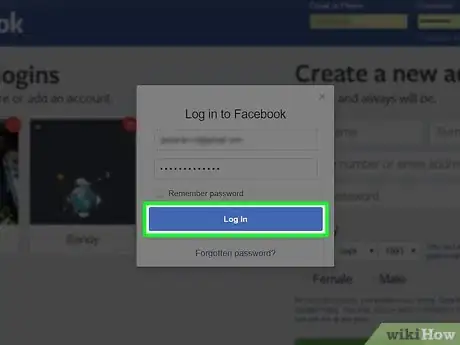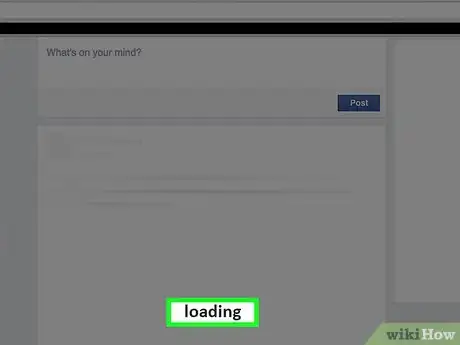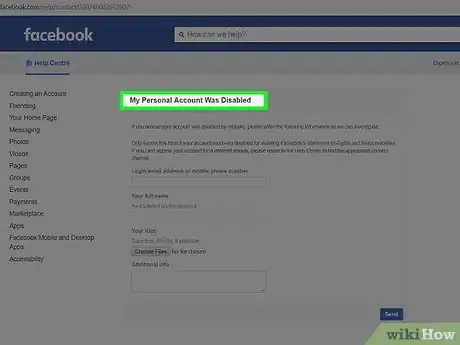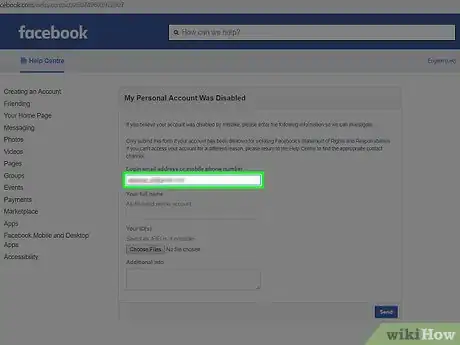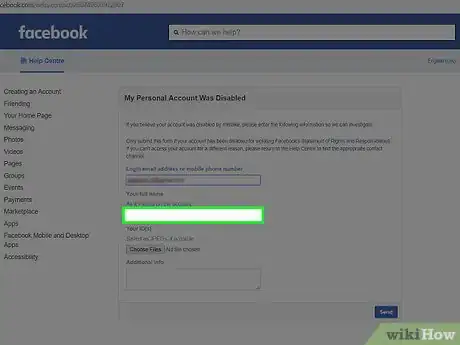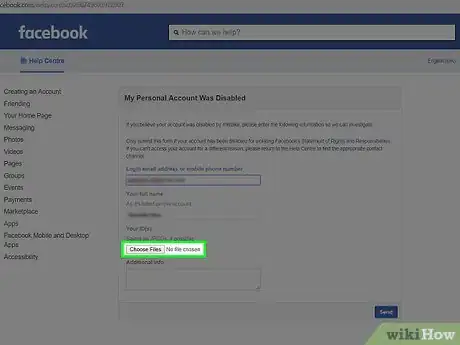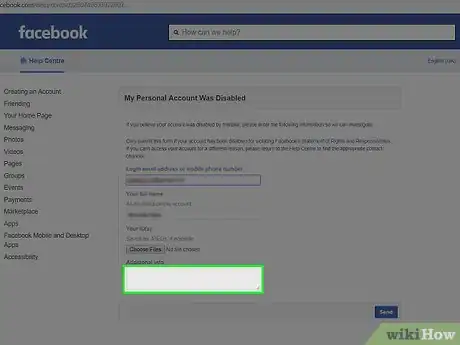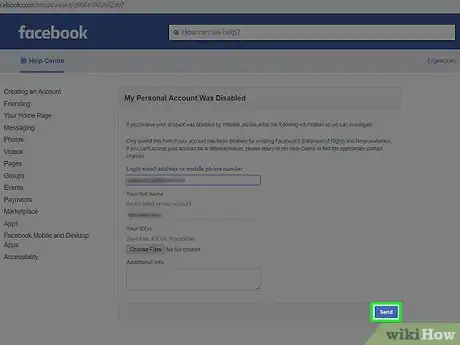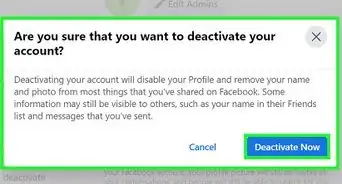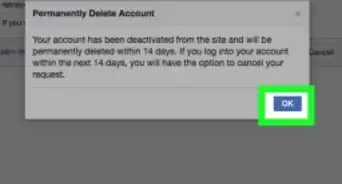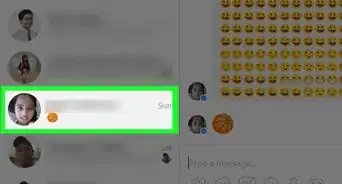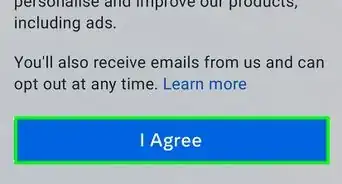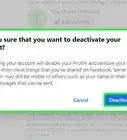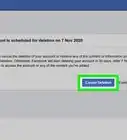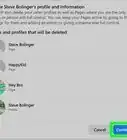This article was co-authored by wikiHow staff writer, Jack Lloyd. Jack Lloyd is a Technology Writer and Editor for wikiHow. He has over two years of experience writing and editing technology-related articles. He is technology enthusiast and an English teacher.
The wikiHow Tech Team also followed the article's instructions and verified that they work.
This article has been viewed 757,652 times.
Learn more...
This wikiHow teaches you how to reactivate a Facebook account which you deactivated on purpose. Reactivating a self-deactivated Facebook account is as simple as logging back into your account. If you've previously deleted your Facebook account, it can't be recovered. If your account was deactivated involuntarily by Facebook, there isn't much you can do; however, you can try submitting an appeal to get your account back.
Things You Should Know
- If you disabled the page yourself, you can reactivate instantly just by logging in with your username and password.
- If your personal page was disabled by Facebook, fill out the form at https://www.facebook.com/help/contact/260749603972907.
- When filling the form, you will need to provide official identification, such as a driver's license, passport, or state ID, as well as a selfie.
Steps
Reactivating on Mobile
-
1Open Facebook. Tap the Facebook app icon, which resembles a white "f" on a dark-blue background.
-
2Enter your email address. Tap the "Email address or phone number" text box, then type in the email address which you use to log into Facebook.
- You can also enter your phone number here if you previously added it to your Facebook account.
Advertisement -
3Enter your password. Tap the "Password" text box, then type in the password that you use to log into Facebook.
- If you don't remember your password, you'll need to reset it before you can continue.
-
4Tap Log In. It's a blue button near the bottom of the page.
- On Android, you'll tap LOG IN here.
-
5Wait for your News Feed to open. As long as your email address and password were correctly entered, Facebook should open up to your account like usual. This signifies that your Facebook account is no longer deactivated.
- If you're unable to log into Facebook while using the correct credentials, Facebook has deactivated your account. Try submitting an appeal to see if you can get your account back.
Reactivating Your Account on Desktop
-
1Open Facebook. Go to https://www.facebook.com/ in your computer's web browser.
-
2Enter your email address. In the "Email or Phone" text box, type in the email address that you use to log into Facebook.
- You can also enter your phone number here if you previously added it to your Facebook account.
-
3Type in your password. Do so in the "Password" text box.
- If you don't remember your password, you'll need to reset it before you can continue.
-
4Click Log In. It's a blue button to the right of the login section.
-
5Wait for your News Feed to open. As long as your email address and password were correctly entered, Facebook should open up to your account like usual. This signifies that your Facebook account is no longer deactivated.
- If you're unable to log into Facebook while using the correct credentials, Facebook has deactivated your account. Try submitting an appeal to see if you can get your account back.
Submitting an Appeal
-
1Open the "My Personal Account was Disabled" page. Go to https://www.facebook.com/help/contact/260749603972907 in your computer's web browser. This form allows you to request that Facebook reactivate your account.
- There are no guarantees that Facebook will react to your appeal.
- Depending on the actions which led to your account being deactivated, it may be impossible for you to reactivate the account.
-
2Enter your email address or phone number. Type the email address or phone number which you use to log into Facebook into the "Login email address or mobile phone number" text box near the top of the page.
-
3Add your name. In the "Your full name", type in the full name that appears on your Facebook account.
- Depending on your Facebook settings, the name that you enter here may differ from your full legal name.
-
4Upload identification. Click the grey Choose Files button below the "Your ID(s)" heading, select photos of the front and back of your ID, and click Open.
- If you don't have photos of your ID on your computer, you'll have to use your computer's webcam to take pictures of your ID, or transfer them from a camera or phone to your computer.
- IDs can include drivers licenses, passports, state ID, and school ID.
-
5Add any necessary details. In the "Additional info" text box, enter any information that you think may help Facebook decide to reactivate your account.
- This is your chance to explain any circumstances or events leading up to the deactivation.
- For example, if your account was hacked, this is a good place to mention it.
-
6Click Send. It's a blue button at the bottom of the page. Your appeal will be sent to Facebook for review; you can expect your account to be reactivated within two weeks if Facebook decides to do so.
Community Q&A
-
QuestionWhat should I do if I can search and see my photos and friends even after I've deleted all of my Facebook data?
 Community AnswerClosing your Facebook account just temporarily disables it rather than permanently deletes it. No one else can see these files, but they remain on the site.
Community AnswerClosing your Facebook account just temporarily disables it rather than permanently deletes it. No one else can see these files, but they remain on the site. -
QuestionAfter many attempts, I can't open my account and I think it's been hacked. What can I do?
 Community AnswerFirst, try to change your password. If you still can't access it, create a new account to check for suspicious activity on the other account. If you find something suspicious, contact Facebook directly for help.
Community AnswerFirst, try to change your password. If you still can't access it, create a new account to check for suspicious activity on the other account. If you find something suspicious, contact Facebook directly for help. -
QuestionOnce I deactivate my Facebook account, can I reactivate it? Can I recover all of my photos and posts?
 Community AnswerIf you log back in within 30 days of when you deactivated the account, you can reactivate it. Check your email for a message from Facebook with details on how to restore your account after you have deactivated it.
Community AnswerIf you log back in within 30 days of when you deactivated the account, you can reactivate it. Check your email for a message from Facebook with details on how to restore your account after you have deactivated it.
Warnings
- If you no longer have access to your phone number, email address, username, and Facebook-registered full name, you may have to create a new account.⧼thumbs_response⧽