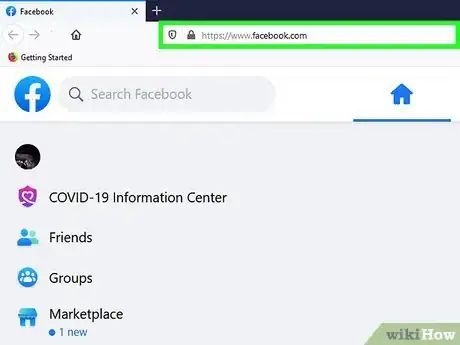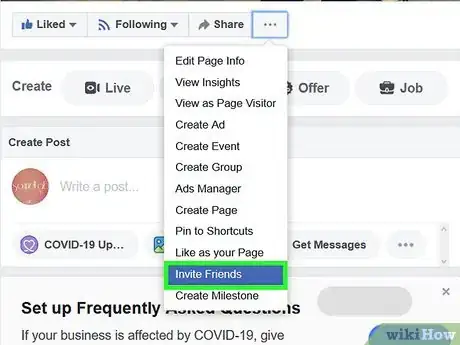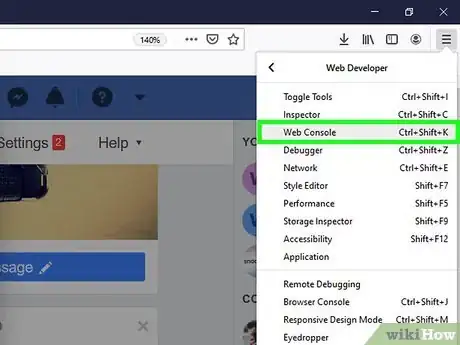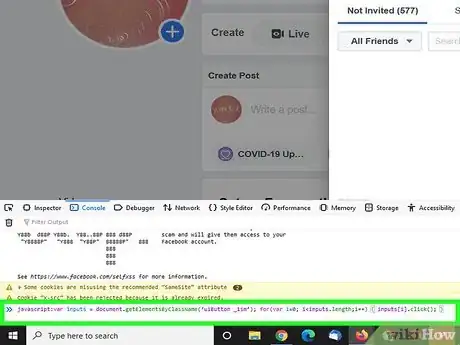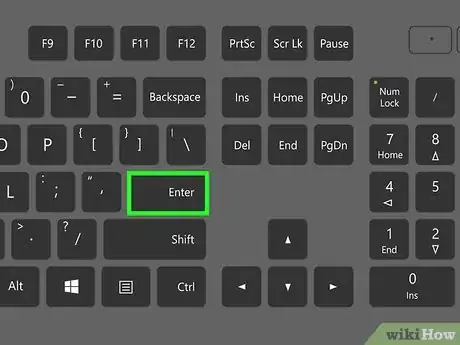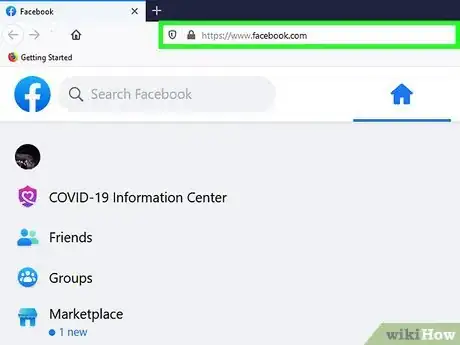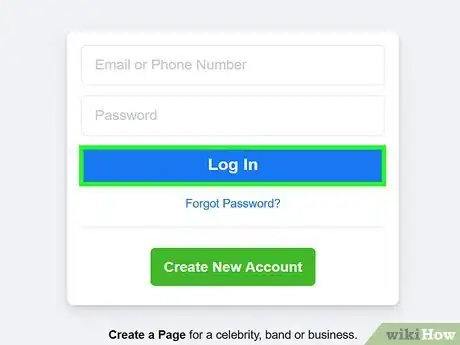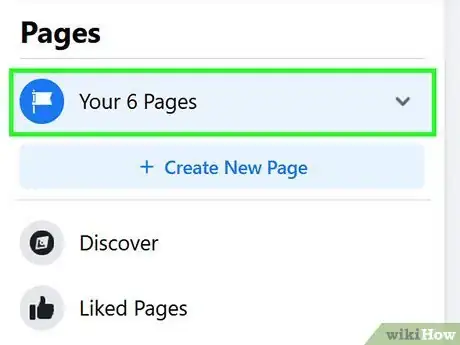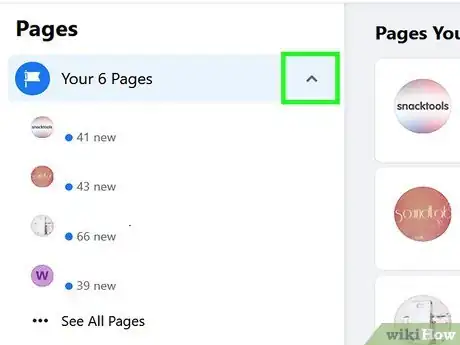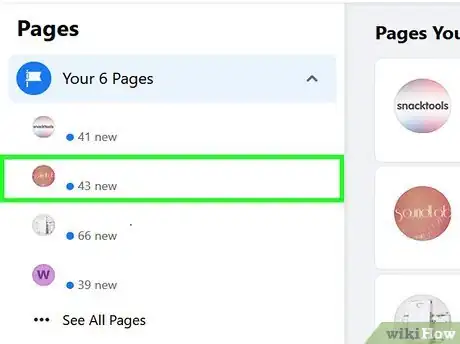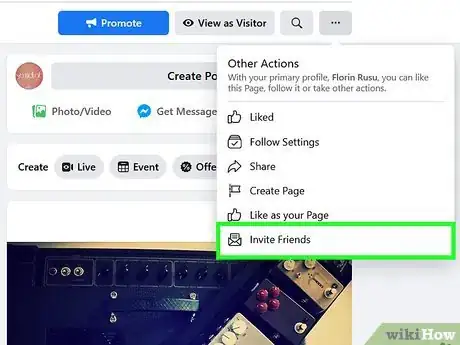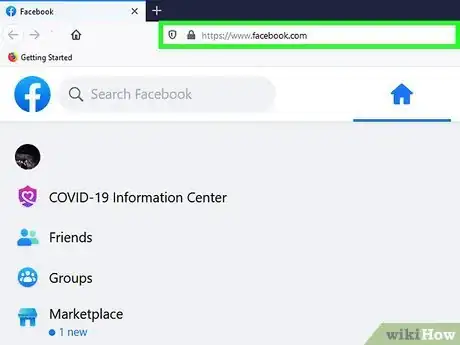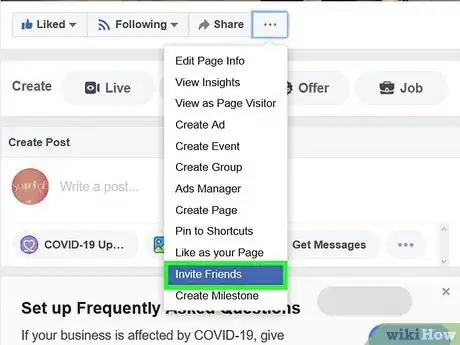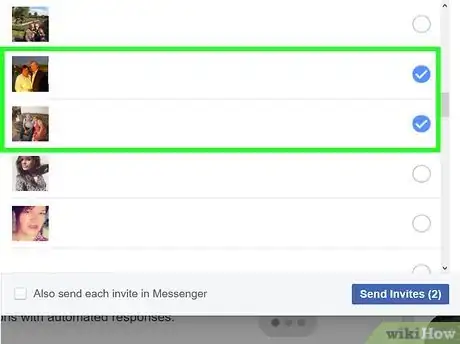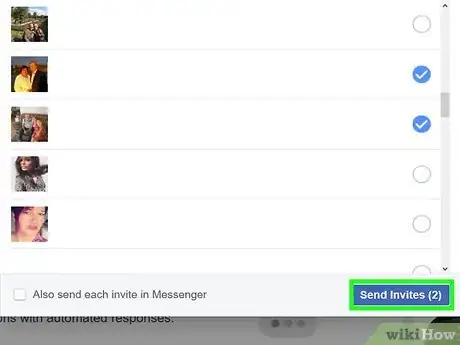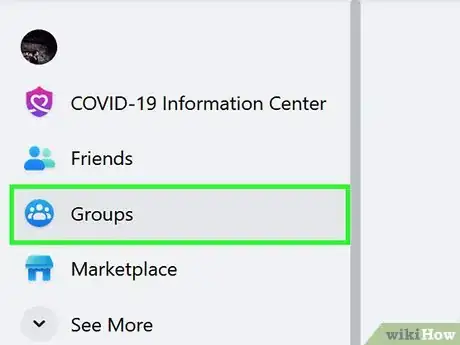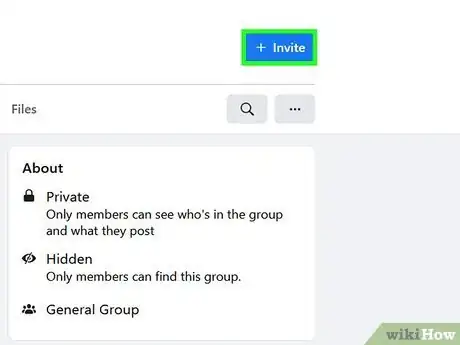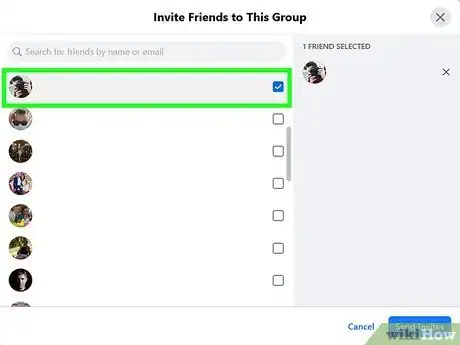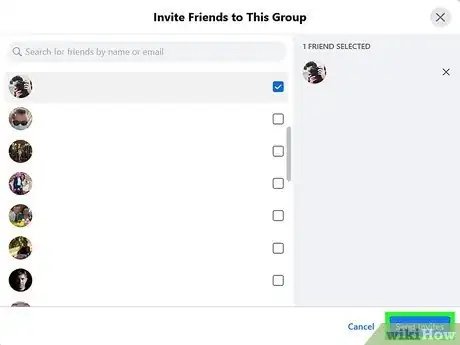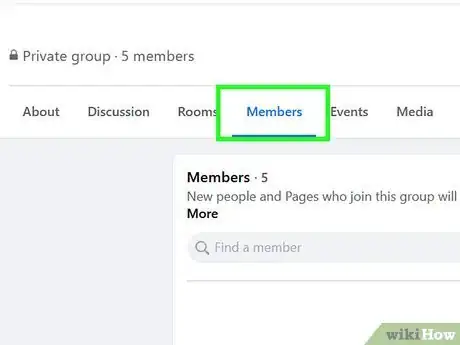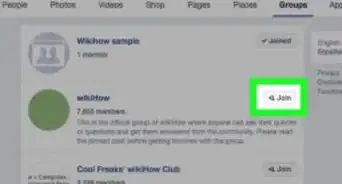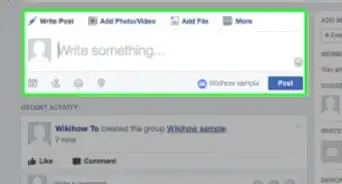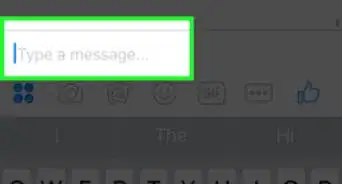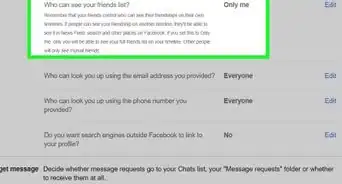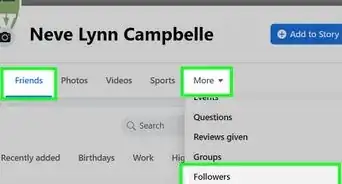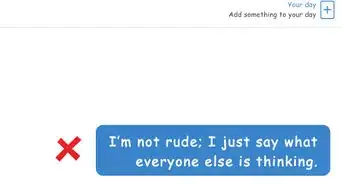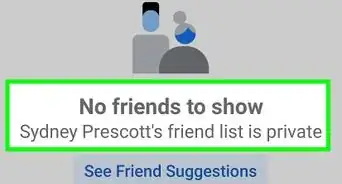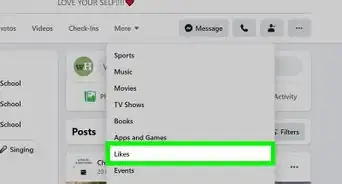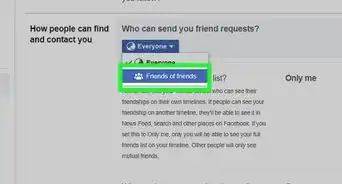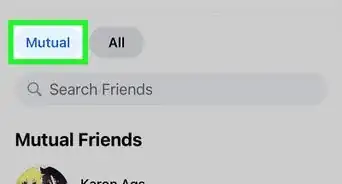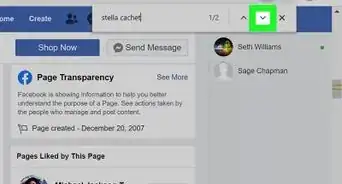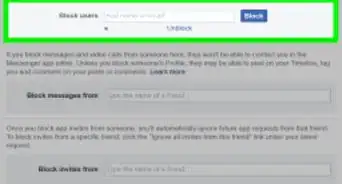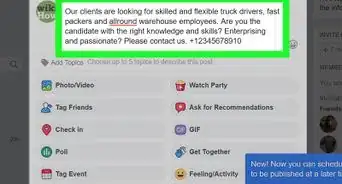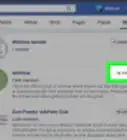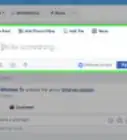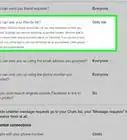This article was written by Beth Cormack and by wikiHow staff writer, Jack Lloyd. Beth Cormack is a Social Media Manager based in Washington, D.C. With five years of experience, she specializes in multi-channel social media marketing and storytelling. She earned her Master of Professional Studies from Georgetown University School of Continuing Studies and her BA in Communication from the University of Massachusetts-Amherst.
This article has been viewed 147,625 times.
There isn't really a reliable way to add your whole friends list to a Facebook "Page" or "Group", since Facebook provides users with no official method for doing so; however, you can manually add friends individually to both pages and groups from any browser or mobile version of the Facebook app. If you're in a hurry, you can also enter a JavaScript code into your browser's console to quickly add all of your friends to a Page; however, Facebook deems this a "Spam" action and will sometimes block you from adding friends to any pages, groups, or events for a set period of time after using the code.
Steps
Using JavaScript to Invite All Friends to a Page
-
1Open your Facebook Page. Since you'll be entering a JavaScript code into your browser, you will need to perform this step on a computer.
-
2Open your Page "Invite" menu. You'll find this on the right side of your screen.
- Please note that this method will only work for Page invites; you'll have to stick to a manual method to add friends to a Group.
Advertisement -
3Open your browser's command console. Depending on which browser you're using, your process for doing so will vary:
- Chrome/Firefox - Hold Ctrl + ⇧ Shift and tap J (⌘ Command + ⌥ Option + J on Mac).[1]
- Safari - Hold ⌥ Option + ⌘ Command and tap C. if this doesn't work, you'll need to enable the console from Safari's "Preference" tab (top left corner of your screen). Click the "Advanced" tab, then click the box next to "Show Develop menu...".[2]
- Opera - Hold Ctrl + ⇧ Shift and tap I, then click the "Console" option at the top right corner of the pop-up menu.
-
4Paste your JavaScript code into your console's field. The console entry field should be at the bottom of your screen.[3]
- The code is as follows:
javascript:var inputs = document.getElementsByClassName(‘uiButton _1sm’); for(var i=0; i<inputs.length;i++) { inputs[i].click(); } - If your code doesn't work, try this rendition:
javascript:var inputs = document.getElementsByClassName('_1pu2'); for(var i=0;i<inputs.length;i++) { inputs[i].click(); } - If you're using Google Chrome, you can enter this code into your browser URL at the top of the page. You may need to re-type the "javascript:" part first, since the Chrome URL bar might automatically delete it.
- The code is as follows:
-
5Tap ↵ Enter to submit your code. This should begin inviting your friends. The process may take a few minutes to complete.
- The JavaScript code has an upper limit of 500 invites, so you may have to repeat this process multiple times if you have more than 500 friends. Doing so will increase the risk of being blocked from inviting more friends by Facebook.
Accessing Your Facebook Group or Page
-
1Navigate to Facebook's website. In order to invite your friends to your Group or Page, you'll have to open the pertinent page itself on Facebook. To access Facebook, click the link provided.
- For mobile, tap the Facebook app.
-
2Log in if you aren't already logged in. You'll need to add your Facebook-registered email address or phone number, then your password.
- Click or tap "Log In" when you're done.
-
3Find the "Your Pages" heading. This should be in the top right corner of your Facebook newsfeed; "Your Pages" serves as a list of your currently-managed Pages and Groups.
- On mobile, tap the three horizontal lines in the bottom right corner of your screen. Your Pages will be listed at the top of this menu.
-
4Click the downward-facing arrow next to your default page name. This will prompt a drop-down menu with a list of your Pages and Groups.
- You can also click the downward-facing arrow next to the lock icon in the top right corner of your screen to view your Pages; you'll have to click "New Groups" in this menu to view your Groups.
- Alternatively, if you know the name of your Page or Group, you can type its name into the search bar at the top of Facebook's page. It should pop up at the top.
-
5Click the Page or Group to which you wish to add friends. This should be listed directly underneath the "Your Pages" heading; you may have to click the heading to prompt a drop-down menu with your Pages first.
- For mobile, tap the Page you wish to view at the top of the menu. To view a Group, tap the "Groups" tab in the middle of the menu page, then tap the corresponding Group name.
-
6Review your Group or Page. You are now ready to add friends to your Group/Page!
Inviting Friends to a Page Manually
-
1Open your Facebook Page. You can do this on any browser or version of the mobile app.
-
2Click "Invite friends to like this Page". This option is on the right side of your screen, directly beneath the Page likes counter. Clicking this prompts a pop-up window with your friends' names.
- For mobile, tap "Invite friends to like this Page". This is underneath the "Home" tab.
-
3Click the "Invite" button next to a friend's name. This should be on the right side of the pop-up window; clicking "Invite" will automatically send an invite to that friend. You can also type a friend's name into the field marked "Search all friends" at the top of this window.
- For mobile, tap the "Invite" option next to friends' names to invite each individual friend. If you want to search for a specific friend, type their name into the search bar at the top of the screen.
-
4Click "Close" when you're done. This is at the bottom of the pop-up window. You have successfully invited friends to your Facebook page!
- On mobile, tap the backward-facing arrow at the top of your screen to exit the "Invite" menu.
Adding Friends to a Group Manually
-
1Open your Facebook Group. If you're on mobile, you'll need to tap the Facebook app to open Facebook.
-
2Click the "Add Members" field. This is in the top right corner of your Group interface.
- On mobile, tap the "Add Members" option at the top of your screen.
-
3Click the name of a friend you'd like to add. This will add them to your Group. Facebook presents your most frequently-contacted friends first; as you add these friends to your Group, the list will refresh with more friends.
- You can also type the name of a friend you'd like to add into the "Add Members" field.
- On mobile, tap the name of each friend you'd like to add; this will select their name by placing a checkmark next to it. You can select as many friends as you like.
-
4Add as many friends as you'd like. There is no limit to the amount of members a group can have.
- On mobile, tap "Done" in the top right corner of this menu to add all selected friends to your Group.
-
5Review your Group's occupant list. You can do this by clicking the "Members" tab at the top of your Group. You have successfully added members to your Group!
- On mobile, tap "Info" in the top right corner of your Group menu, then tap "Members". This will bring up a list of people currently enrolled in your Group.
Expert Q&A
-
QuestionHow can you send email invites for Facebook events to those you aren't friends with on the platform?
 Beth CormackBeth Cormack is a Social Media Manager based in Washington, D.C. With five years of experience, she specializes in multi-channel social media marketing and storytelling. She earned her Master of Professional Studies from Georgetown University School of Continuing Studies and her BA in Communication from the University of Massachusetts-Amherst.
Beth CormackBeth Cormack is a Social Media Manager based in Washington, D.C. With five years of experience, she specializes in multi-channel social media marketing and storytelling. She earned her Master of Professional Studies from Georgetown University School of Continuing Studies and her BA in Communication from the University of Massachusetts-Amherst.
Social Media Manager If you're not friends with somebody on Facebook but you have their email address, you can share Facebook events and send the event to their email.
If you're not friends with somebody on Facebook but you have their email address, you can share Facebook events and send the event to their email.
Warnings
- Unless you have a developed relationship with each friend in your friends list, don't invite your entire friends list to like or join your page; this is considered a "spam" action, and you can face repercussions for it.⧼thumbs_response⧽
- Attempting to paste the JavaScript into your browser console will be met with a strict warning from Facebook encouraging you not to follow through because the code may steal your account information. For this reason, you should proceed with caution.[5]⧼thumbs_response⧽
References
- ↑ http://stackoverflow.com/questions/66420/how-do-you-launch-the-javascript-debugger-in-google-chrome
- ↑ https://www.wickedlysmart.com/hfjsconsole/
- ↑ http://www.safetricks.com/invite-all-friends-to-like-facebook-page/
- ↑ https://www.facebook.com/notes/facebook/facebook-tips-whats-the-difference-between-a-facebook-page-and-group/324706977130/
- ↑ https://www.facebook.com/help/246962205475854