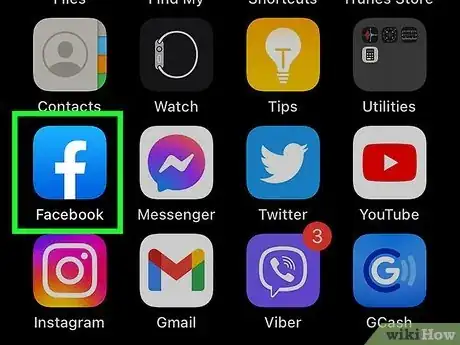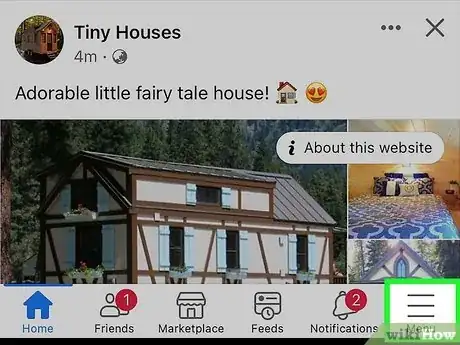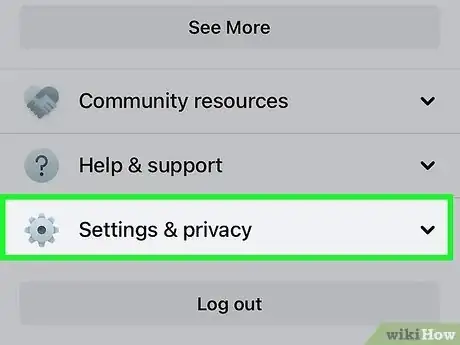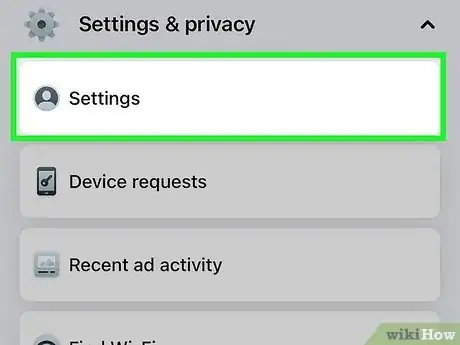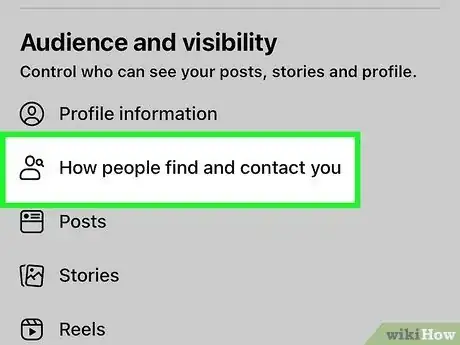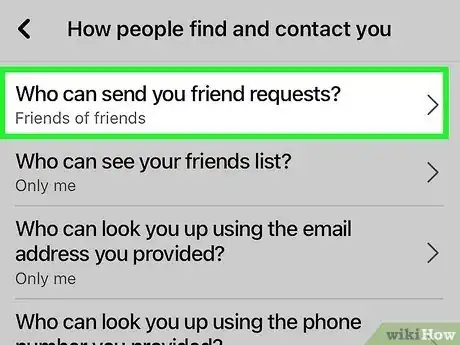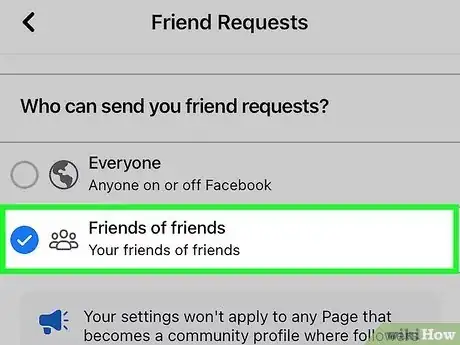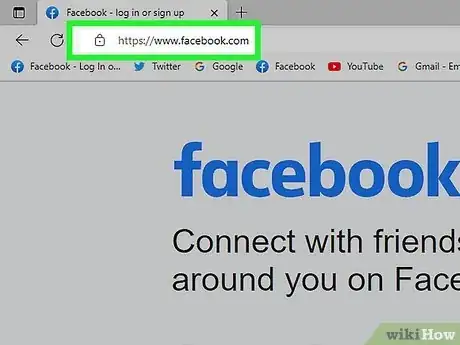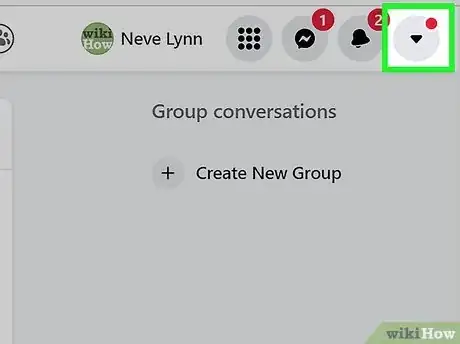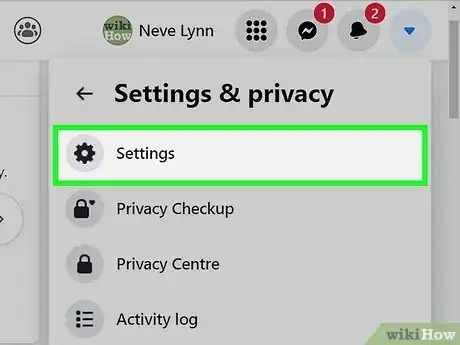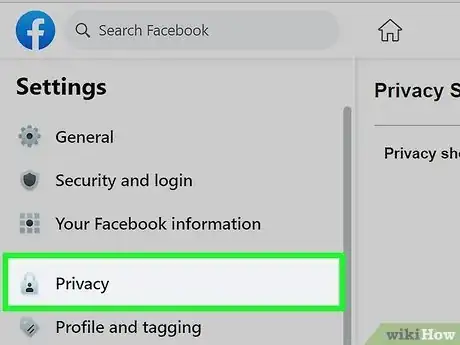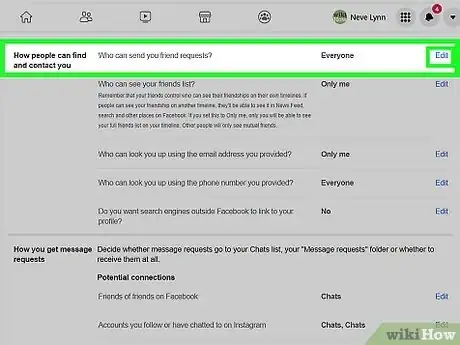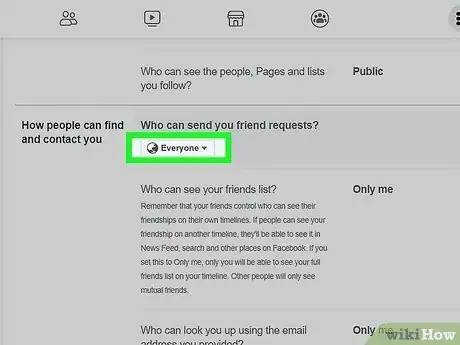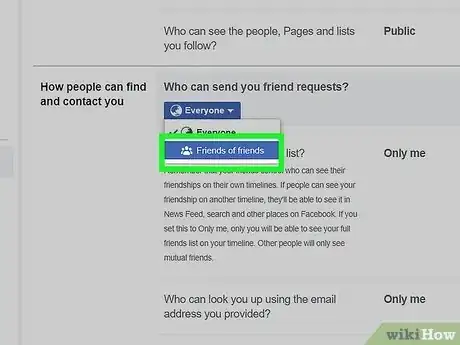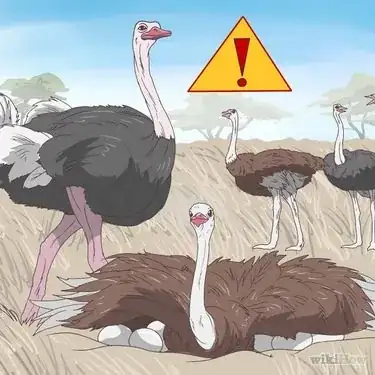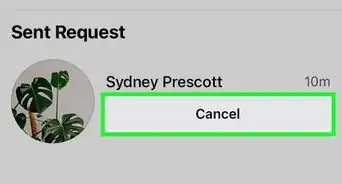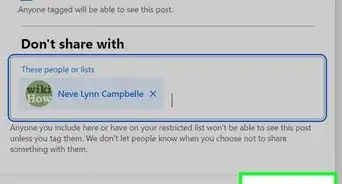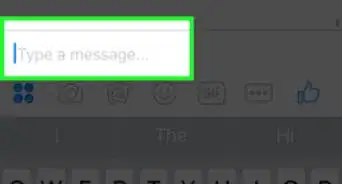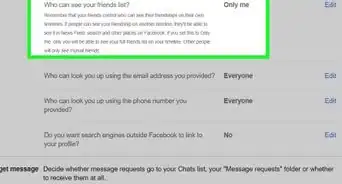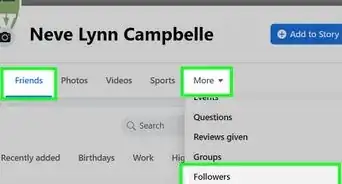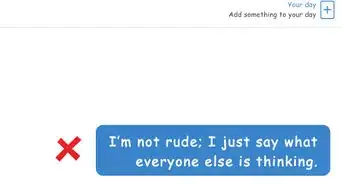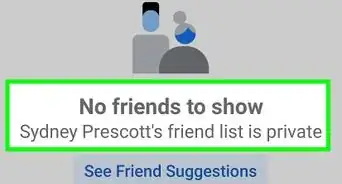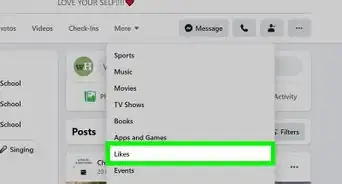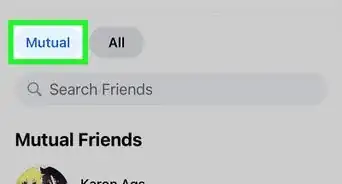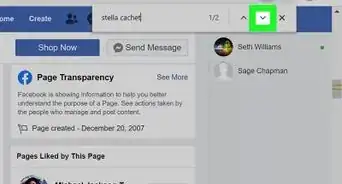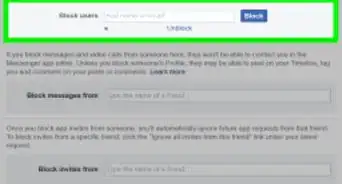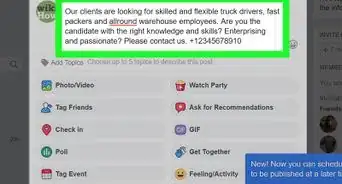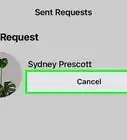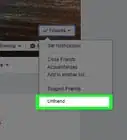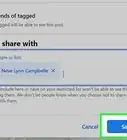This article was co-authored by wikiHow staff writer, Jack Lloyd. Jack Lloyd is a Technology Writer and Editor for wikiHow. He has over two years of experience writing and editing technology-related articles. He is technology enthusiast and an English teacher.
The wikiHow Tech Team also followed the article's instructions and verified that they work.
This article has been viewed 780,026 times.
Learn more...
This wikiHow teaches you how to reduce the number of people who can send you a friend request on Facebook by changing the friend request filter from "Everyone" to "Friends of Friends". While you can't turn off friend requests entirely, changing the filter will drastically cut down on the number of people who can friend you.
Steps
On Mobile
-
1Open Facebook. It's a dark-blue app with a white "f" on it. Doing so will open your News Feed if you're logged into Facebook.
- If you aren't logged in, first enter your email address (or phone number) and password.
-
2Tap ☰. It's either in the bottom-right corner of the screen (iPhone) or in the top-right corner of the screen (Android).Advertisement
-
3Scroll down and tap Settings. You'll find this option toward the bottom of the menu.
- Skip this step for Android.
-
4Tap Account Settings. It's either at the top of a pop-up menu (iPhone) or toward the bottom of the ☰ menu (Android).
-
5Tap Privacy. This tab is near the top of the screen.
-
6Tap Who can send you friend requests?. This option is near the bottom of the screen.
-
7Tap Friends of friends. It's the second option near the top of the page. Doing so will prevent anyone who doesn't belong to any of your friends' friend lists from randomly adding you on Facebook.
On Your Computer
-
1Go to Facebook's website. It's at https://www.facebook.com/. If you're already logged into Facebook, doing so will open your News Feed.
- If you aren't logged into Facebook, you'll first enter your email address (or phone number) and password in the upper-right side of the page.
-
2Click ▼. It's in the top-right side of the Facebook window.
-
3Click Settings. This option is near the bottom of the drop-down menu.
-
4Click Privacy. It's a tab on the left side of the page.
-
5Click Edit to the right of "Who can contact me?". This section is about halfway down the page.
-
6Click Everyone. This box is below the "Who can send you friend requests?" heading.
-
7Click Friends of friends. It's an option in the box's drop-down menu. Doing so will set your Facebook friend requests setting to "Friends of friends", which will prevent people not in your friend group from friending you.
Our Most Loved Articles & Quizzes
Community Q&A
-
QuestionHow can I accept a friend request but stop them from seeing my posts?
 Community AnswerWhen post, click the 'share settings' button next to the 'post' button. From there, click 'more options' and 'custom.' This pop-up will allow you to share with specific people or prevent certain people from seeing your posts.
Community AnswerWhen post, click the 'share settings' button next to the 'post' button. From there, click 'more options' and 'custom.' This pop-up will allow you to share with specific people or prevent certain people from seeing your posts. -
QuestionHow do I block a friend request?
 Community AnswerYou can't block a friend request, but you can deny it, which has the same effect.
Community AnswerYou can't block a friend request, but you can deny it, which has the same effect. -
QuestionHow do I remove all outgoing friend requests on Facebook?
 Community AnswerYou have to go into the outgoing friend request section and cancel them one by one.
Community AnswerYou have to go into the outgoing friend request section and cancel them one by one.
Warnings
- It is impossible to completely restrict friend requests on Facebook.⧼thumbs_response⧽
About This Article
1. Open the Facebook app.
2. Tap the menu.
3. Tap Settings.
4. Tap Account Settings.
5. Tap Privacy.
6. Tap Who can send you friend requests?
7. Tap Friends of friends.