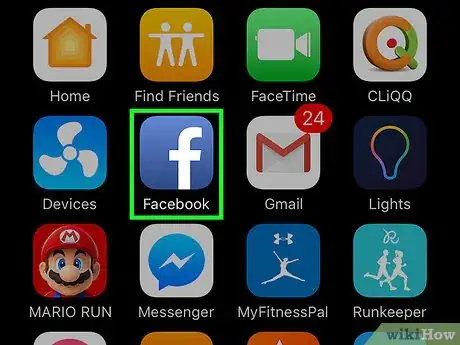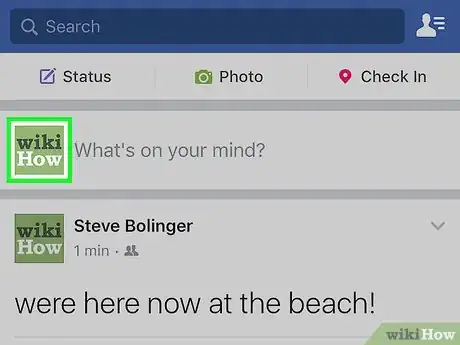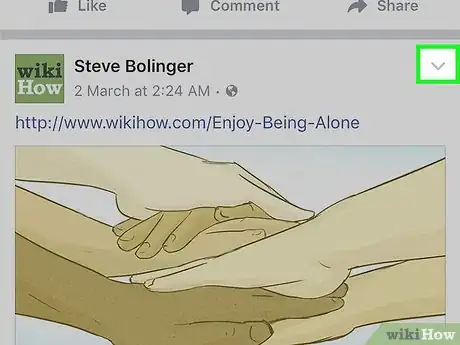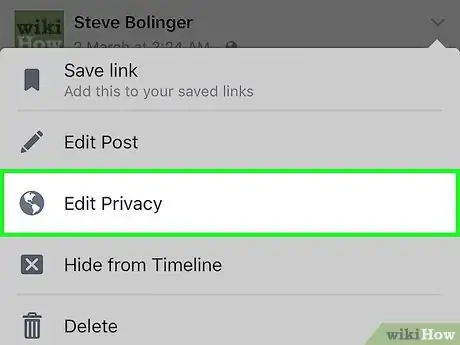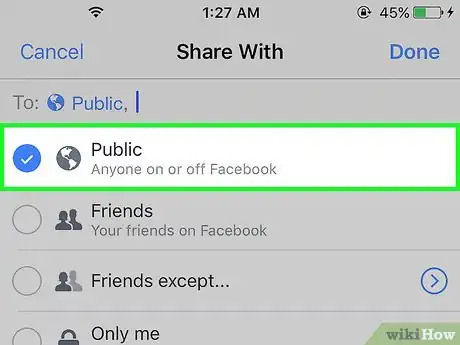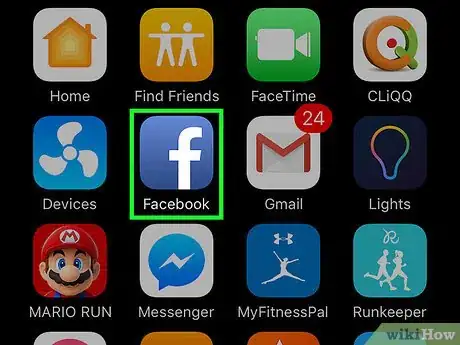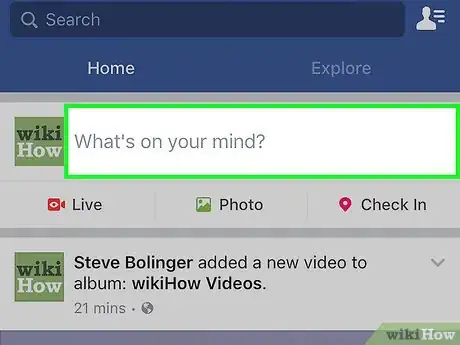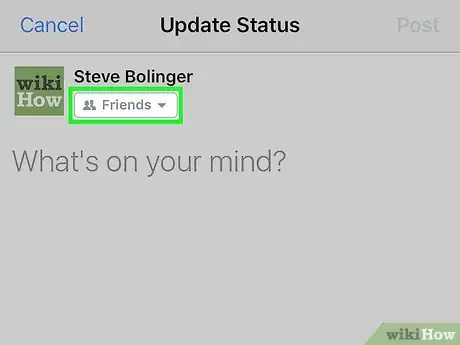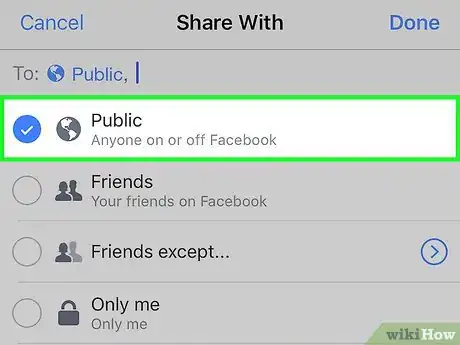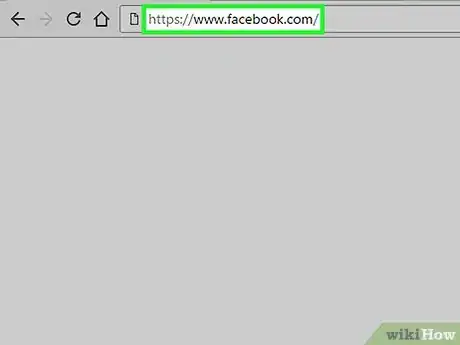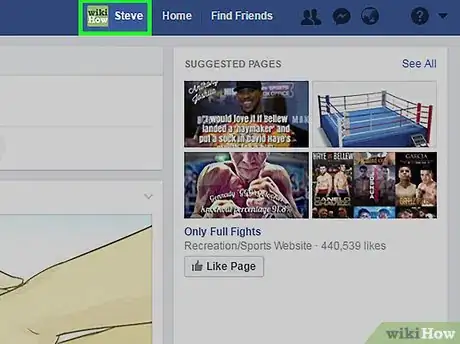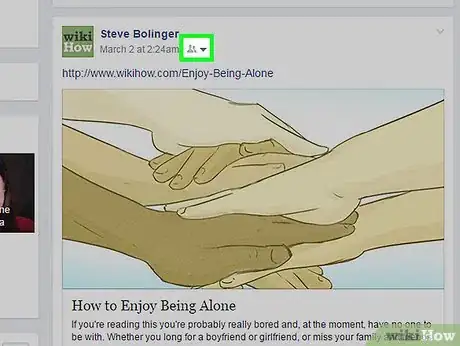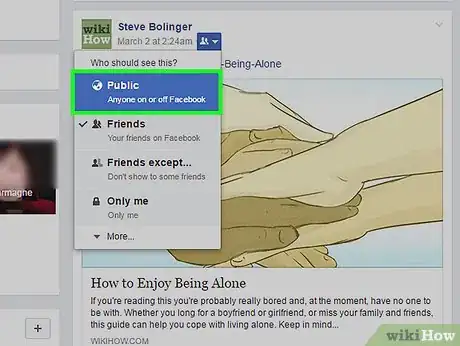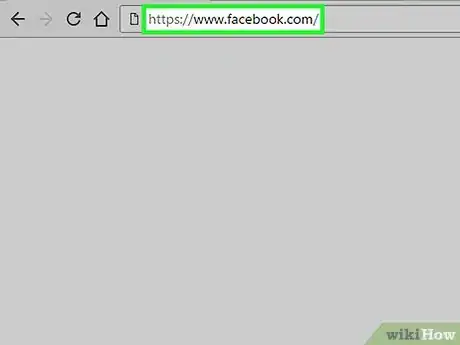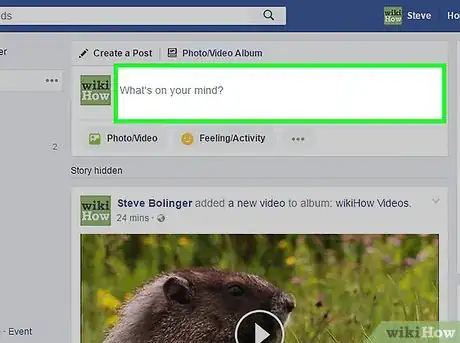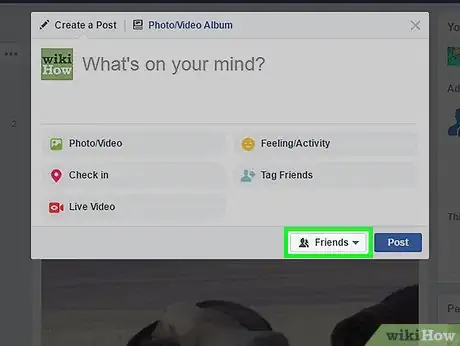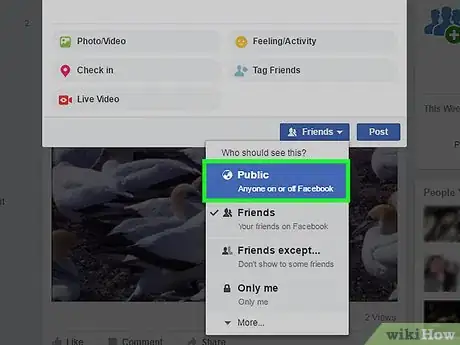This article was co-authored by wikiHow Staff. Our trained team of editors and researchers validate articles for accuracy and comprehensiveness. wikiHow's Content Management Team carefully monitors the work from our editorial staff to ensure that each article is backed by trusted research and meets our high quality standards.
The wikiHow Tech Team also followed the article's instructions and verified that they work.
This article has been viewed 119,695 times.
Learn more...
This wikiHow teaches you to make your Facebook posts public so anyone can see them. These steps will work for both the mobile apps and the website.
Steps
Making Existing Posts Public (Mobile)
-
1Open the Facebook app. If prompted, enter your username and password and tap Log in.
-
2Tap your profile picture. This will take you to your profile page.Advertisement
-
3Tap the menu button on the post you want to change. This is the arrow in the upper right corner of the post.
-
4Tap Edit Privacy.
-
5Tap Public. The post is now visible to anyone, whether or not they have a Facebook account or are friends with your on Facebook.
Making New Posts Public (Mobile)
-
1Open the Facebook app. If prompted, enter your username and password and tap Log in.
-
2Tap What's on your mind?.
-
3Tap Friends. This button is located under your name when making a new post.
- When using the website, this button is in the lower right of the new post window.
-
4Tap Public. When you finish the post, it will be viewable by anyone, whether they friends with your or not.
Making Existing Posts Public (Web)
-
1Open Facebook in your browser. If prompted, enter your username and password and click Log in.
-
2Click your profile picture. This is on the right of the menu bar or the top of the left sidebar. It will take you to your profile page.
-
3Click the privacy menu on the post you want to change. This is located just under your name on the post. The icon will match the post's current privacy setting (lock for private, person for friends, or globe for public).
-
4Click Public. The post is now visible to anyone, whether or not they have a Facebook account or are friends with your on Facebook.
Making New Posts Public (Web)
-
1Open Facebook in your browser. If prompted, enter your username and password and click Log in.
-
2Click What's on your mind?.
-
3Click Friends. This button is in the lower right of the new post window.
-
4Click Public. When you finish the post, it will be viewable by anyone, whether they friends with your or not.
About This Article
1. Open Facebook and sign into your account.
2. Tap your profile picture.
3. Tap the downward arrow next to the post you want to change.
4. Tap Edit Privacy.
5. Tap Public.