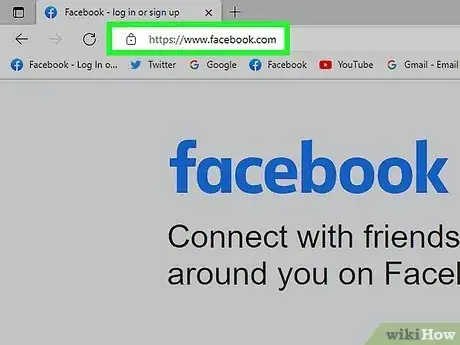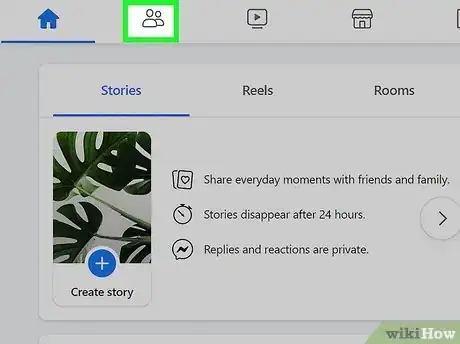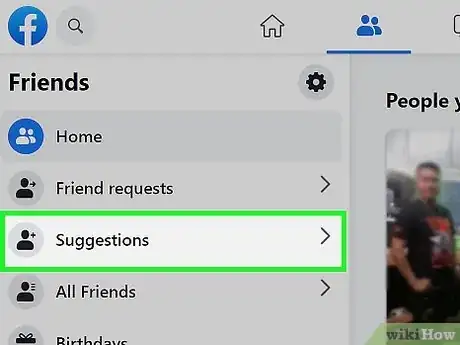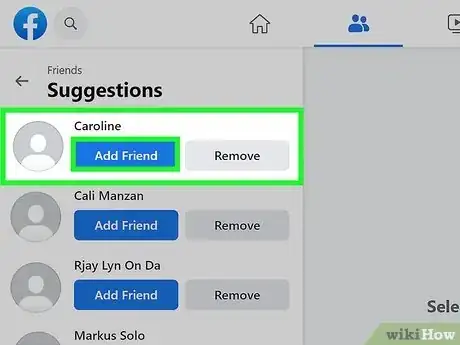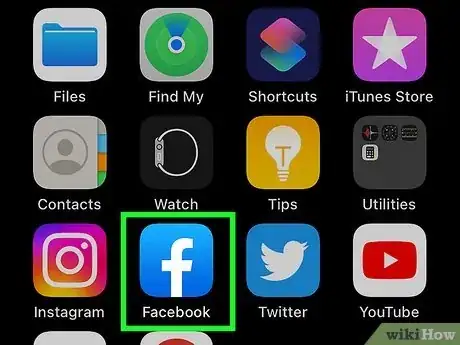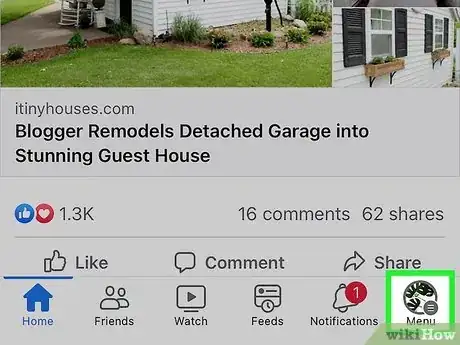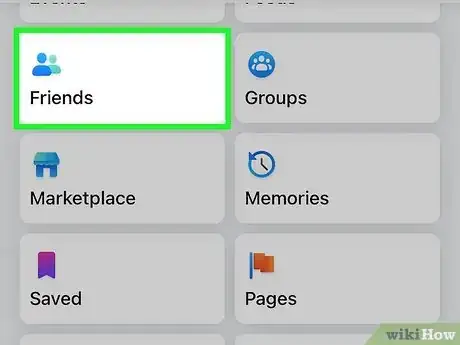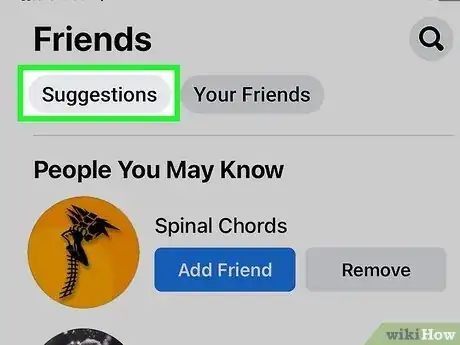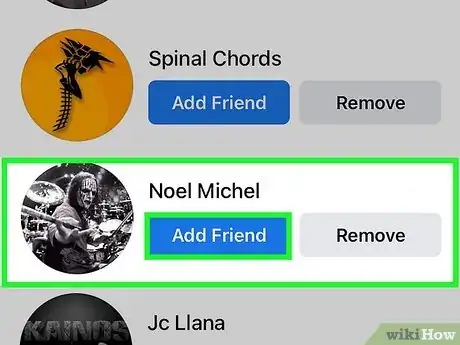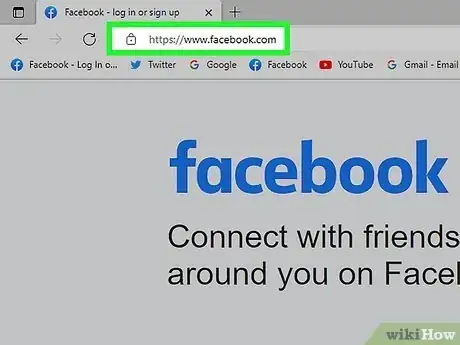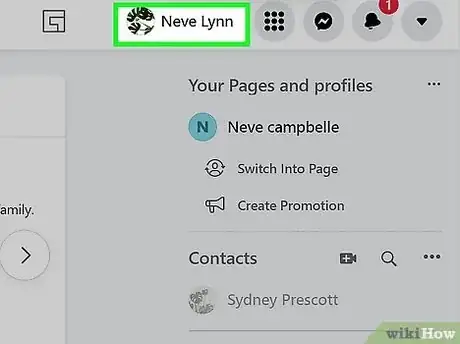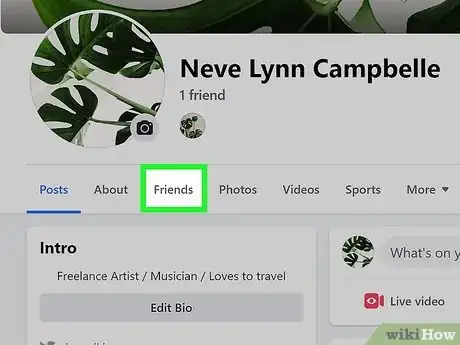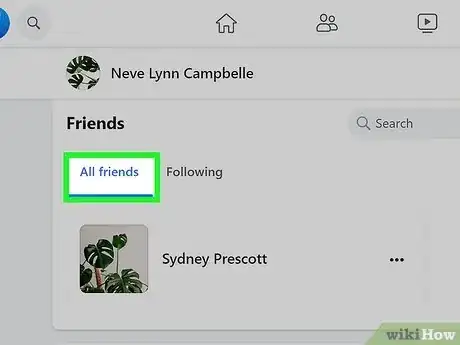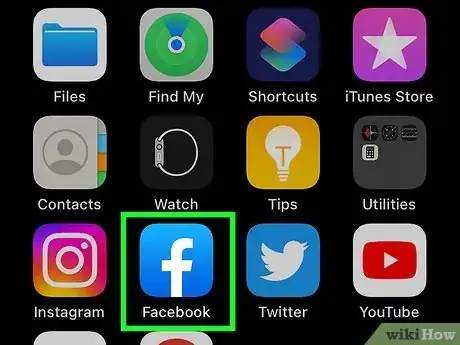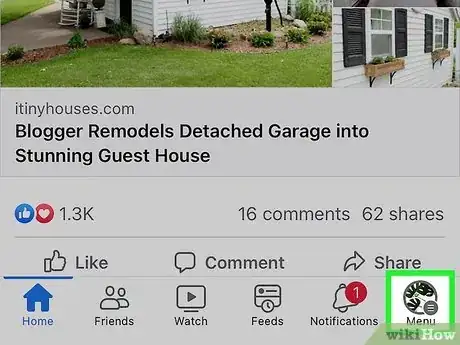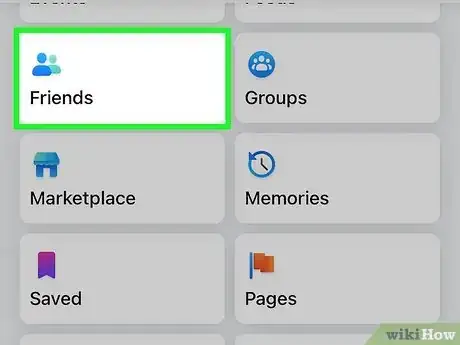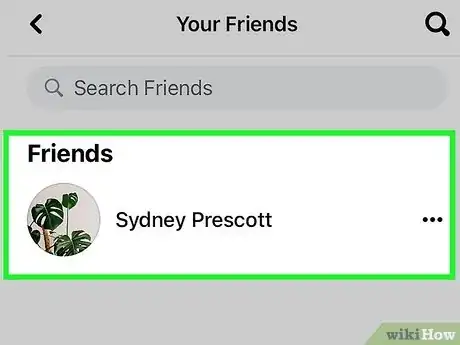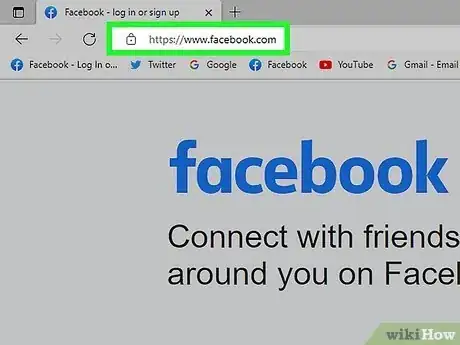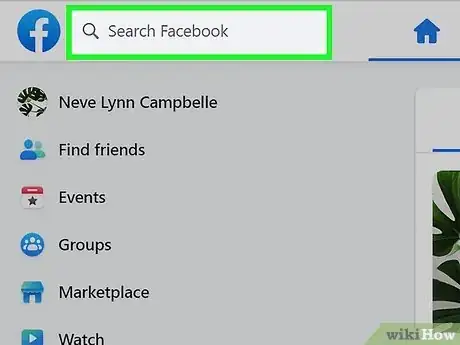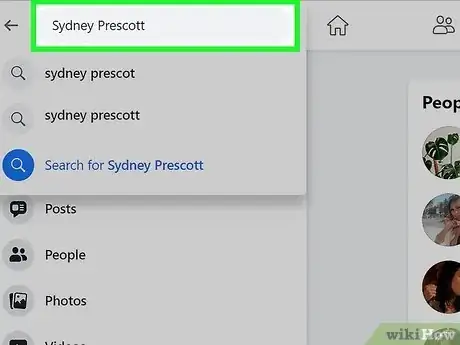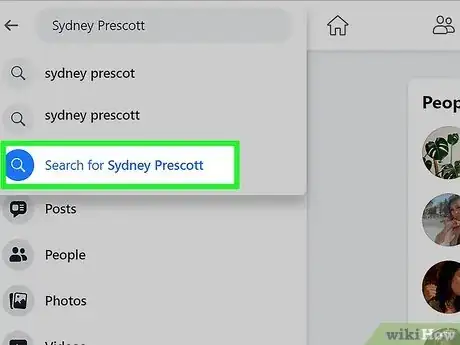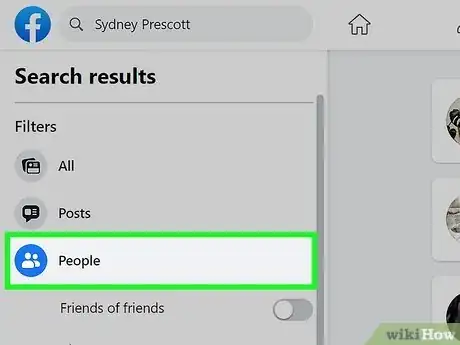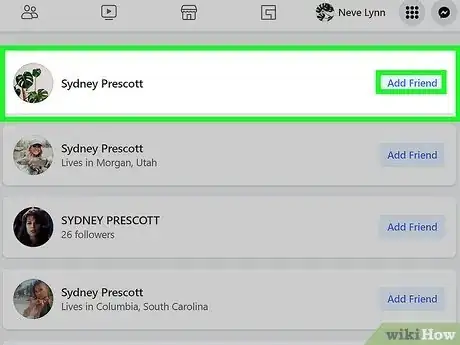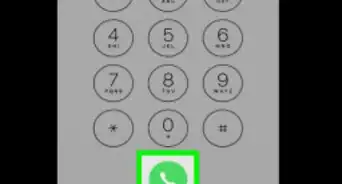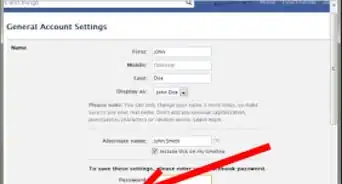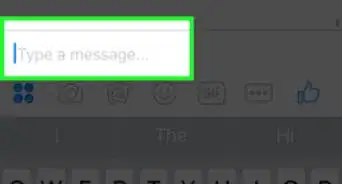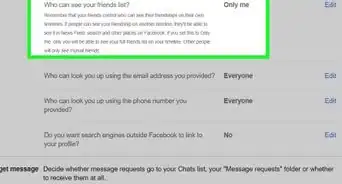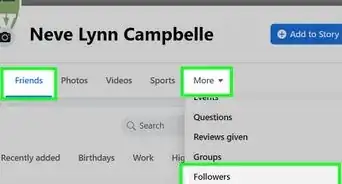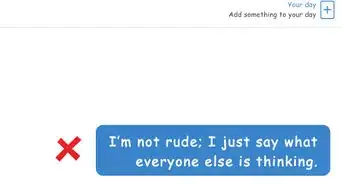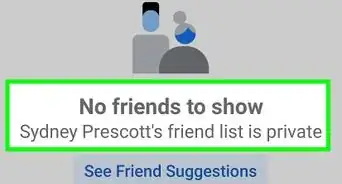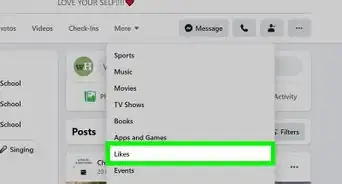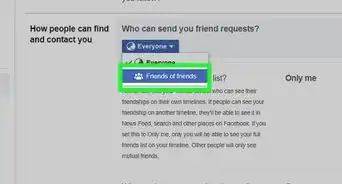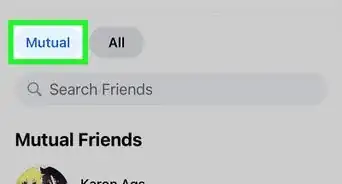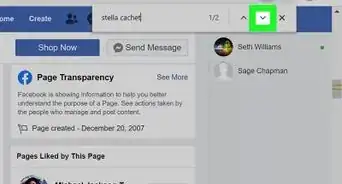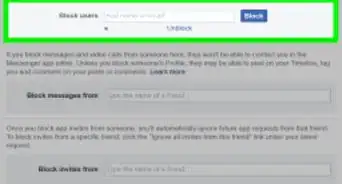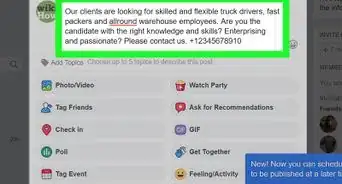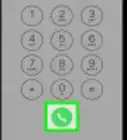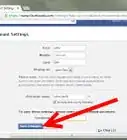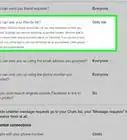This article was co-authored by wikiHow staff writer, Jack Lloyd. Jack Lloyd is a Technology Writer and Editor for wikiHow. He has over two years of experience writing and editing technology-related articles. He is technology enthusiast and an English teacher.
The wikiHow Tech Team also followed the article's instructions and verified that they work.
This article has been viewed 1,206,729 times.
Learn more...
This wikiHow teaches you to find friends on Facebook, both by searching for new friends and by browsing through your existing friends. You can do this on both the desktop version of Facebook and the mobile app. If you don't yet have a Facebook account, you'll need to create one before continuing.
Steps
Finding New Friends on Desktop
-
1Open Facebook. Go to https://www.facebook.com in your browser. This will open your News Feed if you're logged into Facebook.
- If you aren't logged in, enter in the upper-right side of the page the email address and password that you use to log into Facebook.
-
2Click the "Friends" icon. It's a silhouette of two people in the upper-right side of the Facebook page. A drop-down menu will appear.Advertisement
-
3Click Find Friends. This link is in the upper-right side of the drop-down menu. Doing so will open a list of suggested friends.
-
4Review the results. You can click Add Friend to the right of a person whom you know, or you can click a person's profile to view more information about them if their security settings allow for it.
- You can narrow the search results by selecting different filters (e.g., location, friends, universities) on the right side of the page.
Finding New Friends on Mobile
-
1Open Facebook. Tap the Facebook app icon, which resembles a white "f" on a dark-blue background. This will open the News Feed if you're logged into Facebook.
- If you aren't logged in, enter the email address and password that you use to log into Facebook.
-
2Tap ☰. It's either in the bottom-right corner of the screen (iPhone) or at the top of the screen (Android). A menu will appear.
-
3Tap Friends. It's near the top of the menu.
- On Android, this option will say 'Find Friends instead.
-
4Tap Suggestions. This tab is in the upper-left corner of the screen. Doing so will bring up a list of suggested friends.
-
5Review the results. You can tap Add Friend to the right of a person's profile to add them to your friends list, or you can tap a person's profile to view more information about them if their security settings allow for it.
Browsing Existing Friends on Desktop
-
1Open Facebook. Go to https://www.facebook.com in your browser. This will open your News Feed if you're logged into Facebook.
- If you aren't logged in, enter in the upper-right side of the page the email address and password that you use to log into Facebook.
-
2Click your name tab. It's in the upper-right side of the page. Doing so will open your profile page.
-
3Click the Friends tab. You'll find this option below and to the right of your profile picture. A list of your friends will open.
-
4Review the results. You can scroll through the friends listed on this page, or you can type a specific friend's name into the search box to the right of the "Friends" heading.
Browsing Existing Friends on Mobile
-
1Open Facebook. Tap the Facebook app icon, which resembles a white "f" on a dark-blue background. This will open the News Feed if you're logged into Facebook.
- If you aren't logged in, enter the email address and password that you use to log into Facebook.
-
2Tap ☰. It's either in the bottom-right corner of the screen (iPhone) or at the top of the screen (Android). A menu will appear.
-
3Tap Friends. This option is in the menu.
-
4Review the results. You can scroll through a list of your current friends here, or you can type a friend's name into the search bar at the top of the page.
Searching for a Specific Friend
-
1Open Facebook. Go to https://www.facebook.com/ (desktop) or tap the Facebook app icon (mobile). This will open your News Feed if you're logged in.
- If you aren't logged in, enter the email address and password that you use to log into Facebook before continuing.
-
2Select the search bar. It's the text box at the top of the Facebook page.
-
3Type in a friend's name. Enter the name of the person whom you want to find on Facebook.
-
4Select the friend's name. In the drop-down box that appears below the search bar, click or tap the name that matches the one that you typed in.
-
5Select the People tab. It's either at the top of the page (desktop) or in the upper-left corner of the screen (mobile).
-
6Review the results. You'll see a list of profiles that match the name that you entered; look for your friend here. If you find your friend, you can select their profile picture to view their profile or add them as a friend.
- You can narrow the results by selecting a filter on the left side of the page (desktop). On mobile, you'll do this by tapping Filters in the upper-left side of the screen and then selecting a filter (e.g., location).
Community Q&A
-
QuestionHow do I find someone via their cellphone number?
 Community AnswerFrom a mobile device, you can use the Messenger app to sync all your phone contacts automatically, or manage the list from this page. From the website, log out of Facebook, click "Forgotten account?", and enter the phone number. If the number is linked to a FB account, you'll see the user's name. Cancel the password reset, log in to your account, and enter that name in the search bar exactly as it appears.
Community AnswerFrom a mobile device, you can use the Messenger app to sync all your phone contacts automatically, or manage the list from this page. From the website, log out of Facebook, click "Forgotten account?", and enter the phone number. If the number is linked to a FB account, you'll see the user's name. Cancel the password reset, log in to your account, and enter that name in the search bar exactly as it appears. -
QuestionOn the "Find Friends" page, is it normal for someone to disappear from the list after I send a friend request?
 Community AnswerThis is most likely working as intended, but what you see may depend on your device. You can double-check which friend requests went through on your phone by choosing "Friends > Requests > View Sent Requests." If you're on a computer, use "(People icon) > Find Friends > View Sent Requests."
Community AnswerThis is most likely working as intended, but what you see may depend on your device. You can double-check which friend requests went through on your phone by choosing "Friends > Requests > View Sent Requests." If you're on a computer, use "(People icon) > Find Friends > View Sent Requests." -
QuestionHow do I find someone on Facebook just knowing the town they live in?
 Community AnswerType the town name in the search bar, but do not hit enter. Instead, click the drop-down suggestion that best matches what you're looking for. After the results load, select the People tab to view a list of people with that town listed in their profile.
Community AnswerType the town name in the search bar, but do not hit enter. Instead, click the drop-down suggestion that best matches what you're looking for. After the results load, select the People tab to view a list of people with that town listed in their profile.
Warnings
- Some people have privacy settings that prevent people who aren't friends from being able to look them up.⧼thumbs_response⧽
About This Article
1. Click the Friends button.
2. Click Find Friends.
3. View suggested friends.
4. Add friends as you find them.