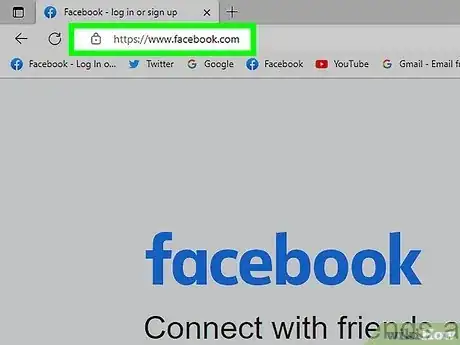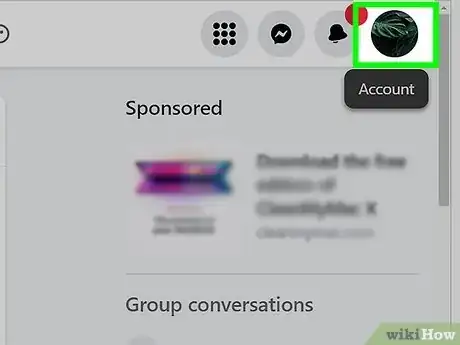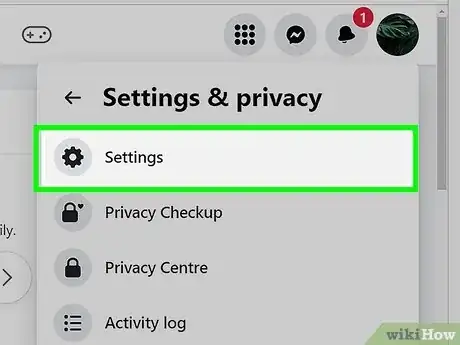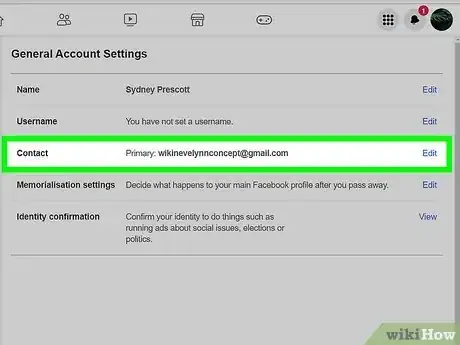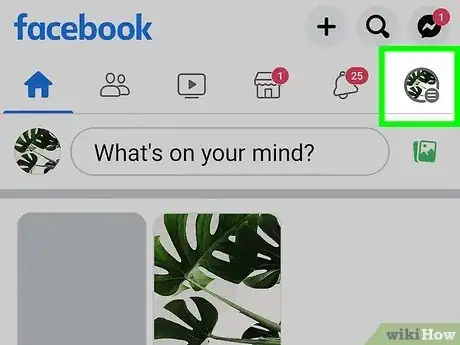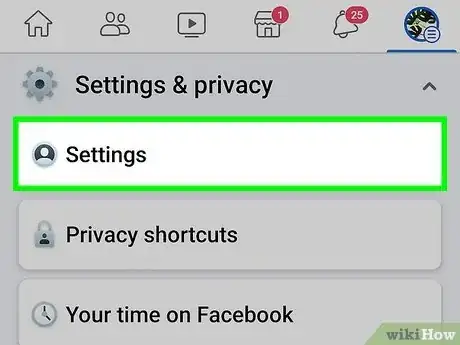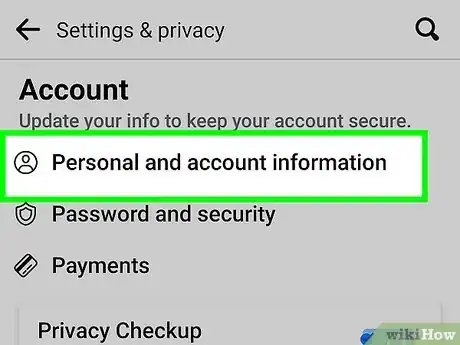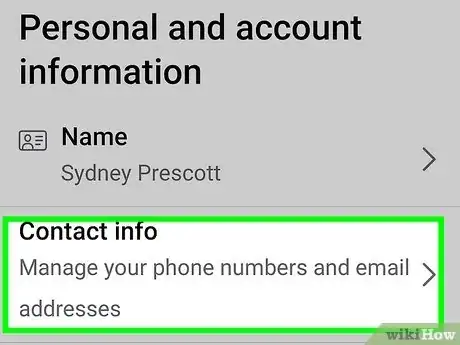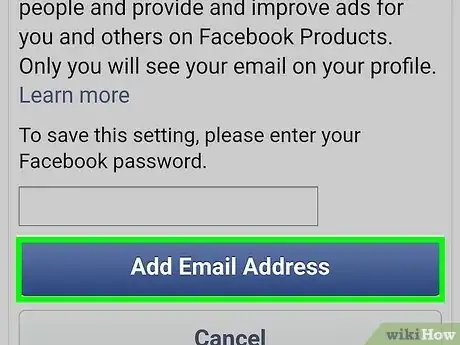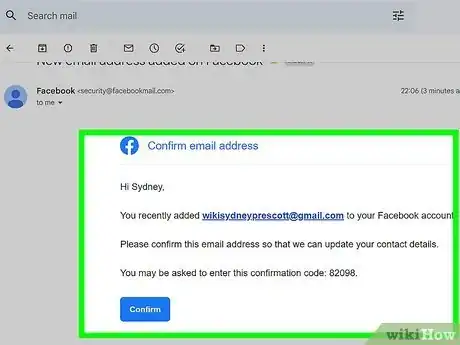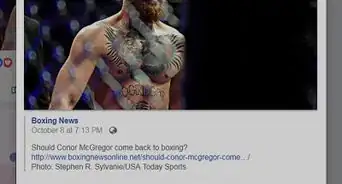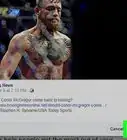X
wikiHow is a “wiki,” similar to Wikipedia, which means that many of our articles are co-written by multiple authors. To create this article, 10 people, some anonymous, worked to edit and improve it over time.
This article has been viewed 49,720 times.
Learn more...
To help keep your account secure, you'll want to make sure that the email address you have associated with your account is up to date. You can also change the username for your Facebook-created email address, but you can only do this once, so choose wisely!
Steps
Method 1
Method 1 of 2:
Facebook Website
-
1Sign into your Facebook account.
-
2Click the ▼ button in the upper-right corner of the page.Advertisement
-
3Select "Settings" to open your account settings.
-
4Adjust your email settings. There are two different types of email addresses associated with Facebook, your contact and recovery address, and your Facebook-created email address. Both can be changed from this page, though you can only change your Facebook-generated address once.
- Contact and recovery email - Click the "Edit" link next to your current email address. Click "Add email" and then enter the email address you want to change to. Open the verification email that is sent to your email account and follow the link to confirm the email account. This will now be the primary contact and recovery email address for your account.[1]
- Facebook-created email address - Click the "Edit" link next to your Username (this looks like a web address). Your username is used to create your Facebook email address, and changing it will change the email address. You can only change your username once and if it doesn't include your real name Facebook may revert it.
Advertisement
Method 2
Method 2 of 2:
Mobile App
-
1Open the Facebook app and tap the Menu (☰) button in the upper-right corner. You can only change your contact and recovery email address using the mobile app; you cannot change your Facebook-created email account. See the previous section for instructions on changing it.
-
2Scroll to the bottom and tap "Account Settings".
-
3Tap "General" and then "Email".
-
4Tap "Add Email Address" and then enter the email address you want to change to.
-
5Enter your password and tap "Add Email".
-
6Open the verification email that is sent to your new email account.
-
7Follow the link to confirm the email account. This will now be the primary contact and recovery email address for your account.
Advertisement
Community Q&A
-
QuestionHow can I change my Facebook email without logging in?
 Community AnswerChanging any configuration of a Facebook account always requires you to be logged in. Otherwise anyone could modify other people's accounts and access private data.
Community AnswerChanging any configuration of a Facebook account always requires you to be logged in. Otherwise anyone could modify other people's accounts and access private data.
Advertisement
References
About This Article
Article SummaryX
1. Log into Facebook.com.
2. Click the down-arrow menu.
3. Click Settings.
4. Click Edit next to "Email."
5. Update your address.
Did this summary help you?
Advertisement