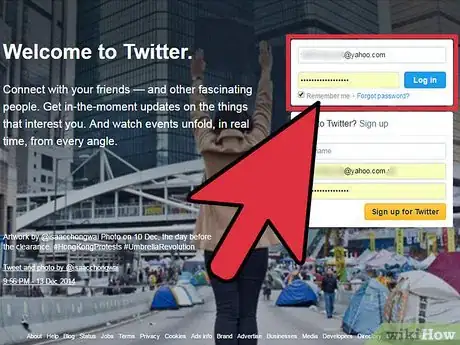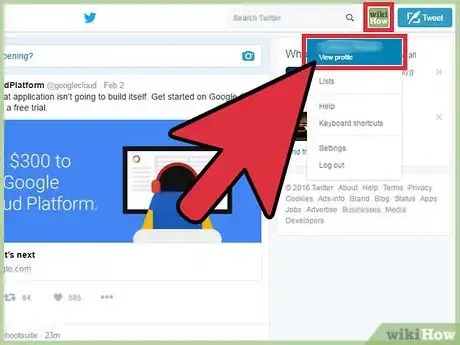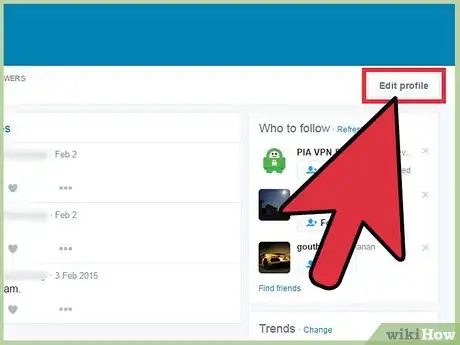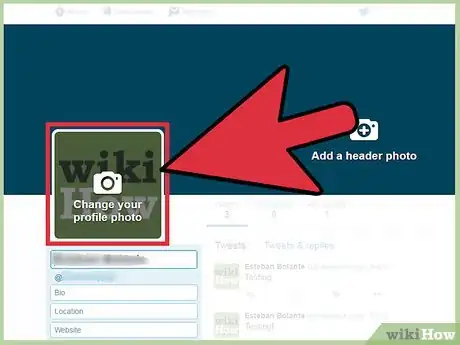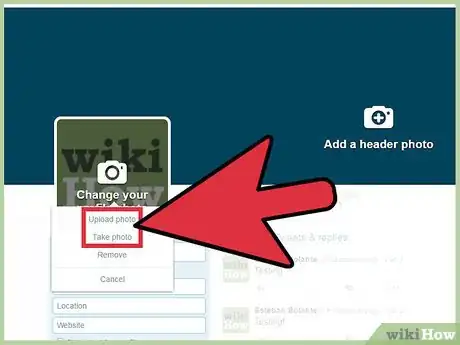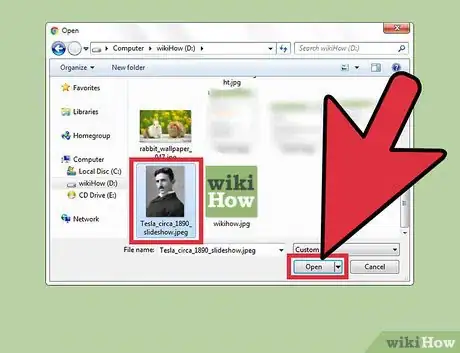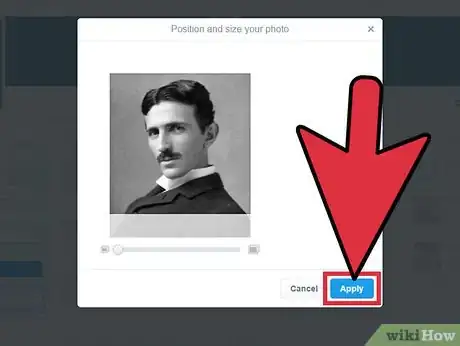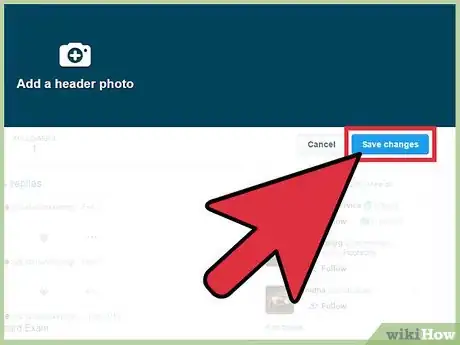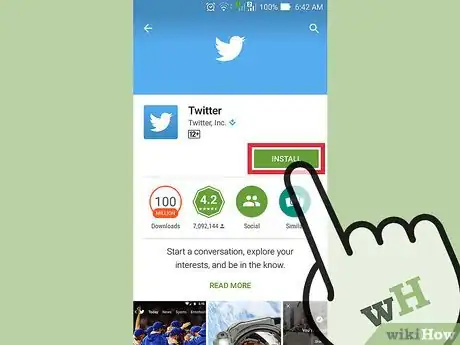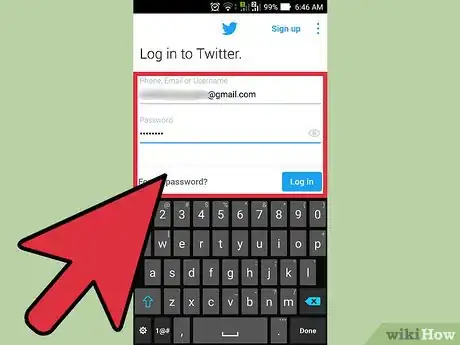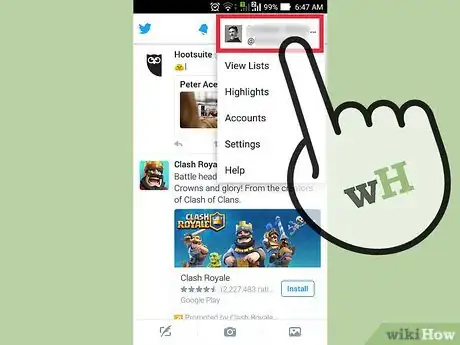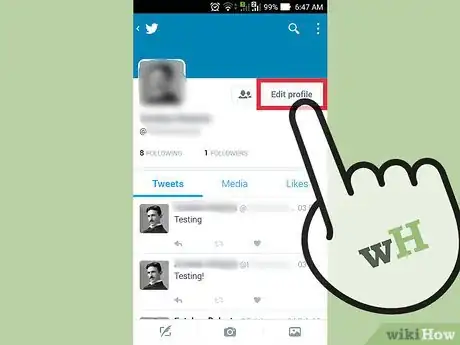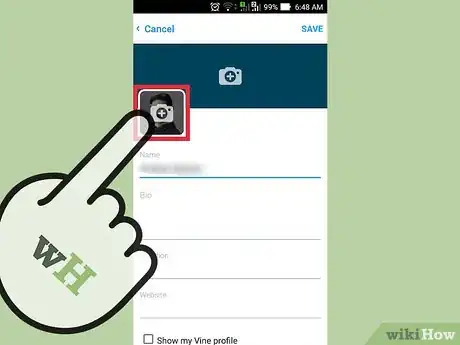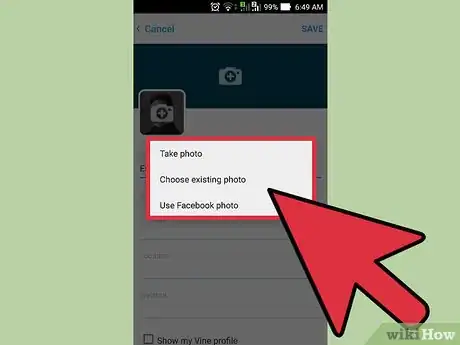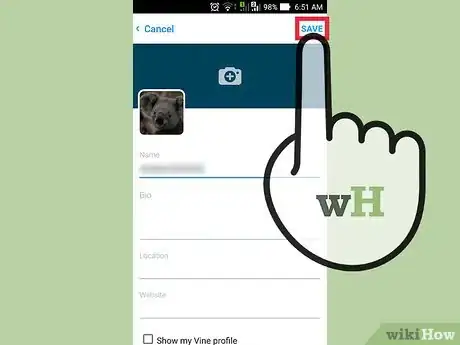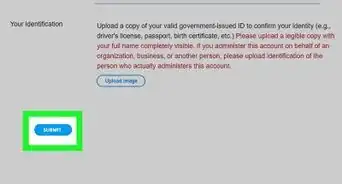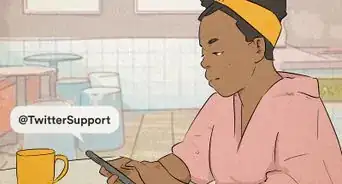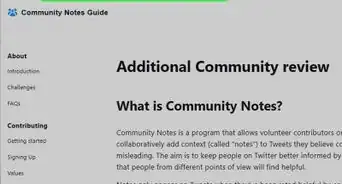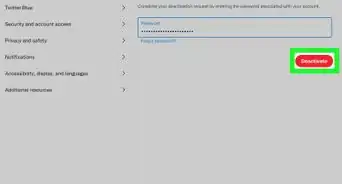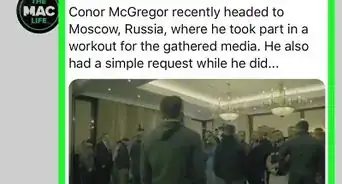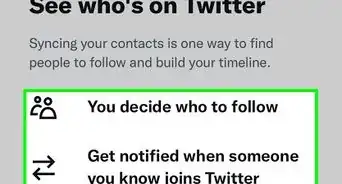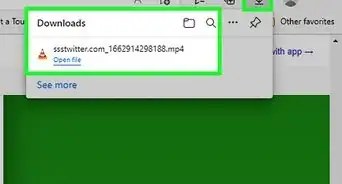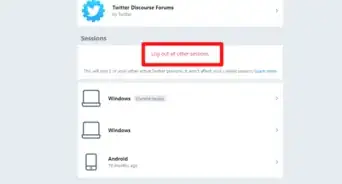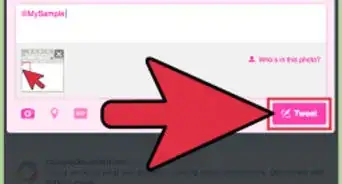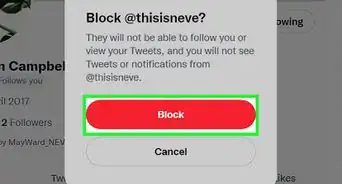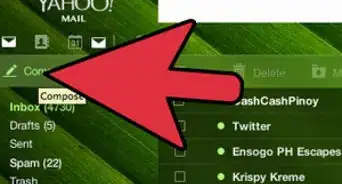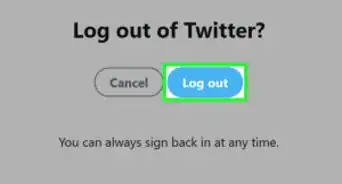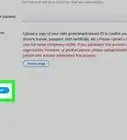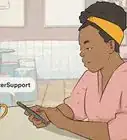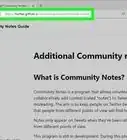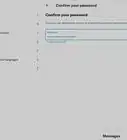This article was co-authored by wikiHow Staff. Our trained team of editors and researchers validate articles for accuracy and comprehensiveness. wikiHow's Content Management Team carefully monitors the work from our editorial staff to ensure that each article is backed by trusted research and meets our high quality standards.
The wikiHow Tech Team also followed the article's instructions and verified that they work.
This article has been viewed 375,750 times.
Learn more...
Twitter is a social networking tool in which users provide real-time information updates through 280-character messages, called "tweets." After creating an account, new users can set their profile picture. Here are the steps to add a Twitter profile picture.
Steps
Adding a Picture from Your Computer
-
1Log on to your Twitter home page. You must be logged into your profile in order to change your profile picture. Head to Twitter.com and log in like normal.
-
2Click on your current profile picture to get to your profile. You'll need to be on your profile to change the picture. You can get there by clicking on the picture, on your username, or by typing your Twitter handle (the part after the "@") after the slash in your URL, such as www.Twitter.com/USERNAMEAdvertisement
-
3Click on "Edit Profile," found on the right side of your profile. This will open up the ability to change pictures, bio, and color scheme.
-
4Click on Change Photo, usually found beside the photo of an egg. Your default profile picture is an egg. Once you click "Edit Profile," a camera icon will appear over your profile letting you change the image.
-
5Choose either to upload or take a new photo. If you have a webcam, you can take a new shot right then and there. Otherwise, you'll need to find the picture file on your computer.
-
6Navigate to the location of your photo and click open. Twitter profile pictures are always square, but the website lets you crop the photo later. Still, aim for a picture with an even, square space around your face, logo, or other image.
- The suggested size is a 400x400 pixel picture.
- Your picture cannot be bigger than 4MB.
-
7Position and resize your photo and apply if finished. You can do some light
-
8Finish editing your profile by clicking "Save." This is right where the "Edit Profile" used to be. To prevent the changes from taking place, hit cancel.
Adding a Picture From Your Phone
-
1Download and the Twitter app on your phone. You cannot simply navigate to Twitter.com on your phone and expect it to work. The mobile site does not have nearly the same number of features as the app does, and one of these features is the ability to add a profile picture.
-
2Open the Twitter app and log in to your account. Though it goes without saying, you can only add a profile picture while you're logged in.
-
3Press the small "Me" button in the bottom right corner. The bottom of the app has five tabs to take you to different parts of Twitter. To change your profile picture, click the "Me" button to go to your profile.
- If this doesn't work immediately, double-tap the Me icon to bring it up.
-
4Click on the "Edit Profile" Button to bring up the picture editor. This is usually near the top, often right next to your profile picture.
-
5Click on the small, square "egg" profile picture to change it yourself. In the edit profile mode, your default profile picture (the egg) is covered with a gray camera icon. Click this to change your picture.
-
6Choose whether or not to upload a new picture, or choose one from your phone's library. Both options will let you lightly edit, crop, and adjust the picture before it becomes your profile picture, so it doesn't have to be perfect immediately.
- Profile pictures must be 2MB or smaller. This isn't usually a problem for a small photo, but you can learn how to shrink your photos if this is an issue.
-
7Aim for a square, clear picture. The actual profile box will appear, at its largest, as a 400 x 400 pixel square. Once you're picture is uploaded, use Twitter's cropping and photo editing tools to get a good, square shot as your profile picture.
- Profiles with clear, face-forward pictures are the best at attracting followers.[1]
Community Q&A
-
QuestionHow do I do this on a phone?
 Community AnswerClick on "Edit Profile" and you'll see an icon with a camera over it. Click on that, and choose either "Take Photo" or "Photo Library." Follow the instructions from there. When you are done, press the "Save" button in the upper right hand corner.
Community AnswerClick on "Edit Profile" and you'll see an icon with a camera over it. Click on that, and choose either "Take Photo" or "Photo Library." Follow the instructions from there. When you are done, press the "Save" button in the upper right hand corner. -
QuestionHow do you upload a profile picture in Twitter from a laptop?
 WFTop AnswererGo to Twitter.com and select your profile. Click on "Edit Profile".
WFTop AnswererGo to Twitter.com and select your profile. Click on "Edit Profile". -
QuestionWhat should I do if someone else is using my profile picture?
 Community AnswerEdit your picture using software or an app to make your picture look different and stand out.
Community AnswerEdit your picture using software or an app to make your picture look different and stand out.