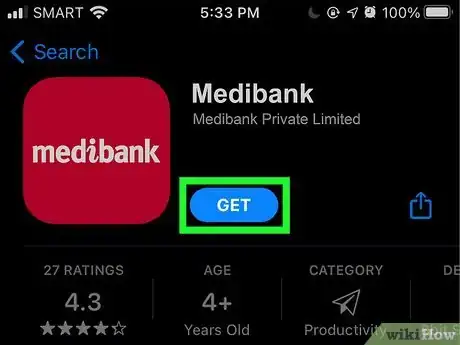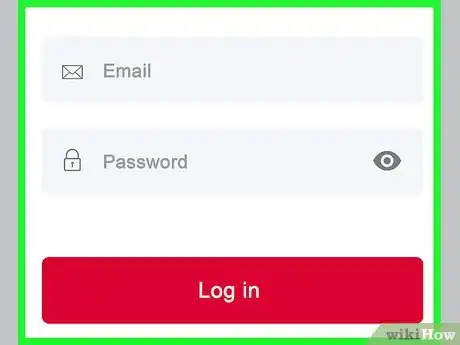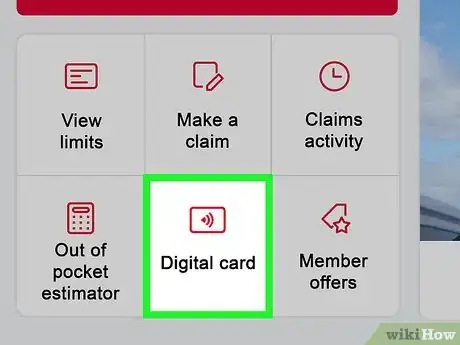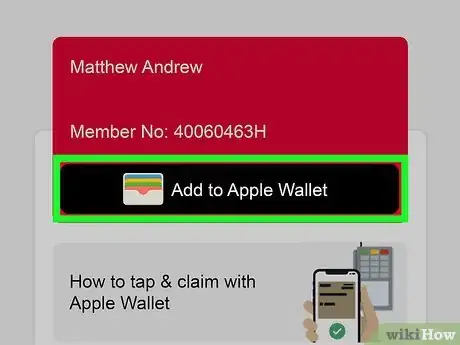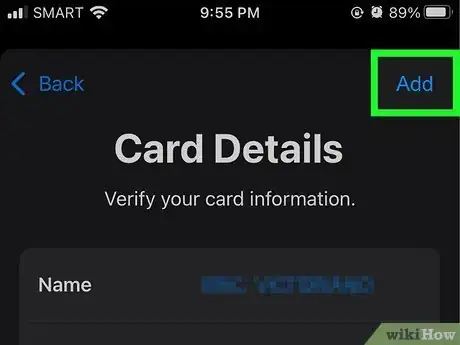This article was co-authored by wikiHow staff writer, Nicole Levine, MFA. Nicole Levine is a Technology Writer and Editor for wikiHow. She has more than 20 years of experience creating technical documentation and leading support teams at major web hosting and software companies. Nicole also holds an MFA in Creative Writing from Portland State University and teaches composition, fiction-writing, and zine-making at various institutions.
The wikiHow Tech Team also followed the article's instructions and verified that they work.
This article has been viewed 85,667 times.
Learn more...
Tired of digging through your wallet for your insurance card at every doctor appointment? Afraid you'll get pulled over and not be able to show proof of auto insurance? Depending on your provider, you may be able to add your health or auto insurance card to your Apple Wallet so the only thing you'll have to keep track of is your iPhone. This wikiHow teaches you how to find out if your health or car insurance provider supports Apple Wallet and how to save your digital cards to your wallet.
Steps
-
1Download your insurance provider's official app. If your provider has an app that contains digital ID cards, you can usually add your card to Apple Wallet.[1] Start by downloading your auto or health insurance provider's app from the App Store.
- Not all insurance providers support Apple Wallet. You can find out if yours does by looking for an "ID Cards" area of the app, searching the web for your provider and "Apple Wallet," or by contacting your provider.
- If you're in Australia and use Bupa, Medibank, nib, GU Health, or HBF, install the HIF Member App to add your cards.[2]
-
2Sign in with your personal information. Depending on the app, the sign-in may require some different information.
- If you've signed in to your insurance provider's website to make payments or access coverage, use the same login information to sign in to the app.
- If you don’t have an account, you'll usually be able to create one from the app's login screen. You'll probably need your policy number to do this.
Advertisement -
3Go to the ID Cards area. The name of this area of the app varies by provider, but you're looking for the place in the app where you'd find digital versions of the membership cards you keep in your physical wallet.
- You may have to select a menu called Membership first.
-
4Tap Add to Apple Wallet if available. If the card can be added, you'll see this button somewhere on or near the cards. A preview of the digital card will appear.
- If you don't see the option to save the card to your wallet, you can still use the digital version of your card in the provider's app when you need to—just pull it up on the screen when asked for your insurance card.
-
5Tap Add at the top-right corner. This saves your insurance card to your Apple Wallet.
References
About This Article
1. Download your insurance provider's official app.
2. Log in with your membership information.
3. Tap the ID Cards section or similar.
4. Tap Add to Apple Wallet on your card.
5. Tap Add.