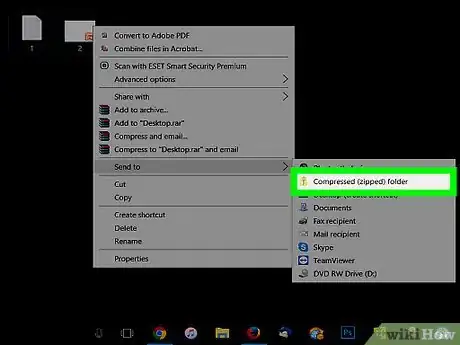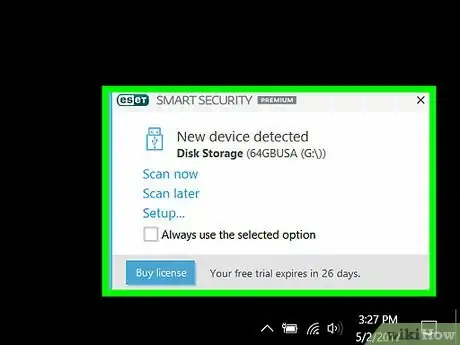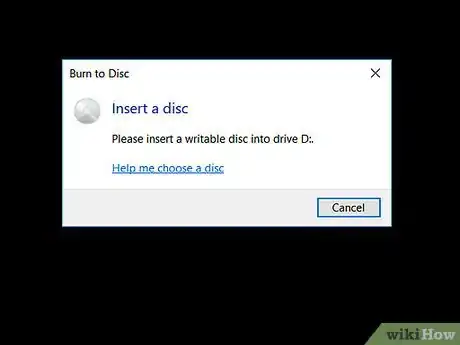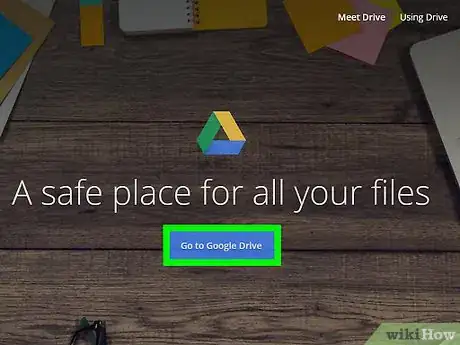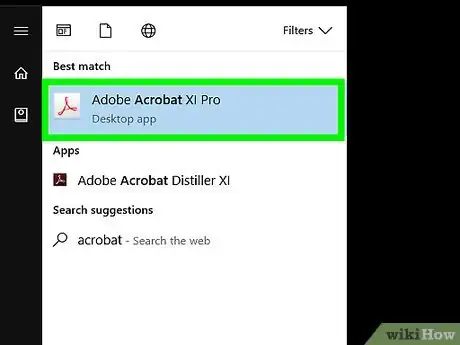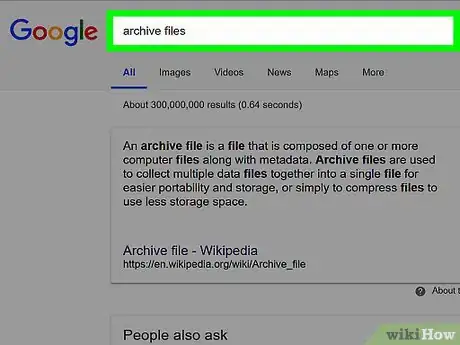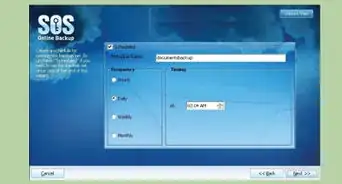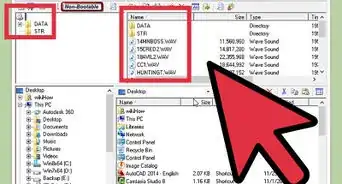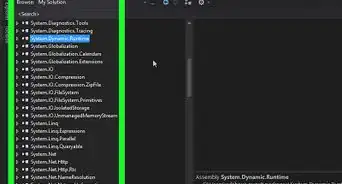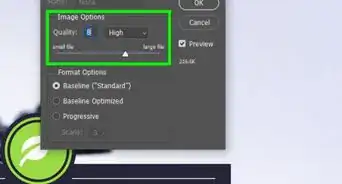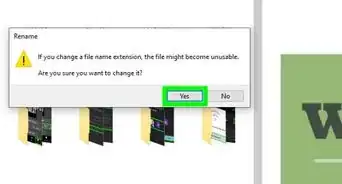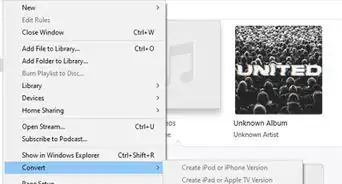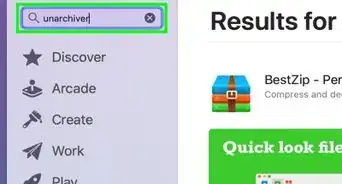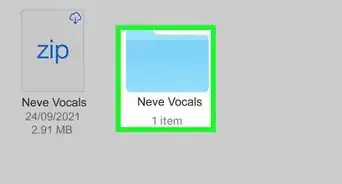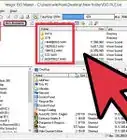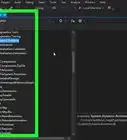X
wikiHow is a “wiki,” similar to Wikipedia, which means that many of our articles are co-written by multiple authors. To create this article, 14 people, some anonymous, worked to edit and improve it over time.
This article has been viewed 109,675 times.
Learn more...
Archiving is the storage or preservation of information. Organisations are converting paper documents to digital every day, to increase the life span of documents. That, coupled with the immense amount of data being generated by computers today, means that archiving documents is only going to grow in importance. If you know how to archive documents, you can free up space so that your computer handles current documents more efficiently.
Steps
-
1Archive documents in a zip file. Particularly helpful with important, but rarely needed files, zip files reduce the space that documents take up on your hard drive.
- Simply highlight files that you want to convert to a zip format.
- Right click with your mouse and then choose "Send to."
- You want to send the files to a "Compressed (zipped) folder."
- Check that the files are indeed there by double-clicking on the zip folder. If they are, you can then delete the original files.
-
2Migrate your documents to a separate storage medium. Popular choices for digital archiving are external tape drives, external hard drives or thumb drives.Advertisement
-
3Back up documents to a CD or DVD if you have a CD or DVD recorder. Backups are another way of archiving, although you probably know this method by another name -- burning a disc. For example, Windows uses a Live File System and a Mastered format (better for compatibility in other devices) for copying files to CDs or DVDs.
- Insert a writable CD or DVD into your computer's CD or DVD recorder for the Live File System.
- When the dialog box appears, click "Burn files to data disc."
- Name the disk, then click "Next."
- Wait for an empty folder for the disc to appear. This means the disc is formatted and ready to copy files.
- Open the folder with the documents you want to archive and drag the files into the empty disc folder.
- For the Mastered format, insert a writable CD or DVD into a computer's CD or DVD recorder.
- When the dialog box appears, click "Burn files to data disc."
- Name the disc and click "Show formatting options."
- Choose "Mastered" and click "Next."
- Wait for an empty folder for the disc to appear. This means the disc is formatted and ready to copy files.
- Open the folder with documents you want to archive and drag these files into the empty disc folder.
-
4Send documents to offsite storage.
- In addition to functioning as a location for archived files, secure offsite storage locations protect data from disasters such as fire and hard drive failures.
- With so many companies offering this service, you must contact a company directly for specifics on how they operate and what guarantees are included in archiving documents offsite.
-
5Use software for digital archiving.
- One of the best known methods of preserving the look and feel of a document is by creating a PDF file. Offered by Adobe, this software - - known as Adobe Acrobat - - makes it easy to convert documents to PDF format from various software programs. There are also several free programs that will create these files.
- The fact that specifications are public means that future versions of Adobe's software will be able to read earlier versions of documents.
- Additionally, PDF Readers are readily available as a free download from the Adobe web site.
-
6Stay current with technology to archive documents. With the rapid unfolding of technology, what is current today may be obsolete tomorrow. This can be a problem when migrating archived files to a new system.
Advertisement
Community Q&A
-
QuestionI want to put a scanned lease in a folder. How do I do this?
 Community AnswerLeft click on the document. Select 'copy.' Then, go to the folder where you want to put it. Left click again. This time select paste. The document should be in the folder.
Community AnswerLeft click on the document. Select 'copy.' Then, go to the folder where you want to put it. Left click again. This time select paste. The document should be in the folder.
Advertisement
Warnings
- Multimedia data is often linked to specific hardware or software and may not be accessible outside of proprietary systems.⧼thumbs_response⧽
- One hazard is the risk of file corruption. Make sure you use a well-tested system to back up your information.⧼thumbs_response⧽
- Not having a system in place for archiving documents can lead to the unintentional loss of files, especially if they're deleted by mistake.⧼thumbs_response⧽
Advertisement
Things You'll Need
- Separate storage system if you wish to archive documents to another medium.
About This Article
Advertisement