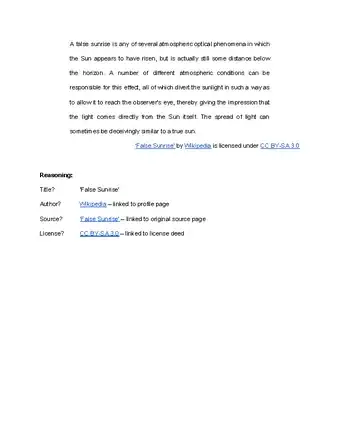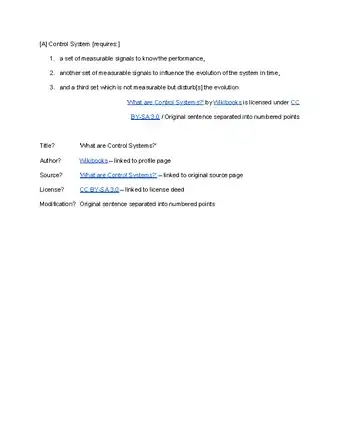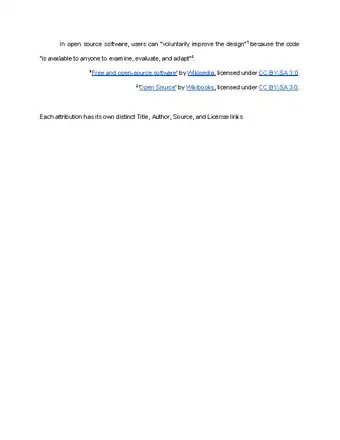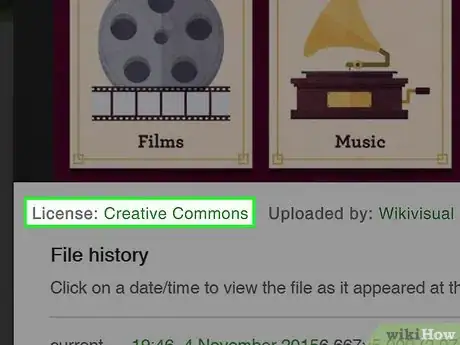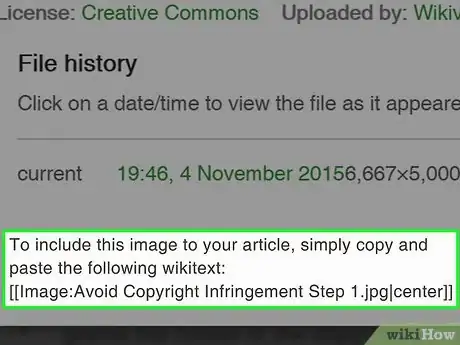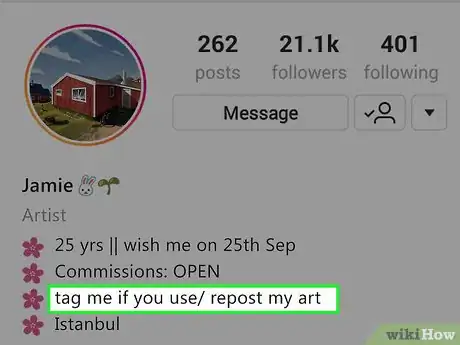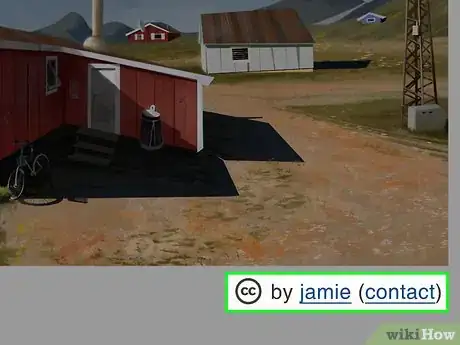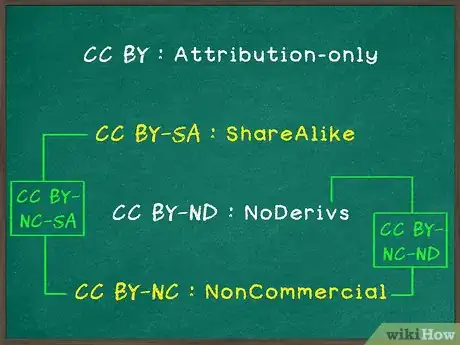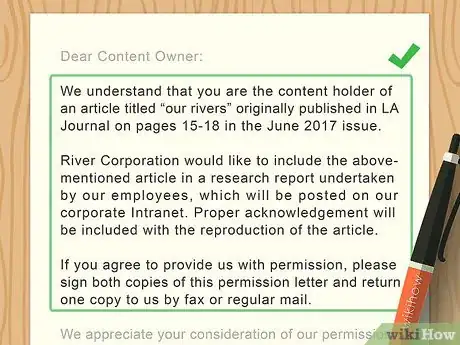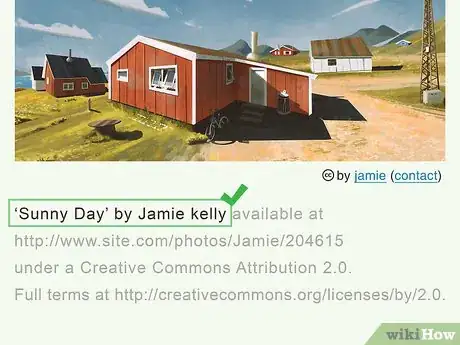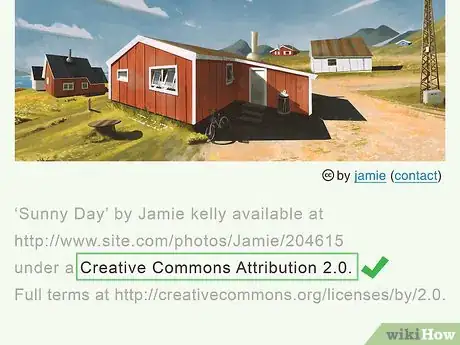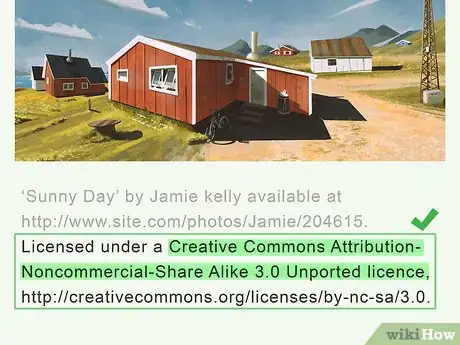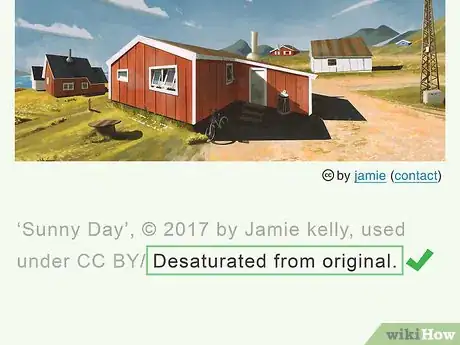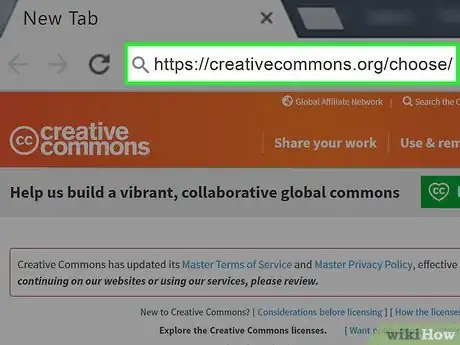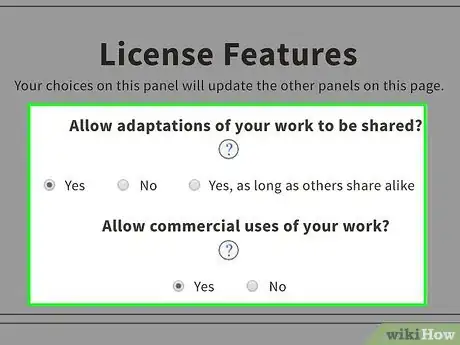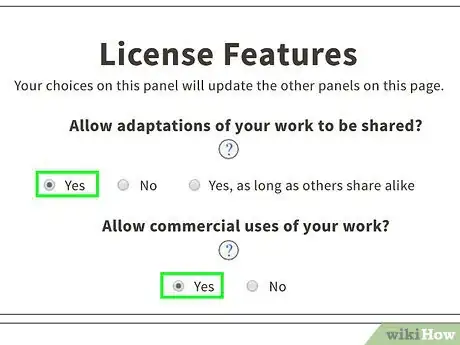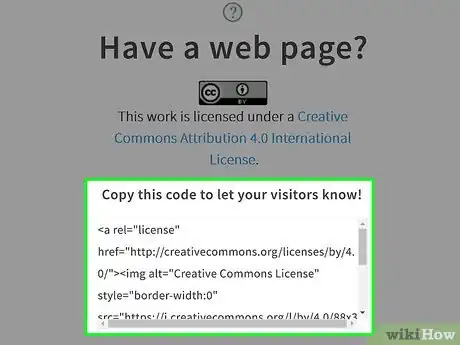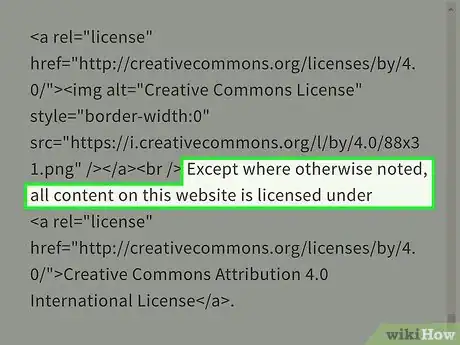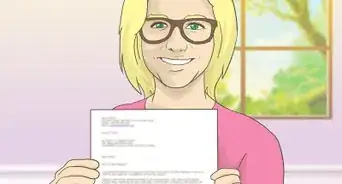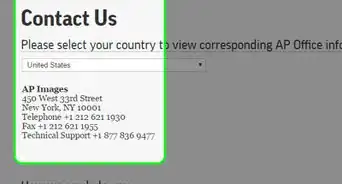This article was co-authored by Lahaina Araneta, JD and by wikiHow staff writer, Jennifer Mueller, JD. Lahaina Araneta, Esq. is an Immigration Attorney for Orange County, California with over 6 years of experience. She received her JD from Loyola Law School in 2012. In law school, she participated in the immigrant justice practicum and served as a volunteer with several nonprofit agencies.
This article has been viewed 313,183 times.
Creative Commons (CC) is a global nonprofit organization that allows creators to legally share their work and allow it to be reused by others. Millions of works around the world are protected by Creative Commons licenses, just like all of the content on wikiHow. If you want to use a work with a Creative Commons license, you must attribute the original creator by name and link back to the original work.[1]
Steps
Sample Attributions
Finding Information for Your Attribution
-
1Look for a copyright notice. Most countries don't require creators to include a copyright notice with their work to get full copyright protection. However, a copyright notice should always be included in your attribution if the creator has included one on their work.[2]
- The copyright holder may be different from the individual artist who created the work. For example, a photographer may have made photos under contract for a company. The company, not the photographer, retains the copyright. You would attribute the company that holds the copyright, not the photographer individually.
-
2Look for a note from the creator. Many creators have a note attached to their work that specifies how they should be attributed. If you see a note on the work itself, follow the format the creator has specified.
- For example, if the creator has a note on their work that says, "Please attribute John Harris as the creator of this work," you would attribute it to John Harris.
- If the note does not provide the name of the creator, use the name of the copyright holder in the work's copyright notice.
- With visual art, such as photos or scanned art, you may have to right-click (control-click on a Mac) to get information about the image, including attribution information.
Advertisement -
3Check the creator's profile if there's no note. Many websites, such as Deviant Art, allow users to create a profile that provides information about them and their art. Provide credit to the creator's user name if they don't provide a full legal name.
- If you're posting your work online, you may want to hyperlink the creator's user name directly to their profile.
- For some works, the license applies to the website as a whole, rather than an individual creator (such as content on wikiHow). Attribute the content to the website itself rather than naming an individual creator.[3]
-
4Locate the Creative Commons symbols on or near the work. The creator may have a textual CC notice, or they may have a button that lists the type of license they've chosen. These buttons are provided by Creative Commons when a creator chooses a license.[4]
- If you click on the license button, it will take you directly to the description of the license terms on the Creative Commons website.
-
5Determine how the license affects your use of the work. Creative Commons offers 6 different types of licenses, each of which provides different levels of protection to the creator. If your use isn't covered by the creator's CC license, you'll have to contact the creator to negotiate a separate license for your use.[5]
- If you see "CC BY" only, this is an Attribution-only license, which is the least restrictive of the CC licenses. You can do whatever you want with the original work, for commercial or non-commercial purposes, as long as you attribute the original creator.
- CC BY-SA is a ShareAlike license. You can remix, tweak, or build upon the original work, even for commercial purposes, as long as you credit the original creator and license your work under the same terms as the original.
- CC BY-ND is a NoDerivs license. You can redistribute the original work (provided you credit the creator), for commercial or non-commercial purposes, but you can't change it in any way.
- CC BY-NC is a NonCommercial license. You can redistribute, remix, tweak, or build upon the original work. Unlike the ShareAlike license, you don't have to license your work under the same terms as the original. As the name implies, you cannot use the work for commercial purposes.
- CC BY-NC-SA combines the ShareAlike and NonCommercial licenses. You can redistribute, remix, tweak, or build upon the original work, but it must be for non-commercial purposes, and you must license your work under the same terms as the original work.
- CC BY-NC-ND combines the NonCommercial and NoDerivs license. It is the most restrictive of the CC licenses, and only allows you to redistribute the original work for non-commercial purposes, without changing it in any way.
-
6Contact the creator if you have any questions. CC licenses don't require you to contact the creator before you use their work. However, if you're not sure whether the use you have planned would fit under their license, find out for sure before you begin.
- If you found the work on a blog or website that is run by the original creator, they typically have contact information available. Look for an "About" or "Contact" page.
- Some blogging platforms and social networks also have ways for you to contact a user directly. You may need an account with that particular platform or network to use these services.
Creating Your Attribution
-
1Start with the full title of the work. Nearly all CC licenses require you to note the full title of the work in your attribution. Use the title of the work listed by the creator. You'll find the title at the top of a written work, or in the caption of a piece of visual art.[6]
- If the work doesn't have a title, attribute by referring to it as "this work." You can also call it "Untitled."
- When in doubt, copy and paste the copyright or licensing information into your page to ensure that you properly credit the source.
-
2Keep any copyright notice intact. Some creators include the copyright symbol (©) in addition to the Creative Commons license information. If the creator has a copyright notice on their work, follow their lead and include this information in your attribution.[7]
- For example, you might see a notice that says "All work on this blog © 2017 by Sally Sunshine." Start your attribution by copying that copyright notice first.
-
3Add the appropriate CC abbreviations. Copy this information exactly as it appears on the work you want to use. Make sure your use falls within the parameters of the license the creator has chosen.[8]
- Even if you provide an attribution for the original work, the creator may still make a copyright infringement claim against you if your use falls outside their CC license.
-
4Link back to the original work. When you provide a link to the original work, you allow your readers or viewers to go back and view the unaltered version. Use a direct, permanent link to the work itself, rather than a generic link to the creator's web page.
- You don't have to simply copy the URL, which may be long and ugly, into your attribution. Instead, hyperlink the title of the work.
-
5Note any alterations you made to the original. At the end of your attribution, provide a brief summary of how you tweaked or built upon the original work in creating your own. This separates your work from the work done by the original creator.[9]
- For example, if you used a color photo by Sally Sunshine, but desaturated it so that it was in black and white, your attribution might look like this: "Dancing at Daybreak, © 2017 by Sally Sunshine, used under CC BY/ Desaturated from original." You could link directly to the original by creating a hyperlink of the title. You could also turn her name into a link that goes to her profile, website, or blog.
-
6Use the Creative Commons license builder to format your attribution. If you want to create a graphic that looks the same as the original CC license, the license builder will create one for you. This is a good option if you're using work under a license that requires you to license your work under the same terms as the original.[10]
- Go to http://creativecommons.org/choose/ and make the appropriate selections based on the license requirements for the original work. The license builder will generate HTML code for you to copy and paste onto your web page.
- Your attribution does not have to be excessively complicated, but make sure that you properly give credit.
Getting Your Own Creative Commons License
-
1Visit the CC license chooser. Creative Commons licenses are free and available to anyone who is the creator of original work. You don't have to register your copyright in the work before you get a Creative Commons license.[11]
- Go to https://creativecommons.org/choose/ to begin the process of choosing your license.
- Creative Commons licenses are not the same thing as copyright registration. While you have copyright protection from the moment you create your work, if you're sharing your work online you may also want to register the copyright.
-
2Provide information about your work. The first two questions on the license builder page determine the features your CC license will have. The builder automatically updates the other panels on the page based on your choices.[12]
- Click the question mark below the question if you're unsure how your choice will affect your license. It will pull up information about that license feature.
- Under "Help others attribute you!" you'll find a link where you can enter information about your work, including your name and the title of the work. This is optional, but provides metadata that will allow others to create attributions to your work more easily.
-
3Copy and paste the HTML code to your website. Based on your answers to the two questions, the license builder generates code that will create a CC license icon on your website. You can choose from two sizes of icons.[13]
- Simply paste the code at the bottom of the post if you want the icon to appear after an individual piece of work that you're posting on your blog or website.
- You can also create a license that covers all content on your blog or website. If you didn't design your website, contact your website designer. Let them know where you want to include the icon and provide them the code.
-
4Edit the description if necessary. The code provided by Creative Commons includes descriptive elements that you can change to suit your needs without messing up your icon. You can use this description to provide more information to your visitors.[14]
- The basic text says "This work is licensed under" followed by the name of your license. Those words can be changed to specify the work licensed, or to let visitors know the entire website is licensed.
- For example, you might change your descriptive text to read "Except where otherwise noted, all content on this website is licensed under."
Expert Q&A
-
QuestionWhat if you want to use a Creative Commons licensed image in a print publication - where you can't 'link'?
 Lahaina Araneta, JDLahaina Araneta, Esq. is an Immigration Attorney for Orange County, California with over 6 years of experience. She received her JD from Loyola Law School in 2012. In law school, she participated in the immigrant justice practicum and served as a volunteer with several nonprofit agencies.
Lahaina Araneta, JDLahaina Araneta, Esq. is an Immigration Attorney for Orange County, California with over 6 years of experience. She received her JD from Loyola Law School in 2012. In law school, she participated in the immigrant justice practicum and served as a volunteer with several nonprofit agencies.
Attorney at Law Creative commons policies mean that even if a creator distributes a work in digital format, you have permission to print and share a hard copy of the same work, but it must still be credited in the same fashion as the digital work.
Creative commons policies mean that even if a creator distributes a work in digital format, you have permission to print and share a hard copy of the same work, but it must still be credited in the same fashion as the digital work. -
QuestionI design some artistic websites where any additional text would be very disturbing, and I wonder if in such cases, it is fine to collect the attributions in a list in the disclaimer?
 Lahaina Araneta, JDLahaina Araneta, Esq. is an Immigration Attorney for Orange County, California with over 6 years of experience. She received her JD from Loyola Law School in 2012. In law school, she participated in the immigrant justice practicum and served as a volunteer with several nonprofit agencies.
Lahaina Araneta, JDLahaina Araneta, Esq. is an Immigration Attorney for Orange County, California with over 6 years of experience. She received her JD from Loyola Law School in 2012. In law school, she participated in the immigrant justice practicum and served as a volunteer with several nonprofit agencies.
Attorney at Law It depends on where this disclaimer is. So long as it is obvious enough to make it clear that the work does not belong to the user, it may be okay. It can also be shortened to make it less "disturbing." TASL is a good acronym to use when giving credit. This stands for Title, Author, Source, and License.
It depends on where this disclaimer is. So long as it is obvious enough to make it clear that the work does not belong to the user, it may be okay. It can also be shortened to make it less "disturbing." TASL is a good acronym to use when giving credit. This stands for Title, Author, Source, and License. -
QuestionHow do I share photos with a creative commons license on Twitter?
 Lahaina Araneta, JDLahaina Araneta, Esq. is an Immigration Attorney for Orange County, California with over 6 years of experience. She received her JD from Loyola Law School in 2012. In law school, she participated in the immigrant justice practicum and served as a volunteer with several nonprofit agencies.
Lahaina Araneta, JDLahaina Araneta, Esq. is an Immigration Attorney for Orange County, California with over 6 years of experience. She received her JD from Loyola Law School in 2012. In law school, she participated in the immigrant justice practicum and served as a volunteer with several nonprofit agencies.
Attorney at Law There is a conflict when a user uploads CC-licensed content owned by third parties because the user cannot grant rights to content they don’t own; only the original CC licencor can grant these rights to the platform.Therefore, unless, the owner states this can be used on platform X (such as Twitter) it is best not to upload it without all the attributable credits.
There is a conflict when a user uploads CC-licensed content owned by third parties because the user cannot grant rights to content they don’t own; only the original CC licencor can grant these rights to the platform.Therefore, unless, the owner states this can be used on platform X (such as Twitter) it is best not to upload it without all the attributable credits.
Warnings
- Be careful when getting a Creative Commons license. One you apply for it, it cannot be revoked or cancelled.⧼thumbs_response⧽
References
- ↑ https://creativecommons.org/faq/
- ↑ http://creativecommons.org.au/learn/fact-sheets/attribution/
- ↑ https://wiki.creativecommons.org/wiki/Marking_your_work_with_a_CC_license
- ↑ https://creativecommons.org/faq/
- ↑ https://creativecommons.org/faq/
- ↑ https://wiki.creativecommons.org/wiki/Best_practices_for_attribution
- ↑ http://creativecommons.org.au/learn/fact-sheets/attribution/
- ↑ https://creativecommons.org/licenses/
- ↑ https://wiki.creativecommons.org/wiki/Best_practices_for_attribution
- ↑ https://wiki.creativecommons.org/wiki/Best_practices_for_attribution
- ↑ https://wiki.creativecommons.org/wiki/Marking_your_work_with_a_CC_license
- ↑ https://wiki.creativecommons.org/wiki/Marking_your_work_with_a_CC_license
- ↑ https://wiki.creativecommons.org/wiki/Marking_your_work_with_a_CC_license
- ↑ https://wiki.creativecommons.org/wiki/Marking_your_work_with_a_CC_license