X
This article was co-authored by wikiHow Staff. Our trained team of editors and researchers validate articles for accuracy and comprehensiveness. wikiHow's Content Management Team carefully monitors the work from our editorial staff to ensure that each article is backed by trusted research and meets our high quality standards.
The wikiHow Tech Team also followed the article's instructions and verified that they work.
This article has been viewed 45,864 times.
Learn more...
This wikiHow teaches you how to turn off the group messaging feature, and mute all notifications from a group message thread, using a Samsung Galaxy.
Steps
Method 1
Method 1 of 2:
Turning Off Group Messaging
-
1
-
2Tap the ⋮ icon. This button is in the upper-right corner of your screen. It will open a drop-down menu.Advertisement
-
3Tap Settings on the menu. This will open your messaging settings on a new page.
-
4Tap Advanced. This option is at the bottom of the Settings menu.
-
5Tap Group messaging. This will open your group text settings on a new page.
-
6Slide the group messaging switch to . This option is labeled "Send an SMS reply to all recipients and get individual replies (mass text)" on the Group messaging page.
- When you turn this option off, your phone will send messages separately to each person in a group message, and receive individual replies.
Advertisement
Method 2
Method 2 of 2:
Muting a Group's Notifications
-
1
-
2Tap the group message you want to mute. Find the group conversation you want to mute on the list of your recent message threads, and open it.
-
3Tap the ⋮ icon. This button is in the upper-right corner of your chat conversation. It will open your message options a drop-down menu.
-
4Tap People & options on the menu. This will open your message settings on a new page.
-
5
Advertisement
About This Article
Advertisement
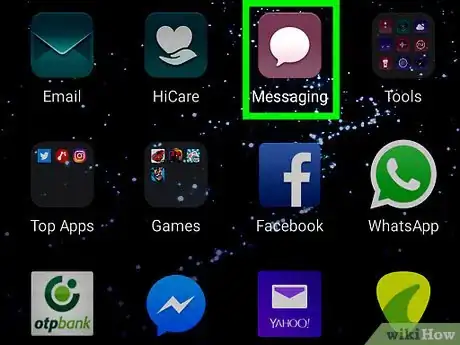
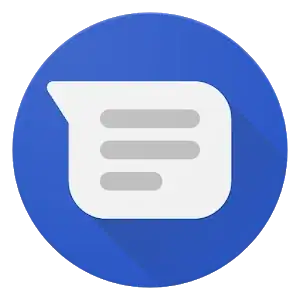
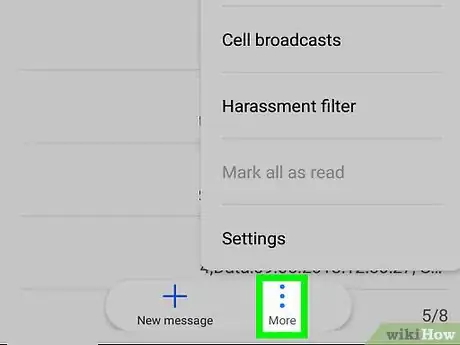
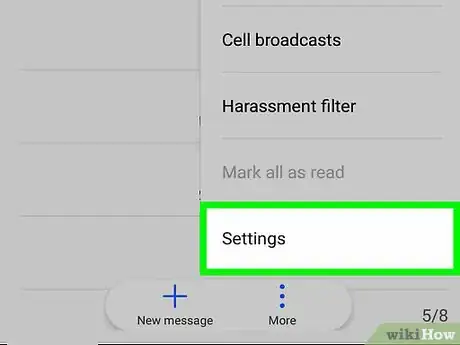
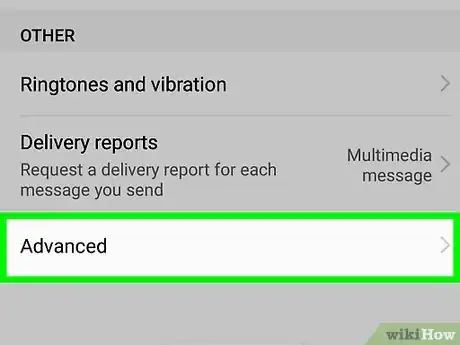
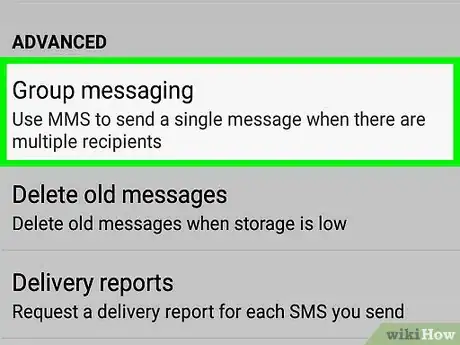
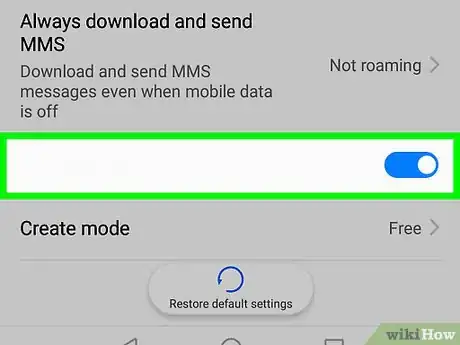

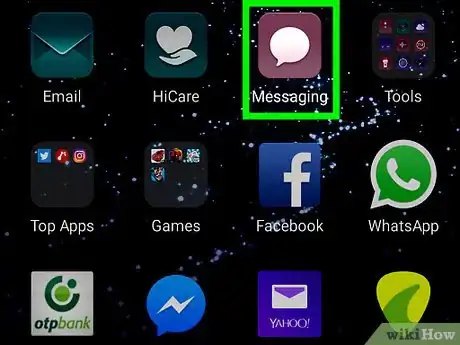
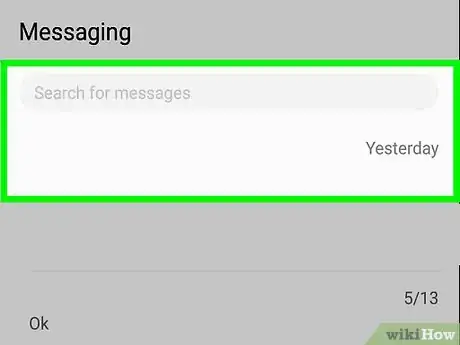
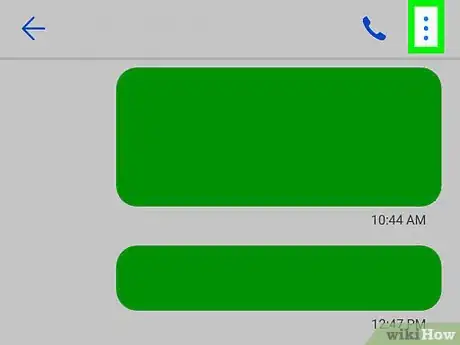
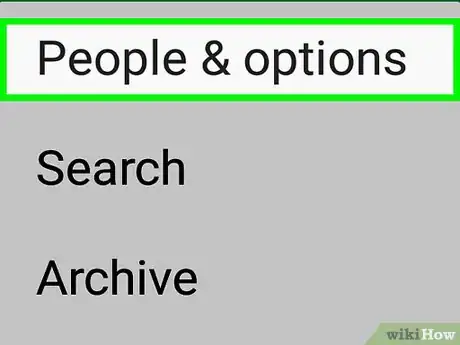
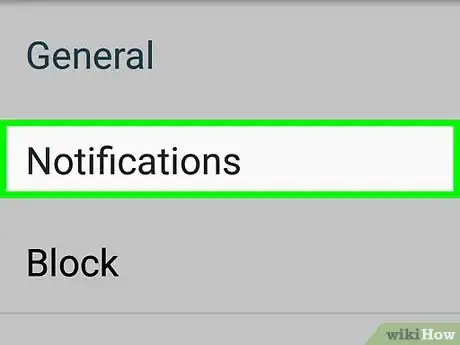












-on-Samsung-Galaxy-Step-17.webp)












































