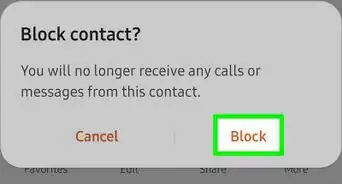This article was co-authored by wikiHow staff writer, Jack Lloyd. Jack Lloyd is a Technology Writer and Editor for wikiHow. He has over two years of experience writing and editing technology-related articles. He is technology enthusiast and an English teacher.
This article has been viewed 121,236 times.
Learn more...
Using a third-party charger for any smartphone can have negative repercussions, including anything from poor charging speed to overheating. To tell the difference between a real Samsung charger and a fake one, you'll have to examine details such as the location of the USB outlet, the voltage output, and the print font. If you identify your charger as fake, you can find an authentic one from a reputable Samsung dealer.
Things You Should Know
- To verify a Samsung Charger, look for the writing position, "UL" logo, and USB output.
- If you use a third-party charger, your device may charge slowly or overheat.
- Be sure to buy Samsung chargers directly from the website or trusted retailers.
Steps
Verifying a Samsung Charger
-
1Assess your charger's quality. In general, verified Samsung chargers don't have any rough plastic edges, unsightly print, or crooked/dented USB inputs or outputs.
- You can also usually tell if a charger is real by attempting to charge your phone. Fake chargers take much longer than the Samsung-standard 30 minutes to charge your phone to 50 percent, and they often heat up quickly.
-
2Make sure the charger's writing isn't on a plug-in side. If your charger's writing is on the same side as the plug, your charger is a fake.[1]
- Some Samsung chargers place the charger's information on the same side as the USB port.
Advertisement -
3Find the "UL" logo on the back of the charger. This should be in the lower left quadrant of the charger; the logo resembles a "UL" surrounded by a circle. UL stands for Underwriters Laboratories, which is a safety organization tasked with maintaining safety standards for all marketplace technology. If your charger doesn't have a UL logo, you shouldn't use it.
-
4Find the USB output. If it's on a short side of your charger, your charger is authentic.[2]
-
5Consider upgrading. Since Samsung chargers change in appearance frequently, it can be difficult to tell whether or not your charger is fake; however, if you're noticing that your charger is taking way too long to charge your phone or the USB cable is crooked/bent, it's time to get a new charger--regardless of the authenticity of your old one.
Finding a Real Charger
-
1Navigate to Samsung's website. If you want to find a real charger, you'll need to purchase one straight from Samsung.
-
2Hover over the "Mobile" tab. This should be at the top of the screen, toward the left side of the options bar.
-
3Click "Accessories" from the drop-down menu. This will take you to the mobile accessories page.
-
4Click "All Mobile Accessories". This will open a page with a comprehensive list of mobile accessories for Samsung devices. You'll be able to find a charger here.
-
5Scroll down the page until you find the Adaptive Fast Charger. This is the standard charger that should have come with your phone if you purchased it in-store.
- You can also opt for a wireless charger at the top of the page; these are more expensive, but harder to replicate than USB chargers are.
-
6Consider purchasing a new charger. Fake chargers can damage your phone, stop working, and even cause electrical fires. If you want to purchase a new charger, click the "Add to Cart" button on the right side of your screen and follow the check-out instructions.
Community Q&A
-
QuestionMy Samsung Galaxy tab 3 tablet takes hours to charge. I am using the charger that came with it. The cable is from an HTC one. I have also dropped it many times. What is the reason it takes so long?
 Jarod SmithCommunity AnswerYou have either broken the charging port, damaged the battery, or have a bad charger.
Jarod SmithCommunity AnswerYou have either broken the charging port, damaged the battery, or have a bad charger.
Warnings
- Using a non-factory issued charger can have dangerous consequences. For best performance, always use the charger that came with your phone when you purchased it.⧼thumbs_response⧽
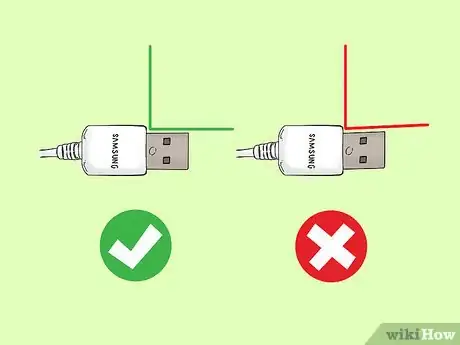
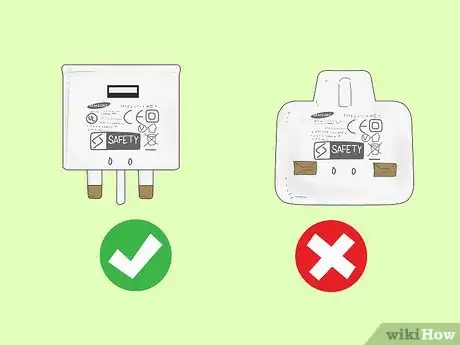

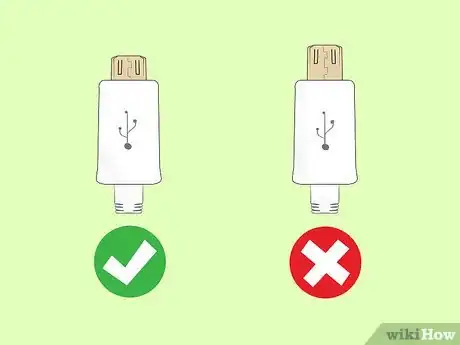

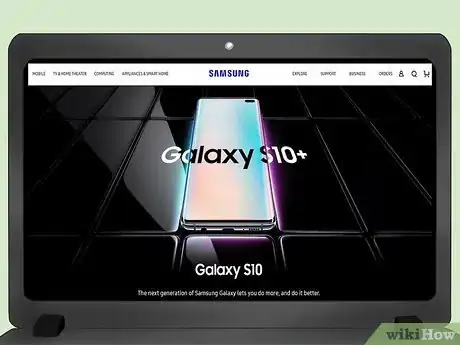
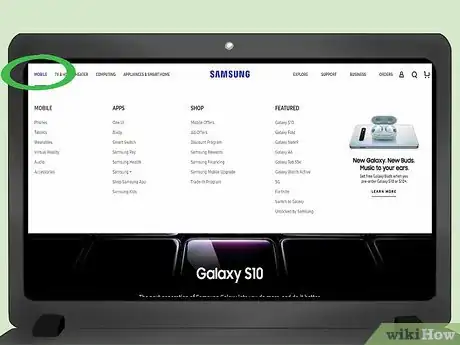
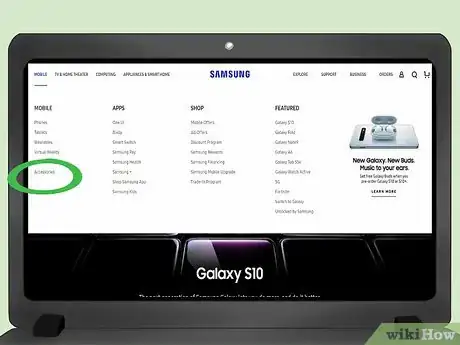
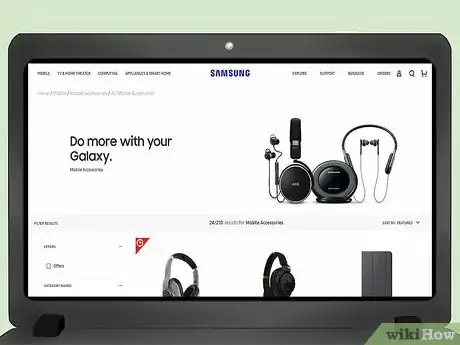
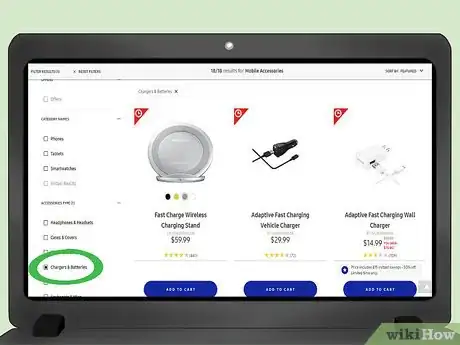
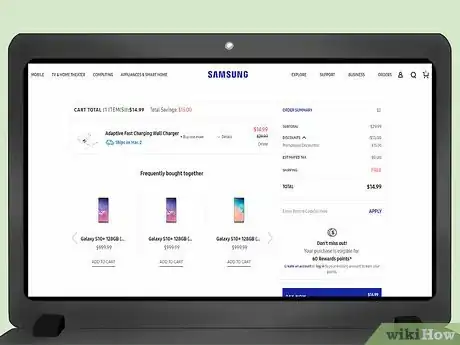











-on-Samsung-Galaxy-Step-17.webp)