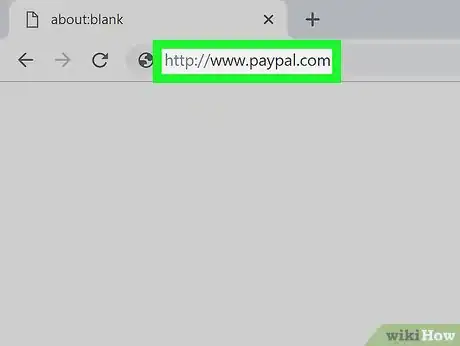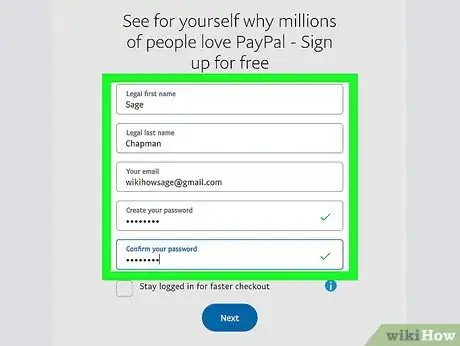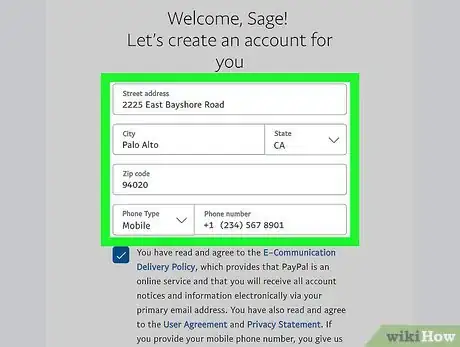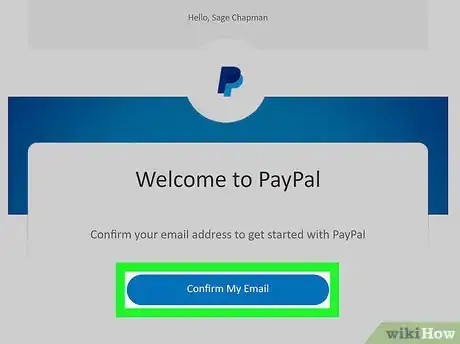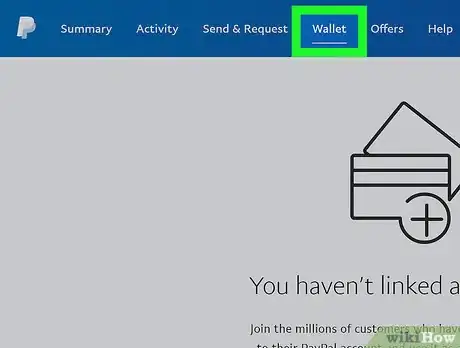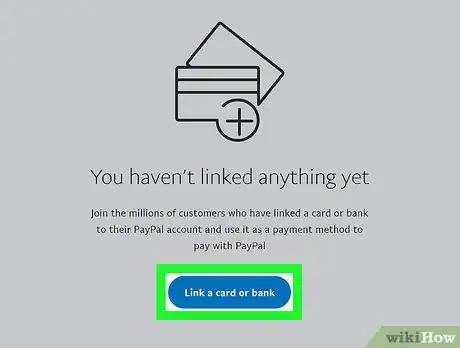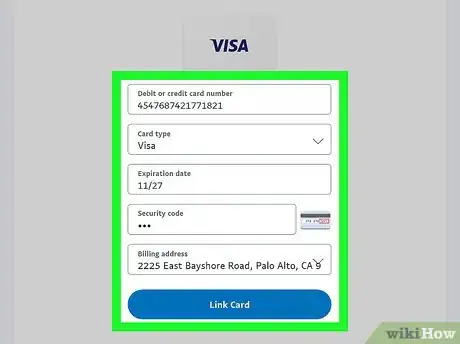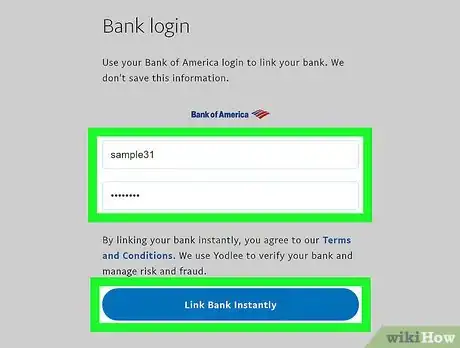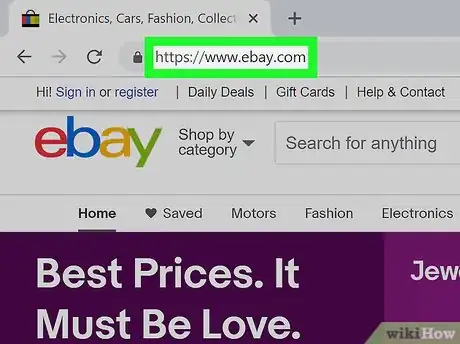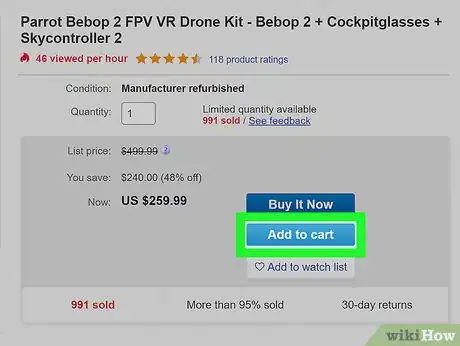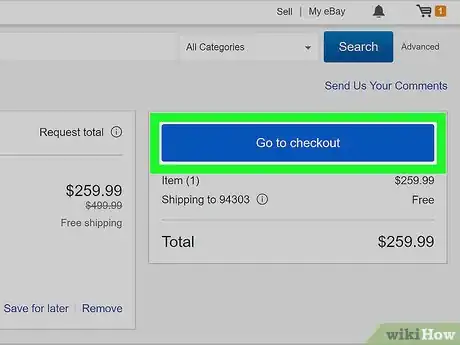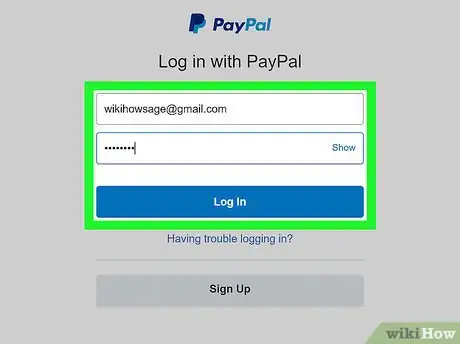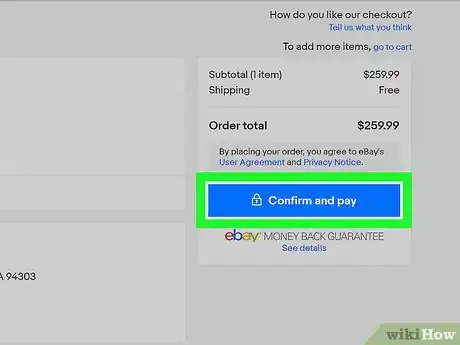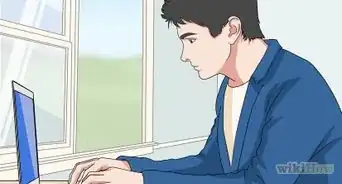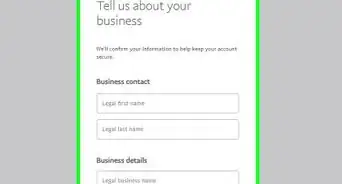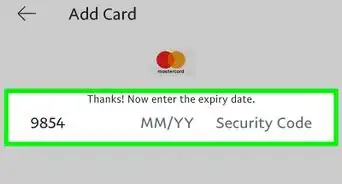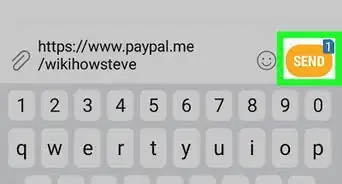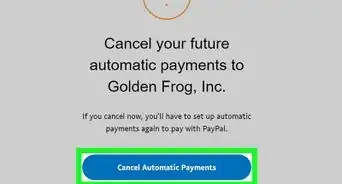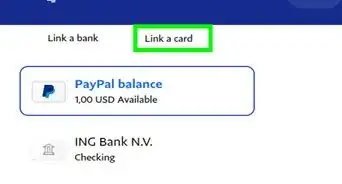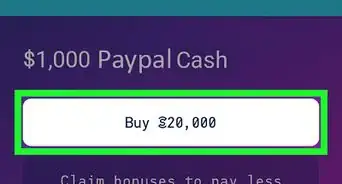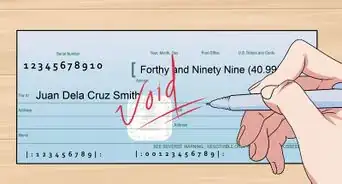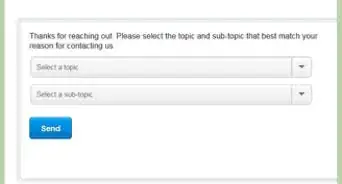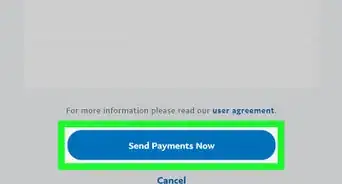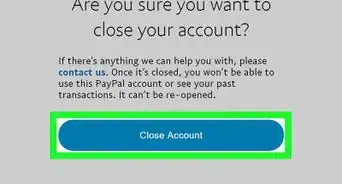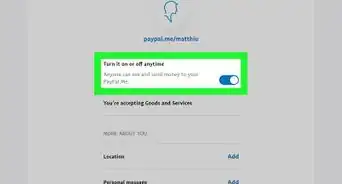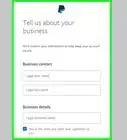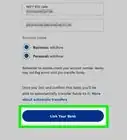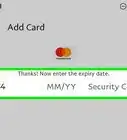This article was co-authored by wikiHow Staff. Our trained team of editors and researchers validate articles for accuracy and comprehensiveness. wikiHow's Content Management Team carefully monitors the work from our editorial staff to ensure that each article is backed by trusted research and meets our high quality standards.
There are 11 references cited in this article, which can be found at the bottom of the page.
This article has been viewed 115,023 times.
Learn more...
If you're wanting to make your purchases online easier and more secure, PayPal is a great way to do it. You don't need a credit card to set up an account, but you will need a debit card or bank account to make purchases. Then, you can use your PayPal login information to buy things on websites that accept this form of payment.
Things You Should Know
- You can connect your bank account or Debit card to your PayPal.
- You'll need to confirm your email before using PayPal.
- Link a card or bank in your PayPal's "Wallet".
Steps
Setting up an Account
-
1Navigate to http://www.paypal.com to find the "Sign Up" button. Once you're on the page, you can find this button in the upper right-hand corner of the screen. Click on it to begin the process of opening your account.
-
2Enter your email and a password. To use PayPal, you must have a valid email address. Create a password for your account that has both letters, numbers, and a special character. It also helps to have an uppercase and a lowercase letter.[1]
- If you don't have an email account, you can sign up for a free account at places like Yahoo!, Gmail, and AOL.
Advertisement -
3Fill in the biographical information. PayPal will ask you to fill in information like your name and address. You'll also need to add your phone number. This information allows PayPal to contact you in case something is wrong with your account.[2]
- Also, adding the address makes purchases easy, as they can use that address to mail you items when you buy something online.
- They will also use this for your billing address.[3]
-
4Verify your email address. When you set up your account, PayPal will send a link to your email that you need to click on. That will confirm your email address for the account.[4]
- If it's not automatically sent, go to "Settings" in your account and click on "Update" next to the email and then "Confirm this Email." You'll be sent another link to your email.
Adding a Bank or Debit Card
-
1Click on "Wallet" in your account. On a computer, "Wallet" is at the top of the screen. On the mobile phone app, "Wallet" is under the menu. Tap the button to navigate to the wallet.[5]
- Your wallet is your list of debit cards, credit cards, and bank accounts associated with your PayPal account. You can link more than one.
-
2Select the "Link a Card or Bank" button. This button will bring up a page where you can choose what type of account you want to enter. Pick either "Link a Bank" or "Link a Debit Card," depending on your preferences.[6]
- If you're not comfortable linking PayPal to your main checking account, you can set up a new, separate checking account with an online bank like Ally, Radius, Chime, or Aspiration.
-
3Follow the prompts to add the appropriate information. You will need the account information for whatever type of payment you decide to enter. PayPal needs this information to make payments for you.[7]
- For a bank account, you will need to choose checking or savings. Then enter both the routing number and the bank account number.
- For a debit card, you will need to enter the card number, the expiration date, and the security number.
-
4Confirm your account if you're using a bank account. While debit cards are instantly confirmed, you will need to take a few extra steps to confirm a bank account. You can either confirm the account instantly by entering your bank ID and password, or you can do it manually by watching for small deposits PayPal will make into your account.[8]
- To do it instantly, enter your bank ID and password when prompted. PayPal doesn't store this information.
- To do it manually, watch for the deposits in your bank account over the next couple of days. They will be very small. Then, go back to the bank account screen on your PayPal account and enter the amount PayPal sent you in 2 separate deposits. Don't get too excited! These amounts are less than $1 USD, and PayPal withdraws them after a few days.
Making a Purchase
-
1Find a website that accepts PayPal. Many websites accept this form of payment, including major players like eBay and Etsy. If the website accepts PayPal, it will have the PayPal icon when you go to check out.[9]
- You can also check under the "About" page or FAQs page to find what forms of payment the website accepts.
- Some physical stores also accept this payment method.[10]
-
2Add items to your cart as you normally would. PayPal doesn't change how you shop on a website. Simply choose the items you want and add them to your account. Keep adding items until you're ready to check out.
-
3Click on the "Checkout" button. Begin the process of checking out like you normally would. The checkout button is usually in the top right hand corner of the screen on most websites. This button will take you to a page where you can review your cart and decide how you want to pay.
-
4Log into your PayPal account when prompted. As you check out, click on the "PayPal" icon to choose that as your payment method. It will then pull up a PayPal screen asking for your email and password. Enter this information and click continue.[11]
- If you're already logged into your PayPal account on that browser, it may not prompt you to enter your email and password.
- This page is a secure page from PayPal, so you should see "PayPal" in the URL address at the top of the pop-up window.[12]
-
5Confirm the purchase. The PayPal pop-up will guide you through a couple of screens. One screen will ask you about your preferred address, and another will ask you which linked account you prefer to pay from if you don't have a PayPal balance. Click "Confirm" to continue the purchase.
- Sometimes, clicking "Confirm" will automatically make the purchase and then take you back to the original website to show you the confirmation number. Other times, it will take you back to a screen on the original website to confirm the purchase and get your confirmation number.
Warnings
- Keep an eye on your PayPal balance. While PayPal's purpose is to protect you online, it's still vulnerable to some attacks. If someone gets a hold of your information, they may start making small withdrawals, so set up your account to notify you by email for each transaction. That way, you can keep track of what's going on and call PayPal if you have a problem.⧼thumbs_response⧽
References
- ↑ https://www.paypal.com/us/webapps/mpp/how-paypal-works/how-to-setup-account
- ↑ https://www.paypal.com/us/webapps/mpp/how-paypal-works/how-to-setup-account
- ↑ https://www.paypal.com/ca/smarthelp/article/why-do-you-need-my-street-address-faq1181
- ↑ https://www.paypal.com/ca/smarthelp/article/how-do-i-confirm-my-email-address-faq1485
- ↑ https://www.paypal.com/us/webapps/mpp/how-paypal-works/how-to-setup-account
- ↑ https://www.paypal.com/cs/smarthelp/article/how-do-i-link-a-bank-account-to-my-paypal-account-faq686
- ↑ https://www.paypal.com/cs/smarthelp/article/how-do-i-link-a-bank-account-to-my-paypal-account-faq686
- ↑ https://www.paypal.com/cs/smarthelp/article/how-do-i-link-a-bank-account-to-my-paypal-account-faq686
- ↑ https://www.makeuseof.com/tag/how-to-set-up-a-paypal-account-to-receive-money-from-anyone/