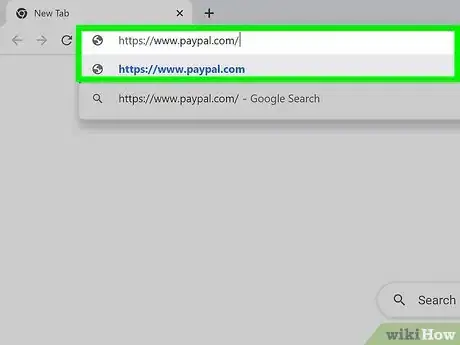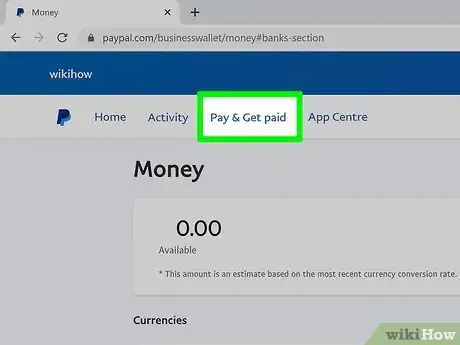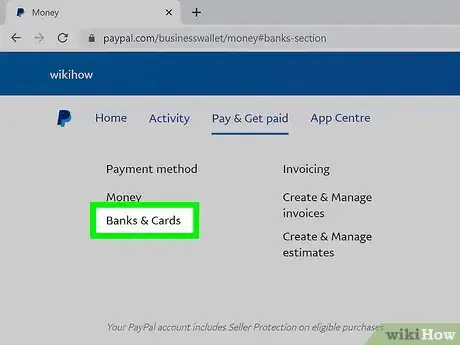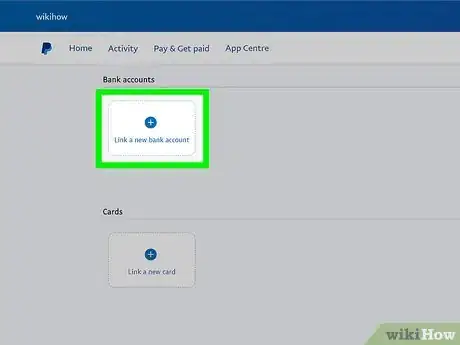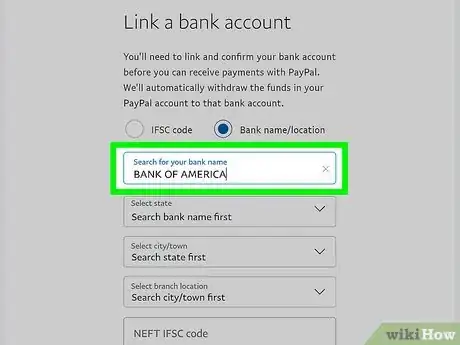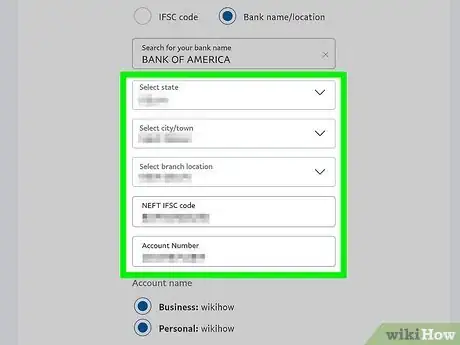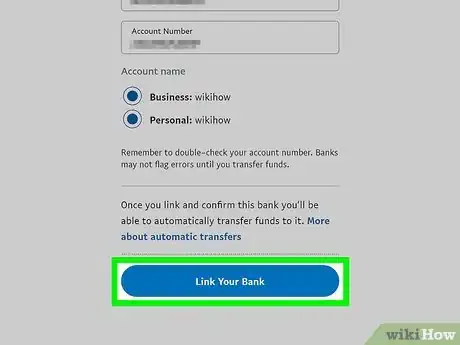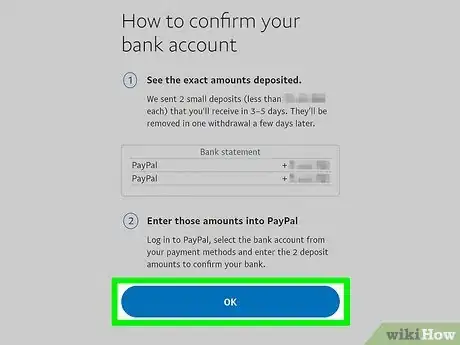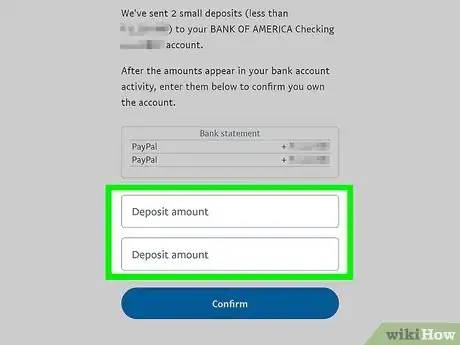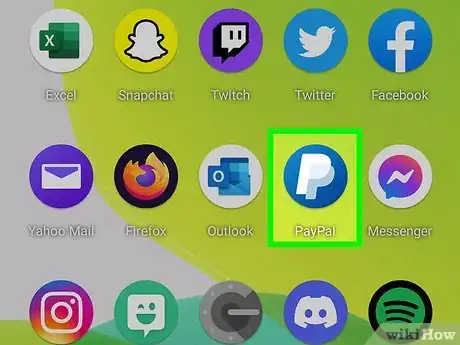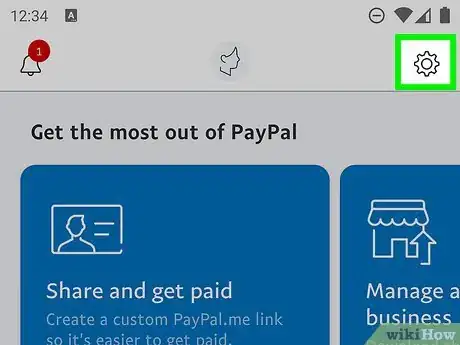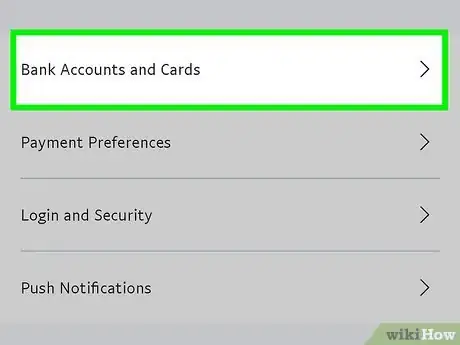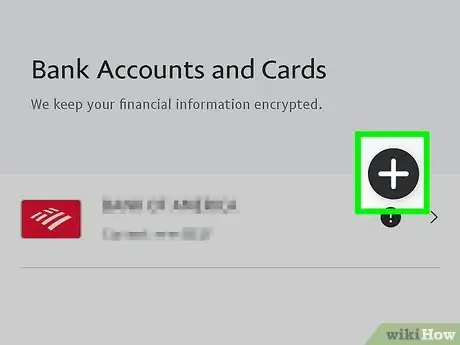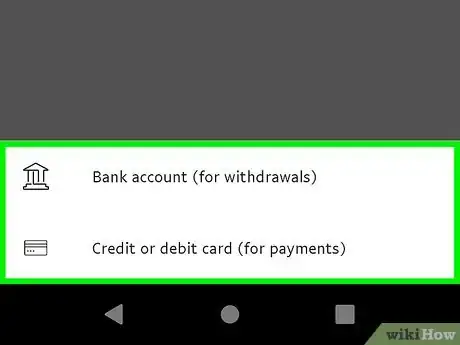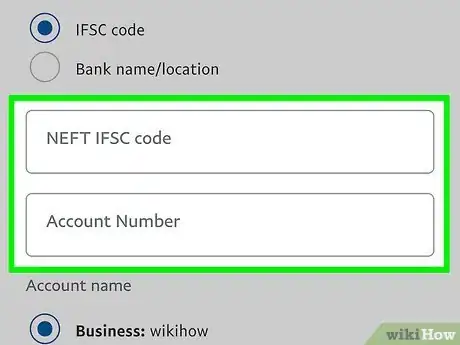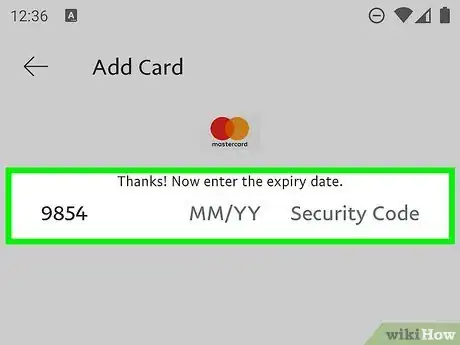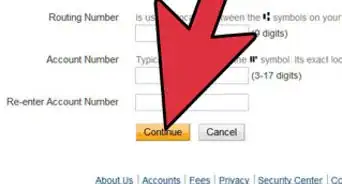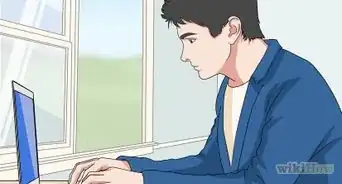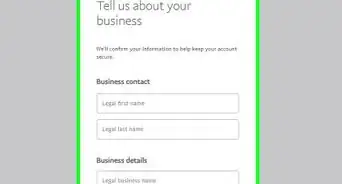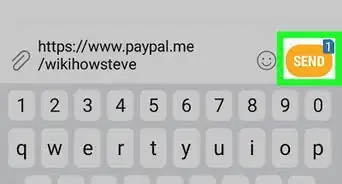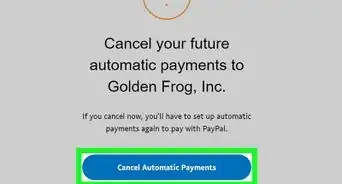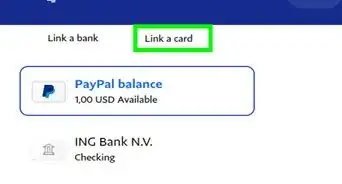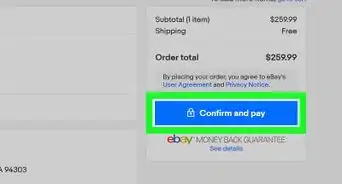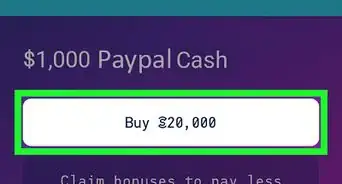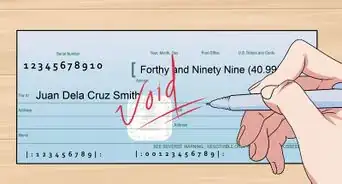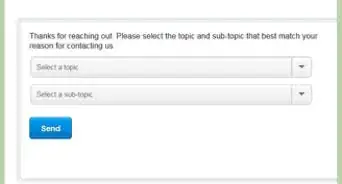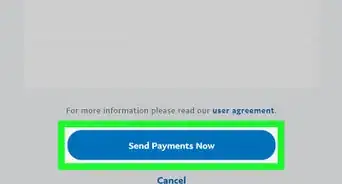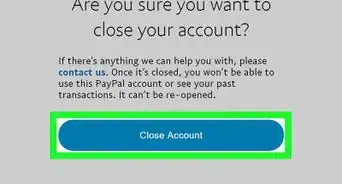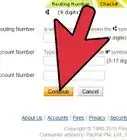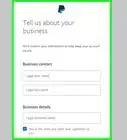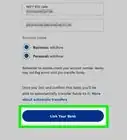This article was co-authored by wikiHow staff writer, Nicole Levine, MFA. Nicole Levine is a Technology Writer and Editor for wikiHow. She has more than 20 years of experience creating technical documentation and leading support teams at major web hosting and software companies. Nicole also holds an MFA in Creative Writing from Portland State University and teaches composition, fiction-writing, and zine-making at various institutions.
The wikiHow Tech Team also followed the article's instructions and verified that they work.
This article has been viewed 1,414,390 times.
Learn more...
This wikiHow teaches you how to verify your PayPal account so you can send, receive, hold, and withdraw money. Linking your bank account or debit card to PayPal is enough to verify your account. If you don't have a bank account or debit card but want to use PayPal to hold, send, and receive funds, you'll need to confirm your identity by providing identifying documents to PayPal.
Steps
Linking a Bank Account or Debit Card on a Computer
-
1Go to https://www.paypal.com in your web browser. If you're not already signed in to your account, sign in now.
- If you don't have a bank account or debit card, you can still verify your account by providing proof of identity. To do so, go to http://www.paypal.com/policydashboard/process/compliance/cip in a web browser, sign in (if you aren't already), and enter the requested information.[1] The information necessary to verify your account varies by user and region.
-
2Click the Pay & Get Paid tab. You'll see it at the top of the page.Advertisement
-
3Click Banks & Cards. It's in the black bar at the top of the page.
-
4Select the type of account you want to link. You can confirm your PayPal account by linking either a checking account or debit card.[2]
- You can link both if you'd like, but only one is needed to verify your account.
-
5Select your bank. The steps are a little different depending on the type of account you're using:
- If you're linking a bank account, click your bank in the list if you see it. If not, you can enter its name to search for it. If it's not found, click Enter your bank details to enter your banking account information manually.
- If you're linking a debit card, you can choose the issuing bank from the list (if listed), or select Debit or credit card to enter the card's details manually.
-
6Enter your banking account or debit card information. If you were able to select your bank and log in, just follow the on-screen instructions to confirm. If not, you'll need to enter information from your checking account or debit card.
- If linking a bank account, include the routing number and account number as indicated. You can find this information on your check, as well as in your banking statement.
- If linking a debit card, enter the card number, expiration date, 3-digit CVC code, and any other requested information.
-
7Click the Agree and Link or Link Card button. The text on this button varies depending on the type of account you're linking.
- If you linked a debit card or were able to select your bank and connect it to PayPal, you're done!
- If you had to enter your bank account details manually, continue with this method.
-
8Check your bank transactions for two deposits from PayPal. Within three business days of manually entering your bank account information, PayPal will make two small deposits into your account. You will need to find the amounts of these small deposits to continue with verification.[3]
- Some banks may lump the two small deposits into a single PayPal deposit. If this happens, you won't be able to verify your account without contacting PayPal. Head over to https://www.paypal.com/us/smarthelp/contact-us for support.
-
9Confirm your two deposits from PayPal. Once you have the small deposits from PayPal, you can enter them to complete verification. Here's how:
- Log in to https://www.paypal.com and click the Wallet tab.
- Click your bank information.
- Click Link your bank another way.
- Enter the exact amounts of the two small deposits.
- Click Submit.
Linking a Bank Account or Debit Card on a Phone or Tablet
-
1Open the PayPal app on your phone or tablet. It's the blue icon with a white "P" in your app list.
- If you don't have a bank account or debit card, you can still verify your account by providing proof of identity. To do so, go to http://www.paypal.com/policydashboard/process/compliance/cip in a web browser, sign in (if you aren't already), and enter the requested information. This allows you to use your PayPal account to send, receive, and hold money even without a bank account.
- If you're not already signed in, follow the on-screen instructions to do so now.
-
2Tap the gear icon. It's at the top-right corner.
-
3Tap Banks and Cards. It's in the second group of settings.
-
4Tap the +. You'll see it at the top-right corner.
-
5Select Bank account or Debit or credit card. You can confirm your PayPal account by linking either a checking account or debit card.
-
6Link a bank account. If you're linking a debit card, skip this step. Here's how you can link your bank account:
- Search for the name of your bank, and then select it from the list. If you don't see your bank, tap Enter Your Bank Details instead.
- If you couldn't find your bank, select your bank account type (Checking or Savings), and then enter both the routing number and account number. You can find this information on a check or in your banking statement. Then, tap Link This Bank to continue.
- Within 3 business days, you'll receive 2 small deposits into your bank account from PayPal. When you receive those deposits, write down or remember the amounts, visit https://www.paypal.com/myaccount/money in a web browser, sign in to your PayPal account, and follow the on-screen instructions to enter the amounts. Once confirmed, your account will be verified.
- If you were about to find your bank, follow the on-screen instructions to log in to your bank's online banking system and link it to your PayPal account. Once your account is linked, you'll be verified!
-
7Link a debit card. You can skip this step if you're not linking a card. Here's how to link your card to verify your account:
- If your bank's name is in the list, tap it, and then follow the instructions to sign in and link your accounts. All done!
- If your bank is not listed, tap Debit or credit card at the top, enter your card number, and then follow the on-screen instructions to enter the rest of the requested information. Tap Link Card Manually when you're finished. You're done!
- If PayPal cannot verify your card this way, you'll see a Confirm your card link below. Tap that link and follow the on-screen instructions to confirm ownership of the card.[4]
Community Q&A
-
QuestionWhat does it mean to have a verified PayPal account?
 wikiHow Staff EditorThis answer was written by one of our trained team of researchers who validated it for accuracy and comprehensiveness.
wikiHow Staff EditorThis answer was written by one of our trained team of researchers who validated it for accuracy and comprehensiveness.
Staff Answer wikiHow Staff EditorStaff AnswerA verified PayPal account means that the account is free of the restrictions placed on non-verified accounts, such as lower sending amounts and higher fees. You can get this status on your account by providing your bank details (account, credit or debit card) to PayPal.
wikiHow Staff EditorStaff AnswerA verified PayPal account means that the account is free of the restrictions placed on non-verified accounts, such as lower sending amounts and higher fees. You can get this status on your account by providing your bank details (account, credit or debit card) to PayPal. -
QuestionCan I use my PayPal account without verifying it?
 wikiHow Staff EditorThis answer was written by one of our trained team of researchers who validated it for accuracy and comprehensiveness.
wikiHow Staff EditorThis answer was written by one of our trained team of researchers who validated it for accuracy and comprehensiveness.
Staff Answer wikiHow Staff EditorStaff AnswerYou can use a PayPal account without verifying it to receive payments. Without verification though, you’ll be limited in how much money you can withdraw from the account to your bank account (how much this limit is depends on the policy applicable to your country). Also, verified PayPal users pay fewer fees and have fewer other restrictions than accounts that don't get verified.
wikiHow Staff EditorStaff AnswerYou can use a PayPal account without verifying it to receive payments. Without verification though, you’ll be limited in how much money you can withdraw from the account to your bank account (how much this limit is depends on the policy applicable to your country). Also, verified PayPal users pay fewer fees and have fewer other restrictions than accounts that don't get verified. -
QuestionHow long does it take for a PayPal account to be verified?
 wikiHow Staff EditorThis answer was written by one of our trained team of researchers who validated it for accuracy and comprehensiveness.
wikiHow Staff EditorThis answer was written by one of our trained team of researchers who validated it for accuracy and comprehensiveness.
Staff Answer wikiHow Staff EditorStaff AnswerVerification for a PayPal account will take around 2 to 3 days. If it takes longer than this, contact PayPal help in your country, for more advice.
wikiHow Staff EditorStaff AnswerVerification for a PayPal account will take around 2 to 3 days. If it takes longer than this, contact PayPal help in your country, for more advice.
References
- ↑ https://www.paypal.com/us/smarthelp/article/faq4007
- ↑ https://www.paypal.com/uk/smarthelp/article/how-do-i-verify-my-paypal-account-faq444
- ↑ https://www.paypal.com/us/smarthelp/article/how-do-i-link-a-bank-account-to-my-paypal-account-faq686
- ↑ https://www.paypal.com/us/smarthelp/article/how-do-i-link-a-debit-or-credit-card-to-my-paypal-account-faq826?app=searchAutoComplete
- ↑ https://www.paypal.com/us/smarthelp/article/FAQ734
About This Article
1. Click Wallet at the top of your PayPal home page.
2. Click Link a card or bank.
3. Select the type of account you want to link.
4. Select your bank if available, and sign in to finish verification.
5. If unavailable, select Enter your bank details or Debit or credit card.
6. Enter your account details manually.
7. If entering a bank account, wait for two small deposits from PayPal.
8. Verify the amounts of each small deposit to complete verification.