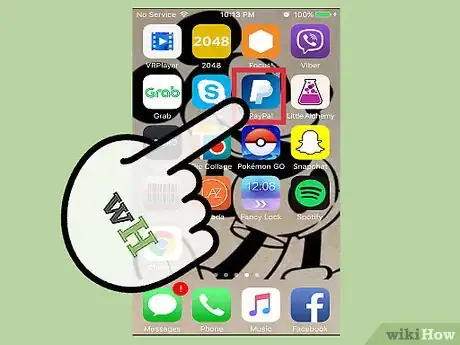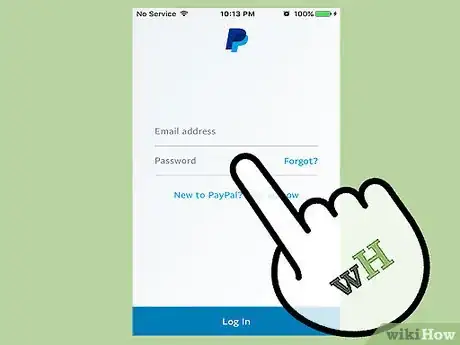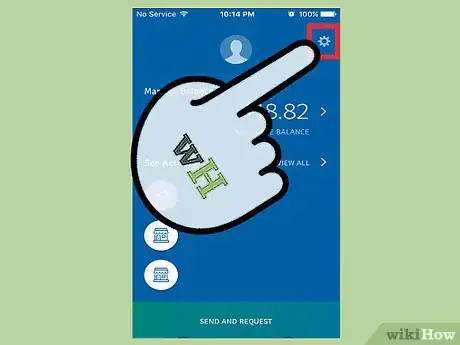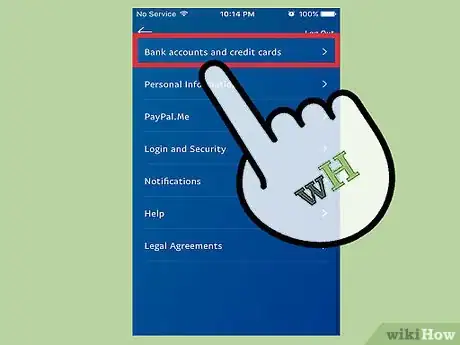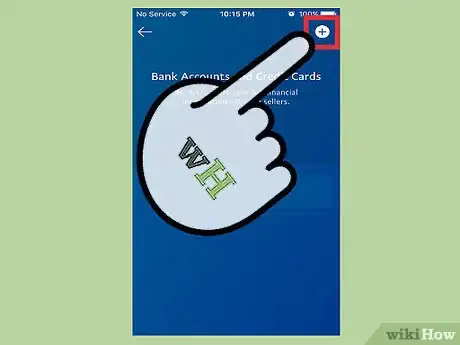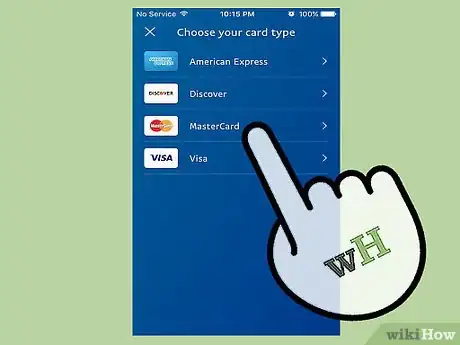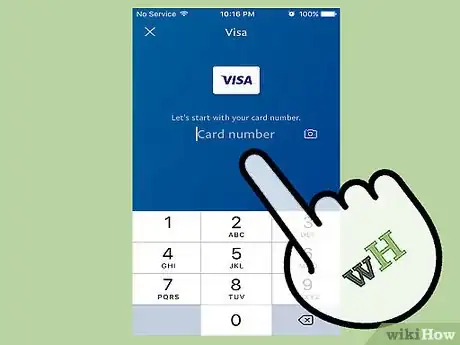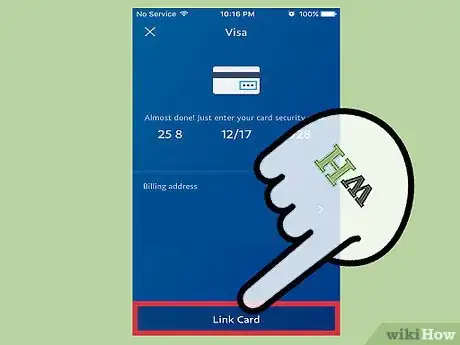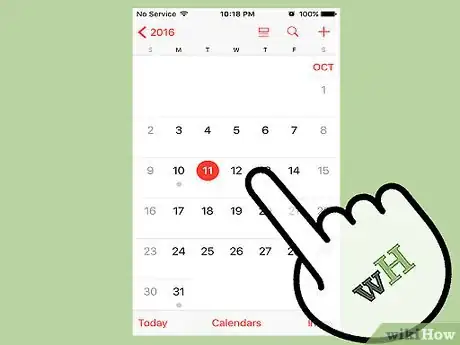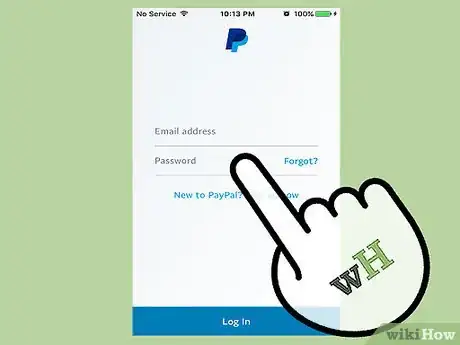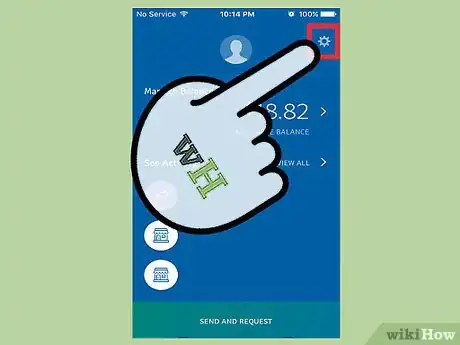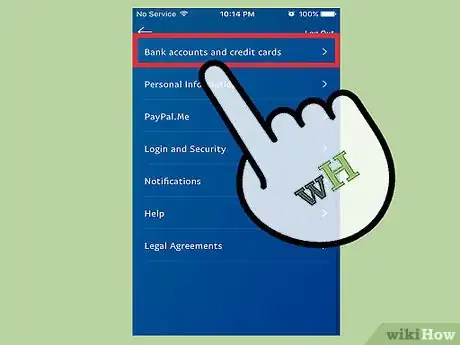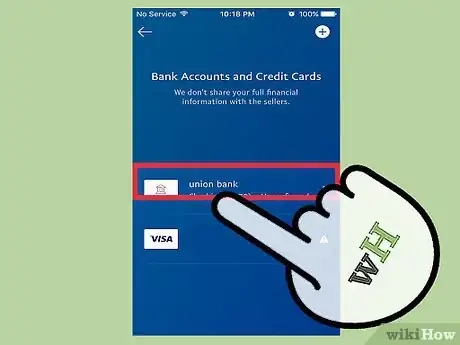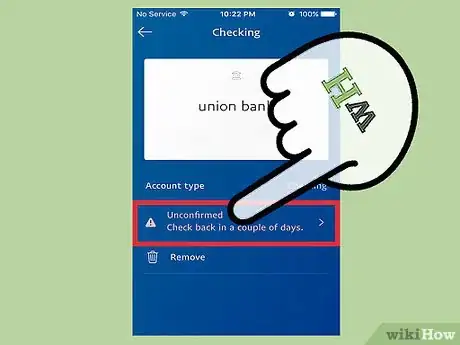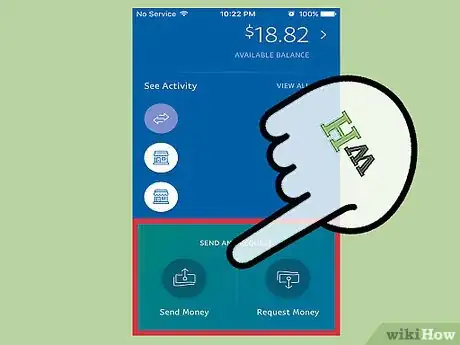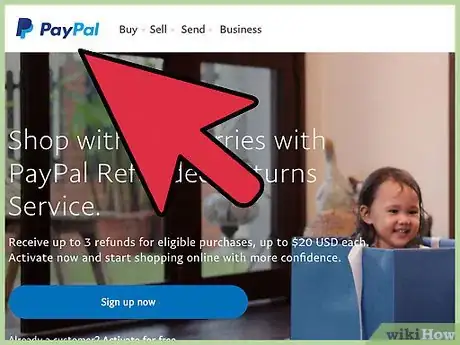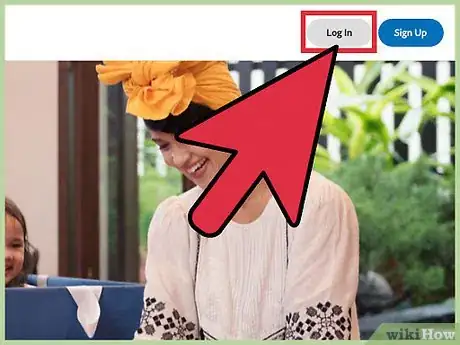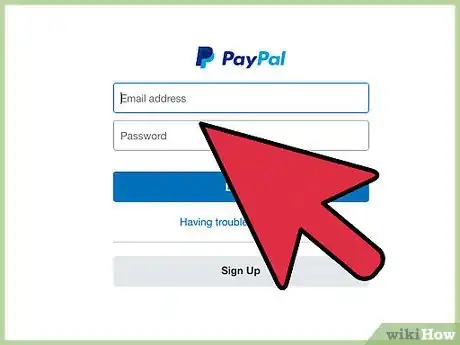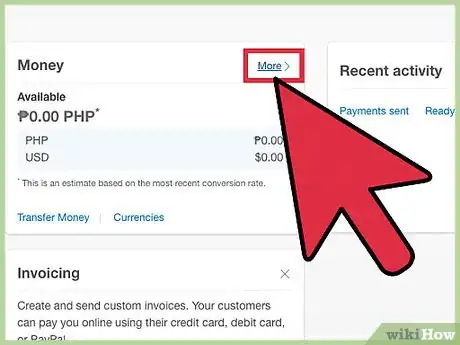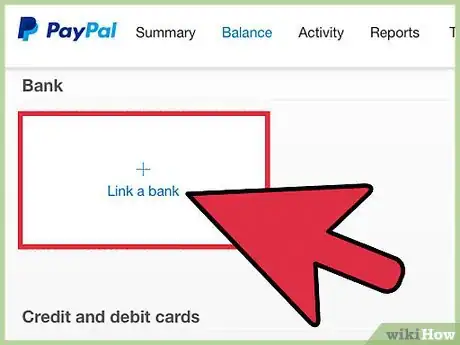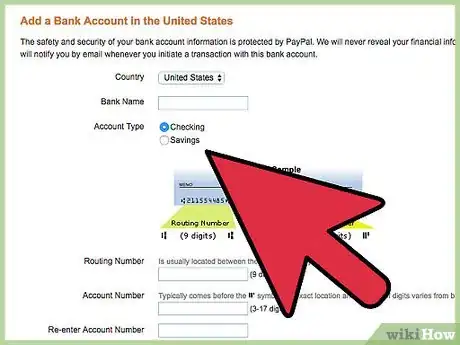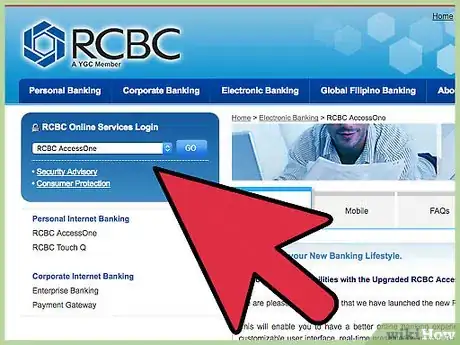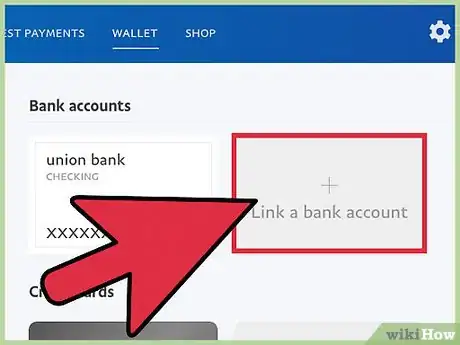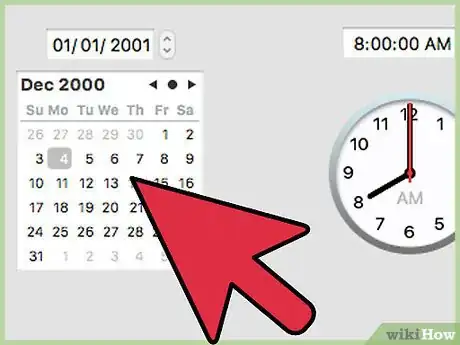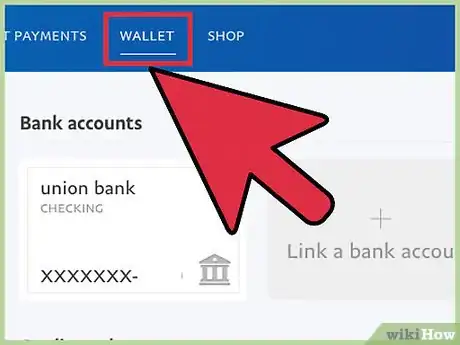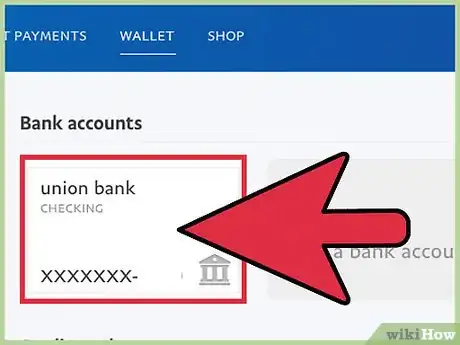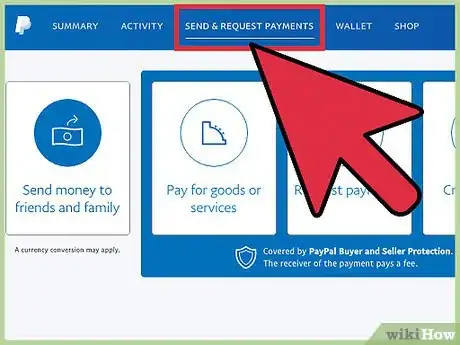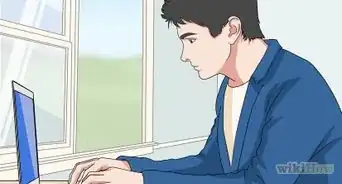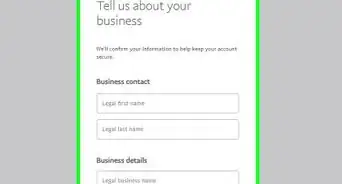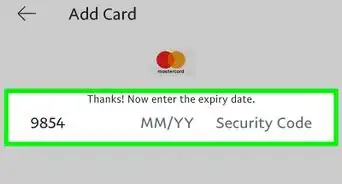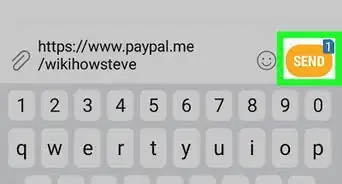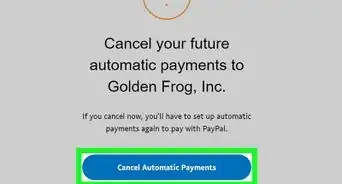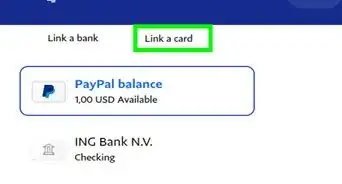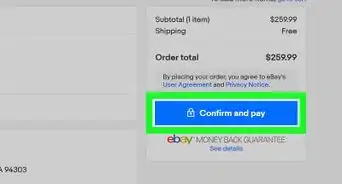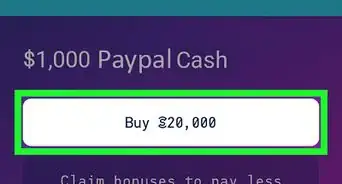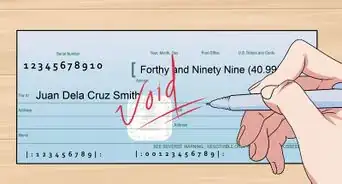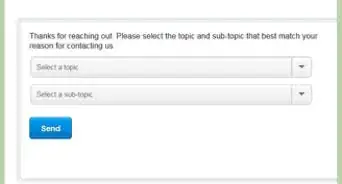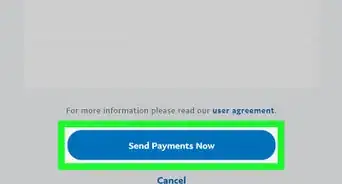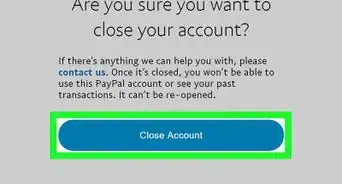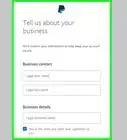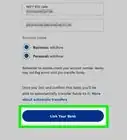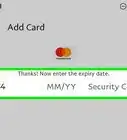This article was co-authored by wikiHow staff writer, Nicole Levine, MFA. Nicole Levine is a Technology Writer and Editor for wikiHow. She has more than 20 years of experience creating technical documentation and leading support teams at major web hosting and software companies. Nicole also holds an MFA in Creative Writing from Portland State University and teaches composition, fiction-writing, and zine-making at various institutions.
This article has been viewed 156,466 times.
Learn more...
Linking your bank account to your PayPal account allows you to send money online from your bank, just like using a debit card or writing a check. And if someone sends you money through PayPal, you’ll be able to move it right into your bank account. You can link either a savings or checking account to PayPal using the mobile app or at PayPal.com.
Steps
Using the Mobile App
-
1Launch the PayPal app. You can link your bank account to your PayPal account to easily send and receive money on the Internet.
- You must have a PayPal account and the Android or iOS app installed to link your bank account with this method.
- No matter which bank you use, you’ll have to wait 2-3 business days before your account is verified. This is different than the web version, which has an automatic linking option for some major banks.
-
2Sign in to PayPal. Enter your email address and password when prompted and then tap “Log In.” Once you’re logged in, you’ll see your PayPal profile.Advertisement
-
3Tap the gear icon to open the Settings menu. This icon is at the top right corner of the screen. Once tapped, you’ll see a menu containing several options.
-
4Select “Banks and Cards” from the menu. Now you’ll see the “Banks and Cards” screen, where you can add and remove cards and bank accounts.
-
5Tap the “+” icon and choose “Bank Account.” Now you’ll see the “Link a Bank” screen.
-
6Select your account type from the “Type” menu. Tap the word “Type” and choose either “Checking” or “Savings” from the menu.
-
7Enter your account information. Type your routing number and bank account number into the provided blanks. Find this information in your bank statement, or look at a check.
- The routing number is the first set of 9 numbers printed at the bottom of each check.
- Your account number is the second set of numbers on your check and is 3-17 numbers long.
-
8Tap “Link this bank.” In 2-3 days, PayPal will deposit two small amounts between $.01 and $.99 into your bank account to verify that your account info is correct. Once these deposits appear in your account, you’ll be ready to confirm your bank account with PayPal.[1]
-
9Check your bank account in 2-3 business days. When you see the two small deposits from PayPal, you’ll be ready to confirm your account online.
- These deposits are temporary and will be removed by PayPal shortly after verification.
-
10Sign in to PayPal on your mobile device. Once you’ve received the two small deposits, launch the PayPal app and sign in to your account.
-
11Tap the gear icon. The Settings menu will expand.
-
12Select “Banks and Cards” from the menu. You will see the new unconfirmed bank account listed here.
-
13Select your bank account from the list. Have the two small deposit amounts prepared, as you will be entering them in just a moment.
-
14Tap “Status” to enter the two deposit amounts. Make sure you enter them exactly as they appeared in your account.[2]
-
15Tap “Submit” to confirm your account. This bank account is now linked to PayPal. Now you can use it to send and receive money online.
Using PayPal.com
-
1Open PayPal in a web browser. Once you’ve set up a PayPal account, link your bank account to easily send and receive money.
-
2Click the “Log In” link. You’ll find this link at the upper right corner of the PayPal website.
-
3Enter your login credentials and click “Log In.” Once your username and password are accepted, you’ll see your PayPal dashboard.
-
4Click the “Wallet” link in the top toolbar. Your PayPal wallet is where all of your payment methods are stored.[3]
-
5Click the “Link a Bank” box. Now is a good time to get your bank account information ready to give to PayPal.
-
6Select your bank. You’ll see a list of several major banks from which to choose. If the account you want to link is with any of these banks, click its name. Otherwise, click “I have a different bank.”
- If your bank is listed on this page, you’ll be able to link your account instantly without having to type your account and routing numbers.
-
7Sign in to your bank’s online banking website. If you chose a bank from the list, you’ll be redirected to a site that asks for your bank’s online banking login information.[4]
- Type your username and password and then click “Link Bank Instantly.”
- Follow the prompts to link your account with PayPal.
- PayPal will not store your username and password—it’ll just use it this one time to gather your account information.
-
8Enter your bank account details. If you clicked “I have a different bank,” you’ll see the “Link Bank Account” screen.
- Click “Checking” or “Savings” to chose the type of account to link.
- Type the routing number and account number into the provided fields. You can find this information printed at the bottom of your checks or in your account statement.
- Click the “Agree and Link” button.
-
9Check your bank account in 2-3 business days. If you entered your bank account information manually, PayPal will try to make two small deposits between $.01 and $.99. Once these deposits appear in your account, you’ll be ready to confirm your bank account with PayPal.[5]
- These deposits are temporary and will be removed by PayPal soon after verification.
-
10Open your PayPal Wallet. Once you see the two small deposits from PayPal, log back in to PayPal and click the “Wallet” link.
-
11Select the bank account you’d like to confirm. Now you’ll see a screen with two blanks for entering the deposit amounts.[6]
-
12Enter the two deposit amounts and click “Submit.” Once you submit the correct information, your bank account will be linked to your PayPal account. You can send and receiving money with this account right away.
Community Q&A
-
QuestionCan only American bank accounts be linked to my PayPal account?
 Roger van piggelenCommunity AnswerNo, I am in Canada and once linked my Canadian bank account to PayPal.
Roger van piggelenCommunity AnswerNo, I am in Canada and once linked my Canadian bank account to PayPal. -
QuestionCan I link a PayPal account to a Ghana bank account?
 Community AnswerYes, PayPal is worldwide.
Community AnswerYes, PayPal is worldwide. -
QuestionWhat do I do if I only have a debit card?
 Community AnswerYou can add the (pre-paid) debit card in the same way as you add a credit card (as long as the debit card is from AMEX, Mastercard, Visa, or Discover only). If you have a giro card, just link the bank account associated with it.
Community AnswerYou can add the (pre-paid) debit card in the same way as you add a credit card (as long as the debit card is from AMEX, Mastercard, Visa, or Discover only). If you have a giro card, just link the bank account associated with it.
References
- ↑ https://www.paypal.com/selfhelp/article/FAQ686
- ↑ https://www.paypal.com/selfhelp/article/FAQ1956
- ↑ https://www.paypal.com/selfhelp/article/FAQ1218/9
- ↑ https://www.paypalobjects.com/webstatic/en_US/unified-help-center/AddaBank10-9-15.mp4
- ↑ https://www.paypal.com/selfhelp/article/FAQ686
- ↑ https://www.paypal.com/selfhelp/article/FAQ686