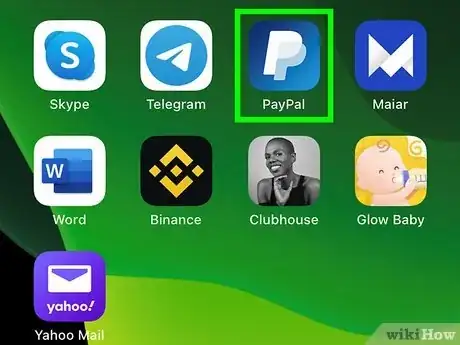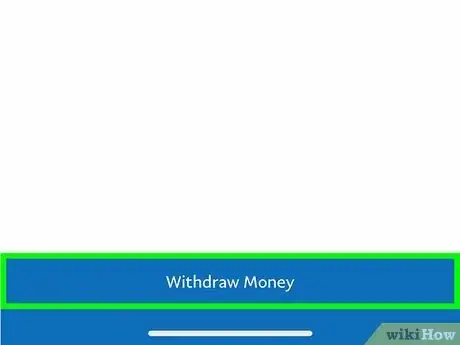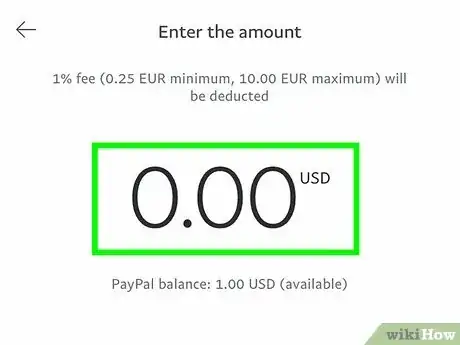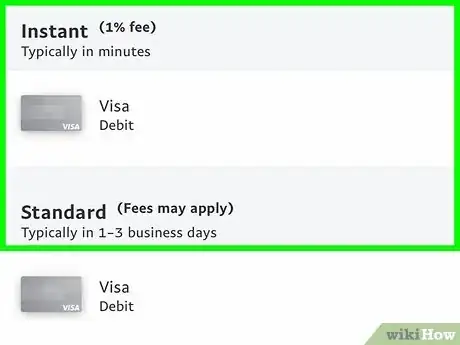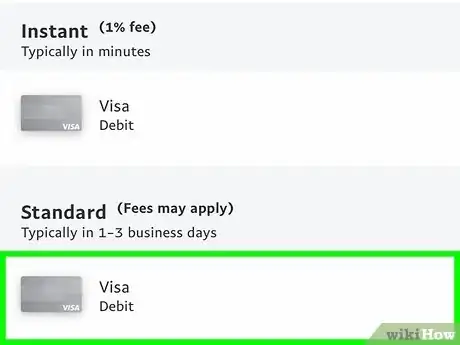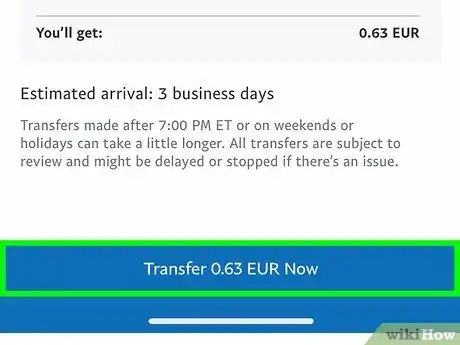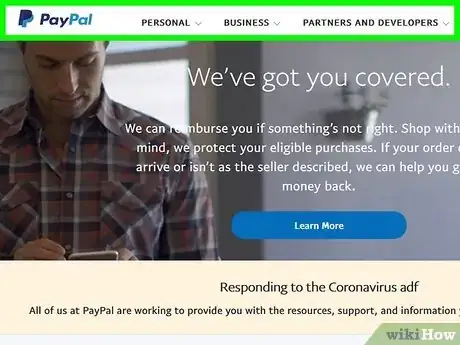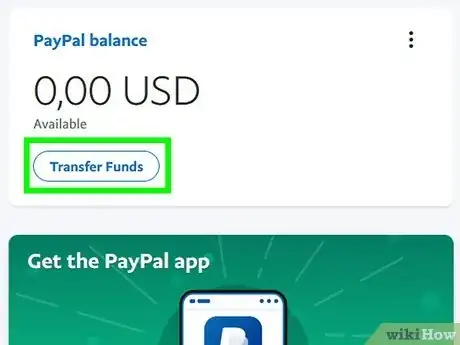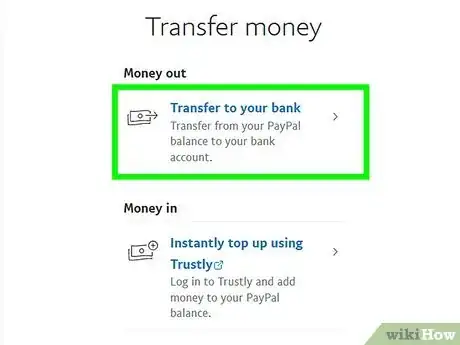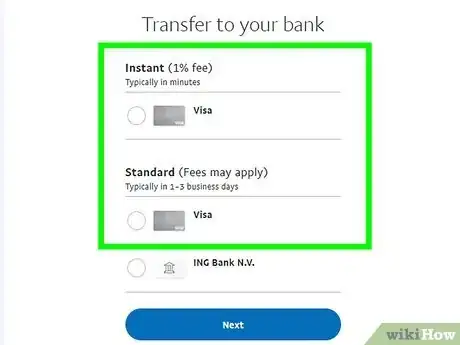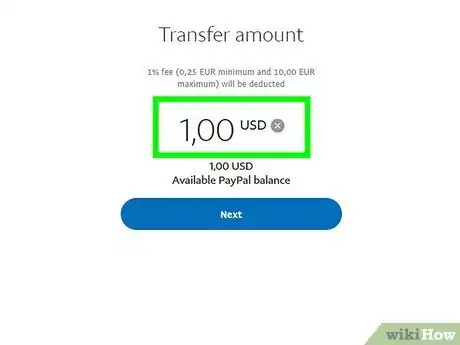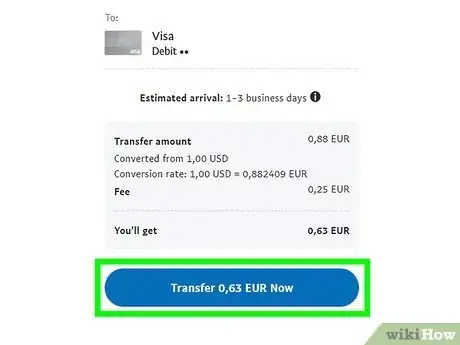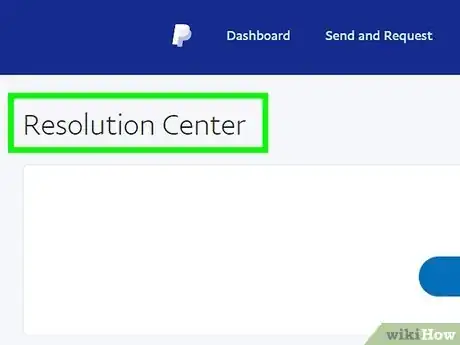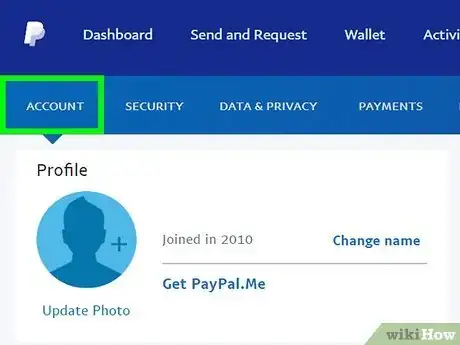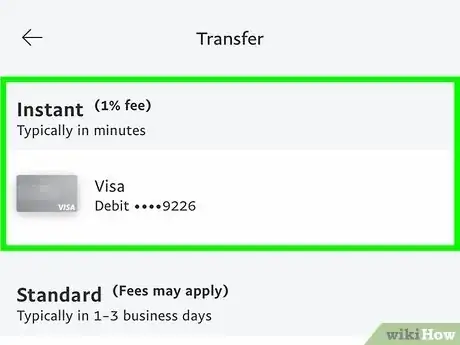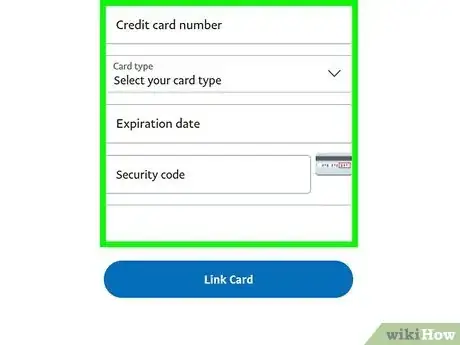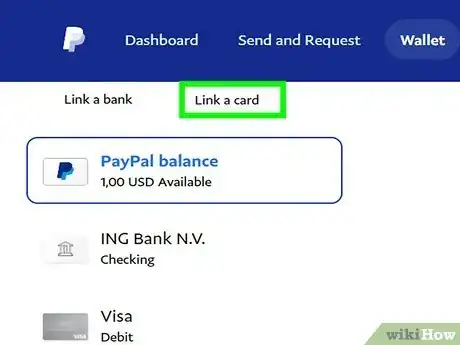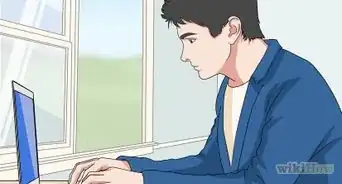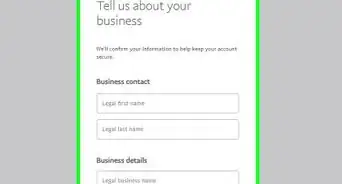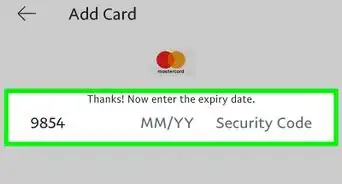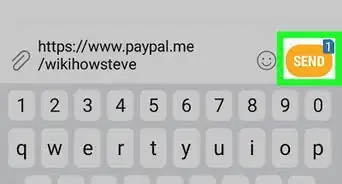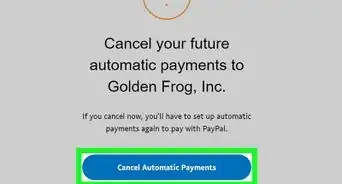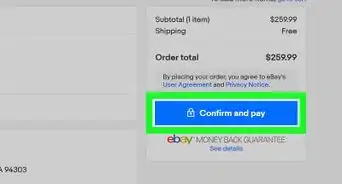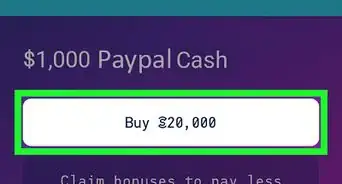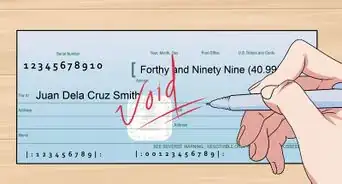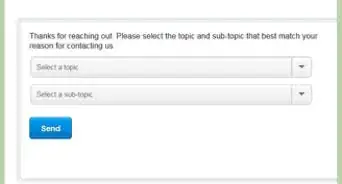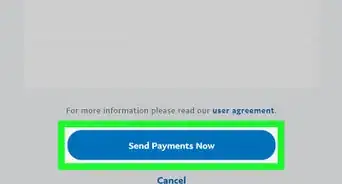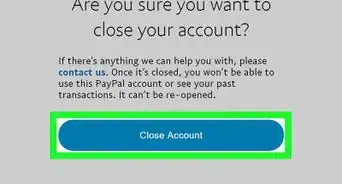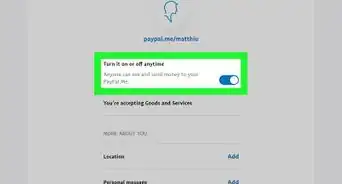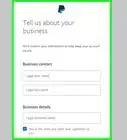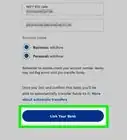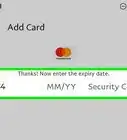This article was written by Hannah Cole and by wikiHow staff writer, Nicole Levine, MFA. Hannah Cole is an Enrolled Agent and the Founder of Sunlight Tax. As an Artist and Tax Specialist with over 10 years of experience in freelance taxation, Hannah specializes in doing taxes for self-employed creative people and small businesses, setting up a business as a creative person, and personal finance issues in creative work. She has her Enrolled Agents license, which is a tax expertise and representation credential issued by the IRS. She has been hosted to speak about taxes for artists by institutions including the Harvard Ed Portal, the Boston Foundation, the New York Foundation for the Arts, RISD, and Cornell University. Hannah received her BA in Art History from Yale University, MFA in Painting from Boston University, and studied accounting at Brooklyn College.
This article has been viewed 1,132,191 times.
Is there money in your PayPal account that you need to transfer to your bank? Once you've linked your bank account to PayPal, withdrawing your balance is quick and easy. This wikiHow guide will show you how to move money from PayPal into your bank account, and what to do if you can't transfer your funds.
Steps
Using the PayPal Mobile App
-
1Open the PayPal app on your Android, iPhone, or iPad. It's the icon of a white "P" on a blue background. You'll find the app on your Home screen, in the app list, or by searching. This will take you to your PayPal Dashboard.
- If you're not signed in to PayPal, follow the on-screen instructions to access your account.
- If you want to send your balance to another person's bank account instead of your own, that person will need to sign up for PayPal and then link their bank account. You can then send the money to them using the free "Friends and Family" option, and they'll be able to transfer the balance to their account easily.
-
2Tap Transfer beneath your PayPal balance. You'll see your balance on the left side of the screen.Advertisement
-
3Enter the amount you want to transfer. You can enter your entire available balance if you'd like, or you can transfer less to keep a balance in PayPal. The transfer amount must be at least $1.[1]
-
4Choose whether to make a Standard or Instant transfer. You'll see two tiles below your transfer amount—in minutes (Instant) and in 1-3 days.
- In minutes transfers your funds to your bank account instantly for a small fee. The fee amount appears on the tile.
-
1-3 days is a completely free standard bank transfer that takes a slightly longer to hit your bank account. Transfers made after 7PM on weekends and holidays might take a little longer.
- Some banks might charge additional fees or take more time to complete the transfer.[2] In general, most major banks won't have these fees and do process the transfer within 1 to 3 business days without problems.
-
5Select your bank account. If the correct bank account is not already selected, tap Change and select it now.
- If you don't see the bank you want to transfer to, you'll need to link it to PayPal before you can withdraw your funds.
-
6Tap the Transfer (amount) Now button. You'll see it at the bottom of the screen. This transfers your funds to the selected bank account.
Using a Computer
-
1Go to https://www.paypal.com. If you're not already signed in to your account, go ahead and sign in now.
- If you want to send your balance to another person's bank account instead of your own, that person will need to sign up for PayPal and then link their bank account. You can then send the money to them using the free "Friends and Family" option, and they'll be able to transfer the balance to their account easily.
-
2Click the Transfer Money button. You will see this below your current balance on the left side of the page.
-
3Select Transfer to your bank. This option lets you withdraw funds to your linked bank account.
- If you want to transfer money to an international bank that is not linked to your PayPal account, choose Transfer abroad with Xoom instead. This option lets you transfer your PayPal funds to bank accounts in more than 100 countries through a service called Xoom.
-
4Choose whether to make a Standard or Instant transfer and click Next. All linked accounts will appear here. If you don't see the bank you want to transfer to, you'll need to link it to PayPal before you can withdraw your funds.
- Instant (fee): If you need your money sooner and don't mind paying a small fee, you can select your bank account or debit card under "Instant" to transfer instantly.
-
Standard (no fee): If you are okay with waiting 1 to 3 business days for the money to hit your bank account, you can do a completely free transfer by selecting your bank account under "Standard."
- Some banks have additional fees or may take more time to complete the transfer.[3] Most major banks allow transfers for free and process the transfer within 1 to 3 business days without problems.
-
5Enter the amount you want to transfer and review your changes. Double-check to make sure the right bank account is selected before you continue.
-
6Click Transfer (amount) Now. This initiates the transfer of your PayPal funds to your bank. Once the transfer is complete, you can tap Done to return to your PayPal dashboard.
Troubleshooting Transfer Errors
-
1"There's a limitation on your PayPal account that blocks the transfer functionality temporarily." If you see this error, you'll need to remove the limitation on your account by providing further ID or verification.[4] To do so:
- Go to https://www.paypal.com/disputes in a web browser.
- Select Go to Account Limitations.
- Click or tap Resolve next to any outstanding requirements.
- Submit the requested documents.
- If you need to provide proof of ID, you can use any government issued ID, employment authorization, or permanent residence card.
- Documents that qualify for proof of address include utility bills and bank or financial statements dated within the past 3 months.
- Legal name change documents can be marriage or divorce certificates, certificates of name changes, or commitment certificates.
- Business documents include articles of incorporation, business licenses, or any forms filed with the business's governing state.
- Once PayPal approves your documents, the restrictions on your account will be lifted, and you'll be able to transfer money to your bank account.
-
2"Our security system may have detected an unusual activity." This error means that PayPal needs to you to complete a security check to confirm that you're the one authorizing the withdrawal.[5] Choose one of the options under "Let's make sure it's you" and select Continue to verify your identity.
-
3"Your debit card or bank account may not be eligible to process Instant Transfer." This error appears if you're trying to do an instant transfer to an unsupported bank. To get around this, select a different bank or transfer method, or stick to a standard transfer.
-
4"The information you entered when linking your bank account doesn’t match what your bank has on file." This error might happen if there's been a name, address, or account number change on your bank account that you haven't yet updated with PayPal. Double-check the bank account information you've entered into PayPal and make any necessary changes before trying again.
- Sometimes this error may result in you needing to delete and re-add your bank account in PayPal.
-
5Try an alternative to bank account withdrawals.
- If you have a debit card, link it to your PayPal account and transfer to that instead.
- If you're in the United States, you can get a PayPal Cash Card, which allows you to spend your PayPal balance anywhere Mastercard is accepted, as well as withdraw funds from ATMs for a small fee.[6]
- Another US-only option is to use Get Cash, a feature that lets you withdraw your PayPal balance at one of 4600 Walmart stores nationwide.[7] Just choose the Get cash option after choosing to transfer your balance and follow the on-screen instructions.
Community Q&A
-
QuestionCan I send money from PayPal to someone who is not on PayPal?
 Community AnswerNo, you can't send money through PayPal to a person who does not have a PayPal account.
Community AnswerNo, you can't send money through PayPal to a person who does not have a PayPal account. -
QuestionWhat fees are associated with transferring money from my PayPal account to my bank account?
 Community AnswerYou can expect a small withdrawal fee in most cases, with an additional processing fee as set by PayPal for your country/currency. You may also face a fee for the exchanging of currencies if the currency of the balance you wish to transfer is different than that of your bank account.
Community AnswerYou can expect a small withdrawal fee in most cases, with an additional processing fee as set by PayPal for your country/currency. You may also face a fee for the exchanging of currencies if the currency of the balance you wish to transfer is different than that of your bank account. -
QuestionCan I send money from my Paypal account to another person's bank account?
 Community AnswerYes, as long as you have that person's account information.
Community AnswerYes, as long as you have that person's account information.
References
- ↑ https://www.paypal.com/us/smarthelp/article/what-are-the-minimum-and-maximum-limits-applicable-to-instant-transfer-using-bank-accounts-or-debit-cards-faq3573
- ↑ https://www.paypal.com/us/smarthelp/article/how-do-i-transfer-money-to-my-bank-account-faq1189
- ↑ https://www.paypal.com/us/smarthelp/article/how-do-i-transfer-money-to-my-bank-account-faq1189
- ↑ https://www.paypal.com/us/smarthelp/article/faq2189
- ↑ https://www.paypal.com/us/smarthelp/article/faq3567
- ↑ https://www.paypal.com/us/smarthelp/article/faq3185
- ↑ https://www.paypal.com/us/smarthelp/article/what-is-%22get-cash%22-and-how-do-i-use-it-faq3970
About This Article
1. Open the PayPal app.
2. Tap Transfer under your balance.
3. Enter an amount.
4. Choose a Standard or Instant transfer.
5. Select your bank account.
6. Tap Transfer (amount) now.