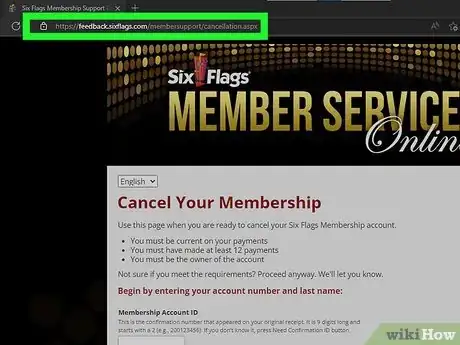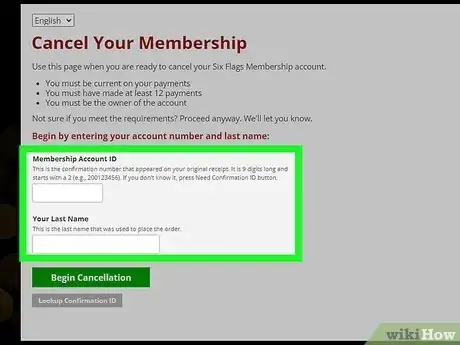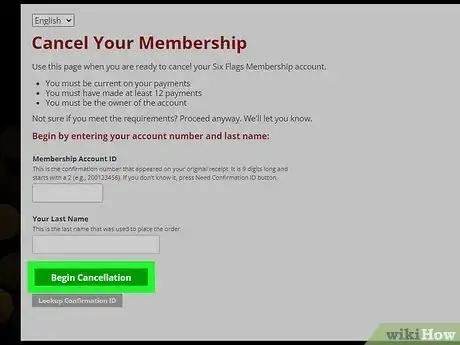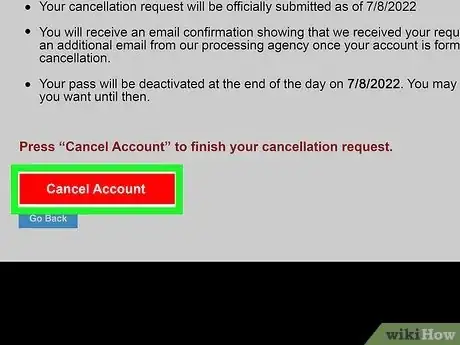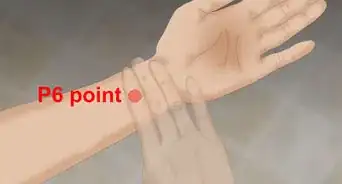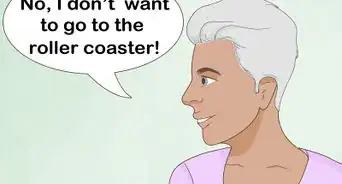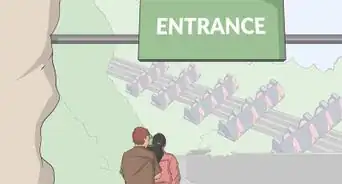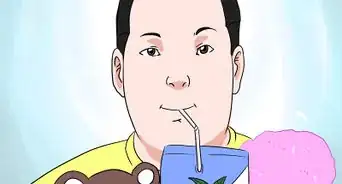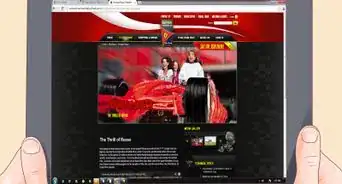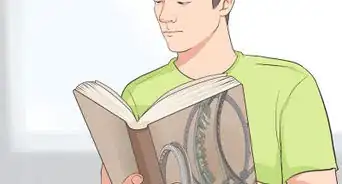This article was co-authored by wikiHow staff writer, Cory Stillman. Cory Stillman is a Technology Writer for wikiHow. Cory has experience writing about Film and TV for several online publications, including Screen Rant and Film Cred. He earned a degree in Film and Media Studies with a minor in Creative Writing and certificates in Global Studies and Children’s Literature from the University of Pittsburgh.
This article has been viewed 15,369 times.
Learn more...
As one of the most popular amusement park chains in the United States, memberships are a great way to take advantage of its many locations. But what happens when you no longer want or need your Six Flags membership? Fortunately, cancelling a Six Flags membership is quite easy, no matter which membership you might have (keep in mind, however, that season passes are not memberships and are therefore not refundable). Follow along as this wikiHow article guides you in cancelling your Six Flags membership.
Steps
-
1Visit the Six Flags membership cancellation page. Six Flags makes cancelling your membership easy, offering a unique online form for that very purpose. Visit the site to get started! [1]
- This online form makes it so that you don't have to call or email a customer service representative. If you do so, they will likely direct you to this form anyway.[2] However, calling does allow you to cancel your membership in piecemeal (e.g., just a dining pass or Flash pass) and not in its entirety.
-
2Ensure that you qualify for cancellation. As outlined atop the cancellation page, there are certain restrictions on cancelling a Six Flags membership:
- You must be the primary owner of the account.
- You cannot have any outstanding payments remaining on your account.
- You must have had your membership for at least 12 months. Cancelling before 12 months still leaves you on the hook for however many monthly payments remain, so there is really no use in cancelling just yet.
Advertisement -
3Fill in your account number and last name. Your account number is 9 digits long and appeared on your initial receipt when purchasing your membership.
- Because the number is unique to you, it indicates your exact membership type (Gold, Platinum, Diamond, etc.).
- If you can't find your account number (or confirmation ID), click the "Lookup Confirmation ID" button at the bottom of the page to find your number. All you need is the email address associated with your account.
-
4Click "Begin Cancellation." It's the big green button at the bottom of the page. Six Flags will email you a confirmation of your cancellation within 48 hours, so long as you meet the criteria for cancellation.
- The confirmation email will include a rundown of the request's submission date, any remaining monthly payments, and the day of deactivation. You may continue to use your membership up until this final date.
- A cancellation does not include a refund of any kind, and may still include one more monthly payment. If you feel you are entitled to a refund, or do not want to pay the remaining charges, call customer service at your local park and negotiate a refund.
- A customer service representative may reach out to you if there is any holdup in cancelling your membership. Be sure to respond promptly so your cancellation can be completed before you are charged again, as Six Flags may not forgive the next payment.
-
5Open the cancellation confirmation email and confirm the cancellation. Submitting the request form is not the final step in cancelling your Six Flags membership. You still need to click the big red Cancel Account button embedded at the bottom of the email from Six Flags. Your membership is now canceled.
- Cancelling a Six Flags membership is irreversible, so be sure you want to go through with it. You can always pause your membership instead.
- You can still create a new Six Flags membership at any time.