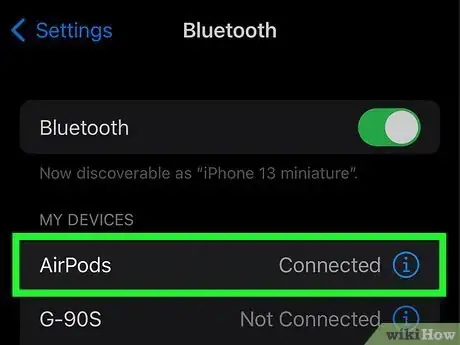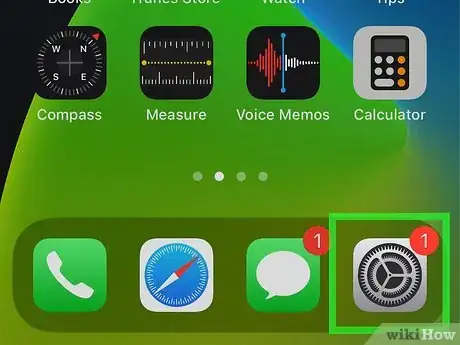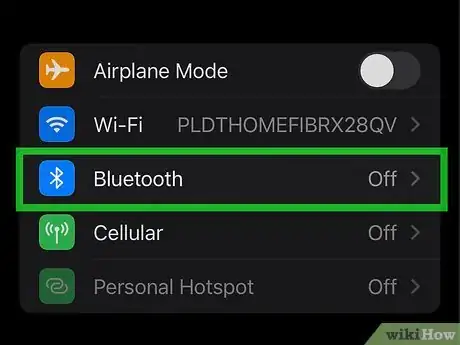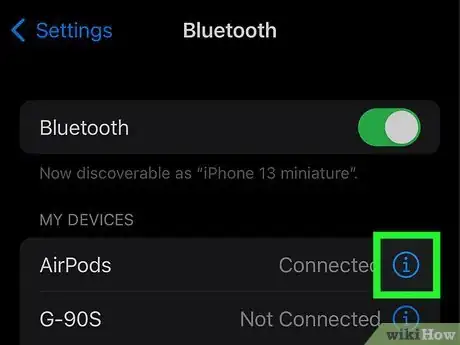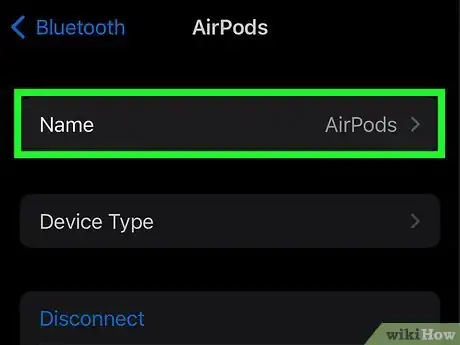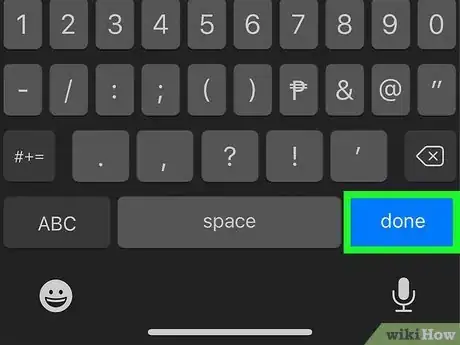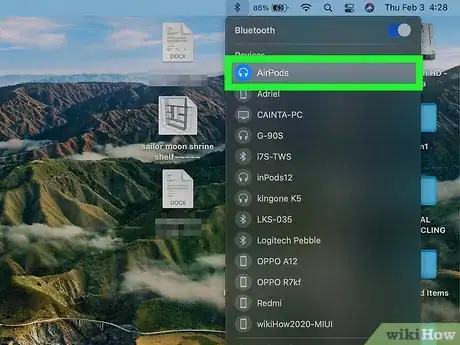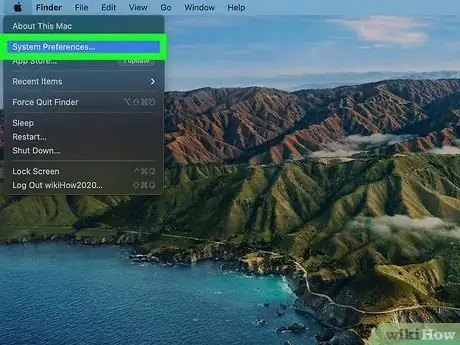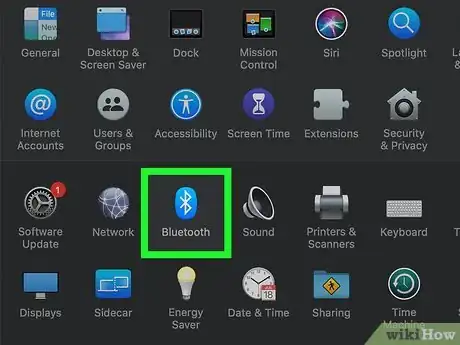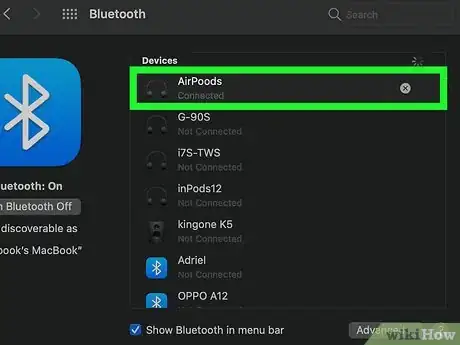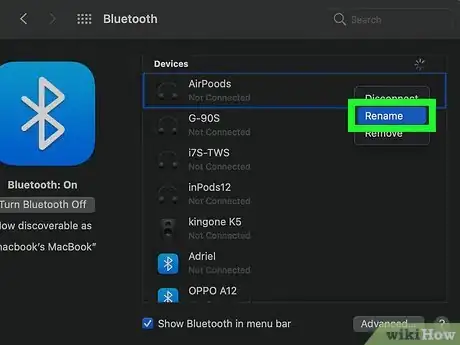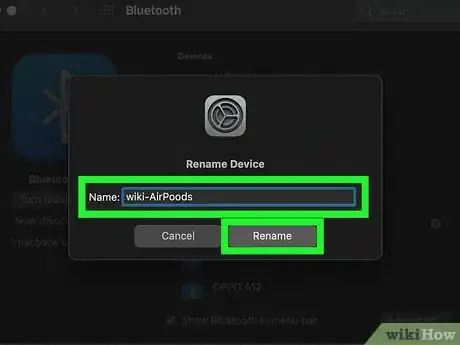This article was co-authored by wikiHow staff writer, Darlene Antonelli, MA. Darlene Antonelli is a Technology Writer and Editor for wikiHow. Darlene has experience teaching college courses, writing technology-related articles, and working hands-on in the technology field. She earned an MA in Writing from Rowan University in 2012 and wrote her thesis on online communities and the personalities curated in such communities.
This article has been viewed 7,518 times.
Learn more...
Are you trying to connect to your AirPods but find that the other Bluetooth devices making are making it difficult to find yours? Almost everything is Bluetooth-enabled, and since each item has its own name, the list of available devices can be long and make it harder for you to find your AirPods. Luckily, you can easily change the name of your AirPods, and this wikiHow article will show you how.
Steps
Using iOS (iPhone, iPad, and iPod)
-
1Pair your AirPods with your iOS device. This means that any iOS device (like iPhone, iPad, or iPod) are good to use.
- This method is the same if you have AirPods 1st or 2nd Generation, AirPods Max, or AirPods Pro.
-
2Open Settings. This app icon looks like a pair of gears on a light grey background.Advertisement
-
3Tap Bluetooth. You should see all the available and connected devices near you, like your AirPods.
-
4
-
5Tap the current name and enter a new name. You may need to erase the current name first.
-
6Tap Done. The new name will be saved and display to other devices.[1]
Changing Your AirPods' Name Using macOS
-
1Pair your AirPods with your Mac. If they aren't paired, you won't be able to continue.
- This method is the same if you have AirPods 1st or 2nd Generation, AirPods Max, or AirPods Pro.
-
2Open System Preferences. You can do that by clicking the Apple logo in the menu bar that runs along the top of your screen and selecting System Preferences.
-
3Click Bluetooth. It's in the second grouping of menu options next to a Bluetooth icon.
-
4Right-click your AirPods. You should see them under the "Devices" header. Clicking this will prompt a menu to drop-down.
-
5Click Rename. It's usually in the middle of the menu.
-
6Enter a new name and click Rename. You may need to delete existing text before you can enter a new name.[2]
References
About This Article
1. Pair your AirPods with your iOS device.
2. Open Settings.
3. Tap Bluetooth.
4. Tap the "i" inside the circle icon next to your Airpods' name.
5. Tap the current name and enter a new name.
6. Tap Done.