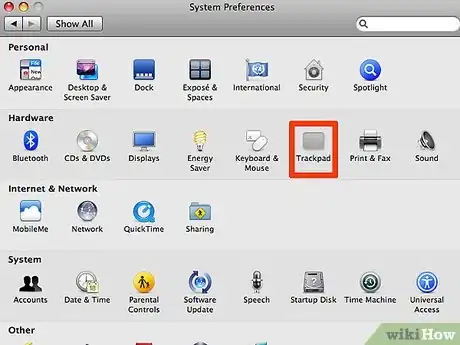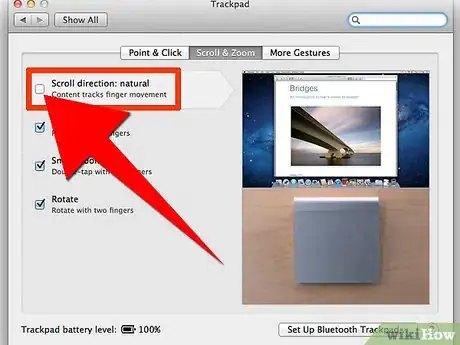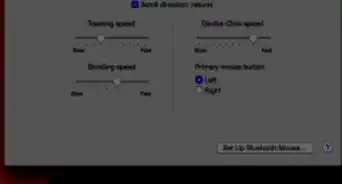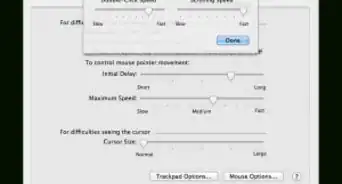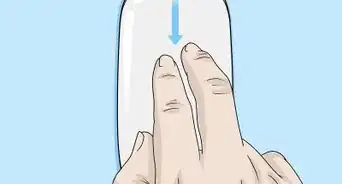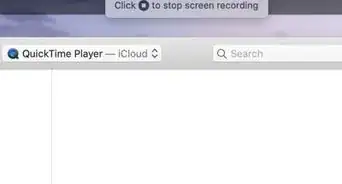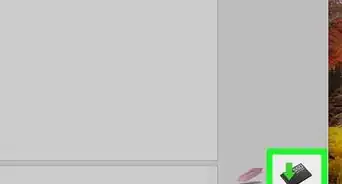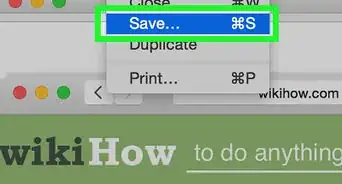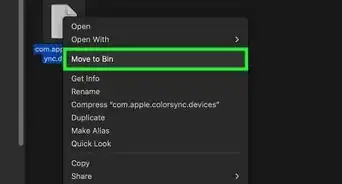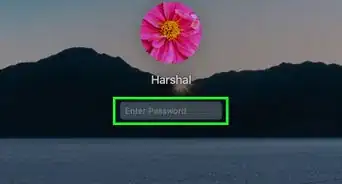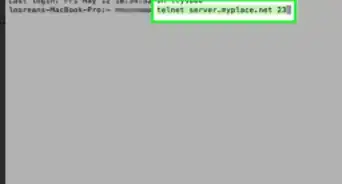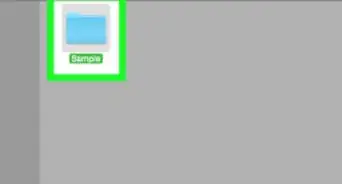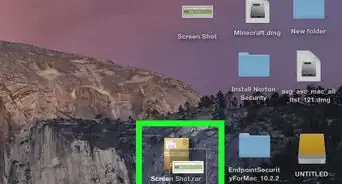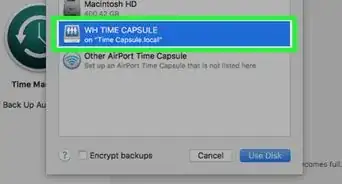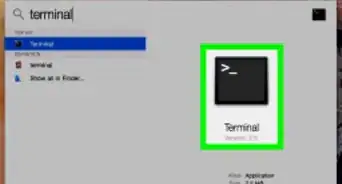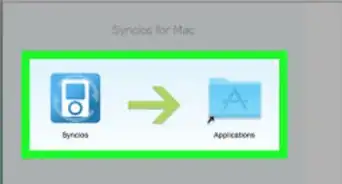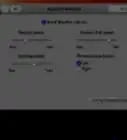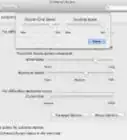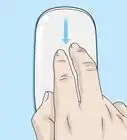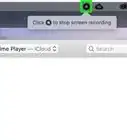X
wikiHow is a “wiki,” similar to Wikipedia, which means that many of our articles are co-written by multiple authors. To create this article, volunteer authors worked to edit and improve it over time.
This article has been viewed 97,309 times.
Learn more...
This wikiHow will teach you how to change the scroll direction on your Mac.
Steps
-
1Open System Preferences. There are two ways of doing this:
- Open the Apple Menu at the top of the screen and select System Preferences....
- Open System Preferences from the Dock.
-
2Find the proper section under the Hardware tab.
- If you're using a trackpad, select the Trackpad button.
- If you're using a mouse, select the Mouse button.
Advertisement -
3Open the "Scroll & Zoom" tab.
-
4Click the checkbox next to "Scroll direction: natural". This will change the direction you scroll in, regardless of whether the box was checked or unchecked.
Advertisement
Community Q&A
-
QuestionThere used to be a bar on the right hand side that you could drag to scroll up and down, how do I get it back?
 Isaac WelchCommunity AnswerIt depends on the website. Some websites do not have the scroll bar, and others do. It will also depend on the browser, so there is no real way to make the bar come up on all sites and homepages.
Isaac WelchCommunity AnswerIt depends on the website. Some websites do not have the scroll bar, and others do. It will also depend on the browser, so there is no real way to make the bar come up on all sites and homepages.
Advertisement
About This Article
Advertisement