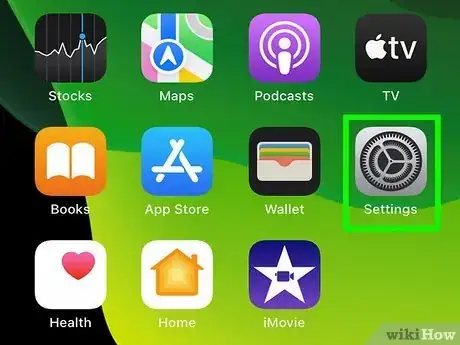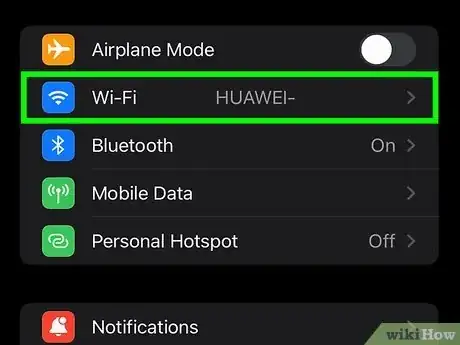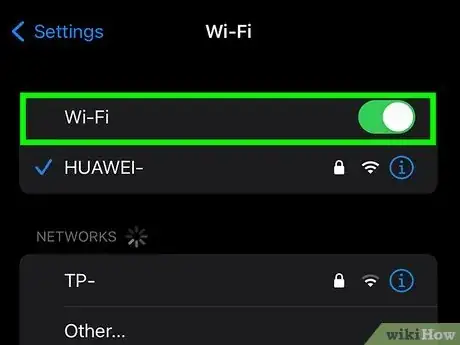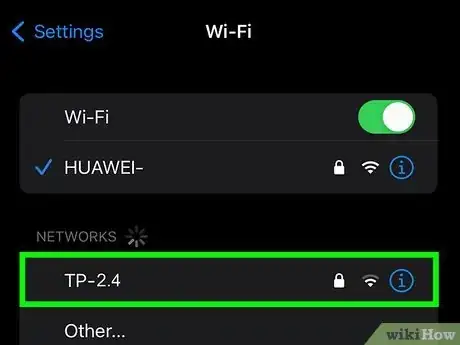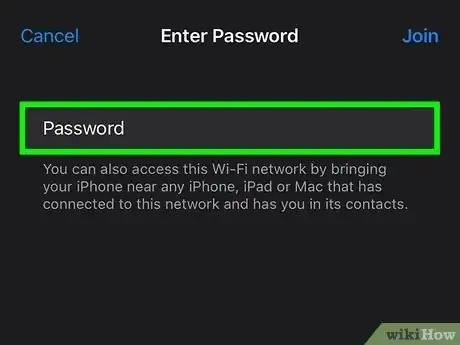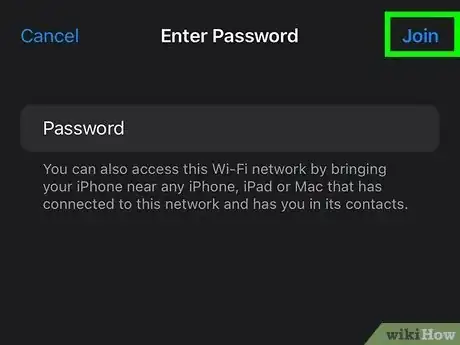This article was co-authored by wikiHow staff writer, Darlene Antonelli, MA. Darlene Antonelli is a Technology Writer and Editor for wikiHow. Darlene has experience teaching college courses, writing technology-related articles, and working hands-on in the technology field. She earned an MA in Writing from Rowan University in 2012 and wrote her thesis on online communities and the personalities curated in such communities.
This article has been viewed 81,509 times.
Learn more...
Do you want to switch from 5Ghz to 2.4Ghz Wi-Fi on your iPhone? If your router has both 2.4Ghz and 5Ghz bands, you can change to 2.4Ghz in your iPhone's settings. However, many newer routers don't let you choose bands—instead, your devices will use the best band for that device. This wikiHow article teaches you how to change to a 2.4Ghz Wi-Fi connection on iPhone if the router has both 2.4Ghz and 5Ghz bands available.
Steps
-
1Open Settings. This app icon looks like a set of gears on a light grey background.
-
2Tap Wi-Fi. It's usually the second option in the second grouping of menu items next to a Wi-Fi icon.Advertisement
-
3Make sure your phone's Wi-Fi is enabled. If the switch at the top of the screen next to "Wi-Fi" is green, you can continue. If it's on, you'll see the network names listed below.
- If the switch is grey, tap it once to enable wifi.
-
4Tap a network name that says "2.4." If it isn't labeled "2.4" in the name of the network, you may need to ask the network administrator if it's 2.4 or 5Ghz.
- If you are the network administrator, you can log into your router to find the network information.
-
5Type in the network password. If someone else on the network has an iPhone, they can share it with you so you don't have to type it in.
- Alternatively, the password is usually on the bottom of the router, if you have access to it. If you don't, contact the network administrator for the password.
-
6Tap Join. As long as your password is correct, your phone should connect to the network and will connect automatically whenever you're near it.[1]
- If your router doesn't have two different bands, it will switch to 2.4Ghz and 5Ghz automatically to give you the best connection. You can't manually switch your iPhone to 2.4Ghz if this is the case.[2]
- Other suggestions include buying your own router and making sure it features both 2.4Ghz and 5Ghz connections.
About This Article
1. Open Settings.
2. Tap Wi-Fi.
3. Make sure your phone's Wi-Fi is enabled.
4. Tap a network name that says "2.4."
5. Type in the network password.
6. Tap Join.