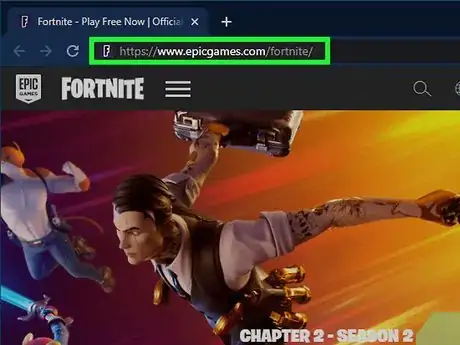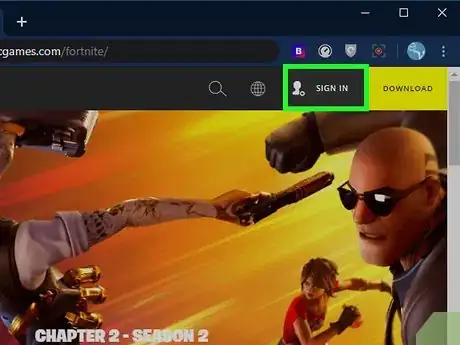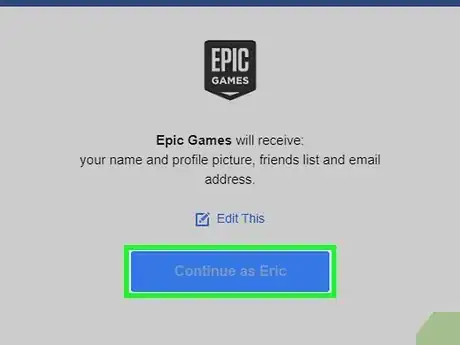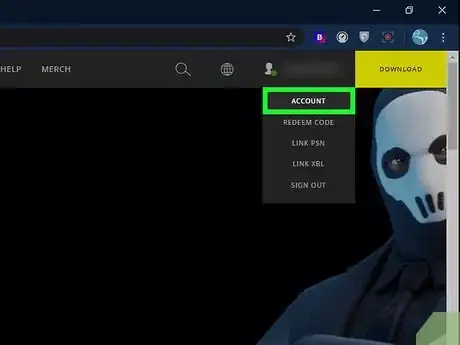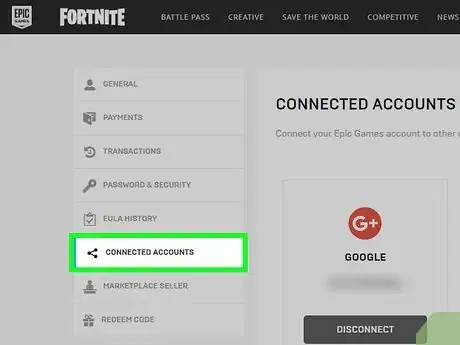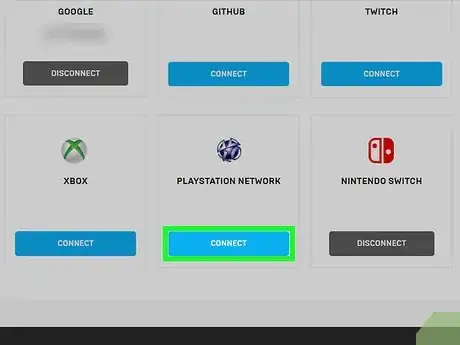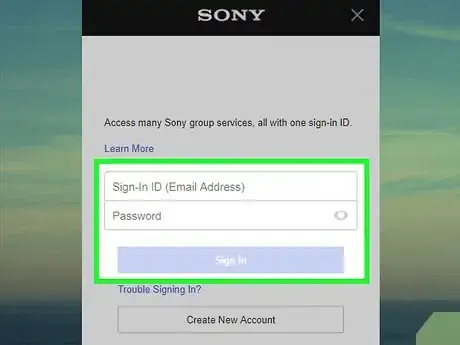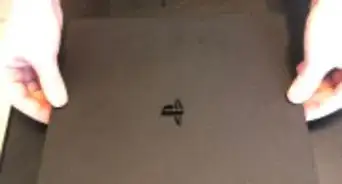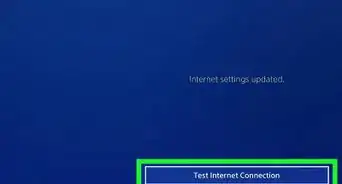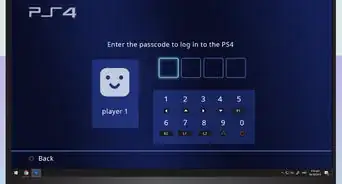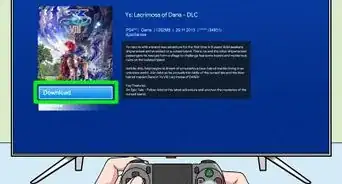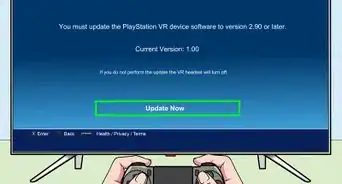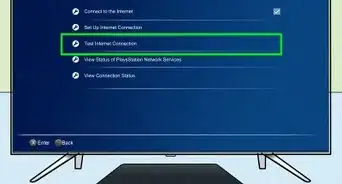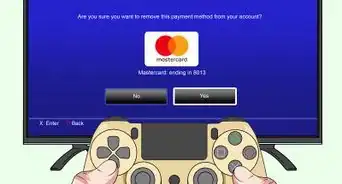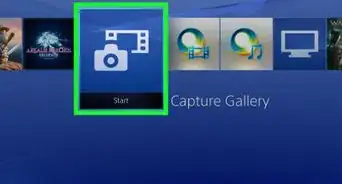This article was co-authored by wikiHow staff writer, Darlene Antonelli, MA. Darlene Antonelli is a Technology Writer and Editor for wikiHow. Darlene has experience teaching college courses, writing technology-related articles, and working hands-on in the technology field. She earned an MA in Writing from Rowan University in 2012 and wrote her thesis on online communities and the personalities curated in such communities.
This article has been viewed 17,183 times.
Learn more...
This wikiHow will teach you how to switch the linked Epic Games account on your PlayStation 4 using a browser on your computer, phone, tablet, or console.
Steps
-
1Go to https://www.epicgames.com/fortnite/. You can use the browser on your computer, phone, tablet, or console to link your accounts.
-
2Select Log in. You should see this at the top right corner of the web browser.Advertisement
-
3Select your username. You can either tap it if you're using the mobile browser or hover your cursor over your profile name and picture from your desktop or console browser. A menu should drop-down.
-
4Select Account. This will redirect you to your account page.
-
5Select Connected Accounts. You'll see this in the menu on the left side of the page.
-
6Select Connect under PlayStation Network. A box will pop up for you to sign in with your PSN information.
-
7Log in with your PSN information (if prompted). If you're using a browser on your PS4, you might not need to do this. If the login is successful, the button under your PSN ID will turn gray and say "Disconnect." [1]
References
About This Article
1. Go to https://www.epicgames.com/fortnite/.
2. Select Log in.
3. Select your username.
4. Select Account.
5. Select Connected Accounts.
6. Select Connect under PlayStation Network.
7. Enter your password.
8. Log in with your PSN information (if prompted).