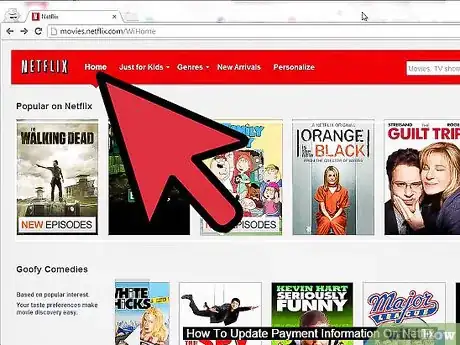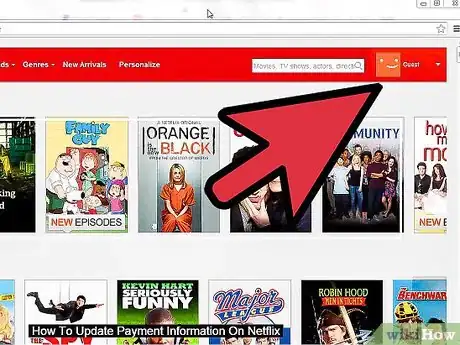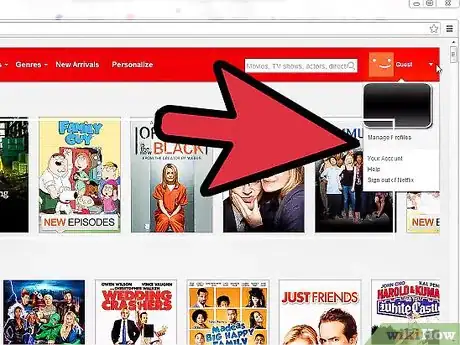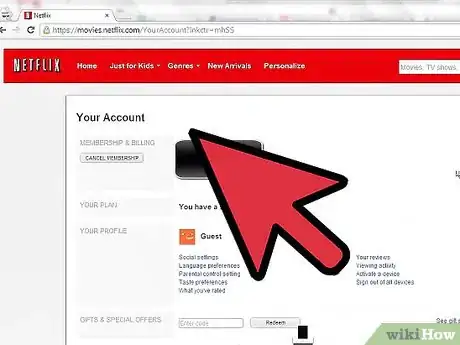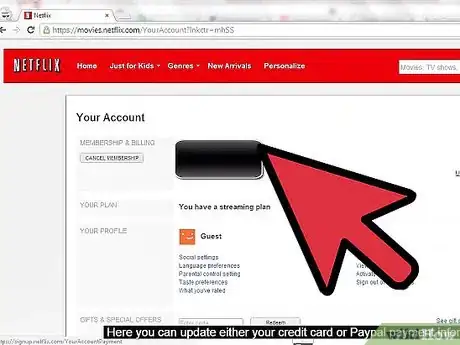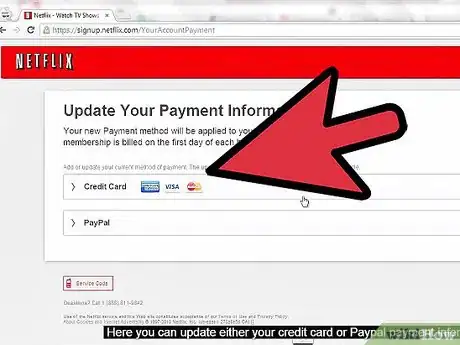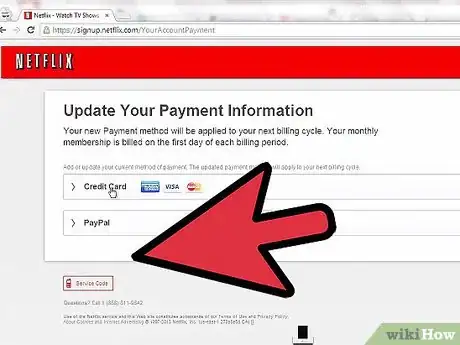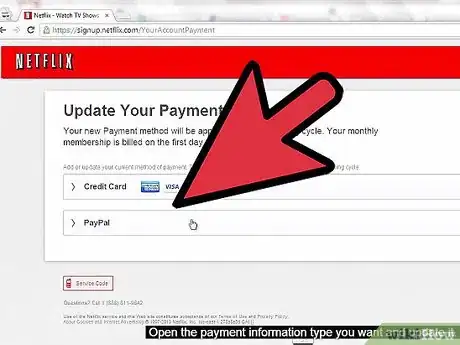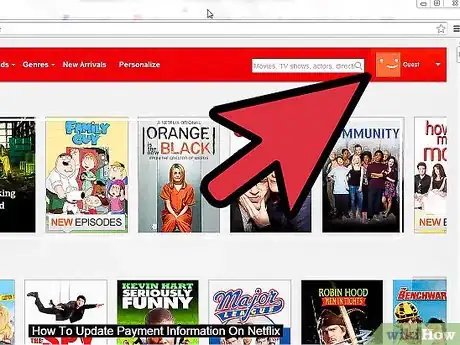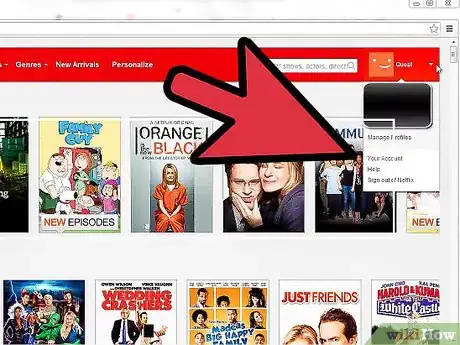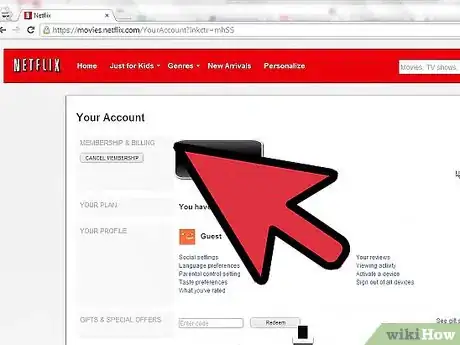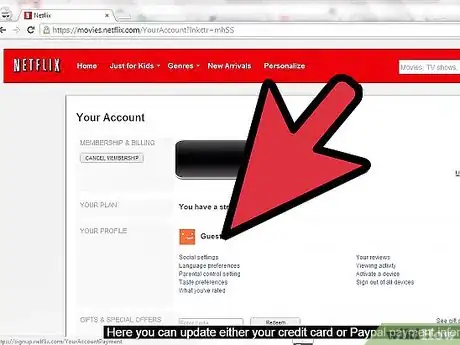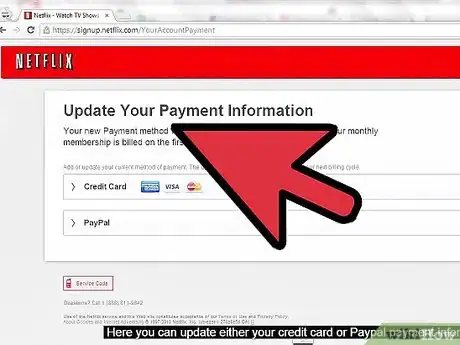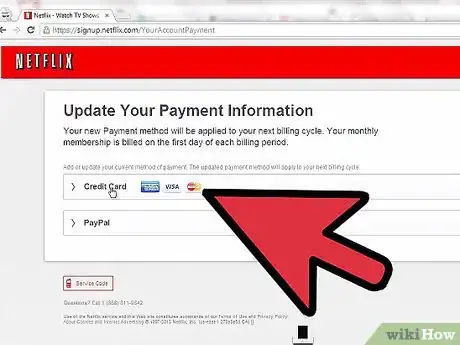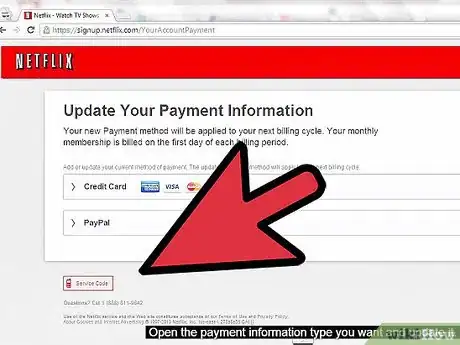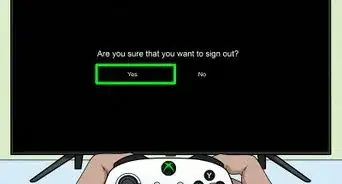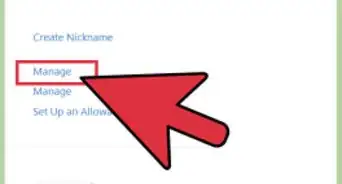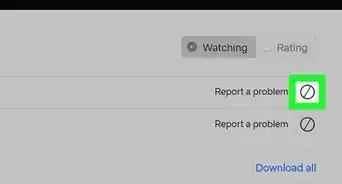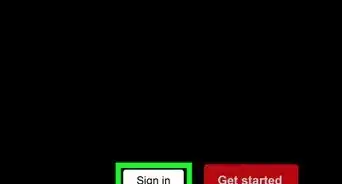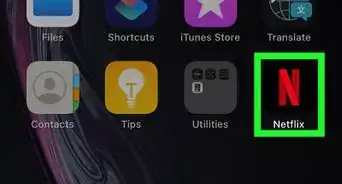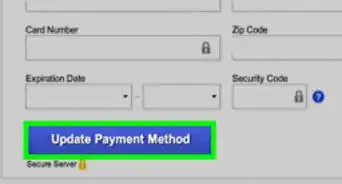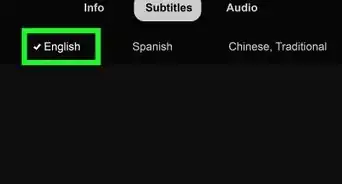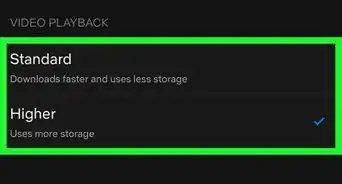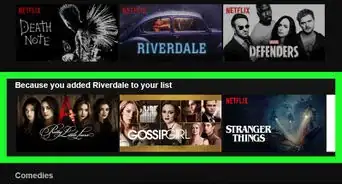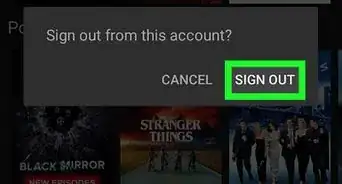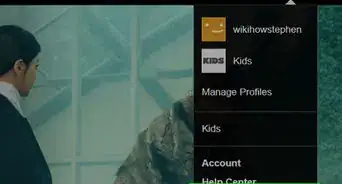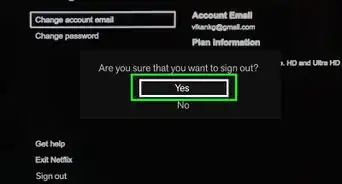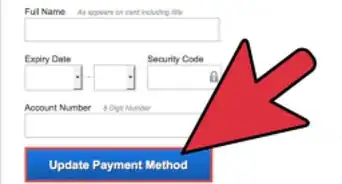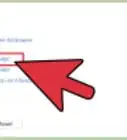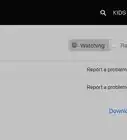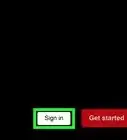X
wikiHow is a “wiki,” similar to Wikipedia, which means that many of our articles are co-written by multiple authors. To create this article, volunteer authors worked to edit and improve it over time.
This article has been viewed 111,308 times.
Learn more...
Netflix is an app that is available across all platforms. It allows users to watch all of their favorite movies and TV shows instantly. Overall, it is a great program to use if you prefer to have everything available at your fingertips. If you ever have to change your payment information for Netflix, they make it painless and convenient since you can do so from your computer and smartphone.
Steps
Method 1
Method 1 of 2:
Using Your Computer
-
1Launch an Internet browser. Double-click on a browser’s icon on your desktop to open it.
- You can also just create a new browser tab on a currently open browser.
-
2Go to Netflix. Once the browser is open, click on the address bar at the very top of the screen. Type in https://www.netflix.com and hit Enter to go to the website.Advertisement
-
3Open the login page. When the website loads, click on the “Sign in” button located on the top-right side of the screen to access the login page.
-
4Log in. Enter your email address and password on the fields provided then click the “Sign in” button to access your account.
-
5Go to My Account. Click on your name at the top right of the page and a drop-down list will appear. Click “My Account” to load your account information.
-
6Open the “Update payment method” page. The first section of your account says “Membership and Billing.” The third option in this list says “Update Payment Method”; click on this to load the next page.
-
7Update your payment information. On the next page, you will see a section that says “Credit card.” Below it is all of the information for your card, including name, card number, zip code, expiration date, and security code.
- There is a box beside each section of information. Click below each section and fill out the information necessary.
-
8Save your changes. Once all of the information has been filled out, click on the blue “Update Payment Method” below all of your information. This action will save and update your payment method on Netflix.
Advertisement
Method 2
Method 2 of 2:
Using Your Smartphone
-
1Launch your phone’s browser. Just tap a browser app’s icon on your home screen or app drawer to open it.
- You can use any browser you have installed on your smartphone.
-
2Go to Netflix. After you have the browser open, click the top search bar and type in www.netflix.com; this will load the website’s home page.
-
3Log in. Tap on “Sign in” at the top-right side of the Netflix home page. Enter your email address and password on the boxes provided then tap “Sign in” to continue.
-
4Go to My Account. Tap your name with the arrow beside it on the top-right side of the page. This will cause a drop-down menu to appear; select “My Account” from the drop-down menu.
-
5Open the “Update payment method” page. Look along the right side of the screen with the blue links that let you edit each of the settings on the next page. The third one from the top says “Update Payment Method;” tap it to load your payment information..
-
6Update your payment info. On the next page, you will see all your current card information such as your name, address, and card information. Tap each box right below each section and type in the information for the new card you want to add to the account.
-
7Save. As soon as you enter the new credit card information, simply click on the blue “Update payment method” button to change the payment method for your Netflix.
Advertisement
Community Q&A
-
QuestionHow do I cancel my Netflix account?
 Community AnswerGo to account, which is located when you hover over your account name on the top right corner, then go to accounts, and you should be able to see cancel subscription.
Community AnswerGo to account, which is located when you hover over your account name on the top right corner, then go to accounts, and you should be able to see cancel subscription. -
QuestionHow do I update my payment information on my mobile phone?
 Community AnswerCancel your previous account and make another on with a different payment so you can upgrade it.
Community AnswerCancel your previous account and make another on with a different payment so you can upgrade it. -
QuestionMy card for payment was out of date. I have updated my payment card. How do I get Netflix back?
 Community AnswerJust add a new card to your old account information.
Community AnswerJust add a new card to your old account information.
Advertisement
About This Article
Advertisement