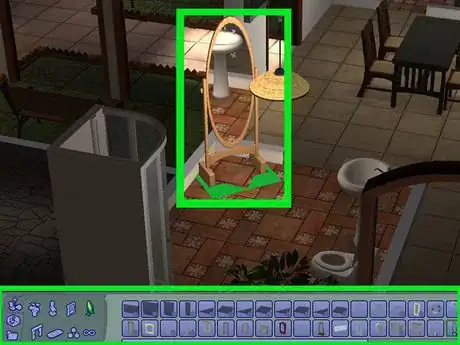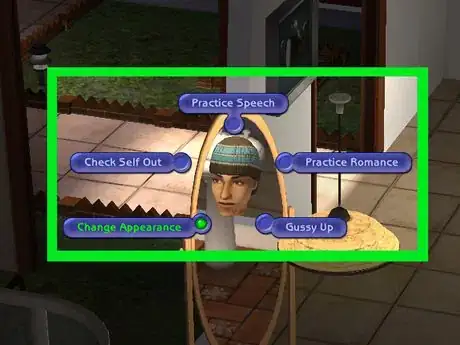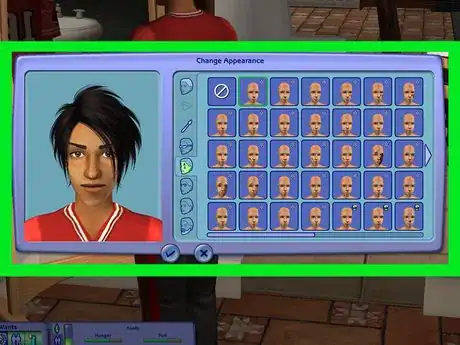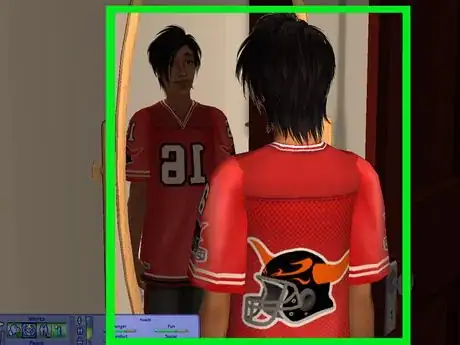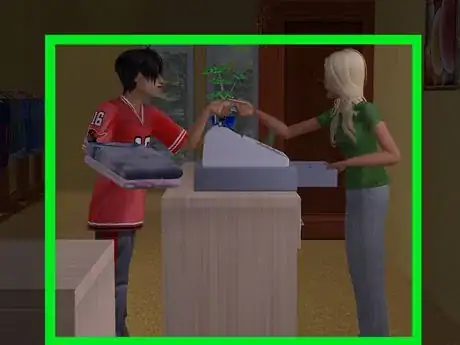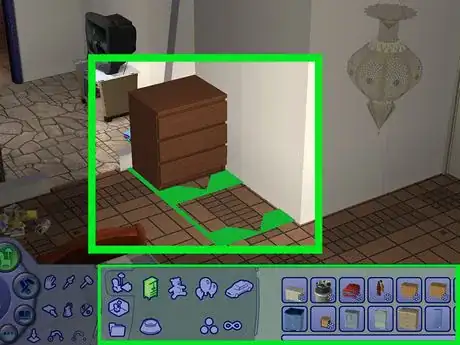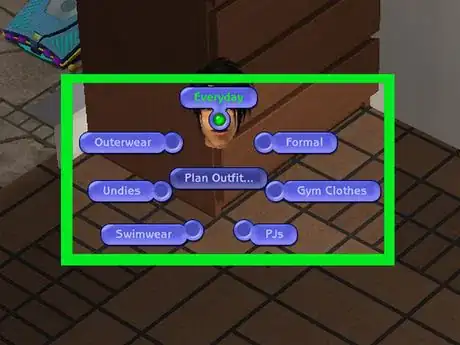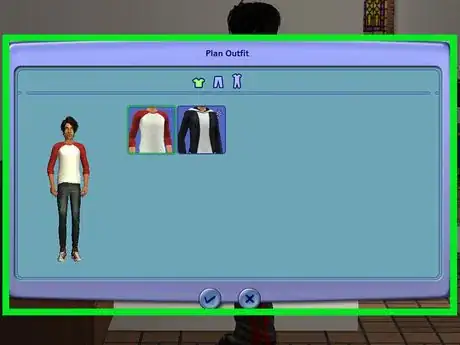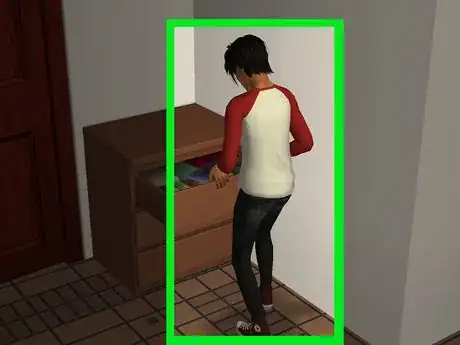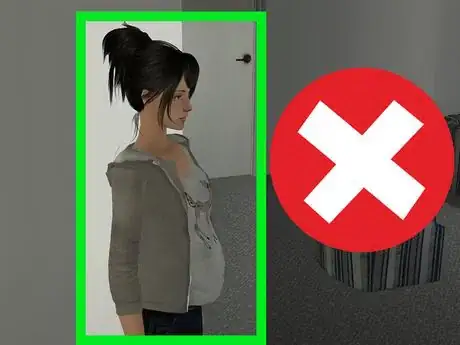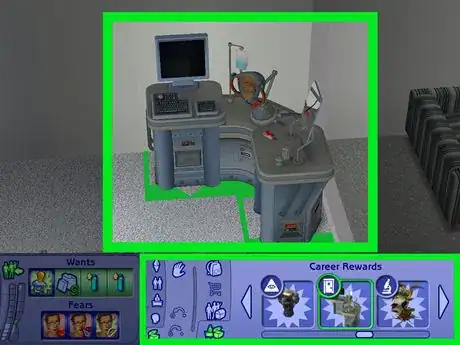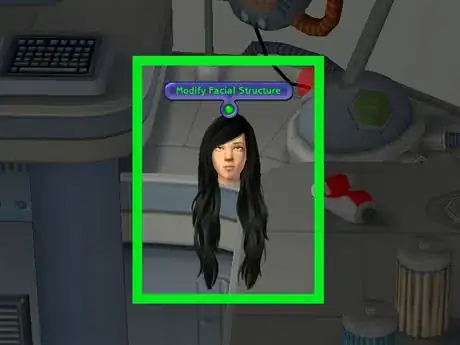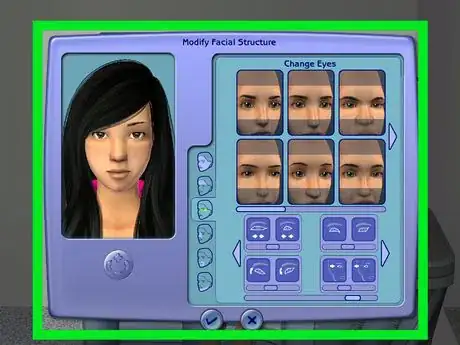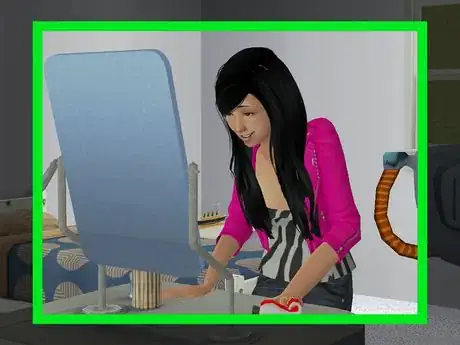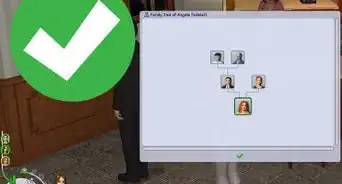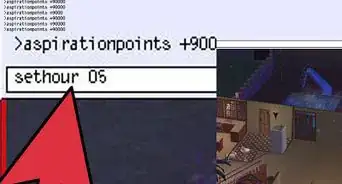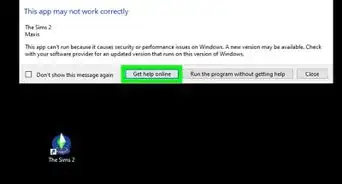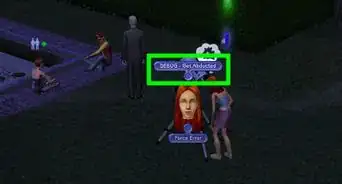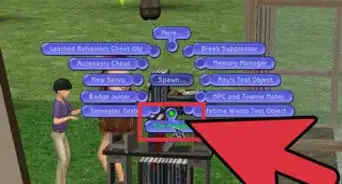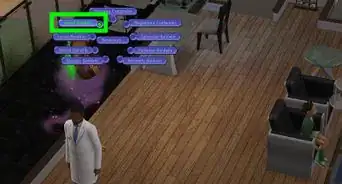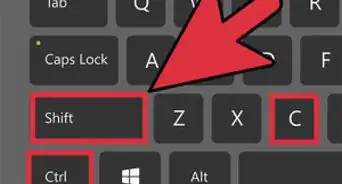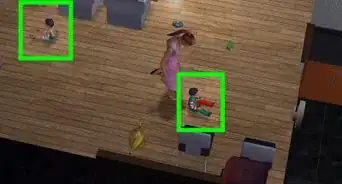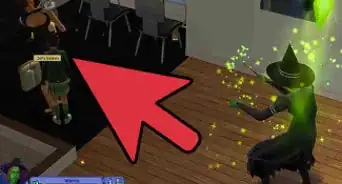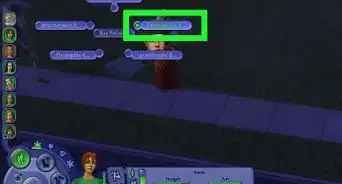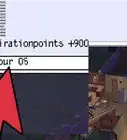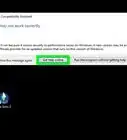X
wikiHow is a “wiki,” similar to Wikipedia, which means that many of our articles are co-written by multiple authors. To create this article, volunteer authors worked to edit and improve it over time.
This article has been viewed 40,347 times.
Learn more...
If your Sim's look has gotten stale, there are ways of changing up their style, and in extreme cases, even their facial shape! This wikiHow will teach you how to change a Sim's appearance in The Sims 2.
Steps
Method 1
Method 1 of 3:
Changing Hair, Makeup and Jewelry
-
1Purchase a mirror for your Sim. These can be found in Buy Mode, under Decorative > Mirrors.
-
2Click on the mirror and select Change Appearance.Advertisement
-
3Adjust your Sim's looks in the "Change Appearance" window. Features you can change from the mirror are:
- Hairstyle and hair color
- Jewelry, if you have Bon Voyage (jewelry must be purchased first)
- Regular makeup
- Glasses
- Full-face or costume makeup
- Eyebrows
- Stubble and beards, on male Sims
-
4Click the checkmark to confirm your changes. Your Sim's appearance will change as soon as you click the checkbox, and your Sim will react to the changes (ranging from either hollering in joy or gagging in disgust) and then go about their life as usual.
Advertisement
Method 2
Method 2 of 3:
Changing Clothes
-
1Purchase new clothing for your Sim. Unless you have a hack that enables you to get clothing for free at your Sim's home, your Sim will need to go to a community lot to buy new clothes. (Your Sim can also try them on if the lot has changing booths, so you can see if you like the outfit on them.)
-
2Buy your Sim a dresser. If your Sim doesn't already have a dresser, they'll need one to change clothes. These can be found in Buy Mode, under Miscellaneous > Dressers.
-
3Click on the dresser. Select Plan Outfit..., and then click on the outfit category you want to adjust (e.g. Everyday).
-
4Select the clothes you want your Sim to wear. If you're picking their Everyday outfit, you have the ability to choose between tops and bottoms, or full-body outfits. Every other category of clothing is limited to full-body outfits.
-
5Click the checkmark to confirm the outfit. If your Sim is wearing the newly-changed clothing category (e.g. they're in their pajamas and you just changed those), they'll spin into the new outfit right away; otherwise, you'll see the new outfit the next time they change into that clothing category.
Advertisement
Method 3
Method 3 of 3:
Changing Facial Structure
This method requires University to work.
-
1Be aware that this will not change your Sim's genetics. Using the cosmetic surgery machine will only change your Sim's appearance and not their genotype, so they can still pass along potentially unwanted physical traits to their children.
- This can only be used on Young Adult Sims or older unless you use a mod.
-
2Get the Dr. Vu's Automated Cosmetic Surgeon career reward. You can unlock this in one of two ways:
- Have a Sim reach the sixth level of the Show Business career track. (This career track requires a university degree.)
- Press Ctrl+⇧ Shift+C, enter in unlockcareerrewards, and press ↵ Enter.
-
3Direct a Sim to use the machine. Click the cosmetic surgery machine and choose Modify Facial Structure. Your Sim will walk over and put their face into the machine.
- There's a randomized chance of the machine glitching in-universe and "scrambling" your Sim's facial features. (However, this can be fixed with the machine if it works properly on the next try.)
-
4Adjust your Sim's facial features to your liking. If the machine works properly, you should be able to adjust your Sim's face with sliders and preset templates, like you can in Create-a-Sim.
-
5Click the checkmark to confirm your changes. Your Sim will pull their face out of the machine with their new look.
Advertisement
Warnings
- Once your Sim has exited Create-a-Sim, their genetics cannot be changed without use of a third-party program like SimPE. Changing their hair color in the mirror will not change what hair color their future child may have, for example.⧼thumbs_response⧽
Advertisement
About This Article
Advertisement